Lenovo Y510 - IdeaPad - Pentium Dual Core 1.86 GHz driver and firmware
Drivers and firmware downloads for this Lenovo item

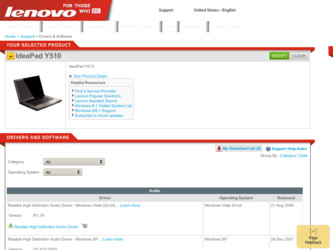
Related Lenovo Y510 Manual Pages
Download the free PDF manual for Lenovo Y510 and other Lenovo manuals at ManualOwl.com
Y510 User's Guide - Page 2
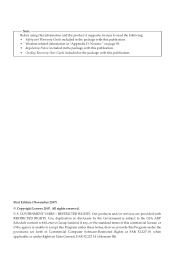
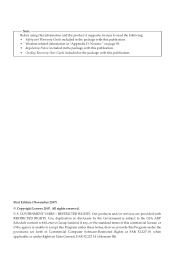
... to the GSA ADP Schedule contract with Lenovo Group Limited, if any, or the standard terms of this commercial license, or if the agency is unable to accept this Program under these terms, then we provide this Program under the provisions set forth in Commercial Computer Software-Restricted Rights at FAR 52.227-19...
Y510 User's Guide - Page 3
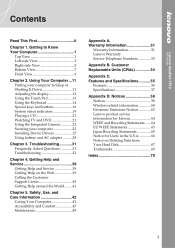
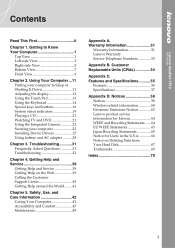
... a CD 21 Watching TV and DVD 21 Using the Integrated Camera 22 Securing your computer 22 Installing Device Drivers 27 Using battery and AC adapter ...........28
Chapter 3. Troubleshooting 31 Frequently Asked Questions 31 Troubleshooting 32
Chapter 4. Getting Help and Service 39
Getting Help and Service 39 Getting Help on the Web 39 Calling the Customer Support Center 39 Getting Help...
Y510 User's Guide - Page 9
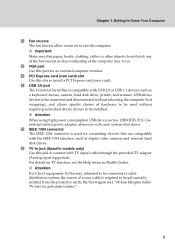
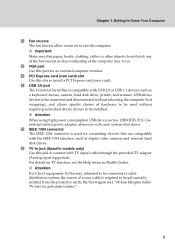
... or else overheating of the computer may occur.
d VGA port Use this port for an external computer monitor.
e PCI Express card (new card) slot Use this slot to install a PCI Express card (new card).
f USB 2.0 port The Universal Serial Bus is compatible with USB 2.0 or USB 1.1 devices such as a keyboard, mouse, camera, hard disk drive, printer, and scanner. USB allows devices to be connected and...
Y510 User's Guide - Page 10
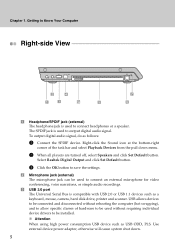
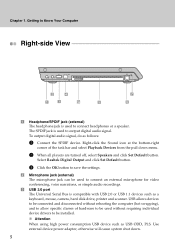
...narrations, or simple audio recordings.
c USB 2.0 port The Universal Serial Bus is compatible with USB 2.0 or USB 1.1 devices such as a keyboard, mouse, camera, hard disk drive, printer and scanner. USB allows devices to be connected and disconnected without rebooting the computer (hot swapping), and to allow specific classes of hardware to be used without requiring individual device drivers to be...
Y510 User's Guide - Page 13
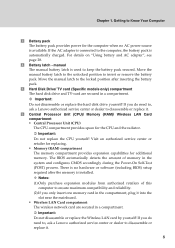
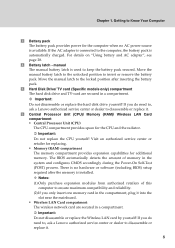
...TV card (Specific models only) compartment The hard disk drive and TV-card are secured in a compartment. Â Important: Do not disassemble or replace the hard disk drive yourself! If you do need to, ask a Lenovo authorized service center or dealer to disassemble or replace it.
f Central Processor Unit (CPU)/ Memory (RAM)/ Wireless LAN Card compartment ƒ Central Processor Unit (CPU) The CPU...
Y510 User's Guide - Page 21
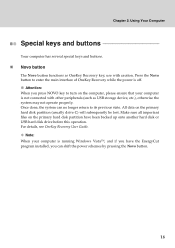
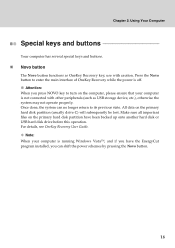
... all important files on the primary hard disk partition have been backed up onto another hard disk or USB hard disk drive before this operation. For details, see OneKey Recovery User Guide. ™ Note: When your computer is running Windows Vista™, and if you have the EnergyCut program installed, you can shift the power schemes by pressing the Novo button...
Y510 User's Guide - Page 26
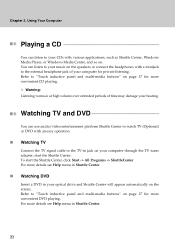
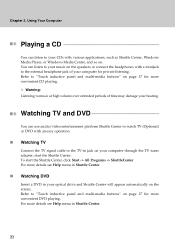
... easy operation.
„ Watching TV
Connect the TV signal cable to the TV-in jack on your computer through the TV tuner adapter, start the Shuttle Center. To start the Shuttle Center, click Start -> All Programs -> ShuttleCenter For more details see Help menu in Shuttle Center.
„ Watching DVD
Insert a DVD in your optical drive and Shuttle Center will...
Y510 User's Guide - Page 27
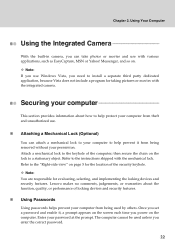
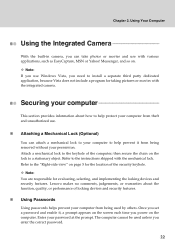
...locking devices and security features. Lenovo makes no comments, judgements, or warranties about the function, quality, or performance of locking devices and security features.
„ Using Passwords
Using passwords helps prevent your computer from being used by others. Once you set a password and enable it, a prompt appears on the screen each time you power on the computer. Enter your password at...
Y510 User's Guide - Page 28
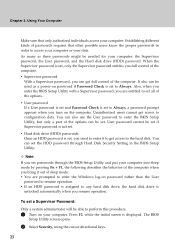
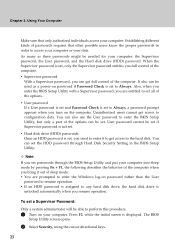
...the Hard disk drive (HDD) password. When the Supervisor password is set, only the Supervisor password entitles you full control of the computer. ƒ Supervisor password
With a Supervisor password, you can get full control of the computer. It also can be used as a power-on password if Password Check is set to Always. Also, when you enter the BIOS Setup Utility with a Supervisor password, you are...
Y510 User's Guide - Page 32
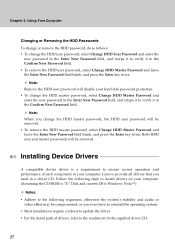
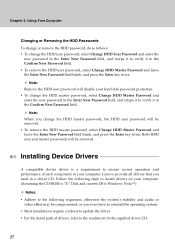
... HDD user and master passwords will be removed.
Installing Device Drivers
A compatible device driver is a requirement to ensure correct operation and performance of each component in your computer. Lenovo provide all drivers that you need in a driver CD. Follow the following steps to install drivers on your computer. (Assuming the CD-ROM is "E:" Disk and current OS is Windows Vista™)
™...
Y510 User's Guide - Page 37
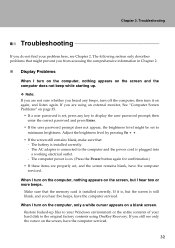
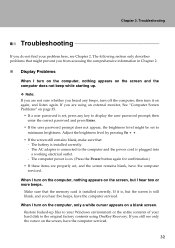
... memory card is installed correctly. If it is, but the screen is still blank, and you hear five beeps, have the computer serviced.
When I turn on the computer, only a white cursor appears on a blank screen. Restore backed-up files to your Windows environment or the entire contents of your hard disk to the original factory contents using OneKey Recovery...
Y510 User's Guide - Page 40
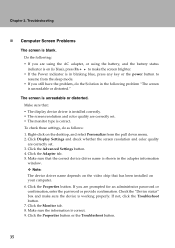
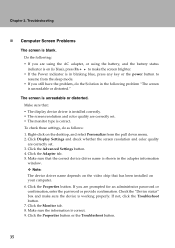
... down menu. 2. Click Display Settings and check whether the screen resolution and color quality
are correctly set. 3. Click the Advanced Settings button. 4. Click the Adapter tab. 5. Make sure that the correct device driver name is shown in the adapter information
window. ™ Note: The device driver name depends on the video chip that has been installed on your computer. 6. Click the Properties...
Y510 User's Guide - Page 41
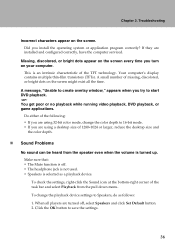
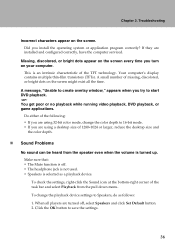
... operating system or application program correctly? If they are installed and configured correctly, have the computer serviced.
Missing, discolored, or bright dots appear on the screen every time you turn on your computer.
This is an intrinsic characteristic of the TFT technology. Your computer's display contains multiple thin-film transistors (TFTs). A small number of missing, discolored...
Y510 User's Guide - Page 44
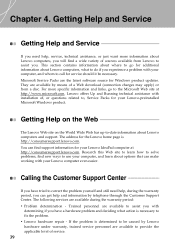
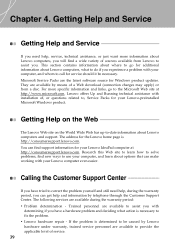
... with installation of, or questions related to, Service Packs for your Lenovo-preinstalled Microsoft Windows product.
Getting Help on the Web
The Lenovo Web site on the World Wide Web has up-to-date information about Lenovo computers and support. The address for the Lenovo home page is http://consumersupport.lenovo.com. You can find support information for your Lenovo IdeaPad computer at...
Y510 User's Guide - Page 45
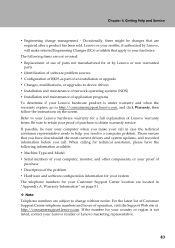
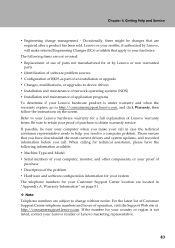
... or use of parts not manufactured for or by Lenovo or non warranted
parts ƒ Identification of software problem sources ƒ Configuration of BIOS as part of an installation or upgrade ƒ Changes, modifications, or upgrades to device drivers ƒ Installation and maintenance of network operating systems (NOS) ƒ Installation and maintenance of application programs To determine if...
Y510 User's Guide - Page 49


... where needed on the device.
„ Take Care in Setting Passwords
ƒ Remember your passwords. If you forget a supervisor or hard disk password, Lenovo authorized service providers will not reset it, and you might have to replace your system board or hard disk drive.
„ Other Important Tips
ƒ Your computer modem might use only an analog telephone network, or publicswitched telephone...
Y510 User's Guide - Page 54
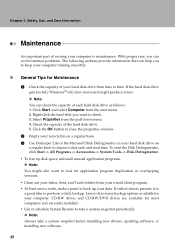
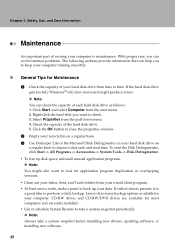
... it is a good idea to perform a daily backup. Lenovo has many backup options available for your computer. CD-RW drives and CD-RW/DVD drives are available for most computers and are easily installed. ƒ Use or schedule System Restore to take a system snapshot periodically. ™ Note: Always take a system snapshot before installing new drivers, updating software, or installing new software.
49
Y510 User's Guide - Page 55


... factory-installed state, the following tips might help along the way:
ƒ Remove all external devices such as the printer, keyboard, and so on. ƒ Make sure that the battery is charged and that you have the AC power adapter
connected. ƒ Boot into the BIOS and load the default settings. ƒ Turn off the computer and start the recovery...
Y510 User's Guide - Page 59


...
these types of CRUs include the AC adapter and power cord. ƒ External CRUs with latches: These CRUs include a latch to help you remove and
replace the part. Examples of these types of CRUs include the notebook main battery, an optical drive, a hard-disk drive, and an extended battery. Your computer contains the following types of internal...
Y510 User's Guide - Page 72
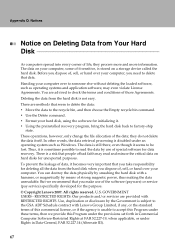
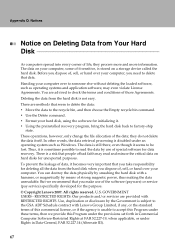
..., or hand over your computer. You can destroy the data physically by smashing the hard disk with a hammer, or magnetically by means of strong magnetic power, thus making the data unreadable. But we recommend that you make use of the software (payware) or service (pay service) specifically developed for the purpose.
© Copyright Lenovo 2007. All rights...
