Lenovo Y710 - IdeaPad - Pentium Dual Core 1.86 GHz driver and firmware
Drivers and firmware downloads for this Lenovo item

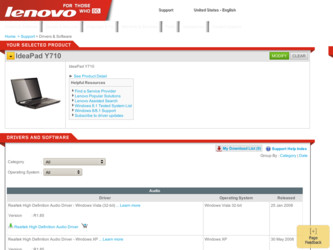
Related Lenovo Y710 Manual Pages
Download the free PDF manual for Lenovo Y710 and other Lenovo manuals at ManualOwl.com
OneKey Rescue System V6.0 User Guide - Page 17
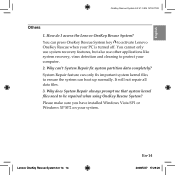
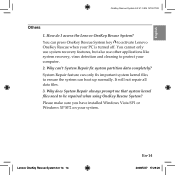
...key to activate Lenovo OneKey Rescue when your PC is turned off. You cannot only use system recovery features, but also use other applications like system recovery, virus detection and cleaning to protect your computer. 2. Why ... Rescue System? Please make sure you have installed Windows Vista SP1 or Windows XP SP2 on your system.
Lenovo OneKey Rescue System 6.0 14 14
En-14
2008/5/27 17:29:20
Y710 User Guide - Page 3
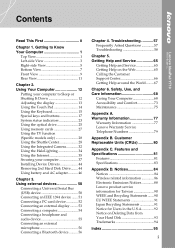
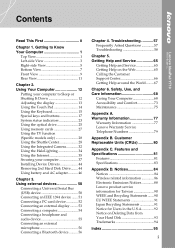
...memory cards 27 Using the TV function (Specific models only 28 Using the Shuttle Center 28 Using the Integrated Camera 32 Using the HaloLighting 34 Using the Internet 35 Securing your computer 37 Installing Device Drivers 44 Removing 2nd Hard Disk Drive........ 44 Using battery and AC adapter........... 46
Chapter 3.
Using external devices 50
Connecting a Universal Serial Bus (USB) device...
Y710 User Guide - Page 11
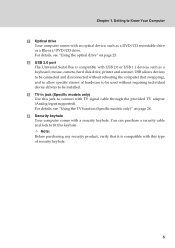
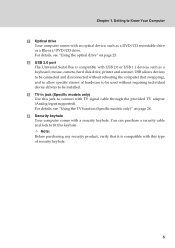
... Getting to Know Your Computer
Optical drive Your computer comes with an optical device, such as a DVD/CD recordable drive or a Blu-ray/DVD/CD drive. For details, see "Using the optical drive" on page 25. USB 2.0 port The Universal Serial Bus is compatible with USB 2.0 or USB 1.1 devices such as a keyboard, mouse, camera, hard disk drive, printer and scanner. USB allows devices to be connected and...
Y710 User Guide - Page 13
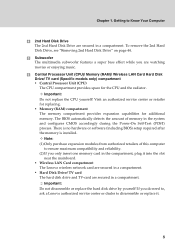
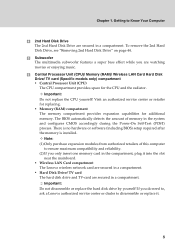
...is installed. Note: (1) Only purchase expansion modules from authorized retailers of this computer to ensure maximum compatibility and reliability. (2) If you only insert one memory card in the compartment, plug it into the slot near the mainboard. ƒ Wireless LAN Card compartment The Lenovo wireless network card are secured in a compartment. ƒ Hard Disk Drive/ TV card The hard disk drive...
Y710 User Guide - Page 27
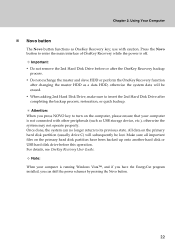
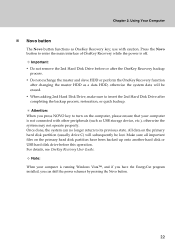
... all important files on the primary hard disk partition have been backed up onto another hard disk or USB hard disk drive before this operation. For details, see OneKey Recovery User Guide. Note: When your computer is running Windows Vista™, and if you have the EnergyCut program installed, you can shift the power schemes by pressing the Novo button.
22
Y710 User Guide - Page 31
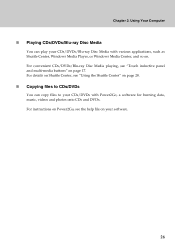
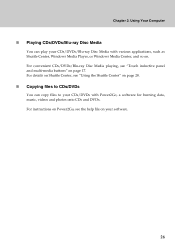
...Using Your Computer
„ Playing CDs/DVDs/Blu-ray Disc Media
You can play your CDs/DVDs/Blu-ray Disc Media with various applications, such as Shuttle Center, Windows Media Player, or Windows Media Center...28.
„ Copying files to CDs/DVDs
You can copy files to your CDs/DVDs with Power2Go, a software for burning data, music, videos and photos onto CDs and DVDs. For instructions on Power2Go, see ...
Y710 User Guide - Page 34
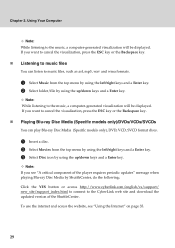
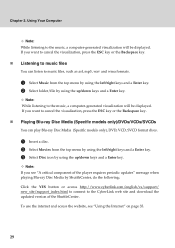
...the music, a computer-generated visualization will be displayed. If you ...player requires periodic updates" message when playing Blu-ray Disc Media by ShuttleCenter, do the following; Click the YES button or access http://www.cyberlink.com/english/cs/support/ new_site/support_index.html to connect to the CyberLink web site and download the updated version of the ShuttleCenter. To use the internet...
Y710 User Guide - Page 37
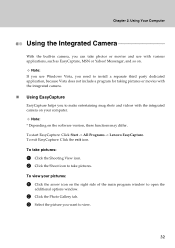
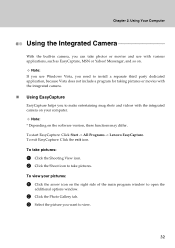
...: If you use Windows Vista, you need to install a separate third party dedicated application, because Vista does not include a program for taking pictures or movies with the integrated camera.
„ Using EasyCapture
EasyCapture helps you to make entertaining mug shots and videos with the integrated camera on your computer.
Note: * Depending on the software version, these functions...
Y710 User Guide - Page 38
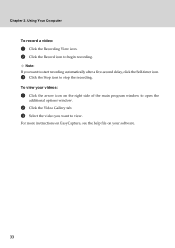
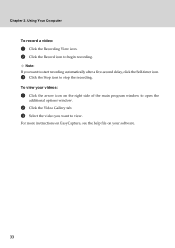
... the Stop icon to stop the recording.
To view your videos:
1 Click the arrow icon on the right side of the main program window to open the
additional options window.
2 Click the Video Gallery tab. 3 Select the video you want to view.
For more instructions on EasyCapture, see the help file on your software.
33
Y710 User Guide - Page 49
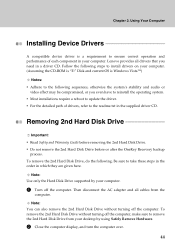
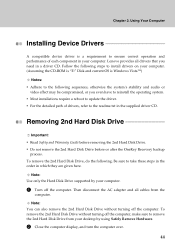
... device driver is a requirement to ensure correct operation and performance of each component in your computer. Lenovo provides all drivers that you need in a driver CD. Follow the following steps to install drivers on your computer. (Assuming the CD-ROM is "E:" Disk and current OS is Windows Vista™)
Notes: ƒ Adhere to the following sequences, otherwise the system's stability and audio...
Y710 User Guide - Page 55
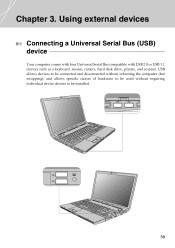
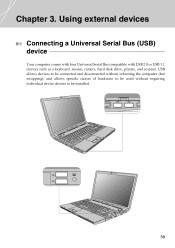
...Bus (USB) device
Your computer comes with four Universal Serial Bus compatible with USB 2.0 or USB 1.1 devices such as a keyboard, mouse, camera, hard disk drive, printer, and scanner. USB allows devices to be connected and disconnected without rebooting the computer (hot swapping), and allows specific classes of hardware to be used without requiring individual device drivers to be installed.
TV...
Y710 User Guide - Page 63
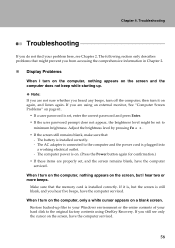
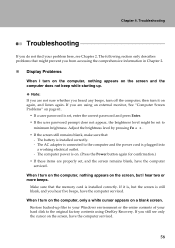
... memory card is installed correctly. If it is, but the screen is still blank, and you hear five beeps, have the computer serviced.
When I turn on the computer, only a white cursor appears on a blank screen. Restore backed-up files to your Windows environment or the entire contents of your hard disk to the original factory contents using OneKey Recovery...
Y710 User Guide - Page 66
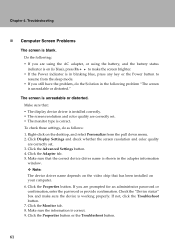
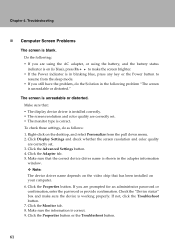
... down menu. 2. Click Display Settings and check whether the screen resolution and color quality
are correctly set. 3. Click the Advanced Settings button. 4. Click the Adapter tab. 5. Make sure that the correct device driver name is shown in the adapter information
window. ™ Note: The device driver name depends on the video chip that has been installed on your computer. 6. Click the Properties...
Y710 User Guide - Page 67
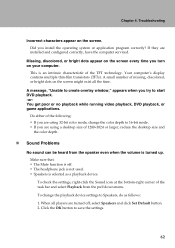
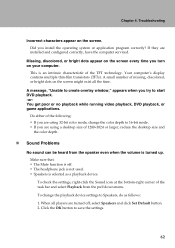
... operating system or application program correctly? If they are installed and configured correctly, have the computer serviced.
Missing, discolored, or bright dots appear on the screen every time you turn on your computer.
This is an intrinsic characteristic of the TFT technology. Your computer's display contains multiple thin-film transistors (TFTs). A small number of missing, discolored...
Y710 User Guide - Page 70
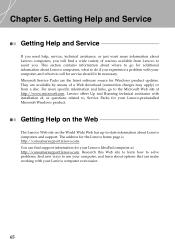
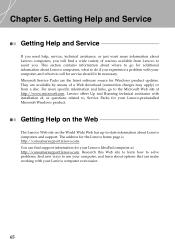
... with installation of, or questions related to, Service Packs for your Lenovo-preinstalled Microsoft Windows product.
Getting Help on the Web
The Lenovo Web site on the World Wide Web has up-to-date information about Lenovo computers and support. The address for the Lenovo home page is http://consumersupport.lenovo.com. You can find support information for your Lenovo IdeaPad computer at...
Y710 User Guide - Page 71
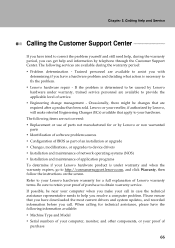
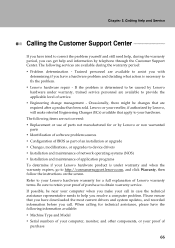
... or use of parts not manufactured for or by Lenovo or non warranted parts ƒ Identification of software problem sources ƒ Configuration of BIOS as part of an installation or upgrade ƒ Changes, modifications, or upgrades to device drivers ƒ Installation and maintenance of network operating systems (NOS) ƒ Installation and maintenance of application programs To determine if...
Y710 User Guide - Page 75
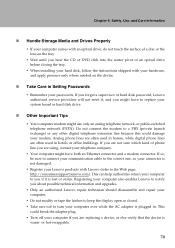
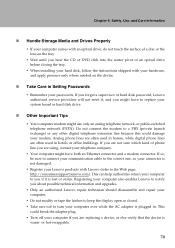
... where needed on the device.
„ Take Care in Setting Passwords
ƒ Remember your passwords. If you forget a supervisor or hard disk password, Lenovo authorized service providers will not reset it, and you might have to replace your system board or hard disk drive.
„ Other Important Tips
ƒ Your computer modem might use only an analog telephone network, or public-switched telephone...
Y710 User Guide - Page 80
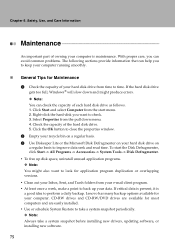
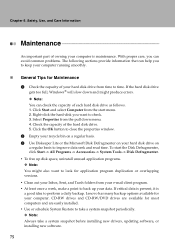
... it is a good idea to perform a daily backup. Lenovo has many backup options available for your computer. CD-RW drives and CD-RW/DVD drives are available for most computers and are easily installed. ƒ Use or schedule System Restore to take a system snapshot periodically. ™ Note: Always take a system snapshot before installing new drivers, updating software, or installing new software.
75
Y710 User Guide - Page 81
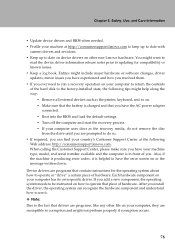
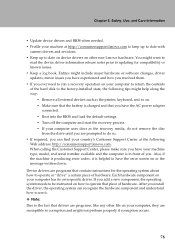
... factory-installed state, the following tips might help along the way:
ƒ Remove all external devices such as the printer, keyboard, and so on. ƒ Make sure that the battery is charged and that you have the AC power adapter
connected. ƒ Boot into the BIOS and load the default settings. ƒ Turn off the computer and start the recovery...
Y710 User Guide - Page 85
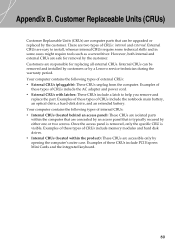
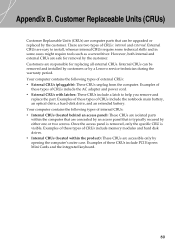
...
these types of CRUs include the AC adapter and power cord. ƒ External CRUs with latches: These CRUs include a latch to help you remove and
replace the part. Examples of these types of CRUs include the notebook main battery, an optical drive, a hard-disk drive, and an extended battery. Your computer contains the following types of internal...
