Lexmark 3200 Color Jetprinter driver and firmware
Drivers and firmware downloads for this Lexmark item

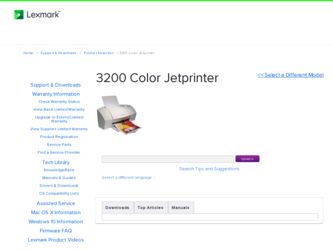
Related Lexmark 3200 Color Jetprinter Manual Pages
Download the free PDF manual for Lexmark 3200 Color Jetprinter and other Lexmark manuals at ManualOwl.com
User's Reference - Page 2
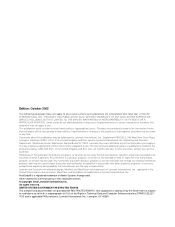
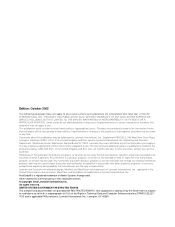
... STATES GOVERNMENT RESTRICTED RIGHTS This software and documentation are provided with RESTRICTED RIGHTS. Use, duplication or disclosure by the Government is subject to restrictions as set forth in subparagraph (c)(1)(ii) of the Rights in Technical Data and Computer Software clause at DFARS 252.2277013 and in applicable FAR provisions: Lexmark International, Inc., Lexington, KY 40550...
User's Reference - Page 6
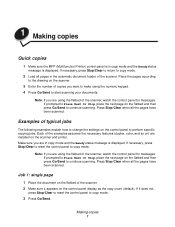
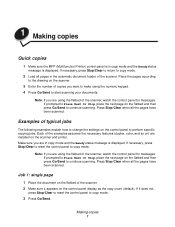
... been scanned.
Examples of typical jobs
The following examples explain how to change the settings on the control panel to perform specific copying jobs. Each of the examples assumes the necessary features (duplex, color, and so on) are installed on the scanner and printer. Make sure you are in copy mode and the Ready status message is displayed. If...
User's Reference - Page 17
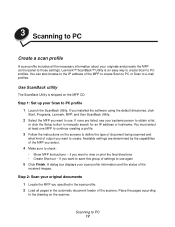
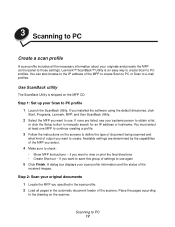
....
Step 1: Set up your Scan to PC profile 1 Launch the ScanBack Utility. If you installed the software using the default directories, click
Start, Programs, Lexmark, MFP, and then ScanBack Utility.
2 Select the MFP you want to use. If none are listed, see your systems person to obtain a list,
or click the Setup button to manually search for...
User's Reference - Page 18
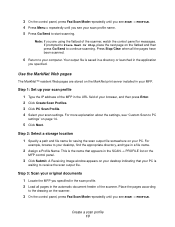
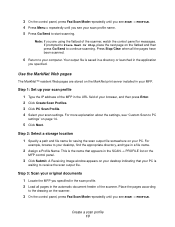
... window appears on your desktop indicating that your PC is
waiting to receive the scan output file.
Step 3: Scan your original documents
1 Locate the MFP you specified in the scan profile. 2 Load all pages in the automatic document feeder of the scanner. Place the pages according
to the drawing on the scanner.
3 On the control panel, press Fax/Scan...
User's Reference - Page 19
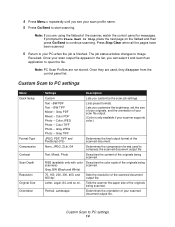
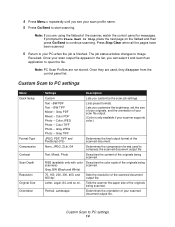
...they are used, they disappear from the control panel list.
Custom Scan to PC settings
Menu Quick Setup
Format Type Compression Contrast Scan Depth Resolution Original Size Orientation
Settings
Description
Custom
Lets you customize the scan job settings.
Text --BW PDF Text -- BW TIFF Mixed -- Gray PDF Mixed -- Color PDF Photo -- Color JPEG Photo -- Color TIFF Photo -- Gray JPEG Photo -- Gray...
User's Reference - Page 34
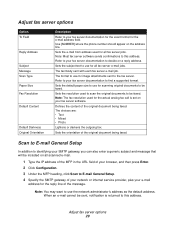
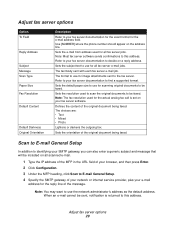
... To Field
Reply Address
Subject Message Scan Type Paper Size Fax Resolution
Default Content
Default Darkness Original Orientation
Description
Refer to your fax server documentation for the exact format for the e-mail address field. Use [NUMBER] where the phone number should appear on the address line.
Sets the e-mail from address used for all fax server jobs. Note: Most fax server software sends...
User's Reference - Page 39
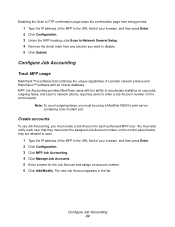
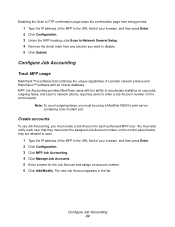
... Lexmark network printers and MarkVision™ software with an Oracle database. MFP Job Accounting provides MarkTrack users with the ability to accumulate statistics on copy jobs, outgoing faxes, and scan to network jobs by requiring users to enter a Job Account number on the control panel.
Note: To count outgoing faxes, you must be using a MarkNet N2501e print server containing a fax modem port...
User's Reference - Page 43
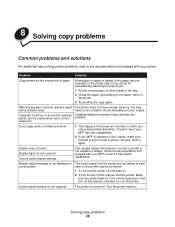
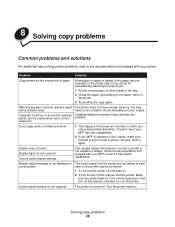
... paper type setting on the paper menu of the printer.
3 Try sending the copy again.
Warning displays on printer operator panel about collation area
I pressed Continue on the printer operator panel, but my copies were not in correct sequence
The printer does not have enough memory. You may have to turn collation off and manually sort your copies.
Installing additional memory helps alleviate...
User's Reference - Page 45
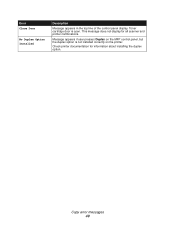
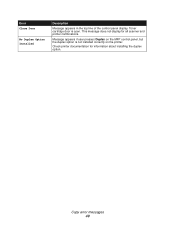
... in the top line of the control panel display. Toner cartridge door is open. This message does not display for all scanner and printer combinations.
Message appears if user presses Duplex on the MFP control panel, but the duplex option is not installed correctly on the printer.
Check printer documentation for information about installing the duplex option.
Copy error messages 40
User's Reference - Page 47
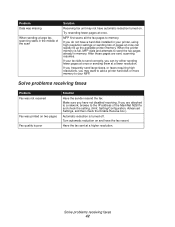
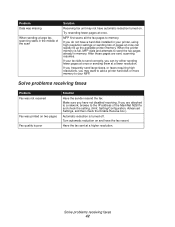
... faxes requiring high resolutions, you may want to add a printer hard disk or more memory to your MFP.
Solve problems receiving faxes
Problem Fax was not received
Fax was printed on two pages Fax quality is poor
Solution
Have the sender resend the fax. Make sure you have not disabled receiving. If you are attached to a network, browse to the IP address...
User's Reference - Page 59
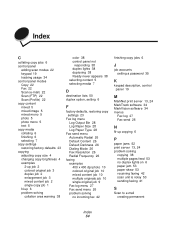
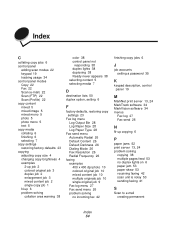
... Fax Resolution 26 Redial Frequency 26
faxing examples 400 x 400 dpi photo 10 colored original job 10 mixed content job 10 multiple originals job 10 single original job 9 Fax log menu 27 Fax send menu 26 problem solving no incoming fax 42
finishing copy jobs 6
J
job accounts setting a password 35
K
keypad description, control panel 19
M
MarkNet print server 13, 24 MarkTrack software...
