Lexmark 5000 Color Jetprinter driver and firmware
Drivers and firmware downloads for this Lexmark item

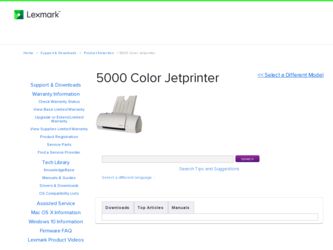
Related Lexmark 5000 Color Jetprinter Manual Pages
Download the free PDF manual for Lexmark 5000 Color Jetprinter and other Lexmark manuals at ManualOwl.com
User Guide - Page 2


...States and/or other countries.
Color Jetprinter is a trademark of Lexmark International, Inc.
Windows is a registered trademark of Microsoft in the U.S. and other countries.
Other trademarks are the property of their respective owners.
© Copyright Lexmark International, Inc. 1998. All rights reserved.
UNITED STATES GOVERNMENT RESTRICTED RIGHTS This software and documentation are provided with...
User Guide - Page 3
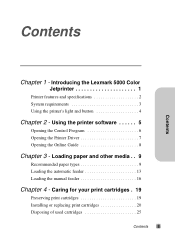
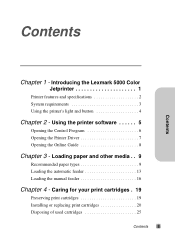
... the Lexmark 5000 Color
Jetprinter 1
Printer features and specifications 2 System requirements 3 Using the printer's light and button 4
Chapter 2 - Using the printer software 5
Opening the Control Program 6 Opening the Printer Driver 7 Opening the Online Guide 8
Chapter 3 - Loading paper and other media . . 9
Recommended paper types 9 Loading the automatic feeder 13 Loading the manual...
User Guide - Page 9
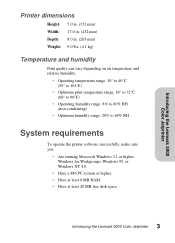
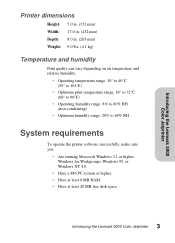
...8226; Optimum humidity range: 20% to 60% RH
System requirements
To operate the printer software successfully, make sure you:
• Are running Microsoft Windows 3.1 or higher, Windows for Workgroups, Windows 95, or Windows NT 4.0.
• Have a 486 PC system or higher. • Have at least 8 MB RAM. • Have at least 20 MB free disk space.
3 Introducing the Lexmark 5000 Color Jetprinter
User Guide - Page 11
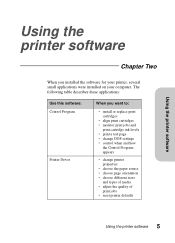
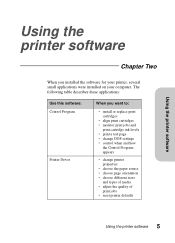
... several small applications were installed on your computer. The following table describes these applications:
Use this software: Control Program
Printer Driver
When you want to:
• install or replace print cartridges
• align print cartridges • monitor print jobs and
print cartridge ink levels • print a test page • change DOS settings • control when and how
the...
User Guide - Page 12
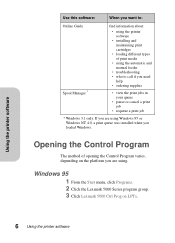
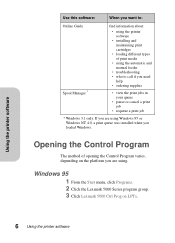
... 3.1 only. If you are using Windows 95 or Windows NT 4.0, a print queue was installed when you loaded Windows.
Opening the Control Program
The method of opening the Control Program varies, depending on the platform you are using.
Windows 95 1 From the Start menu, click Programs. 2 Click the Lexmark 5000 Series program group. 3 Click Lexmark 5000 Ctrl Prog on LPTx.
6 Using the printer software
User Guide - Page 13
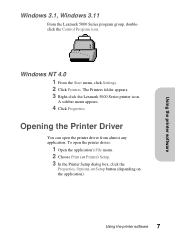
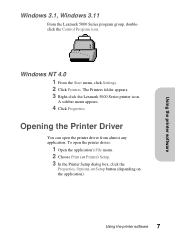
Using the printer software
Windows 3.1, Windows 3.11
From the Lexmark 5000 Series program group, doubleclick the Control Program icon.
Windows NT 4.0 1 From the Start menu, click Settings. 2 Click Printers. The Printers folder appears. 3 Right-click the Lexmark 5000 Series printer icon.
A sidebar menu appears.
4 Click Properties.
Opening the Printer Driver
You can open the printer driver from ...
User Guide - Page 14
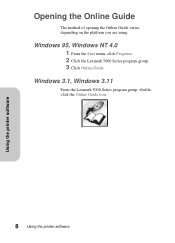
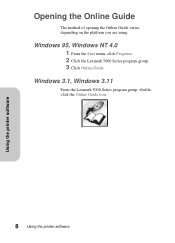
... printer software
Opening the Online Guide
The method of opening the Online Guide varies, depending on the platform you are using.
Windows 95, Windows NT 4.0 1 From the Start menu, click Programs. 2 Click the Lexmark 5000 Series program group. 3 Click Online Guide.
Windows 3.1, Windows 3.11
From the Lexmark 5000 Series program group, doubleclick the Online Guide icon.
8 Using the printer software
User Guide - Page 26
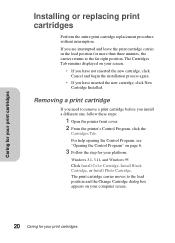
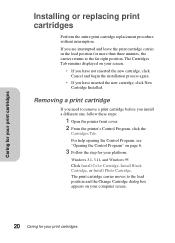
... Tab. For help opening the Control Program, see "Opening the Control Program" on page 6.
3 Follow the step for your platform:
Windows 3.1, 3.11, and Windows 95
Click Install Color Cartridge, Install Black Cartridge, or Install Photo Cartridge. The print cartridge carrier moves to the load position and the Change Cartridge dialog box appears on your computer screen.
20 Caring for your...
User Guide - Page 27
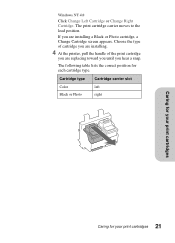
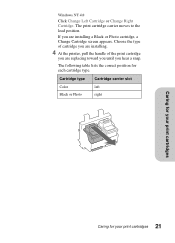
Windows NT 4.0
Click Change Left Cartridge or Change Right Cartridge. The print cartridge carrier moves to the load position.
If you are installing a Black or Photo cartridge, a Change Cartridge screen appears. Choose the type of cartridge you are installing.
4 At the printer, pull the handle of the print cartridge
you are replacing toward you until you...
User Guide - Page 30
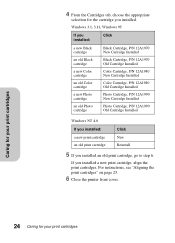
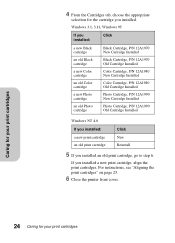
... Cartridge, P/N 12A1990 Old Cartridge Installed
Windows NT 4.0
If you installed:
Click
a new print cartridge an old print cartridge
New Reinstall
5 If you installed an old print cartridge, go to step 6.
If you installed a new print cartridge, align the print cartridges. For instructions, see "Aligning the print cartridges" on page 25.
6 Close the printer front cover.
24 Caring...
User Guide - Page 36
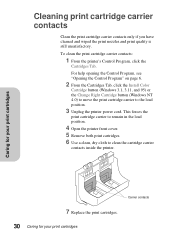
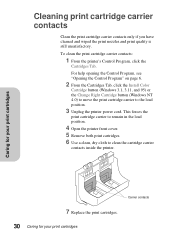
... the
Cartridges Tab. For help opening the Control Program, see "Opening the Control Program" on page 6.
2 From the Cartridges Tab, click the Install Color
Cartridge button (Windows 3.1, 3.11, and 95) or the Change Right Cartridge button (Windows NT 4.0) to move the print cartridge carrier to the load position.
3 Unplug the printer power cord. This forces the
print cartridge carrier...
User Guide - Page 39
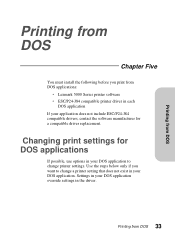
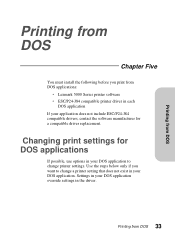
... DOS
Chapter Five
You must install the following before you print from DOS applications:
• Lexmark 5000 Series printer software • ESC/P24-J84 compatible printer driver in each
DOS application If your application does not include ESC/P24-J84 compatible drivers, contact the software manufacturer for a compatible driver replacement.
Changing print settings for DOS applications
If possible...
User Guide - Page 40


Printing from DOS
To change DOS print settings from the printer software:
1 Open the printer's Control Program.
For help opening the Control Program, see "Opening the Control Program" on page 6.
2 Follow the steps for your operating system:
Windows 3.1, 3.11, and Windows 95:
Click the DOS Printing Tab.
Windows NT 4.0:
Click the Device Settings Tab.
3 Change settings as needed. 4 Click OK to save ...
User Guide - Page 41
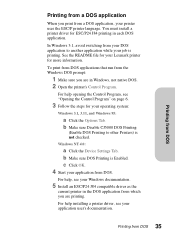
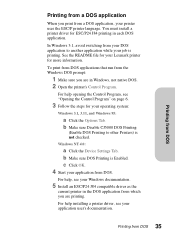
... Printing to other Printers) is not checked.
Windows NT 4.0:
a Click the Device Settings Tab. b Make sure DOS Printing is Enabled. c Click OK.
4 Start your application from DOS.
For help, see your Windows documentation.
5 Install an ESC/P24 J84 compatible driver as the
current printer in the DOS application from which you are printing.
For help installing a printer driver, see your application...
User Guide - Page 42
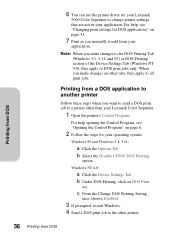
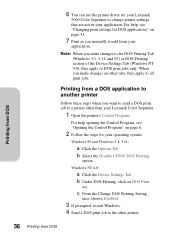
... the printer driver for your Lexmark
5000 Color Jetprinter to change printer settings that are not in your application. For help, see "Changing print settings for DOS applications" on page 33.
7 Print as you normally would from your
application.
Note: When you make changes to the DOS Printing Tab (Windows 3.1, 3.11, and 95) or DOS Printing section of the Device Settings Tab (Windows...
User Guide - Page 43
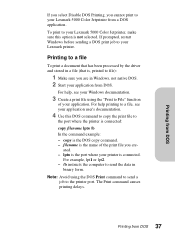
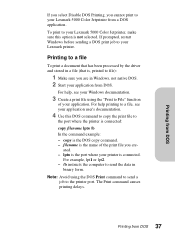
... DOS Printing, you cannot print to your Lexmark 5000 Color Jetprinter from a DOS application. To print to your Lexmark 5000 Color Jetprinter, make sure this option is not selected. If prompted, restart Windows before sending a DOS print job to your Lexmark printer.
Printing to a file
To print a document that has been processed by the driver and stored in a file (that is, printed...
User Guide - Page 44
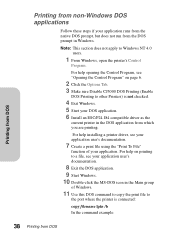
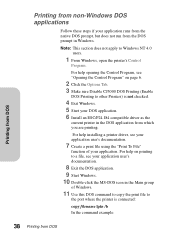
... to Windows NT 4.0 users.
1 From Windows, open the printer's Control
Program.
For help opening the Control Program, see "Opening the Control Program" on page 6.
2 Click the Options Tab. 3 Make sure Disable CJ5000 DOS Printing (Enable
DOS Printing to other Printers) is not checked.
4 Exit Windows. 5 Start your DOS application. 6 Install an ESC/P24 J84 compatible driver as the
current printer in...
User Guide - Page 54
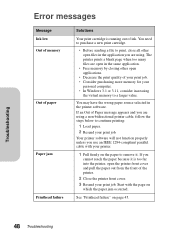
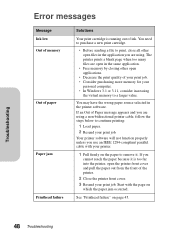
... memory for your
personal computer. • In Windows 3.1 or 3.11, consider increasing
the virtual memory to a larger value.
You may have the wrong paper source selected in the printer software.
If an Out of Paper message appears and you are using a non-bidirectional printer cable, follow the steps below to continue printing:
1 Load paper. 2 Resend your print job.
Your printer software...
User Guide - Page 65
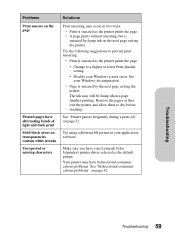
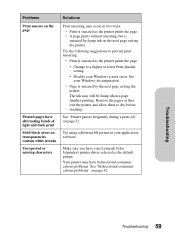
... printing. Remove the pages as they exit the printer and allow them to dry before stacking.
See "Printer pauses frequently during a print job" on page 52.
Try using a different fill pattern in your application software.
Make sure you have your Lexmark Color Jetprinter's printer driver selected as the default printer. Your printer may have bidirectional communications problems. See "Bidirectional...
User Guide - Page 82
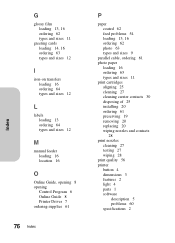
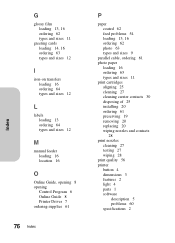
..., 16 ordering 62 types and sizes 11
greeting cards loading 14, 16 ordering 63 types and sizes 12
I
iron-on transfers loading 16 ordering 64 types and sizes 12
L
labels loading 13 ordering 64 types and sizes 12
M
manual feeder loading 16 location 16
O
Online Guide, opening 8 opening
Control Program 6 Online Guide 8 Printer Driver 7 ordering supplies 61
76 Index
P
paper coated...
