Lexmark Genesis S815 driver and firmware
Drivers and firmware downloads for this Lexmark item

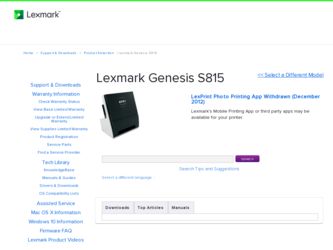
Related Lexmark Genesis S815 Manual Pages
Download the free PDF manual for Lexmark Genesis S815 and other Lexmark manuals at ManualOwl.com
User Manual - Page 9
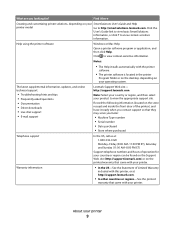
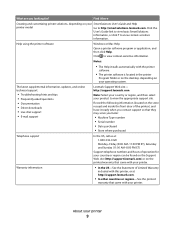
... printer
software.
• The printer software is located in the printer
Program folder or on the desktop, depending on your operating system.
The latest supplemental information, updates, and online technical support:
• Troubleshooting hints and tips • Frequently asked questions • Documentation • Driver downloads • Live chat support • E-mail support
Lexmark...
User Manual - Page 25
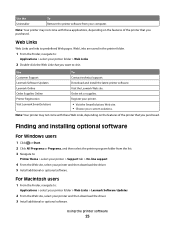
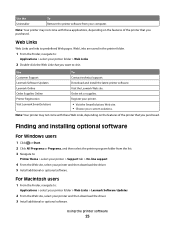
... printer > Support tab > On-line support
4 From the Web site, select your printer and then download the driver. 5 Install additional or optional software.
For Macintosh users
1 From the Finder, navigate to:
Applications > select your printer folder > Web Links > Lexmark Software Updates
2 From the Web site, select your printer and then download the driver. 3 Install additional or optional software...
User Manual - Page 26
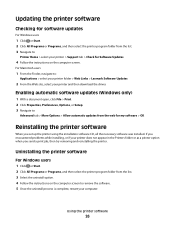
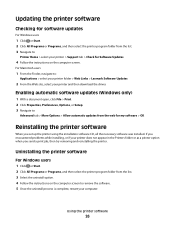
... Home > select your printer > Support tab > Check for Software Updates
4 Follow the instructions on the computer screen.
For Macintosh users
1 From the Finder, navigate to:
Applications > select your printer folder > Web Links > Lexmark Software Updates
2 From the Web site, select your printer and then download the driver.
Enabling automatic software updates (Windows only)
1 With a document open...
User Manual - Page 27
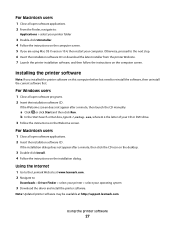
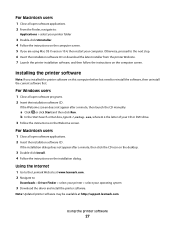
... on the desktop.
3 Double-click Install. 4 Follow the instructions on the installation dialog.
Using the Internet
1 Go to the Lexmark Web site at www.lexmark.com. 2 Navigate to:
Downloads > Driver Finder > select your printer > select your operating system
3 Download the driver and install the printer software.
Note: Updated printer software may be available at http://support.lexmark.com.
Using...
User Manual - Page 39
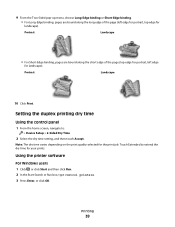
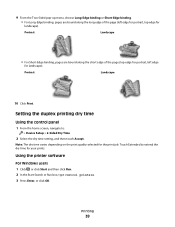
...
Using the control panel
1 From the home screen, navigate to:
> Device Setup > 2-Sided Dry Time
2 Select the dry time setting, and then touch Accept.
Note: The dry time varies depending on the print quality selected for the print job. Touch Extended to extend the dry time for your prints.
Using the printer software
For Windows users 1 Click...
User Manual - Page 65
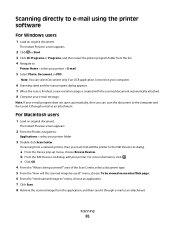
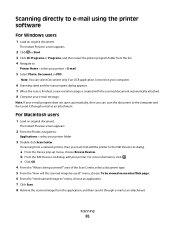
... to the computer and then send it through e-mail as an attachment.
For Macintosh users
1 Load an original document.
The Instant Preview screen appears.
2 From the Finder, navigate to:
Applications > select your printer folder
3 Double-click Scan Center.
If scanning from a network printer, then you must first add the printer to the Edit Device List dialog.
a From the Device pop...
User Manual - Page 70
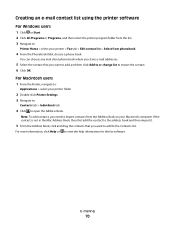
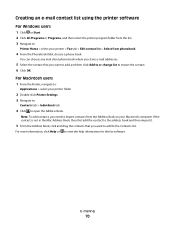
... the Finder, navigate to:
Applications > select your printer folder
2 Double-click Printer Settings. 3 Navigate to:
Contacts tab > Individuals tab
4 Click to open the Address Book.
Note: To add contacts, you need to import contacts from the Address Book on your Macintosh computer. If the contact is not in the Mac Address Book, then first add the contact to...
User Manual - Page 88
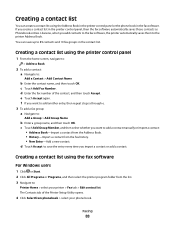
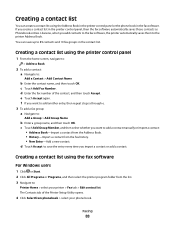
... create a contact list using the Address Book in the printer control panel or the phone book in the fax software. If you create a contact list in the printer control panel, then the fax software automatically saves those contacts as Phonebook entries. Likewise, when you add contacts to the fax software, the printer automatically saves them to the printer Address Book. You can save up to...
User Manual - Page 91
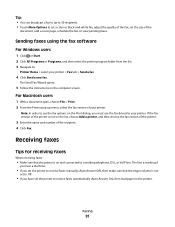
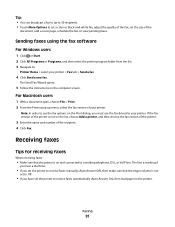
... a new fax.
The Send Fax Wizard opens.
5 Follow the instructions on the computer screen.
For Macintosh users
1 With a document open, choose File > Print. 2 From the Printer pop-up menu, select the fax version of your printer.
Note: In order to see the fax options on the Print dialog, you must use the fax driver for your printer. If the fax version of the printer is...
User Manual - Page 101
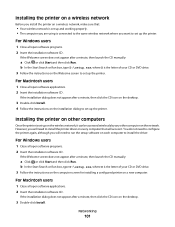
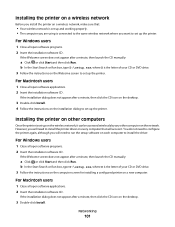
... then click the CD icon on the desktop.
3 Double-click Install. 4 Follow the instructions on the installation dialog to set up the printer.
Installing the printer on other computers
Once the printer is set up on the wireless network, it can be accessed wirelessly by any other computer on the network. However, you will need to install the printer driver on every computer that will access it. You do...
User Manual - Page 125
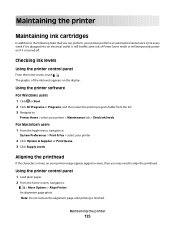
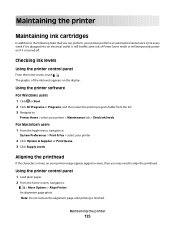
... electrical outlet. It will briefly come out of Power Saver mode or will temporarily power on if it is turned off.
Checking ink levels
Using the printer control panel
From the home screen, touch . The graphic of the ink levels appears on the display.
Using the printer software
For Windows users 1 Click or Start. 2 Click All Programs or...
User Manual - Page 160


... no activity on Device Manager, then there may be a problem with your computer and its USB
support. The computer must recognize the USB connection in order for installation to work.
Cannot print and there is a firewall on the computer
Third-party (non-Microsoft) firewalls can interfere with wireless printing. If the printer and computer are configured correctly, and the wireless network is working...
User Manual - Page 190


... through USB 135 cannot receive faxes 148 cannot run fax software 149 cannot scan to computer over a network 144 cannot send e-mail 145 cannot send faxes 146 cartridges, ink
ordering 13 using genuine Lexmark 13 changing default printing mode 51 changing page order 35 changing Power Saver timeout 21 changing print order 35 changing printing mode 52 changing wireless settings after installation (Mac...
User Manual - Page 196
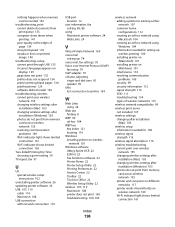
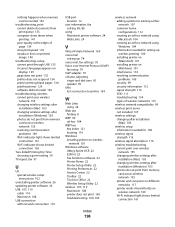
... on display 129 page does not print 132 printer does not respond 134 printer printing blank pages 134 printhead error 129 software did not install 130
troubleshooting, wireless cannot print over wireless network 155 changing wireless settings after installation (Mac) 103 changing wireless settings after installation (Windows) 103 photos do not print from memory card across wireless network 153...
Quick Reference Guide - Page 7
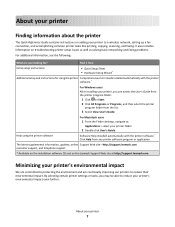
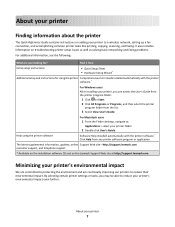
...
Finding information about the printer
The Quick Reference Guide contains instructions on adding your printer to a wireless network, setting up a fax connection, and accomplishing common printer tasks like printing, copying, scanning, and faxing. It also includes information on troubleshooting printer setup issues as well as solving basic networking and faxing problems.
For additional information...
Quick Reference Guide - Page 26
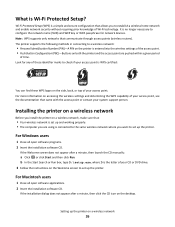
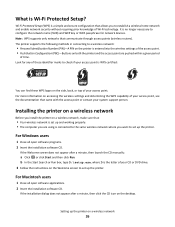
... box, type D:\setup.exe, where D is the letter of your CD or DVD drive. 3 Follow the instructions on the Welcome screen to set up the printer.
For Macintosh users
1 Close all open software applications. 2 Insert the installation software CD.
If the installation dialog does not appear after a minute, then click the CD icon on the desktop.
Setting up the printer on a wireless network
26
Quick Reference Guide - Page 27


... to set up the printer.
Configuring the printer wirelessly using WPS (Windows only)
With Wi-Fi Protected Setup (WPS), it is easy to add computers or printers to your wireless network because the SSID and WPA passphrase are automatically detected and configured for you.
1 Make sure your access point (wireless router) supports WPS. 2 Insert the installation software CD and follow the instructions on...
Quick Reference Guide - Page 43
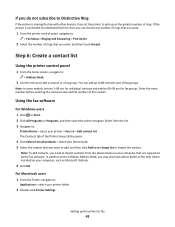
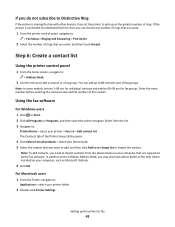
... from the phone books on your computer that are supported by the fax software. In addition to the software Address Book, you may also have phone books of the mail clients installed on your computer, such as Microsoft Outlook.
6 Click OK.
For Macintosh users
1 From the Finder, navigate to:
Applications > select your printer folder
2 Double-click Printer Settings.
Setting up the printer to fax
43
Quick Reference Guide - Page 49
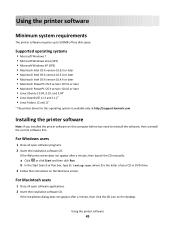
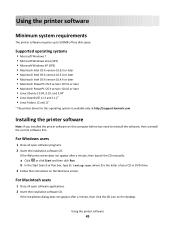
... • Macintosh PowerPC OS X version 10.4.0 or later • Linux Ubuntu 10.04, 9.10, and 9.04* • Linux OpenSUSE 11.3 and 11.2* • Linux Fedora 12 and 11*
* The printer driver for this operating system is available only at http://support.lexmark.com.
Installing the printer software
Note: If you installed the printer software on this computer before but need to reinstall...
Quick Reference Guide - Page 67
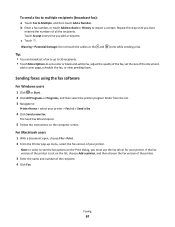
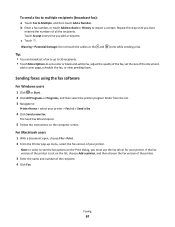
... a new fax.
The Send Fax Wizard opens.
5 Follow the instructions on the computer screen.
For Macintosh users
1 With a document open, choose File > Print. 2 From the Printer pop-up menu, select the fax version of your printer.
Note: In order to see the fax options on the Print dialog, you must use the fax driver for your printer. If the fax version of the printer is...
