Lexmark P6350 driver and firmware
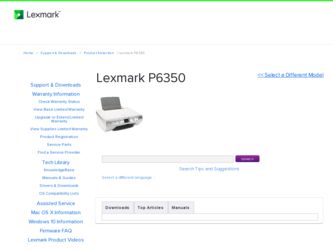
Related Lexmark P6350 Manual Pages
Download the free PDF manual for Lexmark P6350 and other Lexmark manuals at ManualOwl.com
User's Guide - Page 2
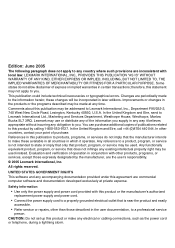
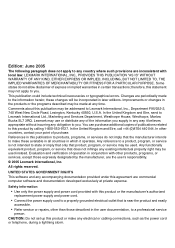
... cord to a properly grounded electrical outlet that is near the product and easily accessible.
• Refer service or repairs, other than those described in the user documentation, to a professional service person.
CAUTION: Do not set up this product or make any electrical or cabling connections, such as the power cord or telephone, during a lightning storm.
User's Guide - Page 3
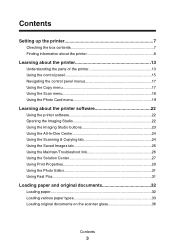
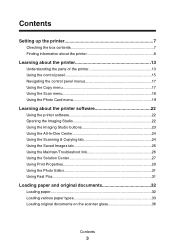
Contents
Setting up the printer 7
Checking the box contents 7 Finding information about the printer 8
Learning about the printer 13
Understanding the parts of the printer 13 Using the control panel 15 Navigating the control panel menus 17 Using the Copy menu 17 Using the Scan menu 18 Using the Photo Card menu 19
Learning about the printer software 22
Using the printer software 22 ...
User's Guide - Page 5
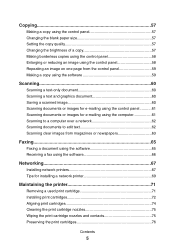
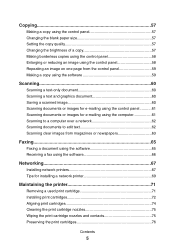
... the control panel...........61 Scanning documents or images for e-mailing using the computer 61 Scanning to a computer over a network 62 Scanning documents to edit text 62 Scanning clear images from magazines or newspapers 63
Faxing 65
Faxing a document using the software 65 Receiving a fax using the software 66
Networking 67
Installing network printers 67 Tips for installing a network...
User's Guide - Page 6
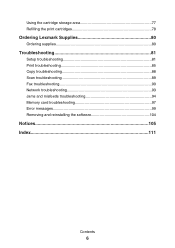
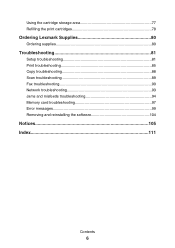
... print cartridges 78
Ordering Lexmark Supplies 80
Ordering supplies 80
Troubleshooting 81
Setup troubleshooting 81 Print troubleshooting 85 Copy troubleshooting 88 Scan troubleshooting 89 Fax troubleshooting 90 Network troubleshooting 93 Jams and misfeeds troubleshooting 94 Memory card troubleshooting 97 Error messages 99 Removing and reinstalling the software 104
Notices 105 Index...
User's Guide - Page 7
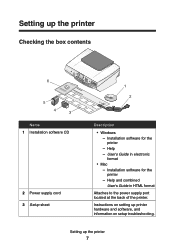
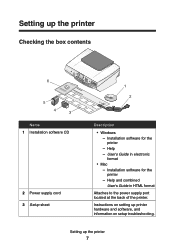
...Name 1 Installation software CD
2 Power supply cord 3 Setup sheet
1
2
Description • Windows - Installation software for the printer - Help - User's Guide in electronic format • Mac - Installation software for the printer - Help and combined User's Guide in HTML format
Attaches to the power supply port located at the back of the printer. Instructions on setting up printer hardware and...
User's Guide - Page 8
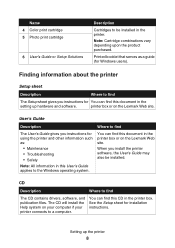
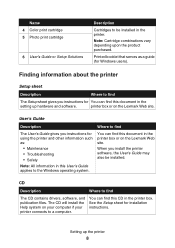
... Lexmark Web site.
When you install the printer software, the User's Guide may also be installed.
CD
Description
Where to find
The CD contains drivers, software, and publication files. The CD will install the Help system on your computer if your printer connects to a computer.
You can find this CD in the printer box. See the Setup sheet for installation instructions.
Setting up the printer...
User's Guide - Page 9
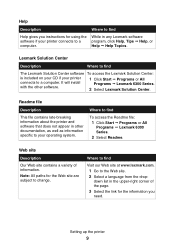
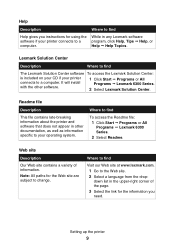
... instructions for using the software if your printer connects to a computer.
Where to find
While in any Lexmark software program, click Help, Tips ΠHelp, or Help ΠHelp Topics.
Lexmark Solution Center
Description
Where to find
The Lexmark Solution Center software To access the Lexmark Solution Center:
is included on your CD if your printer connects to a computer. It will install...
User's Guide - Page 10
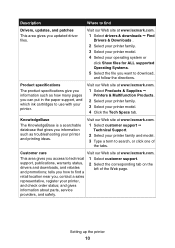
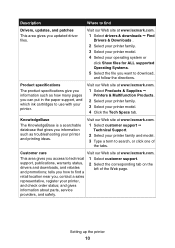
...
Where to find
Drivers, updates, and patches
This area gives you updated driver files.
Visit our Web site at www.lexmark.com. 1 Select drivers & downloads ΠFind Drivers & Downloads . 2 Select your printer family. 3 Select your printer model. 4 Select your operating system or
click Show files for ALL supported Operating Systems. 5 Select the file you want to download, and follow the...
User's Guide - Page 28
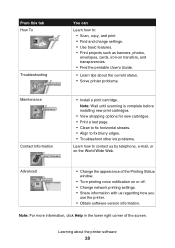
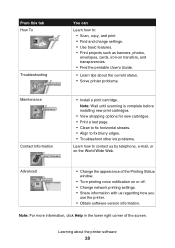
...
You can
Learn how to: • Scan, copy, and print. • Find and change settings. • Use basic features. • Print projects such as banners, photos, envelopes, cards, iron-on transfers, and transparencies. • Find the printable User's Guide.
• Learn tips about the current status. • Solve printer problems.
• Install a print cartridge. Note: Wait until...
User's Guide - Page 62
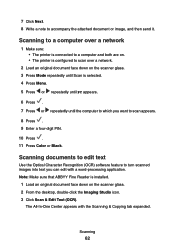
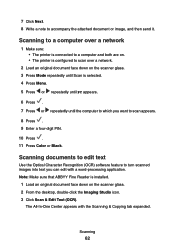
... repeatedly until the computer to which you want to scan appears. 8 Press . 9 Enter a four-digit PIN. 10 Press . 11 Press Color or Black.
Scanning documents to edit text
Use the Optical Character Recognition (OCR) software feature to turn scanned images into text you can edit with a word-processing application. Note: Make sure that ABBYY Fine Reader is installed.
1 Load an original...
User's Guide - Page 66
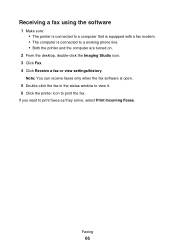
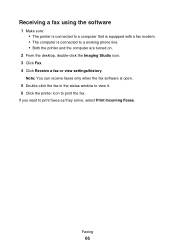
... is equipped with a fax modem. • The computer is connected to a working phone line. • Both the printer and the computer are turned on.
2 From the desktop, double-click the Imaging Studio icon. 3 Click Fax. 4 Click Receive a fax or view settings/history.
Note: You can receive faxes only when the fax software is open. 5 Double-click the fax in the status window to view it...
User's Guide - Page 67
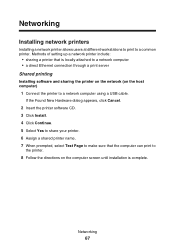
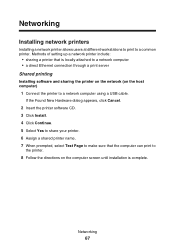
... to print to a common printer. Methods of setting up a network printer include:
• sharing a printer that is locally attached to a network computer • a direct Ethernet connection through a print server Shared printing Installing software and sharing the printer on the network (on the host computer) 1 Connect the printer to a network computer using a USB cable.
If the Found New Hardware...
User's Guide - Page 68
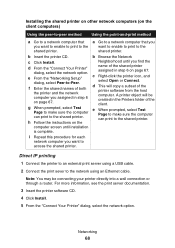
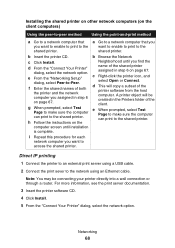
... will copy a subset of the printer software from the host computer. A printer object will be created in the Printers folder of the client.
e When prompted, select Test Page to make sure the computer can print to the shared printer.
Direct IP printing 1 Connect the printer to an external print server using a USB cable. 2 Connect the print sever to the network using an Ethernet cable...
User's Guide - Page 69
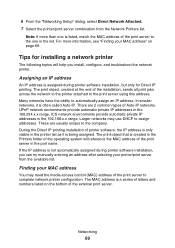
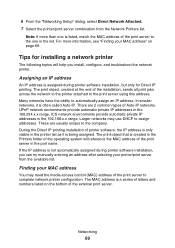
... MAC address of the print server in the port name. If the IP address is not automatically assigned during printer software installation, you can try manually entering an address after selecting your printer/print server from the available list.
Finding your MAC address
You may need the media access control (MAC) address of the print server to complete network printer configuration. The MAC address...
User's Guide - Page 70
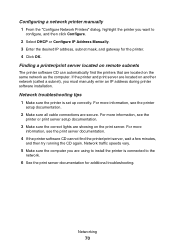
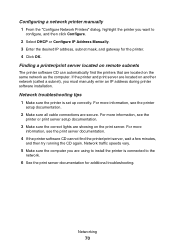
.../print server located on remote subnets
The printer software CD can automatically find the printers that are located on the same network as the computer. If the printer and print server are located on another network (called a subnet), you must manually enter an IP address during printer software installation.
Network troubleshooting tips 1 Make sure the printer is set up correctly. For more...
User's Guide - Page 81
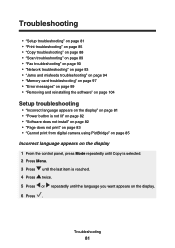
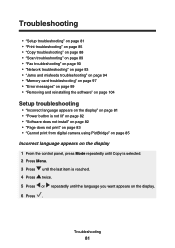
... misfeeds troubleshooting" on page 94 • "Memory card troubleshooting" on page 97 • "Error messages" on page 99 • "Removing and reinstalling the software" on page 104
Setup troubleshooting
• "Incorrect language appears on the display" on page 81 • "Power button is not lit" on page 82 • "Software does not install" on page 82 • "Page does...
User's Guide - Page 82
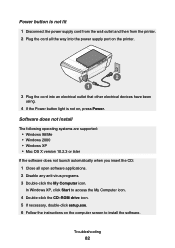
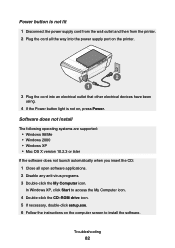
... all the way into the power supply port on the printer.
2 1
3 Plug the cord into an electrical outlet that other electrical devices have been using.
4 If the Power button light is not on, press Power. Software does not install The following operating systems are supported:
• Windows 98/Me • Windows 2000 • Windows XP • Mac OS X version 10.2.3 or later If the...
User's Guide - Page 83
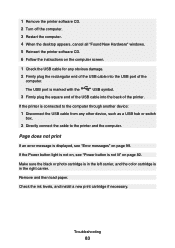
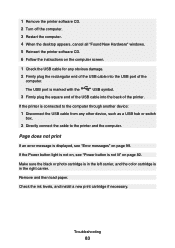
1 Remove the printer software CD. 2 Turn off the computer. 3 Restart the computer. 4 When the desktop appears, cancel all "Found New Hardware" windows. 5 Reinsert the printer software CD. 6 Follow the instructions on the computer screen.
1 Check the USB cable for any obvious damage.
2 Firmly plug the rectangular end of the USB cable into the USB port of the computer.
The USB port is marked with ...
User's Guide - Page 116
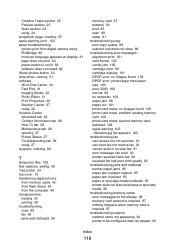
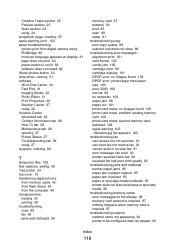
... 27 Printer Status 27 Troubleshooting tab 28 using 27 supplies, ordering 80
T
temporary files 102 text captions, adding 56 Tips button 24 top cover 13 transferring digital photos
from memory cards 45 from flash drives 45 from the computer 46 transparencies loading 35 printing 39 troubleshooting copy 88 fax 90 jams and misfeeds 94
memory card 97 network 93 print 85 scan 89 setup 81...
User's Guide - Page 117
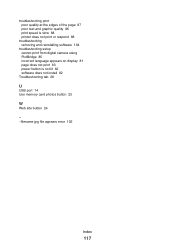
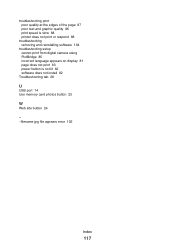
... print speed is slow 88 printer does not print or respond 88
troubleshooting removing and reinstalling software 104
troubleshooting setup cannot print from digital camera using PictBridge 85 incorrect language appears on display 81 page does not print 83 power button is not lit 82 software does not install 82
Troubleshooting tab 28
U
USB port 14 Use memory card photos button 23
W
Web...

