Lexmark Photo P3140 driver and firmware
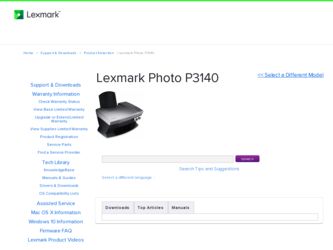
Related Lexmark Photo P3140 Manual Pages
Download the free PDF manual for Lexmark Photo P3140 and other Lexmark manuals at ManualOwl.com
User's Guide for Windows - Page 1
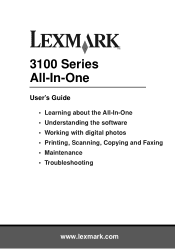
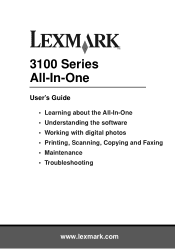
3100 Series All-In-One
User's Guide • Learning about the All-In-One • Understanding the software • Working with digital photos • Printing, Scanning, Copying and Faxing • Maintenance • Troubleshooting
www.lexmark.com
User's Guide for Windows - Page 2
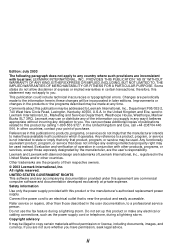
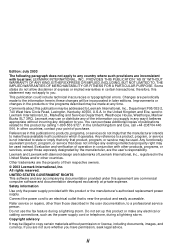
... in the user documentation, to a professional service person.
Do not use the fax feature during a lightning storm. Do not set up this product or make any electrical or cabling connections, such as the power supply cord or telephone, during a lightning storm.
Copyright advisory
It may be illegal to copy certain materials without permission or license, including...
User's Guide for Windows - Page 3
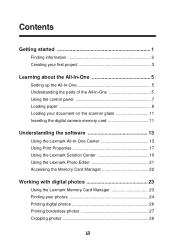
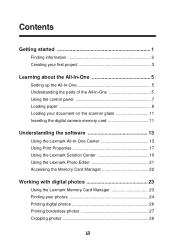
...-One 5
Setting up the All-In-One 5 Understanding the parts of the All-In-One 5 Using the control panel 7 Loading paper 8 Loading your document on the scanner glass 11 Inserting the digital camera memory card 11
Understanding the software 13
Using the Lexmark All-In-One Center 13 Using Print Properties 17 Using the Lexmark Solution Center 19 Using the Lexmark Photo Editor...
User's Guide for Windows - Page 4
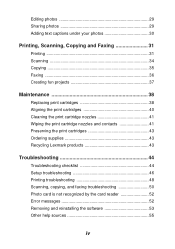
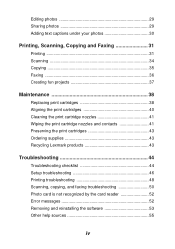
...and contacts 41 Preserving the print cartridges 43 Ordering supplies 43 Recycling Lexmark products 43
Troubleshooting 44
Troubleshooting checklist 44 Setup troubleshooting 46 Printing troubleshooting 48 Scanning, copying, and faxing troubleshooting 50 Photo card is not recognized by the card reader 52 Error messages 52 Removing and reinstalling the software 53 Other help sources 55
iv
User's Guide for Windows - Page 6
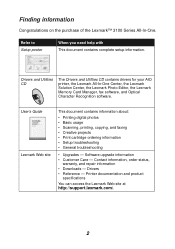
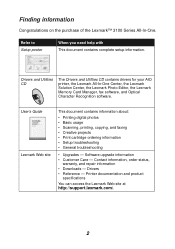
... CD contains drivers for your AIO printer, the Lexmark All-In-One Center, the Lexmark Solution Center, the Lexmark Photo Editor, the Lexmark Memory Card Manager, fax software, and Optical Character Recognition software.
User's Guide Lexmark Web site
This document contains information about:
• Printing digital photos • Basic usage • Scanning, printing, copying, and faxing •...
User's Guide for Windows - Page 9
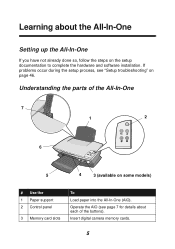
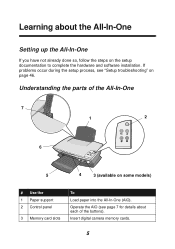
... software installation. If problems occur during the setup process, see "Setup troubleshooting" on page 46.
Understanding the parts of the All-In-One
7
1
2
6
5
4
3 (available on some models)
# Use the 1 Paper support 2 Control panel
3 Memory card slots
To
Load paper into the All-In-One (AIO). Operate the AIO (see page 7 for details about each of the buttons). Insert digital camera memory...
User's Guide for Windows - Page 17
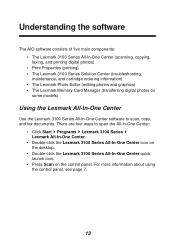
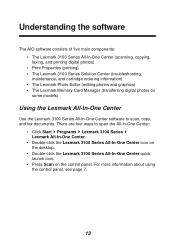
... Solution Center (troubleshooting,
maintenance, and cartridge ordering information)
• The Lexmark Photo Editor (editing photos and graphics) • The Lexmark Memory Card Manager (transferring digital photos on
some models)
Using the Lexmark All-In-One Center
Use the Lexmark 3100 Series All-In-One Center software to scan, copy, and fax documents. There are four ways to open the All-In-One...
User's Guide for Windows - Page 20
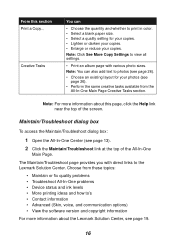
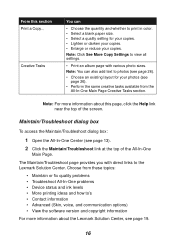
...; Maintain or fix quality problems • Troubleshoot All-In-One problems • Device status and ink levels • More printing ideas and how to's • Contact information • Advanced (Skin, voice, and communication options) • View the software version and copyright information
For more information about the Lexmark Solution Center, see page 19.
16
User's Guide for Windows - Page 24
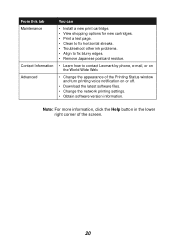
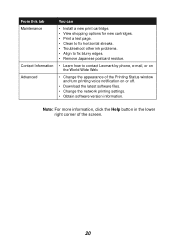
... Japanese postcard residue.
• Learn how to contact Lexmark by phone, e-mail, or on the World Wide Web.
• Change the appearance of the Printing Status window and turn printing voice notification on or off.
• Download the latest software files. • Change the network printing settings. • Obtain software version information.
Note: For more information, click the Help...
User's Guide for Windows - Page 44
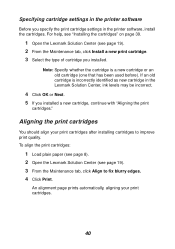
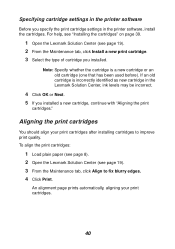
Specifying cartridge settings in the printer software
Before you specify the print cartridge settings in the printer software, install the cartridges. For help, see "Installing the cartridges" on page 39.
1 Open the Lexmark Solution Center (see page 19). 2 From the Maintenance tab, click Install a new print cartridge. 3 Select the type of cartridge you installed.
Note: Specify whether the ...
User's Guide for Windows - Page 48
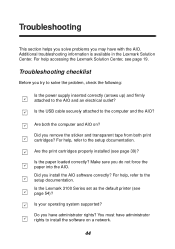
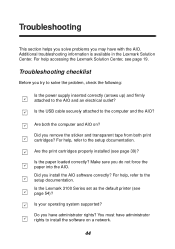
... loaded correctly? Make sure you do not force the paper into the AIO. Did you install the AIO software correctly? For help, refer to the setup documentation. Is the Lexmark 3100 Series set as the default printer (see page 54)?
Is your operating system supported?
Do you have administrator rights? You must have administrator rights to install the software on a network...
User's Guide for Windows - Page 49
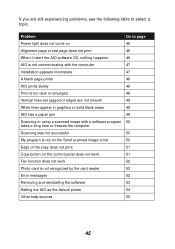
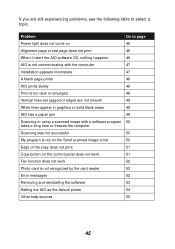
... not on the Send scanned image to list
50
Edge of the copy does not print
51
Copy button on the control panel does not work
51
Fax function does not work
52
Photo card is not recognized by the card reader
52
Error messages
52
Removing and reinstalling the software
53
Setting the AIO as the default printer
54
Other help sources...
User's Guide for Windows - Page 50
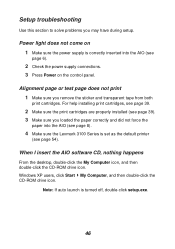
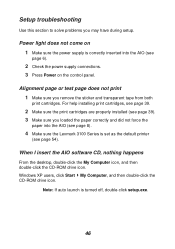
... sure you loaded the paper correctly and did not force the
paper into the AIO (see page 8).
4 Make sure the Lexmark 3100 Series is set as the default printer
(see page 54).
When I insert the AIO software CD, nothing happens
From the desktop, double-click the My Computer icon, and then double-click the CD-ROM drive icon. Windows XP...
User's Guide for Windows - Page 51
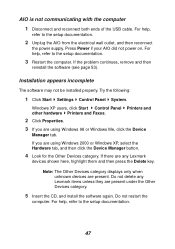
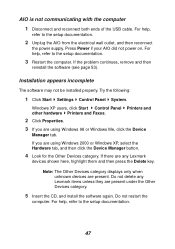
...AIO did not power on. For help, refer to the setup documentation.
3 Restart the computer. If the problem continues, remove and then
reinstall the software (see page 53).
Installation appears incomplete
The software may not be installed properly. Try the following:
1 Click Start Settings Control Panel System.
Windows XP users, click Start Control Panel other hardware Printers and Faxes.
2 Click...
User's Guide for Windows - Page 54
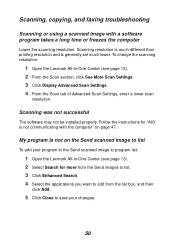
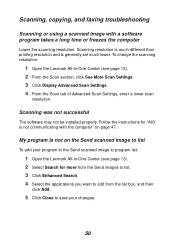
... the scanning resolution:
1 Open the Lexmark All-In-One Center (see page 13). 2 From the Scan section, click See More Scan Settings. 3 Click Display Advanced Scan Settings. 4 From the Scan tab of Advanced Scan Settings, enter a lower scan
resolution.
Scanning was not successful
The software may not be installed properly. Follow the instructions for "AIO is not communicating with the computer" on...
User's Guide for Windows - Page 55
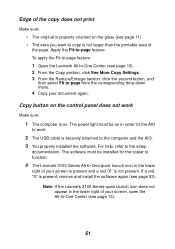
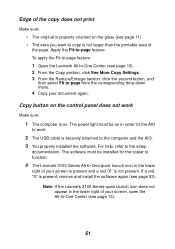
... menu.
4 Copy your document again.
Copy button on the control panel does not work
Make sure:
1 The computer is on. The power light must be on in order for the AIO
to work.
2 The USB cable is securely attached to the computer and the AIO. 3 You properly installed the software. For help, refer to the setup
documentation. The software must be installed for...
User's Guide for Windows - Page 56
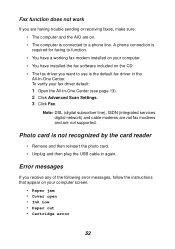
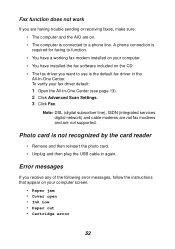
... your fax driver default:
1 Open the All-In-One Center (see page 13). 2 Click Advanced Scan Settings. 3 Click Fax.
Note: DSL (digital subscriber line), ISDN (integrated services digital network) and cable modems are not fax modems and are not supported.
Photo card is not recognized by the card reader
• Remove and then reinsert the photo card. • Unplug and then plug the USB cable in...
User's Guide for Windows - Page 57
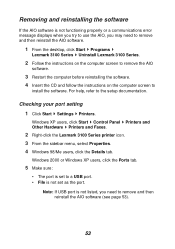
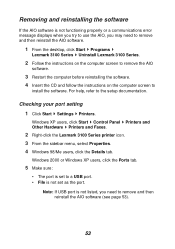
...the AIO
software.
3 Restart the computer before reinstalling the software. 4 Insert the CD and follow the instructions on the computer screen to
install the software. For help, refer to the setup documentation.
Checking your port setting 1 Click Start Settings Printers.
Windows XP users, click Start Control Panel Printers and Other Hardware Printers and Faxes.
2 Right-click the Lexmark 3100 Series...
User's Guide for Windows - Page 62
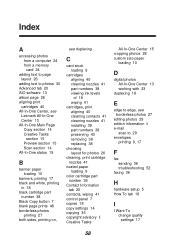
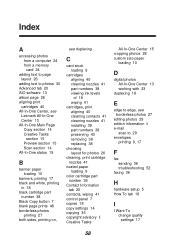
... 41 control panel 7 copies 18 copy settings 14 copying 35 copyright advisory ii Creative Tasks
All-In-One Center 15 cropping photos 28 custom size paper
loading 10
D
digital photos All-In-One Center 13 working with 23
duplexing 18
E
edge to edge, see borderless photos 27
editing photos 29 edition information ii e-mail
scan to 29 envelopes
printing 9, 17
F
fax sending 36...
User's Guide for Windows - Page 64
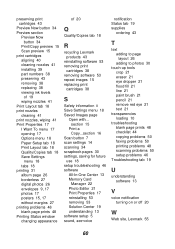
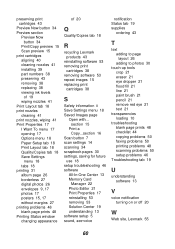
... Images page
Open with... section 15
Print a Copy...section 16
Scan button 7 scan settings 14 scanning 34 scrapbook pages 30 settings, saving for future
use 18 setup troubleshooting 46 software
All-In-One Center 13 Memory Card
Manager 22 Photo Editor 21 Print Properties 17 reinstalling 53 removing 53 Solution Center 19 understanding 13 software setup 5 sound, see voice
notification Status tab 19...

