Lexmark Platinum Pro902 driver and firmware
Drivers and firmware downloads for this Lexmark item

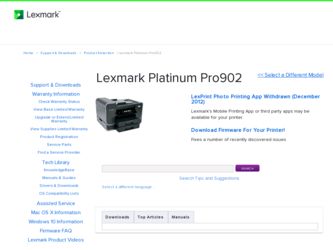
Related Lexmark Platinum Pro902 Manual Pages
Download the free PDF manual for Lexmark Platinum Pro902 and other Lexmark manuals at ManualOwl.com
Network Guide - Page 4
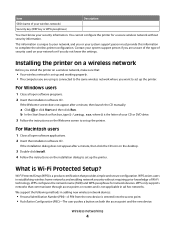
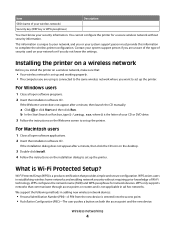
... D:\setup.exe, where D is the letter of your CD or DVD drive. 3 Follow the instructions on the Welcome screen to set up the printer.
For Macintosh users
1 Close all open software applications. 2 Insert the installation software CD.
If the installation dialog does not appear after a minute, then click the CD icon on the desktop.
3 Double-click Install. 4 Follow the instructions on the installation...
Network Guide - Page 5
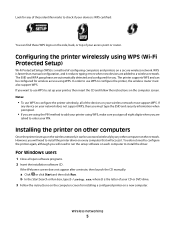
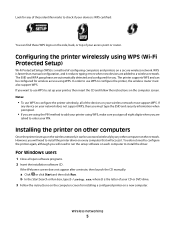
... to configure the printer, the wireless router must also support WPS. If you want to use WPS to set up your printer, then insert the CD and follow the instructions on the computer screen. Notes:
• To use WPS to configure the printer wirelessly, all of the devices on your wireless network must support WPS. If
any device on your network does not support WPS, then you...
Network Guide - Page 6
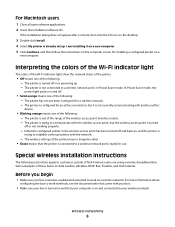
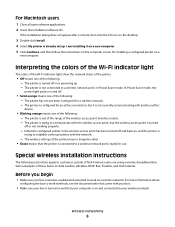
...
1 Close all open software applications. 2 Insert the installation software CD.
If the installation dialog does not appear after a minute, then click the CD icon on the desktop.
3 Double-click Install. 4 Select My printer is already set up. I am installing it on a new computer. 5 Click Continue, and then follow the instructions on the computer screen for installing a configured printer on a
new...
Network Guide - Page 8
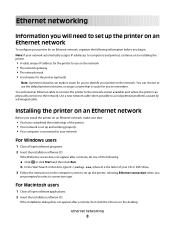
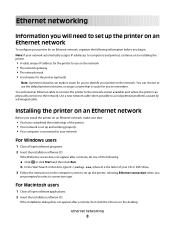
... of your CD or DVD drive. 3 Follow the instructions on the computer screen to set up the printer, selecting Ethernet connection when you
are prompted to select a connection type.
For Macintosh users
1 Close all open software applications. 2 Insert the installation software CD.
If the installation dialog does not appear after a minute, then click the CD icon on the desktop.
Ethernet networking
8
Fax Guide - Page 17
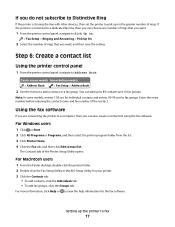
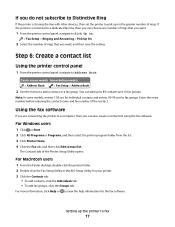
...
2 Select the number of rings that you want, and then save the setting.
Step 6: Create a contact list
Using the printer control panel
1 From the printer control panel, navigate to Address Book:
Touch-screen models Arrow-button models
> Address Book
> Fax Setup > Address Book
2 Use the menus to add a contact or a fax group. You can add up to 89 contacts and 10...
User's Guide - Page 9
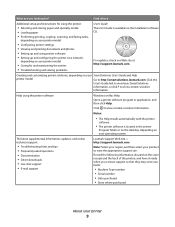
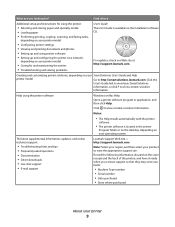
... printer
software.
• The printer software is located in the printer
Program folder or on the desktop, depending on your operating system.
The latest supplemental information, updates, and online technical support:
• Troubleshooting hints and tips • Frequently asked questions • Documentation • Driver downloads • Live chat support • E-mail support
Lexmark...
User's Guide - Page 24
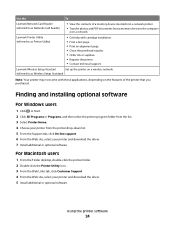
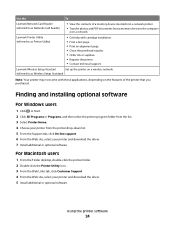
... a memory device to the computer
over a network.
Lexmark Printer Utility (referred to as Printer Utility)
• Get help with cartridge installation. • Print a test page. • Print an alignment page. • Clean the printhead nozzles. • Order ink or supplies. • Register the printer. • Contact technical support.
Lexmark Wireless Setup Assistant
Set up the printer...
User's Guide - Page 25
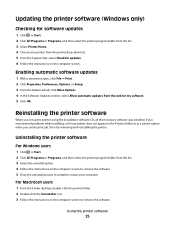
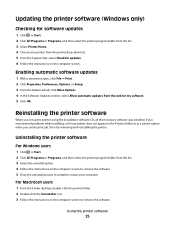
...on the computer screen.
Enabling automatic software updates
1 With a document open, click File Print. 2 Click Properties, Preferences, Options, or Setup. 3 From the Advanced tab, click More Options. 4 In the Software Updates section, select Allow automatic updates from the web for my software. 5 Click OK.
Reinstalling the printer software
When you set up the printer using the installation...
User's Guide - Page 26
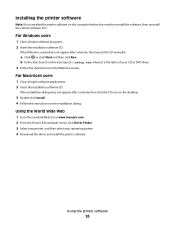
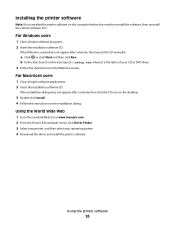
..., then click the CD icon on the desktop.
3 Double-click Install. 4 Follow the instructions on the installation dialog.
Using the World Wide Web
1 Go to the Lexmark Web site at www.lexmark.com. 2 From the Drivers & Downloads menu, click Driver Finder. 3 Select your printer, and then select your operating system. 4 Download the driver and install the printer software.
Using the printer software
26
User's Guide - Page 66
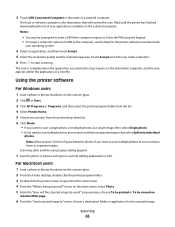
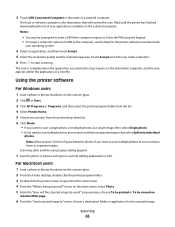
... USB-Connected Computer or the name of a network computer.
The local or network computer is the destination that will receive the scan. Wait until the printer has finished downloading the list of scan applications available on the selected computer. Notes:
• You may be prompted to enter a PIN if the computer requires it. Enter the PIN using the keypad. • To assign a computer...
User's Guide - Page 90
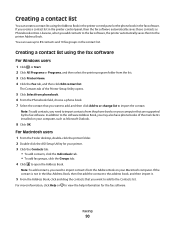
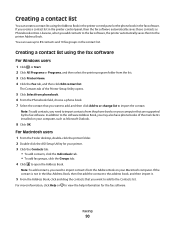
... from the phone books on your computer that are supported by the fax software. In addition to the software Address Book, you may also have phone books of the mail clients installed on your computer, such as Microsoft Outlook.
8 Click OK.
For Macintosh users
1 From the Finder desktop, double-click the printer folder. 2 Double-click the AIO Setup Utility for your printer. 3 Click the...
User's Guide - Page 94
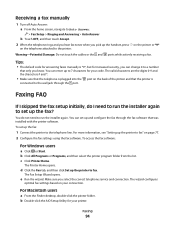
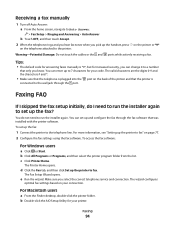
... port.
Faxing FAQ
If I skipped the fax setup initially, do I need to run the installer again to set up the fax?
You do not need to run the installer again. You can set up and configure the fax through the fax software that was installed with the printer software.
To set up the fax:
1 Connect the printer to the telephone line. For more information, see "Setting up the printer to fax...
User's Guide - Page 103
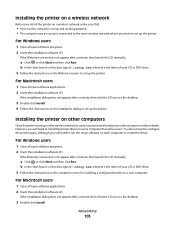
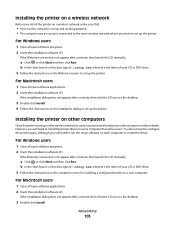
... then click the CD icon on the desktop.
3 Double-click Install. 4 Follow the instructions on the installation dialog to set up the printer.
Installing the printer on other computers
Once the printer is set up on the wireless network, it can be accessed wirelessly by any other computer on the network. However, you will need to install the printer driver on every computer that will access it. You do...
User's Guide - Page 112
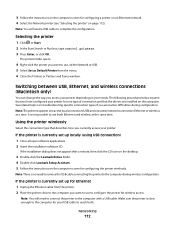
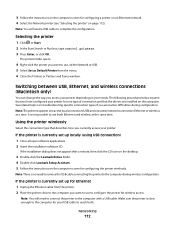
...currently set up locally (using USB connection) 1 Close all open software applications. 2 Insert the installation software CD.
If the installation dialog does not appear after a minute, then click the CD icon on the desktop.
3 Double-click the Lexmark Extras folder. 4 Double-click Lexmark Setup Assistant. 5 Follow the instructions on the computer screen for configuring the printer wirelessly.
Note...
User's Guide - Page 116
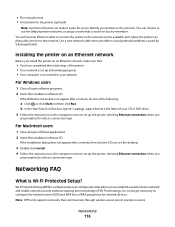
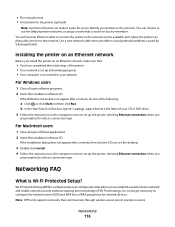
... Search or Run box, type D:\setup.exe, where D is the letter of your CD or DVD drive. 3 Follow the instructions on the computer screen to set up the printer, selecting Ethernet connection when you
are prompted to select a connection type.
For Macintosh users
1 Close all open software applications. 2 Insert the installation software CD.
If the installation dialog does not appear after...
User's Guide - Page 192
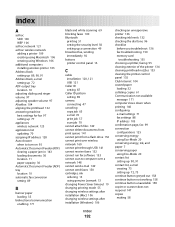
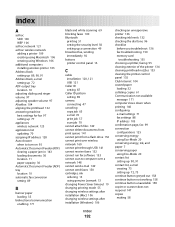
... from a flash drive 156 cannot print over wireless network 160 cannot print through USB 141 cannot receive faxes 152 cannot run fax software 153 cannot scan to computer over a network 148 cannot send e-mail 149 cannot send faxes 150 cartridges, ink
ordering 13 using genuine Lexmark 13 changing Power Saver timeout 19 changing printing mode 55 changing wireless settings after installation (Mac) 106...
User's Guide - Page 198
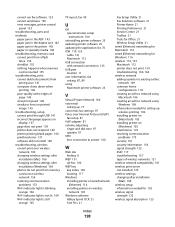
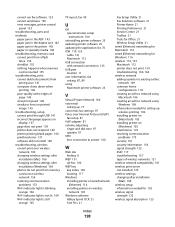
... on
display 137 page does not print 139 printer does not respond 140 printer printing blank pages 140 printhead error 137 software did not install 138 troubleshooting, wireless cannot print over wireless
network 160 changing wireless settings after
installation (Mac) 106 changing wireless settings after
installation (Windows) 106 photos do not print from memory
card across wireless network 156...
Quick Reference - Page 11
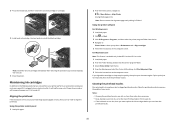
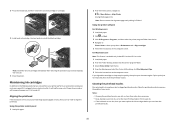
....
Using the printer software
For Windows users 1 Load plain paper.
2 Click or Start. 3 Click All Programs or Programs, and then select the printer program folder from the list. 4 Navigate to:
Printer Home > select your printer > Maintenance tab > Align cartridges 5 Follow the instructions on the computer screen.
For Macintosh users Note: This feature is available only in Mac OS X version 10.5 or...
Quick Reference - Page 12
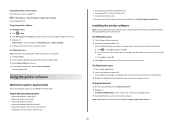
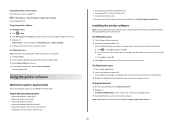
... CD icon on the desktop. 3 Double-click Install, and then follow the instructions on the computer screen.
Using the Internet
1 Go to the Lexmark Web site at www.lexmark.com. 2 Navigate to:
SUPPORT & DOWNLOADS > select your printer > select your operating system 3 Download the driver and install the printer software. Note: Updated printer software may be available at http://support.lexmark.com.
12
Quick Reference - Page 18
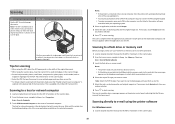
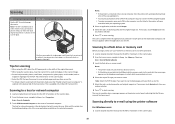
... From the home screen, navigate to Scan to Memory Device:
Scan > Scan to Memory Device 3 Insert the flash drive or memory card.
Notes: • The printer reads only one memory device at a time. • If a flash drive is inserted into the USB port while a memory card is in the card slot, then a message appears on the display prompting you to select which memory device to use.
4 Select the output...
