Lexmark Prestige Pro808 driver and firmware
Drivers and firmware downloads for this Lexmark item

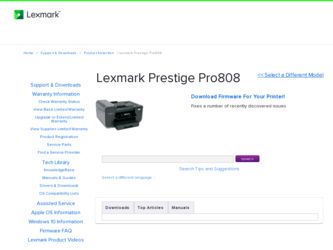
Related Lexmark Prestige Pro808 Manual Pages
Download the free PDF manual for Lexmark Prestige Pro808 and other Lexmark manuals at ManualOwl.com
Network Guide - Page 4
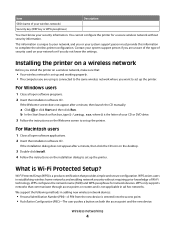
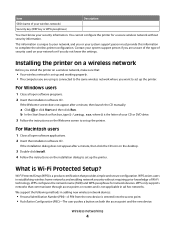
... D:\setup.exe, where D is the letter of your CD or DVD drive. 3 Follow the instructions on the Welcome screen to set up the printer.
For Macintosh users
1 Close all open software applications. 2 Insert the installation software CD.
If the installation dialog does not appear after a minute, then click the CD icon on the desktop.
3 Double-click Install. 4 Follow the instructions on the installation...
Network Guide - Page 5
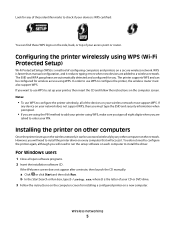
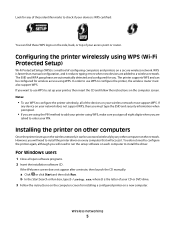
... to configure the printer, the wireless router must also support WPS. If you want to use WPS to set up your printer, then insert the CD and follow the instructions on the computer screen. Notes:
• To use WPS to configure the printer wirelessly, all of the devices on your wireless network must support WPS. If
any device on your network does not support WPS, then you...
Network Guide - Page 6
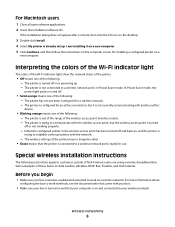
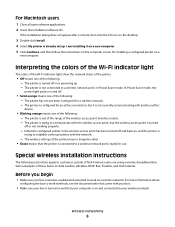
...
1 Close all open software applications. 2 Insert the installation software CD.
If the installation dialog does not appear after a minute, then click the CD icon on the desktop.
3 Double-click Install. 4 Select My printer is already set up. I am installing it on a new computer. 5 Click Continue, and then follow the instructions on the computer screen for installing a configured printer on a
new...
Network Guide - Page 8
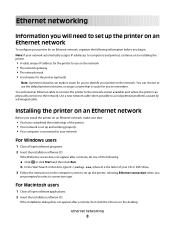
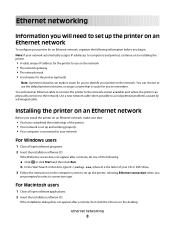
... of your CD or DVD drive. 3 Follow the instructions on the computer screen to set up the printer, selecting Ethernet connection when you
are prompted to select a connection type.
For Macintosh users
1 Close all open software applications. 2 Insert the installation software CD.
If the installation dialog does not appear after a minute, then click the CD icon on the desktop.
Ethernet networking
8
User's Guide - Page 9
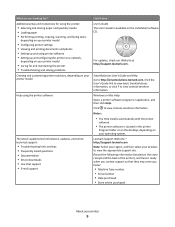
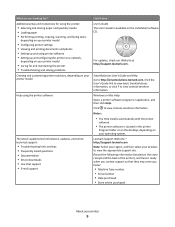
... • Frequently asked questions • Documentation • Driver downloads • Live chat support • E-mail support
Find it here User's Guide The User's Guide is available on the installation software CD.
For updates, check our Web site at http://support.lexmark.com.
SmartSolutions User's Guide and Help Go to http://smartsolutions.lexmark.com. Click the User's Guide link to view...
User's Guide - Page 25
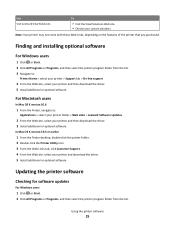
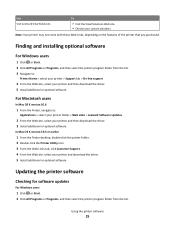
...support
4 From the Web site, select your printer and then download the driver. 5 Install additional or optional software.
For Macintosh users
In Mac OS X version 10.6
1 From the Finder, navigate to:
Applications > select your printer folder > Web Links > Lexmark Software Updates
2 From the Web site, select your printer and then download the driver. 3 Install additional or optional software.
In Mac...
User's Guide - Page 26
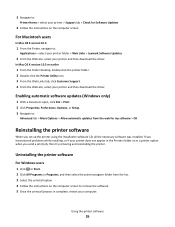
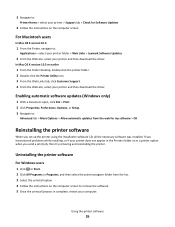
3 Navigate to:
Printer Home > select your printer > Support tab > Check for Software Updates
4 Follow the instructions on the computer screen.
For Macintosh users
In Mac OS X version 10.6
1 From the Finder, navigate to:
Applications > select your printer folder > Web Links > Lexmark Software Updates
2 From the Web site, select your printer and then download the driver.
In Mac OS X version 10.5 or ...
User's Guide - Page 27
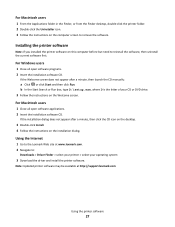
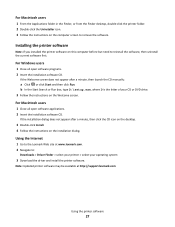
... on the desktop.
3 Double-click Install. 4 Follow the instructions on the installation dialog.
Using the Internet
1 Go to the Lexmark Web site at www.lexmark.com. 2 Navigate to:
Downloads > Driver Finder > select your printer > select your operating system
3 Download the driver and install the printer software.
Note: Updated printer software may be available at http://support.lexmark.com.
Using...
User's Guide - Page 68
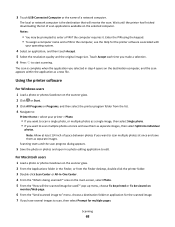
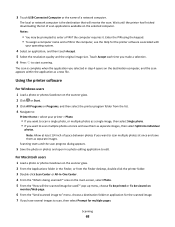
... USB-Connected Computer or the name of a network computer.
The local or network computer is the destination that will receive the scan. Wait until the printer has finished downloading the list of scan applications available on the selected computer. Notes:
• You may be prompted to enter a PIN if the computer requires it. Enter the PIN using the keypad. • To assign a computer...
User's Guide - Page 70
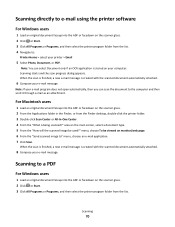
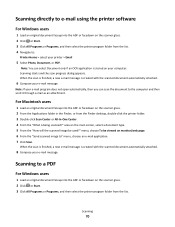
... you can scan the document to the computer and then send it through e-mail as an attachment.
For Macintosh users
1 Load an original document faceup into the ADF or facedown on the scanner glass. 2 From the Applications folder in the Finder, or from the Finder desktop, double-click the printer folder. 3 Double-click Scan Center or...
User's Guide - Page 75
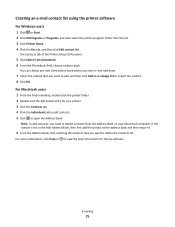
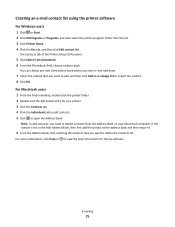
... using the printer software
For Windows users
1 Click or Start. 2 Click All Programs or Programs, and then select the printer program folder from the list. 3 Click Printer Home. 4 Click the Fax tab, and then click Edit contact list.
The Contacts tab of the Printer Setup Utility opens.
5 Click Select from phonebook. 6 From the Phonebook field, choose a phone book.
You...
User's Guide - Page 81
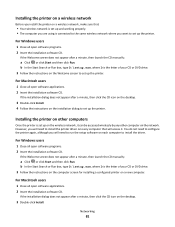
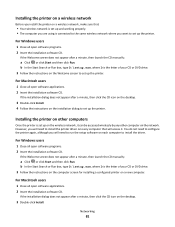
... then click the CD icon on the desktop.
3 Double-click Install. 4 Follow the instructions on the installation dialog to set up the printer.
Installing the printer on other computers
Once the printer is set up on the wireless network, it can be accessed wirelessly by any other computer on the network. However, you will need to install the printer driver on every computer that will access it. You do...
User's Guide - Page 93
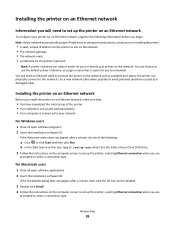
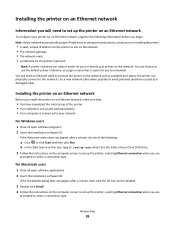
... Search or Run box, type D:\setup.exe, where D is the letter of your CD or DVD drive. 3 Follow the instructions on the computer screen to set up the printer, selecting Ethernet connection when you are
prompted to select a connection type.
For Macintosh users
1 Close all open software applications. 2 Insert the installation software CD.
If the installation dialog does not appear after...
User's Guide - Page 109
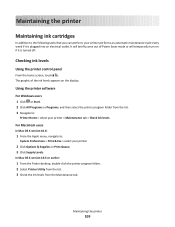
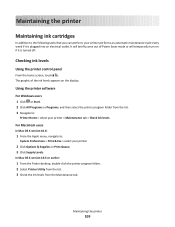
... the display.
Using the printer software
For Windows users 1 Click or Start. 2 Click All Programs or Programs, and then select the printer program folder from the list. 3 Navigate to:
Printer Home > select your printer > Maintenance tab > Check ink levels
For Macintosh users
In Mac OS X version 10.6:
1 From the Apple menu, navigate to:
System Preferences > Print & Fax > select your printer
2 Click...
User's Guide - Page 162
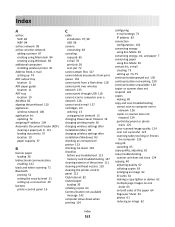
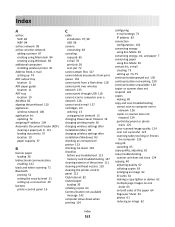
... print from a flash drive 128 cannot print over wireless network 133 cannot print through USB 118 cannot scan to computer over a network 126 cannot send e-mail 127 cartridges, ink
ordering 13 using genuine Lexmark 13 changing Power Saver timeout 19 changing printing mode 56 changing wireless settings after installation (Mac) 83 changing wireless settings after installation (Windows) 83 checking an...
User's Guide - Page 166
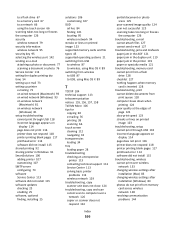
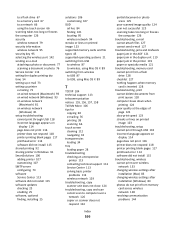
...USB 118 incorrect language appears on
display 114 page does not print 116 printer does not respond 118 printer printing blank pages 117 printhead error 114 software did not install 115 troubleshooting, wireless cannot print over wireless
network 133 changing wireless settings after
installation (Mac) 83 changing wireless settings after
installation (Windows) 83 photos do not print from memory
card...
User's Guide - Page 167
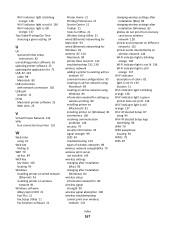
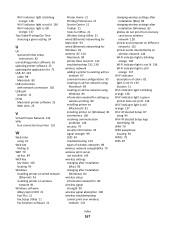
...USB port location 11 using Macintosh printer software 23 Web Links 23
V
Virtual Private Network 132 VPN
lose connection to printer 132
W
Web Links using 23
Web site finding 8
WEP 79 ad hoc 84
WEP key key index 105 locating 94
Windows installing printer on wired network (Ethernet) 93 installing printer on wireless network 81
Windows software Abbyy Sprint OCR 21 Fast Pics 21 Fax Setup Utility 21 Fax...
Quick Reference - Page 11
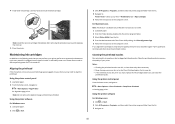
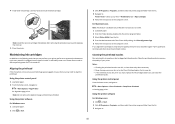
....
Using the printer software For Windows users 1 Load plain paper. 2 Click or Start.
3 Click All Programs or Programs, and then select the printer program folder from the list. 4 Navigate to:
Printer Home > select your printer > Maintenance tab > Align cartridges 5 Follow the instructions on the computer screen.
For Macintosh users Note: This feature is available only in Mac OS X version 10.5 or...
Quick Reference - Page 12
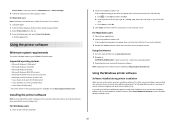
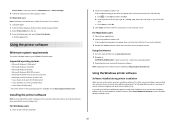
... desktop. 3 Double-click Install, and then follow the instructions on the computer screen.
Using the Internet
1 Go to the Lexmark Web site at www.lexmark.com. 2 Navigate to:
SUPPORT & DOWNLOADS > select your printer > select your operating system 3 Download the driver and install the printer software.
Note: Updated printer software may be available at http://support.lexmark.com.
Using the Windows...
Quick Reference - Page 18
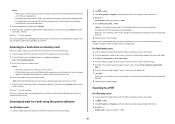
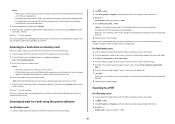
... From the home screen, navigate to Scan to Memory Device:
Scan > Scan to Memory Device 3 Insert the flash drive or memory card.
Notes: • The printer reads only one memory device at a time. • If a flash drive is inserted into the USB port while a memory card is in the card slot, then a message appears on the display prompting you to select which memory device to use.
4 Select the output...
