Lexmark Prevail Pro708 driver and firmware
Drivers and firmware downloads for this Lexmark item

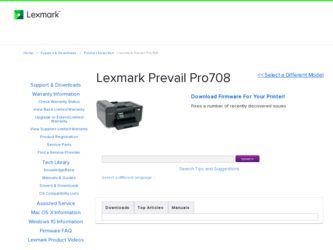
Related Lexmark Prevail Pro708 Manual Pages
Download the free PDF manual for Lexmark Prevail Pro708 and other Lexmark manuals at ManualOwl.com
Network Guide - Page 4
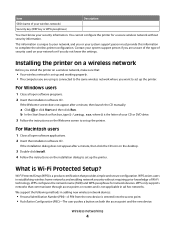
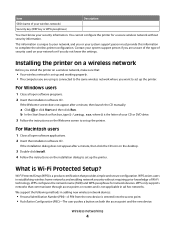
... D:\setup.exe, where D is the letter of your CD or DVD drive. 3 Follow the instructions on the Welcome screen to set up the printer.
For Macintosh users
1 Close all open software applications. 2 Insert the installation software CD.
If the installation dialog does not appear after a minute, then click the CD icon on the desktop.
3 Double-click Install. 4 Follow the instructions on the installation...
Network Guide - Page 5
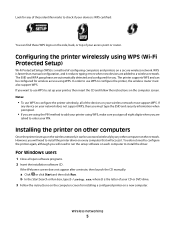
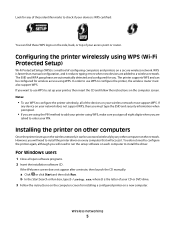
... to configure the printer, the wireless router must also support WPS. If you want to use WPS to set up your printer, then insert the CD and follow the instructions on the computer screen. Notes:
• To use WPS to configure the printer wirelessly, all of the devices on your wireless network must support WPS. If
any device on your network does not support WPS, then you...
Network Guide - Page 6
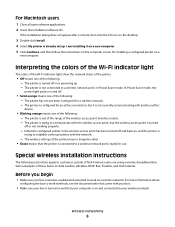
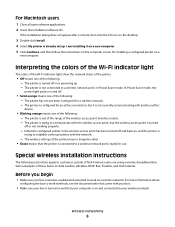
...
1 Close all open software applications. 2 Insert the installation software CD.
If the installation dialog does not appear after a minute, then click the CD icon on the desktop.
3 Double-click Install. 4 Select My printer is already set up. I am installing it on a new computer. 5 Click Continue, and then follow the instructions on the computer screen for installing a configured printer on a
new...
Network Guide - Page 8
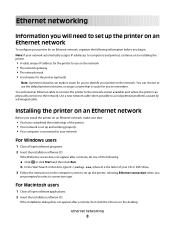
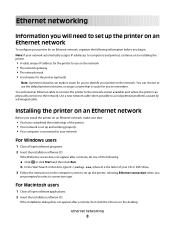
... of your CD or DVD drive. 3 Follow the instructions on the computer screen to set up the printer, selecting Ethernet connection when you
are prompted to select a connection type.
For Macintosh users
1 Close all open software applications. 2 Insert the installation software CD.
If the installation dialog does not appear after a minute, then click the CD icon on the desktop.
Ethernet networking
8
Fax Guide - Page 17
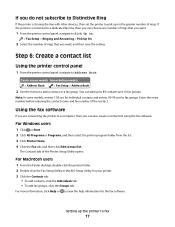
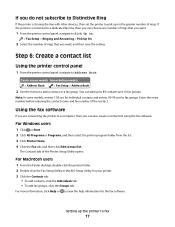
...
2 Select the number of rings that you want, and then save the setting.
Step 6: Create a contact list
Using the printer control panel
1 From the printer control panel, navigate to Address Book:
Touch-screen models Arrow-button models
> Address Book
> Fax Setup > Address Book
2 Use the menus to add a contact or a fax group. You can add up to 89 contacts and 10...
User's Guide - Page 8
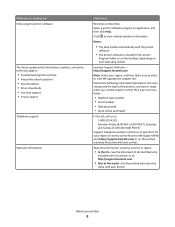
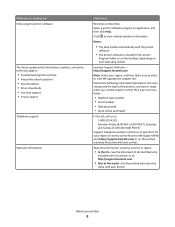
... questions • Documentation • Driver downloads • Live chat support • E-mail support
Telephone support
Warranty information
Find it here
Windows or Mac Help Open a printer software program or application, and then click Help.
Click ? to view context-sensitive information.
Notes:
• The Help installs automatically with the printer
software.
• The printer software...
User's Guide - Page 23
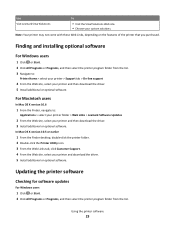
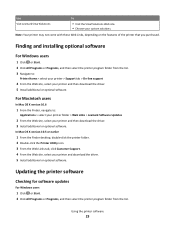
...support
4 From the Web site, select your printer and then download the driver. 5 Install additional or optional software.
For Macintosh users
In Mac OS X version 10.6
1 From the Finder, navigate to:
Applications > select your printer folder > Web Links > Lexmark Software Updates
2 From the Web site, select your printer and then download the driver. 3 Install additional or optional software.
In Mac...
User's Guide - Page 24
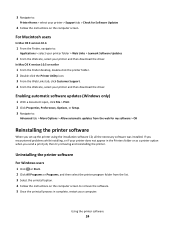
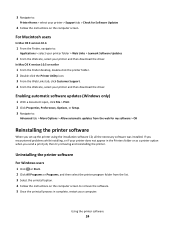
3 Navigate to:
Printer Home > select your printer > Support tab > Check for Software Updates
4 Follow the instructions on the computer screen.
For Macintosh users
In Mac OS X version 10.6
1 From the Finder, navigate to:
Applications > select your printer folder > Web Links > Lexmark Software Updates
2 From the Web site, select your printer and then download the driver.
In Mac OS X version 10.5 or ...
User's Guide - Page 25
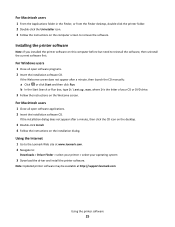
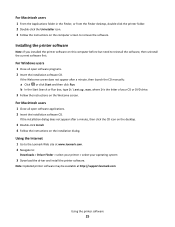
... on the desktop.
3 Double-click Install. 4 Follow the instructions on the installation dialog.
Using the Internet
1 Go to the Lexmark Web site at www.lexmark.com. 2 Navigate to:
Downloads > Driver Finder > select your printer > select your operating system
3 Download the driver and install the printer software.
Note: Updated printer software may be available at http://support.lexmark.com.
Using...
User's Guide - Page 67
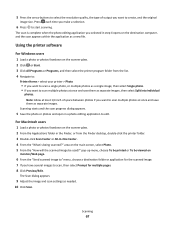
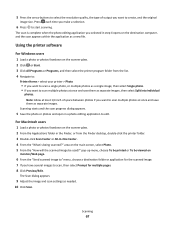
... size. Press each time you make a selection.
6 Press to start scanning.
The scan is complete when the photo editing application you selected in step 4 opens on the destination computer, and the scan appears within the application as a new file.
Using the printer software
For Windows users
1 Load a photo or photos facedown on the scanner glass. 2 Click or Start...
User's Guide - Page 68
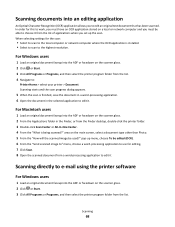
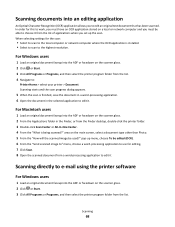
... must be able to choose it from the list of applications when you set up the scan. When selecting settings for the scan:
• Select to scan to the local computer or network computer where the OCR application is installed. • Select to scan to the highest resolution.
For Windows users
1 Load an original document faceup into the ADF or facedown on the scanner...
User's Guide - Page 86
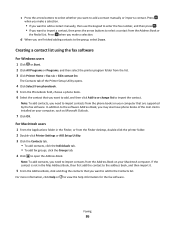
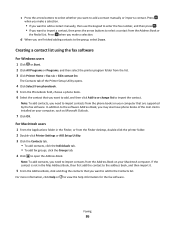
... your computer that are supported by the fax software. In addition to the software Address Book, you may also have phone books of the mail clients installed on your computer, such as Microsoft Outlook.
7 Click OK.
For Macintosh users
1 From the Applications folder in the Finder, or from the Finder desktop, double-click the printer folder. 2 Double-click Printer Settings or AIO Setup Utility...
User's Guide - Page 90
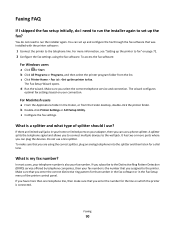
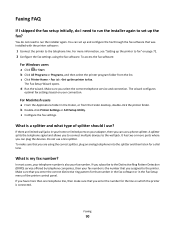
... desktop, double-click the printer folder. b Double-click Printer Settings or AIO Setup Utility. c Configure the fax settings.
What is a splitter and what type of splitter should I use?
If there are limited wall jacks in your home or limited ports on your adapter, then you can use a phone splitter. A splitter splits the telephone signal and allows you to connect multiple devices...
User's Guide - Page 99
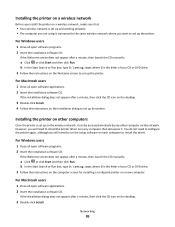
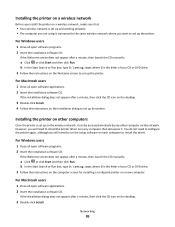
... then click the CD icon on the desktop.
3 Double-click Install. 4 Follow the instructions on the installation dialog to set up the printer.
Installing the printer on other computers
Once the printer is set up on the wireless network, it can be accessed wirelessly by any other computer on the network. However, you will need to install the printer driver on every computer that will access it. You do...
User's Guide - Page 111
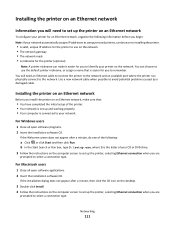
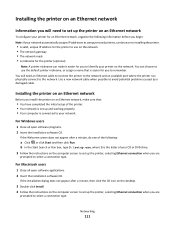
... Search or Run box, type D:\setup.exe, where D is the letter of your CD or DVD drive. 3 Follow the instructions on the computer screen to set up the printer, selecting Ethernet connection when you are
prompted to select a connection type.
For Macintosh users
1 Close all open software applications. 2 Insert the installation software CD.
If the installation dialog does not appear after...
User's Guide - Page 124
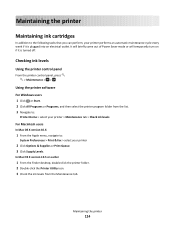
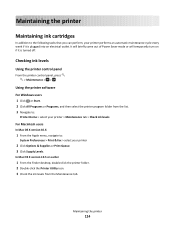
... control panel, press > Maintenance > >
Using the printer software
For Windows users 1 Click or Start. 2 Click All Programs or Programs, and then select the printer program folder from the list. 3 Navigate to:
Printer Home > select your printer > Maintenance tab > Check ink levels
For Macintosh users
In Mac OS X version 10.6
1 From the Apple menu, navigate to:
System Preferences > Print & Fax...
User's Guide - Page 184
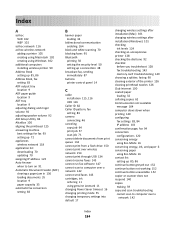
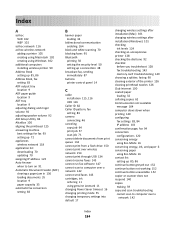
... control panel 14
C
cable installation 115, 116 USB 116
Caller ID 82 Caller ID pattern, fax
setting 83 camera
connecting 46 canceling
copy job 64 print job 57 scan job 71 cannot delete documents from print queue 134 cannot print from a flash drive 150 cannot print over wireless network 154 cannot print through USB 134 cannot receive faxes 145 cannot run fax software 147 cannot scan to computer...
User's Guide - Page 190
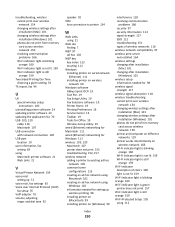
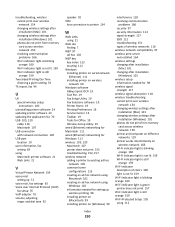
..., fax settings 93 Voice over Internet Protocol (VoIP)
fax setup 76 VoIP adapter 76 volume, adjusting
ringer and dial tone 92
speaker 92 VPN
lose connection to printer 154
W
Web Links using 21
Web site finding 7
WEP 97 ad hoc 102
WEP key key index 123 locating 112
Windows installing printer on wired network (Ethernet) 111 installing printer on wireless network 99
Windows software Abbyy Sprint OCR...
Quick Reference - Page 12
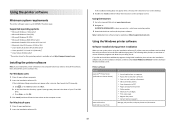
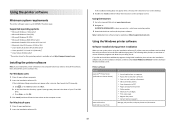
... desktop. 3 Double-click Install, and then follow the instructions on the computer screen.
Using the Internet
1 Go to the Lexmark Web site at www.lexmark.com. 2 Navigate to:
SUPPORT & DOWNLOADS > select your printer > select your operating system 3 Download the driver and install the printer software. Note: Updated printer software may be available at http://support.lexmark.com.
Using the Windows...
Quick Reference - Page 18
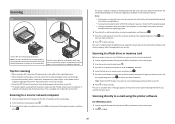
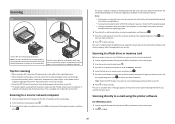
... destination computer, and the scan appears within the application as a new file.
Scanning to a flash drive or memory card
Before you begin, make sure your flash drive or memory card is not write protected. 1 Load an original document faceup into the ADF or facedown on the scanner glass.
2 From the printer control panel, press . 3 Press the up or down arrow button to scroll to Memory Device...
