Lexmark Pro4000c driver and firmware
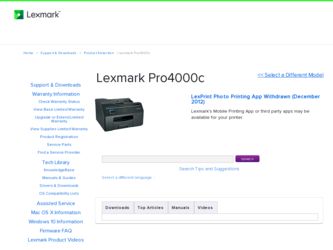
Related Lexmark Pro4000c Manual Pages
Download the free PDF manual for Lexmark Pro4000c and other Lexmark manuals at ManualOwl.com
Quick Reference - Page 5
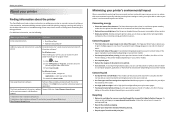
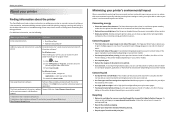
...
Finding information about the printer
The Quick Reference Guide contains instructions on adding your printer to a wireless network, setting up a fax connection, and accomplishing common printer tasks like printing, copying, scanning, and faxing. It also includes information on troubleshooting printer setup issues as well as solving basic networking and faxing problems.
For additional information...
Quick Reference - Page 19
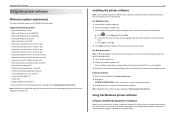
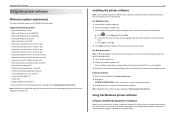
... the instructions on the computer screen.
Using the Internet 1 Go to the Lexmark Web site at www.lexmark.com. 2 Navigate to:
SUPPORT & DOWNLOADS > select your printer > select your operating system 3 Download the driver, and then install the printer software. Note: Updated printer software may be available at http://support.lexmark.com.
Using the Windows printer software
Software installed during...
Quick Reference - Page 20
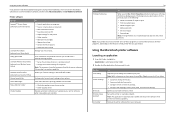
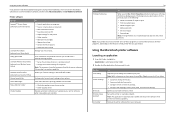
... the printer. • Contact technical support. • Access the User's Guide.
Manage your fax contacts.
Scan a document and produce text that you can edit with a word‑processing program.
• Set up the wireless printer on a wireless network. • Change the wireless settings of the printer. Note: This program is installed automatically with the printer software if the printer has...
Quick Reference - Page 24
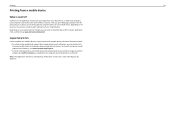
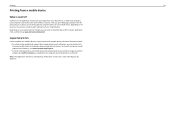
... Listener. To check if your printer model supports these features, visit www.lexmark.com/lexprint. • For other Lexmark printers, your mobile device can send print jobs to your printer as long as the printer software and LexPrint Listener are installed on the computer where the printer is connected.
Note: The application referred to as Rendezvous in Mac OS X version 10.2 is now called Bonjour...
Quick Reference - Page 38
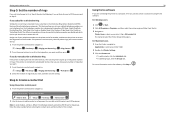
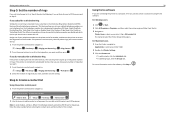
... of rings that you want, and then save the setting.
Step 6: Create a contact list
Using the printer control panel 1 From the printer control panel, navigate to:
Touch‑screen models Arrow‑button models
> Address Book
> Setup > OK > Fax Setup > OK > Address Book > OK
2 Use the menus to add a contact or a fax group. You can add up to 89 contacts and...
Quick Reference - Page 41
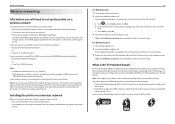
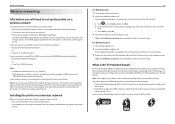
...support person.
Installing the printer on a wireless network
Before you install the printer on a wireless network, make sure that: • Your wireless network is set up and working properly. • The computer you are using is connected to the same wireless network where you want to set up the printer.
41
For Windows users 1 Close all open software programs. 2 Insert the installation software...
User's Guide - Page 9
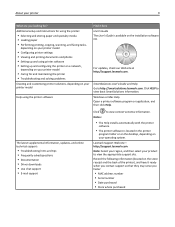
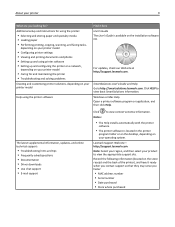
... Driver downloads • Live chat support • E‑mail support
Find it here User's Guide The User's Guide is available on the installation software CD.
For updates, check our Web site at http://support.lexmark.com.
SmartSolutions User's Guide and Help Go to http://smartsolutions.lexmark.com. Click HELP to view basic SmartSolutions information. Windows or Mac Help Open a printer software...
User's Guide - Page 25
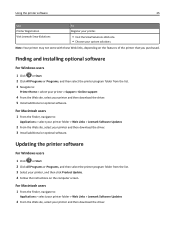
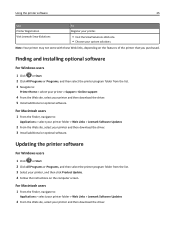
... > Lexmark Software Updates
2 From the Web site, select your printer and then download the driver. 3 Install additional or optional software.
Updating the printer software
For Windows users
1 Click or Start. 2 Click All Programs or Programs, and then select the printer program folder from the list. 3 Select your printer, and then click Product Update. 4 Follow the instructions on the computer...
User's Guide - Page 26
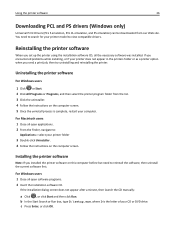
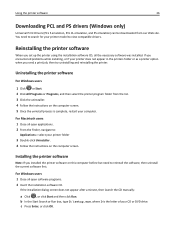
... the printer software
26
Downloading PCL and PS drivers (Windows only)
Universal Print Drivers (PCL 5 emulation, PCL XL emulation, and PS emulation) can be downloaded from our Web site. You need to search for your printer model to view compatible drivers.
Reinstalling the printer software
When you set up the printer using the installation software CD, all the necessary software was installed. If...
User's Guide - Page 37
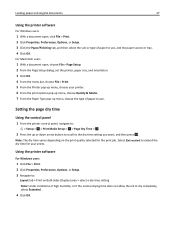
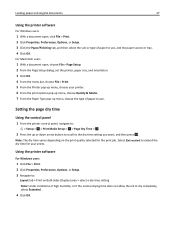
..., choose the type of paper to use.
Setting the page dry time
Using the control panel
1 From the printer control panel, navigate to:
> Setup > OK > Print Mode Setup > OK > Page Dry Time > OK
... the printer software
For Windows users
1 Click File > Print. 2 Click Properties, Preferences, Options, or Setup. 3 Navigate to:
Layout tab > Print on Both Sides (Duplex) area > select a dry time setting Note:...
User's Guide - Page 50
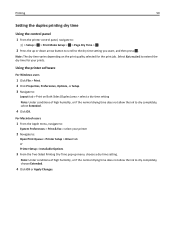
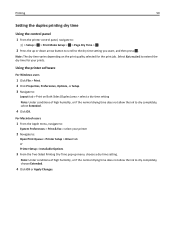
....
For Macintosh users
1 From the Apple menu, navigate to:
System Preferences > Print & Fax > select your printer
2 Navigate to:
Open Print Queue > Printer Setup > Driver tab or Printer Setup > Installable Options
3 From the Two‑Sided Printing Dry Time pop‑up menu, choose a dry time setting.
Note: Under conditions of high humidity, or if the normal drying time does...
User's Guide - Page 55
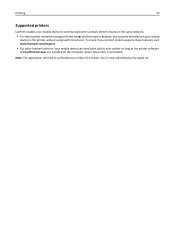
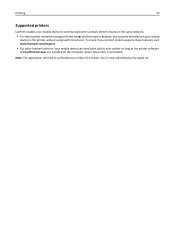
... Listener. To check if your printer model supports these features, visit www.lexmark.com/lexprint.
• For other Lexmark printers, your mobile device can send print jobs to your printer as long as the printer software
and LexPrint Listener are installed on the computer where the printer is connected.
Note: The application referred to as Rendezvous in Mac OS X version 10.2 is now called Bonjour...
User's Guide - Page 86


... on your computer that are supported by the fax software. In addition to the software Address Book, you may also have phone books of the mail clients installed on your computer, such as Microsoft Outlook.
7 Click OK.
For Macintosh users 1 From the Applications folder in the Finder, or from the Finder desktop, double-click the printer folder. 2 Double-click Printer Settings. 3 Click the...
User's Guide - Page 90
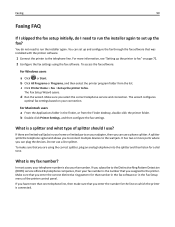
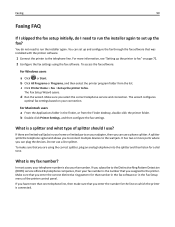
... the printer to fax" on page 72. 2 Configure the fax settings using the fax software. To access the fax software:
For Windows users
a Click or Start. b Click All Programs or Programs, and then select the printer program folder from the list. c Click Printer Home > Fax >Set up the printer to fax.
The Fax Setup Wizard opens.
d Run the wizard. Make sure you select the correct telephone service and...
User's Guide - Page 99
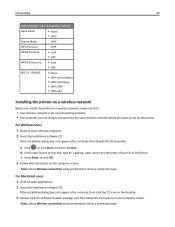
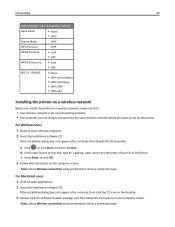
...‑AES
Installing the printer on a wireless network
Before you install the printer on a wireless network, make sure that:
• Your wireless network is set up and working properly. • The computer you are using is connected to the same wireless network where you want to set up the printer.
For Windows users 1 Close all open software programs. 2 Insert the installation software CD.
If...
User's Guide - Page 100


... the printer on other computers
Once the printer is set up on the wireless network, it can be accessed wirelessly by any other computer on the network. However, you will need to install the printer driver on every computer that will access it. You do not need to configure the printer again, although you will need to run the setup software on each computer to install the driver.
For Windows...
User's Guide - Page 114


... name (SSID) and WEP key or WPA passphrase for network devices. Note: WPS supports only networks that communicate through access points (wireless routers). The printer supports the following methods in connecting to a wireless network:
• Personal Identification Number (PIN)-A PIN on the printer is entered into the wireless settings of the access point. • Push Button Configuration (PBC...
User's Guide - Page 127
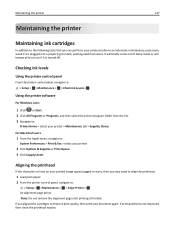
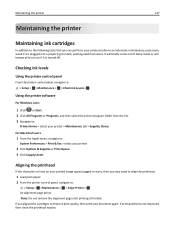
... briefly come out of Sleep mode or will temporarily turn on if it is turned off.
Checking ink levels
Using the printer control panel
From the printer control panel, navigate to: > Setup > OK >Maintenance > OK > Check Ink Levels > OK
Using the printer software
For Windows users
1 Click or Start. 2 Click All Programs or Programs, and then select the...
User's Guide - Page 182
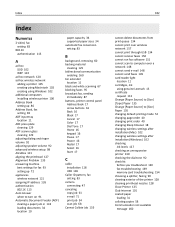
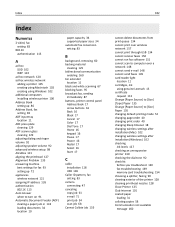
... 17
C
cable installation 118 USB 118
Caller ID pattern, fax setting 83
camera connecting 47
canceling copy job 61 e‑mail 71 print job 54 scan job 68
Cannot Collate Job 135
182
cannot delete documents from print queue 134 cannot print over wireless network 157 cannot print through USB 134 cannot receive faxes 150 cannot run fax software 151 cannot scan to computer over a network 148...
User's Guide - Page 188


... wireless setup instructions 101
uninstalling printer software 26 Universal Print Driver
downloading 26 Unrecoverable Scan Error 140 Unsupported Cartridge 137 updating printer software 25
USB 123 cable 118 Macintosh 108
USB cable 118 definition 118
USB connection with network connection 123
USB Device Not Supported 140 USB Hub Not Supported 140 USB port
location 12 user information, fax
setting...

