Lexmark Pro5500 driver and firmware
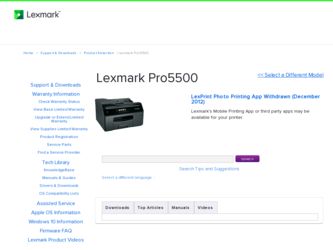
Related Lexmark Pro5500 Manual Pages
Download the free PDF manual for Lexmark Pro5500 and other Lexmark manuals at ManualOwl.com
Quick Reference - Page 5
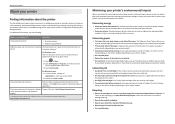
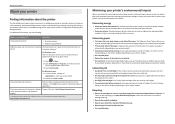
...
Finding information about the printer
The Quick Reference Guide contains instructions on adding your printer to a wireless network, setting up a fax connection, and accomplishing common printer tasks like printing, copying, scanning, and faxing. It also includes information on troubleshooting printer setup issues as well as solving basic networking and faxing problems.
For additional information...
Quick Reference - Page 20
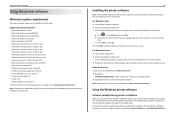
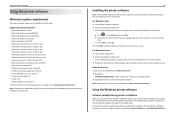
...the instructions on the computer screen.
Using the Internet 1 Go to the Lexmark Web site at www.lexmark.com. 2 Navigate to:
SUPPORT & DOWNLOADS > select your printer > select your operating system 3 Download the driver and install the printer software. Note: Updated printer software may be available at http://support.lexmark.com.
Using the Windows printer software
Software installed during printer...
Quick Reference - Page 26
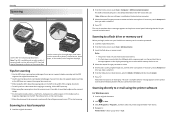
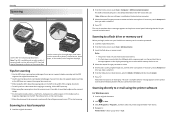
...home screen, touch Scan > Memory Device. 3 Insert the flash drive or memory card.
Notes:
• The printer reads only one memory device at a time. • If a flash drive is inserted into the USB port while a memory card is in the card slot, then a
message appears on the display prompting you to select which memory device to use. 4 Select the output file type you want to create. 5 Set the color...
Quick Reference - Page 37
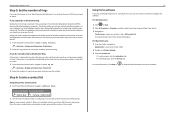
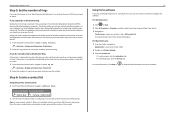
... number of rings that you want, and then save the setting.
Step 6: Create a contact list
Using the printer control panel 1 From the printer control panel, navigate to Address Book:
Touch‑screen models Arrow‑button models
> Address Book
> Fax Setup > Address Book
2 Use the menus to add a contact or a fax group. You can add up to 89 contacts and 10...
Quick Reference - Page 40
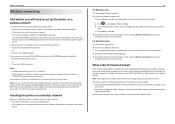
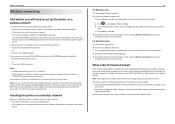
...support person.
Installing the printer on a wireless network
Before you install the printer on a wireless network, make sure that: • Your wireless network is set up and working properly. • The computer you are using is connected to the same wireless network where you want to set up the printer.
40
For Windows users 1 Close all open software programs. 2 Insert the installation software...
User's Guide - Page 2
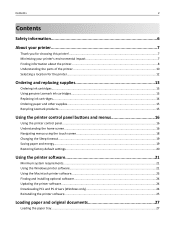
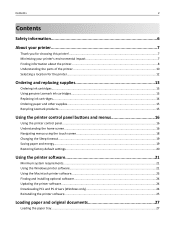
......19 Restoring factory default settings...20
Using the printer software 21
Minimum system requirements...21 Using the Windows printer software...21 Using the Macintosh printer software...23 Finding and installing optional software 24 Updating the printer software...24 Downloading PCL and PS drivers (Windows only 24 Reinstalling the printer software...25
Loading paper and original documents...
User's Guide - Page 9
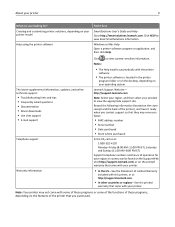
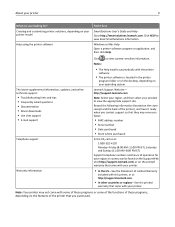
...65279;/smartsolutions.lexmark.com. Click HELP to view basic SmartSolutions information.
Windows or Mac Help Open a printer software program or application, and then click Help.
The latest supplemental information, updates, and online technical support:
• Troubleshooting hints and tips • Frequently asked questions • Documentation • Driver downloads • Live chat...
User's Guide - Page 24
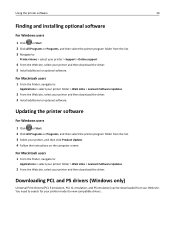
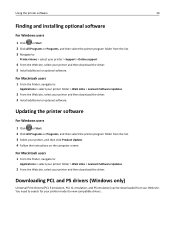
... Lexmark Software Updates
2 From the Web site, select your printer and then download the driver. 3 Install additional or optional software.
Updating the printer software
For Windows users
1 Click or Start. 2 Click All Programs or Programs, and then select the printer program folder from the list. 3 Select your printer, and then click Product Update. 4 Follow the instructions on the computer screen...
User's Guide - Page 25
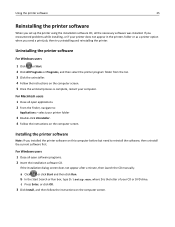
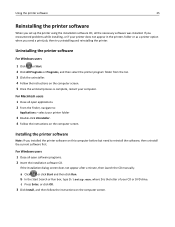
... on the computer screen.
Installing the printer software
Note: If you installed the printer software on this computer before but need to reinstall the software, then uninstall the current software first.
For Windows users 1 Close all open software programs. 2 Insert the installation software CD.
If the installation dialog screen does not appear after a minute, then launch the CD manually:
a Click...
User's Guide - Page 46
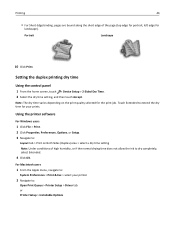
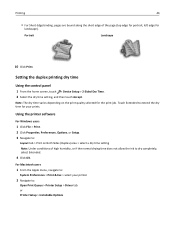
...
Using the control panel
1 From the home screen, touch > Device Setup > 2‑Sided Dry Time. 2 Select the dry time setting, and then touch Accept.
Note: The dry time varies depending on the print quality selected for the print job. Touch Extended to extend the dry time for your prints.
Using the printer software
For Windows users
1 Click...
User's Guide - Page 61


... the printer software
For Windows users
1 Load an original document.
2 Click or Start. 3 Click All Programs or Programs, and then select the printer program folder from the list. 4 Navigate to:
Printer Home > select your printer > Scan
5 Select Email photo, Email document, or Email PDF.
Note: You can select "Email document" only if an OCR application is stored on your computer. Scanning...
User's Guide - Page 86
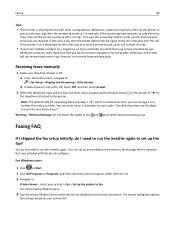
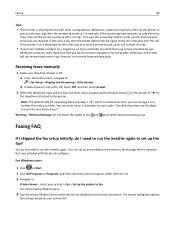
...: Do not touch the cables or the and ports while actively receiving a fax.
Faxing FAQ
If I skipped the fax setup initially, do I need to run the installer again to set up the fax?
You do not need to run the installer again. You can set up and configure the printer to fax through the fax software that was installed with the printer software.
For Windows users
1 Click or Start...
User's Guide - Page 96
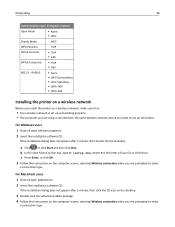
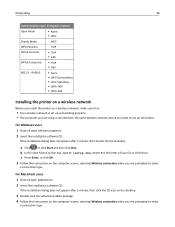
...‑AES
Installing the printer on a wireless network
Before you install the printer on a wireless network, make sure that:
• Your wireless network is set up and working properly. • The computer you are using is connected to the same wireless network where you want to set up the printer.
For Windows users 1 Close all open software programs. 2 Insert the installation software CD.
If...
User's Guide - Page 97
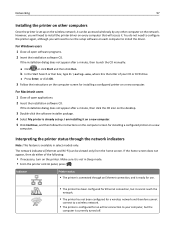
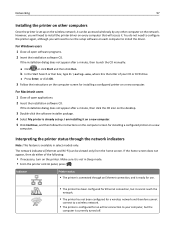
... the printer on other computers
Once the printer is set up on the wireless network, it can be accessed wirelessly by any other computer on the network. However, you will need to install the printer driver on every computer that will access it. You do not need to configure the printer again, although you will need to run the setup software on each computer to install the driver.
For Windows...
User's Guide - Page 110
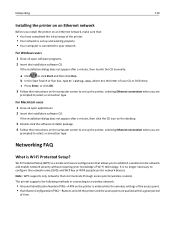
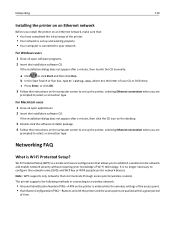
... on an Ethernet network, make sure that:
• You have completed the initial setup of the printer. • Your network is set up and working properly. • Your computer is connected to your network.
For Windows users 1 Close all open software programs. 2 Insert the installation software CD.
If the installation dialog does not appear after a minute, then launch the CD manually:
a Click , or...
User's Guide - Page 124
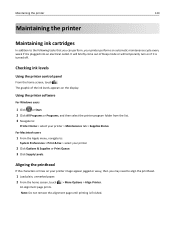
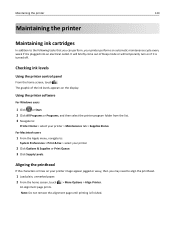
...
Using the printer control panel
From the home screen, touch . The graphic of the ink levels appears on the display.
Using the printer software
For Windows users
1 ...Fax > select your printer
2 Click Options & Supplies or Print Queue. 3 Click Supply Levels.
Aligning the printhead
If the characters or lines on your printer image appear jagged or wavy, then you may need to align the printhead.
1 Load...
User's Guide - Page 182
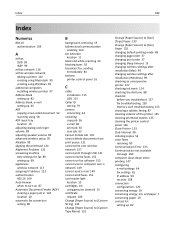
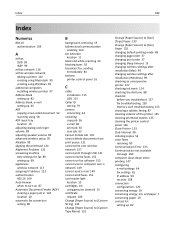
...
printer control panel 16
C
cable installation 115 USB 115
Caller ID setting 79
camera connecting 44
canceling copy job 56 e‑mail 68 print job 50 scan job 63
Cannot Collate Job 132 cannot delete documents from print queue 131 cannot print over wireless network 157 cannot print through USB 131 cannot receive faxes 152 cannot run fax software 153 cannot scan to computer...
User's Guide - Page 183
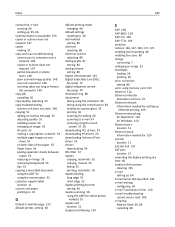
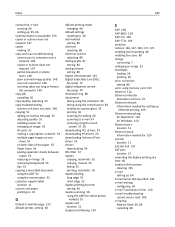
... setting 80
Digital Line Detected 133 Digital Subscriber Line (DSL)
fax setup 72 digital telephone service
fax setup 74 distinctive ring 88 documents
faxing using the computer 84 faxing using the control panel 84 loading on scanner glass 33 printing 36 scanning for editing 60 scanning to e‑mail 67 scanning using the touch
screen 57, 58 downloading PCL drivers 24 downloading...
User's Guide - Page 188
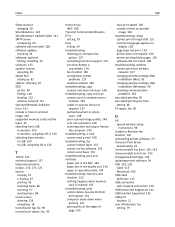
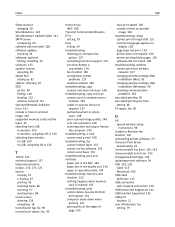
... software 25 Universal Print Driver
downloading 24 Unrecoverable Fax Error 139, 142 Unrecoverable Scan Error 142 Unsupported Cartridge 136 updating printer software 24 USB 103, 120
cable 115 Macintosh 105 USB cable definition 115 USB connection with network connection 120 USB Device Not Supported 142 USB Hub Not Supported 142 USB port location 11 user information, fax setting...
User's Guide - Page 189
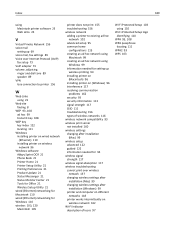
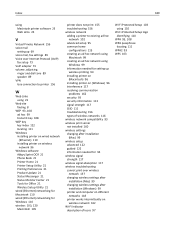
... 8
WEP 93, 108 ad hoc 99 transmit key 108
WEP key key index 122 locating 111
Windows installing printer on wired network (Ethernet) 110 installing printer on wireless network 96
Windows software Abbyy Sprint OCR 21 Phone Book 21 Printer Home 21 Printer Setup Utility 21 Printing Preferences 21 Product Update 21 Status Messenger 21 Status Monitor Center 21 Tools for Office 21...

