Lexmark Pro715 driver and firmware
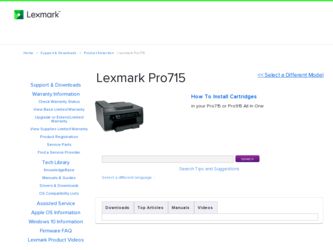
Related Lexmark Pro715 Manual Pages
Download the free PDF manual for Lexmark Pro715 and other Lexmark manuals at ManualOwl.com
Quick Reference - Page 5


...
Finding information about the printer
The Quick Reference Guide contains instructions on adding your printer to a wireless network, setting up a fax connection, and accomplishing common printer tasks like printing, copying, scanning, and faxing. It also includes information on troubleshooting printer setup issues as well as solving basic networking and faxing problems.
For additional information...
Quick Reference - Page 19
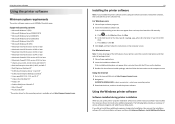
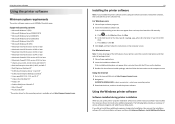
... follow the instructions on the computer screen.
Using the Internet 1 Go to the Lexmark Web site at http://support.lexmark.com. 2 Navigate to:
SUPPORT & DOWNLOADS > select your printer > select your operating system 3 Download the driver, and then install the printer software.
Using the Windows printer software
Software installed during printer installation
When you set up the printer using the...
Quick Reference - Page 24
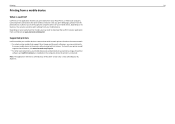
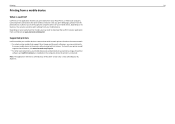
... Listener. To check if your printer model supports these features, visit www.lexmark.com/lexprint. • For other Lexmark printers, your mobile device can send print jobs to your printer as long as the printer software and LexPrint Listener are installed on the computer where the printer is connected.
Note: The application referred to as Rendezvous in Mac OS X version 10.2 is now called Bonjour...
Quick Reference - Page 38
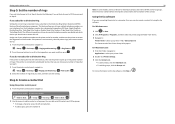
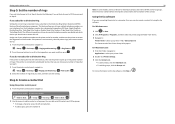
... the number of rings that you want, and then save the setting.
Step 6: Create a contact list
Using the printer control panel 1 From the printer control panel, navigate to:
Touch‑screen models Arrow‑button models
> Address Book
> Setup > > Fax Setup > > Address Book >
2 Use the menus to add a contact or a fax group. You can add up to 89 contacts and 10...
Quick Reference - Page 41
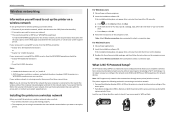
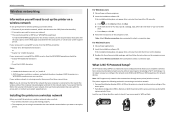
...support person.
Installing the printer on a wireless network
Before you install the printer on a wireless network, make sure that: • Your wireless network is set up and working properly. • The computer you are using is connected to the same wireless network where you want to set up the printer.
41
For Windows users 1 Close all open software programs. 2 Insert the installation software...
User's Guide - Page 2
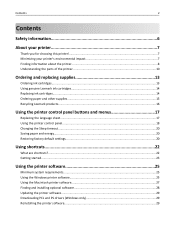
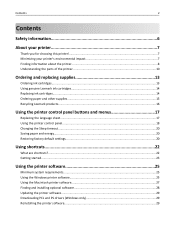
...20 Restoring factory default settings...20
Using shortcuts 22
What are shortcuts?...22 Getting started...23
Using the printer software 25
Minimum system requirements...25 Using the Windows printer software...25 Using the Macintosh printer software...27 Finding and installing optional software 28 Updating the printer software...29 Downloading PCL and PS drivers (Windows only 29 Reinstalling the...
User's Guide - Page 9
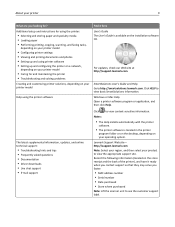
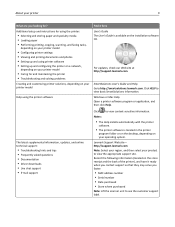
...65279;/smartsolutions.lexmark.com. Click HELP to view basic SmartSolutions information. Windows or Mac Help Open a printer software program or application, and then click Help.
The latest supplemental information, updates, and online technical support:
• Troubleshooting hints and tips • Frequently asked questions • Documentation • Driver downloads • Live chat...
User's Guide - Page 28
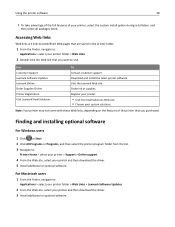
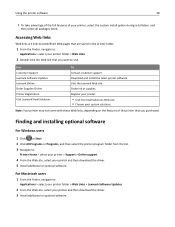
... > select your printer > Support > Online support
4 From the Web site, select your printer and then download the driver. 5 Install additional or optional software.
For Macintosh users
1 From the Finder, navigate to:
Applications > select your printer folder > Web Links > Lexmark Software Updates
2 From the Web site, select your printer and then download the driver. 3 Install additional or optional...
User's Guide - Page 29
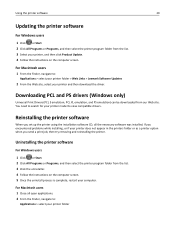
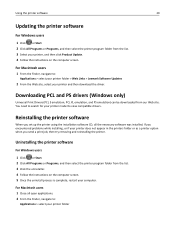
...list. 3 Select your printer, and then click Product Update. 4 Follow the instructions on the computer screen.
For Macintosh users
1 From the Finder, navigate to:
Applications > select your printer folder > Web Links > Lexmark Software Updates
2 From the Web site, select your printer and then download the driver.
Downloading PCL and PS drivers (Windows only)
Universal Print Drivers (PCL 5 emulation...
User's Guide - Page 30
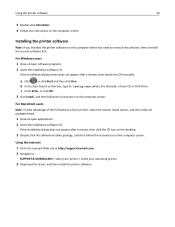
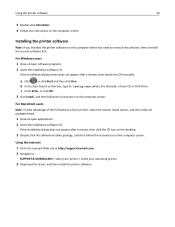
... a minute, then click the CD icon on the desktop.
3 Double-click the software installer package, and then follow the instructions on the computer screen.
Using the Internet 1 Go to the Lexmark Web site at http://support.lexmark.com. 2 Navigate to:
SUPPORT & DOWNLOADS > select your printer > select your operating system
3 Download the driver, and then install the printer software.
User's Guide - Page 51


....
For Macintosh users
1 From the Apple menu, navigate to:
System Preferences > Print & Fax > select your printer
2 Navigate to:
Open Print Queue > Printer Setup > Driver tab or Printer Setup > Installable Options
3 From the Two‑Sided Printing Dry Time pop‑up menu, choose a dry time setting.
Note: Under conditions of high humidity, or if the normal drying time does...
User's Guide - Page 56
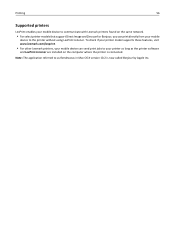
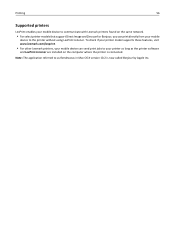
... Listener. To check if your printer model supports these features, visit www.lexmark.com/lexprint.
• For other Lexmark printers, your mobile device can send print jobs to your printer as long as the printer software
and LexPrint Listener are installed on the computer where the printer is connected.
Note: The application referred to as Rendezvous in Mac OS X version 10.2 is now called...
User's Guide - Page 86
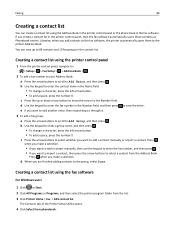
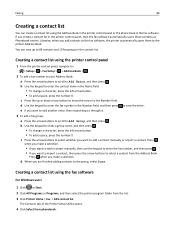
... you add contacts to the fax software, the printer automatically saves them to the printer Address Book. You can save up to 89 contacts and 10 fax groups in the contact list.
Creating a contact list using the printer control panel
1 From the printer control panel, navigate to:
> Setup > > Fax Setup > > Address Book >
2 To add a fax number to your Address Book: a Press the arrow buttons...
User's Guide - Page 90
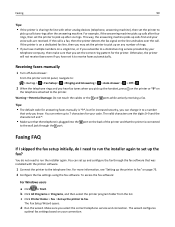
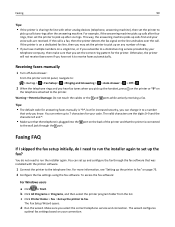
... connected
to the wall jack through the port.
Faxing FAQ
If I skipped the fax setup initially, do I need to run the installer again to set up the fax?
You do not need to run the installer again. You can set up and configure the fax through the fax software that was installed with the printer software.
1 Connect the printer to the telephone line. For more information...
User's Guide - Page 100
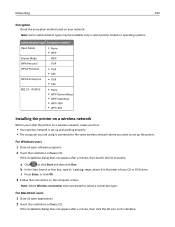
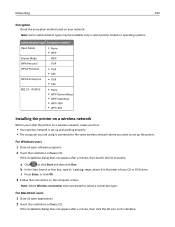
...‑AES
Installing the printer on a wireless network
Before you install the printer on a wireless network, make sure that:
• Your wireless network is set up and working properly. • The computer you are using is connected to the same wireless network where you want to set up the printer.
For Windows users 1 Close all open software programs. 2 Insert the installation software CD.
If...
User's Guide - Page 101
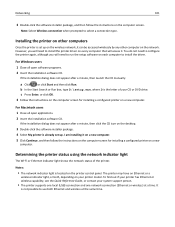
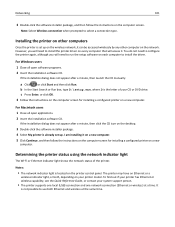
... the printer on other computers
Once the printer is set up on the wireless network, it can be accessed wirelessly by any other computer on the network. However, you will need to install the printer driver on every computer that will access it. You do not need to configure the printer again, although you will need to run the setup software on each computer to install the driver.
For Windows...
User's Guide - Page 107
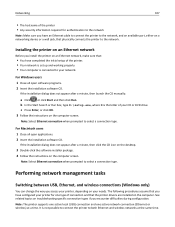
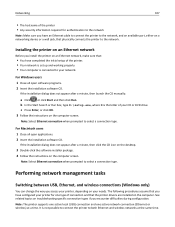
..., then click the CD icon on the desktop.
3 Double-click the software installer package. 4 Follow the instructions on the computer screen.
Note: Select Ethernet connection when prompted to select a connection type.
Performing network management tasks
Switching between USB, Ethernet, and wireless connections (Windows only)
You can change the way you access your printer, depending on your needs. The...
User's Guide - Page 126
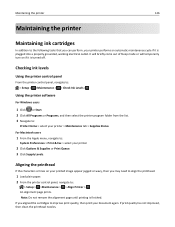
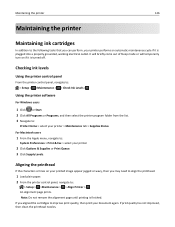
... outlet. It will briefly come out of Sleep mode or will temporarily turn on if it is turned off.
Checking ink levels
Using the printer control panel
From the printer control panel, navigate to: > Setup > >Maintenance > > Check Ink Levels >
Using the printer software
For Windows users
1 Click or Start. 2 Click All Programs or Programs, and then select the...
User's Guide - Page 191
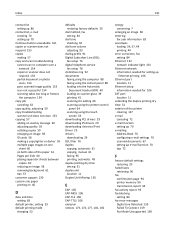
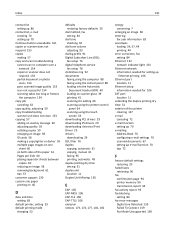
... setup 76 digital telephone service
fax setup 78 distinctive ring 92 documents
faxing using the computer 88 faxing using the control panel 88 loading into the Automatic
Document Feeder (ADF) 40 loading on scanner glass 39 printing 41 scanning for editing 66 scanning using the printer control
panel 64 scanning using the touch
screen 63 downloading PCL drivers 29 downloading PS drivers...
User's Guide - Page 196
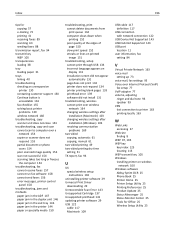
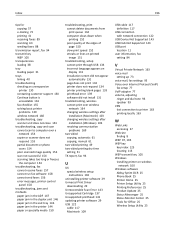
... 61 copying, manual 61
two‑sided printing 49 two‑sided printing dry time
setting 51 TX report, fax 94
U
UK special wireless setup instructions 102
uninstalling printer software 29 Universal Print Driver
downloading 29 Unrecoverable Scan Error 143 Unsupported Cartridge 137 Unsupported printhead 141 updating printer software 29 USB 122
cable 117 Macintosh 109
USB cable...

