Lexmark Pro915 driver and firmware
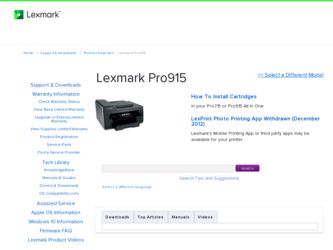
Related Lexmark Pro915 Manual Pages
Download the free PDF manual for Lexmark Pro915 and other Lexmark manuals at ManualOwl.com
Quick Reference - Page 5
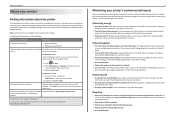
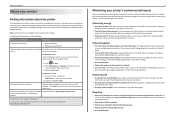
...
About your printer
Finding information about the printer
The Quick Reference Guide contains instructions on adding your printer to a wireless network, setting up a fax connection, and accomplishing common printer tasks like printing, copying, scanning, and faxing. It also includes information on troubleshooting printer setup issues as well as solving basic networking and faxing problems.
Note...
Quick Reference - Page 20
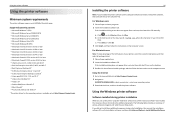
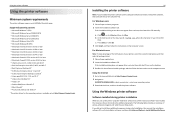
... follow the instructions on the computer screen.
Using the Internet 1 Go to the Lexmark Web site at http://support.lexmark.com. 2 Navigate to:
SUPPORT & DOWNLOADS > select your printer > select your operating system 3 Download the driver, and then install the printer software.
Using the Windows printer software
Software installed during printer installation
When you set up the printer using the...
Quick Reference - Page 25
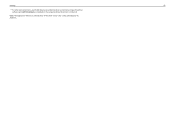
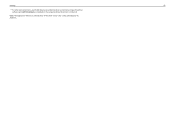
Printing
25
• For other Lexmark printers, your mobile device can send print jobs to your printer as long as the printer software and LexPrint Listener are installed on the computer where the printer is connected.
Note: The application referred to as Rendezvous in Mac OS X version 10.2 is now called Bonjour by Apple Inc.
Quick Reference - Page 39
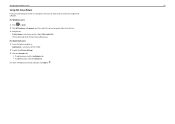
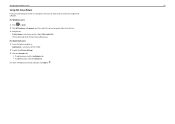
Setting up the printer to fax
39
Using the fax software
If you are connecting the printer to a computer, then you can also create a contact list using the fax software.
For Windows users
1 Click
or Start.
2 Click All Programs or Programs, and then select the printer program folder from the list.
3 Navigate to:
Printer Home > select your printer > Fax > Edit contact list
The Contacts tab...
Quick Reference - Page 42
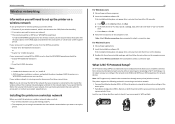
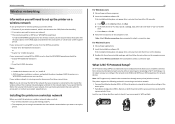
...support person.
Installing the printer on a wireless network
Before you install the printer on a wireless network, make sure that: • Your wireless network is set up and working properly. • The computer you are using is connected to the same wireless network where you want to set up the printer.
42
For Windows users 1 Close all open software programs. 2 Insert the installation software...
User's Guide - Page 2
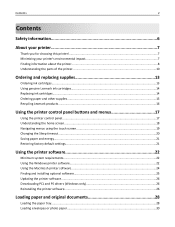
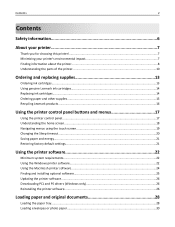
......21 Restoring factory default settings...21
Using the printer software 22
Minimum system requirements...22 Using the Windows printer software...22 Using the Macintosh printer software...24 Finding and installing optional software 25 Updating the printer software...26 Downloading PCL and PS drivers (Windows only 26 Reinstalling the printer software...26
Loading paper and original documents...
User's Guide - Page 9
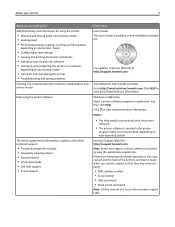
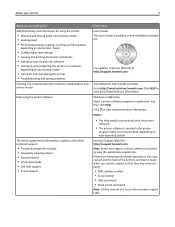
... Driver downloads • Live chat support • E‑mail support
Find it here User's Guide The User's Guide is available on the installation software CD.
For updates, check our Web site at http://support.lexmark.com.
SmartSolutions User's Guide and Help Go to http://smartsolutions.lexmark.com. Click HELP to view basic SmartSolutions information. Windows or Mac Help Open a printer software...
User's Guide - Page 25
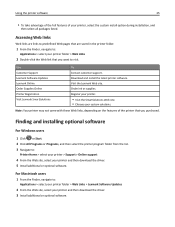
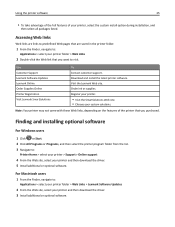
... > select your printer > Support > Online support
4 From the Web site, select your printer and then download the driver. 5 Install additional or optional software.
For Macintosh users
1 From the Finder, navigate to:
Applications > select your printer folder > Web Links > Lexmark Software Updates
2 From the Web site, select your printer and then download the driver. 3 Install additional or optional...
User's Guide - Page 26
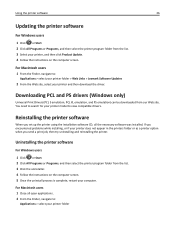
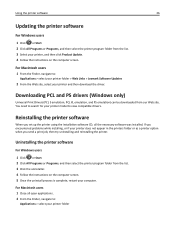
...list. 3 Select your printer, and then click Product Update. 4 Follow the instructions on the computer screen.
For Macintosh users
1 From the Finder, navigate to:
Applications > select your printer folder > Web Links > Lexmark Software Updates
2 From the Web site, select your printer and then download the driver.
Downloading PCL and PS drivers (Windows only)
Universal Print Drivers (PCL 5 emulation...
User's Guide - Page 27
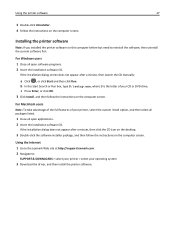
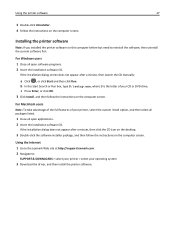
... not appear after a minute, then click the CD icon on the desktop.
3 Double-click the software installer package, and then follow the instructions on the computer screen.
Using the Internet 1 Go to the Lexmark Web site at http://support.lexmark.com. 2 Navigate to:
SUPPORT & DOWNLOADS > select your printer > select your operating system
3 Download the driver, and then install the printer software.
User's Guide - Page 48
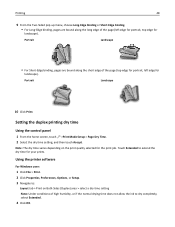
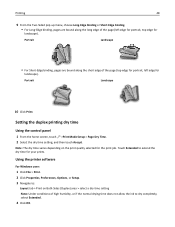
...
Using the control panel
1 From the home screen, touch >Print Mode Setup > Page Dry Time. 2 Select the dry time setting, and then touch Accept.
Note: The dry time varies depending on the print quality selected for the print job. Touch Extended to extend the dry time for your prints.
Using the printer software
For Windows users...
User's Guide - Page 53
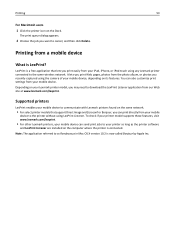
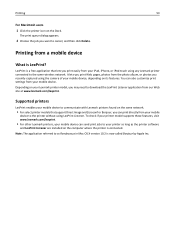
... Listener. To check if your printer model supports these features, visit www.lexmark.com/lexprint.
• For other Lexmark printers, your mobile device can send print jobs to your printer as long as the printer software
and LexPrint Listener are installed on the computer where the printer is connected. Note: The application referred to as Rendezvous in Mac OS X version 10.2 is now called Bonjour...
User's Guide - Page 84
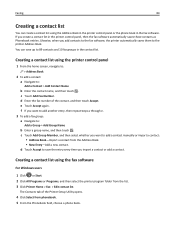
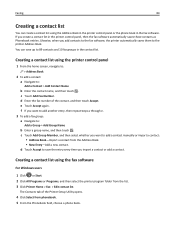
... create a contact list using the Address Book in the printer control panel or the phone book in the fax software. If you create a contact list in the printer control panel, then the fax software automatically saves those contacts as Phonebook entries. Likewise, when you add contacts to the fax software, the printer automatically saves them to the printer Address Book. You can save up to...
User's Guide - Page 88
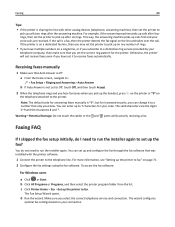
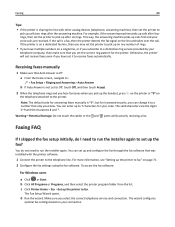
... the digits 0-9 and the characters # and *.
Warning-Potential Damage: Do not touch the cables or the and ports while actively receiving a fax.
Faxing FAQ
If I skipped the fax setup initially, do I need to run the installer again to set up the fax?
You do not need to run the installer again. You can set up and configure the fax through the fax software that was installed...
User's Guide - Page 98
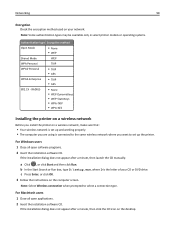
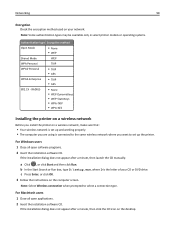
...‑AES
Installing the printer on a wireless network
Before you install the printer on a wireless network, make sure that:
• Your wireless network is set up and working properly. • The computer you are using is connected to the same wireless network where you want to set up the printer.
For Windows users 1 Close all open software programs. 2 Insert the installation software CD.
If...
User's Guide - Page 99
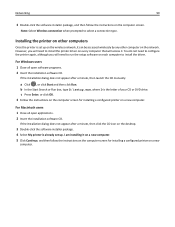
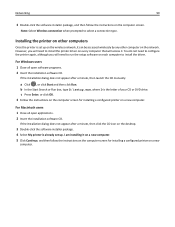
... the printer on other computers
Once the printer is set up on the wireless network, it can be accessed wirelessly by any other computer on the network. However, you will need to install the printer driver on every computer that will access it. You do not need to configure the printer again, although you will need to run the setup software on each computer to install the driver.
For Windows...
User's Guide - Page 106
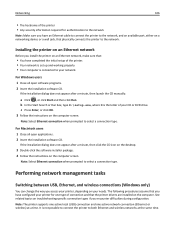
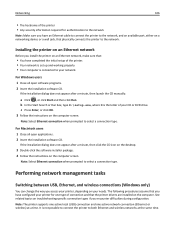
..., then click the CD icon on the desktop.
3 Double-click the software installer package. 4 Follow the instructions on the computer screen.
Note: Select Ethernet connection when prompted to select a connection type.
Performing network management tasks
Switching between USB, Ethernet, and wireless connections (Windows only)
You can change the way you access your printer, depending on your needs. The...
User's Guide - Page 127
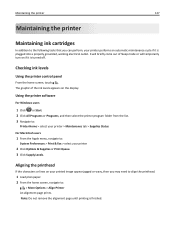
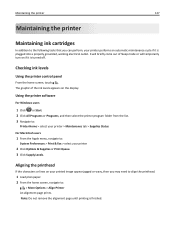
...
Using the printer control panel
From the home screen, touch . The graphic of the ink levels appears on the display.
Using the printer software
For Windows users
1 ...Fax > select your printer
2 Click Options & Supplies or Print Queue. 3 Click Supply Levels.
Aligning the printhead
If the characters or lines on your printed image appear jagged or wavy, then you may need to align the printhead.
1 Load...
User's Guide - Page 194
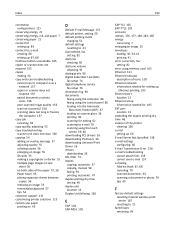
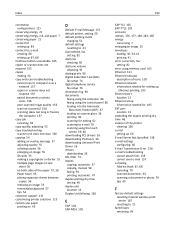
... 55 envelopes
loading 30, 34, 41 printing 41 error correction, fax setting 82 error using memory card 163 Ethernet 121 Ethernet indicator description of icons 100 Ethernet network information needed for setting up
Ethernet printing 105 Ethernet port
location 12 Ethernet setup
information needed for 105 EXT port
location 12 extending the duplex printing dry time 48 exterior of the printer
cleaning...
User's Guide - Page 199
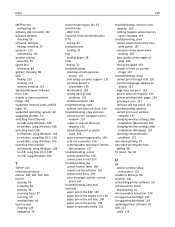
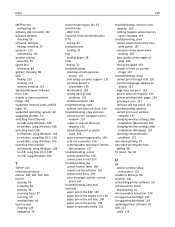
... installation (Windows) 102 resolving communication problems 172
two‑sided printing 47 two‑sided printing dry time
setting 48 TX report, fax 92
U
UK special wireless setup instructions 101
Unable to Retrieve the Solution 146 uninstalling printer software 26 Universal Print Driver
downloading 26 Unrecoverable Scan Error 146 Unsupported Cartridge 139 Unsupported printhead 143 updating...

