Lexmark Prospect Pro202 driver and firmware
Drivers and firmware downloads for this Lexmark item

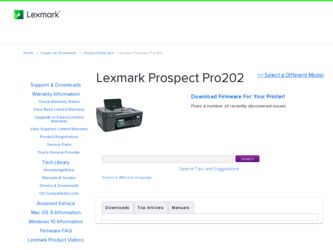
Related Lexmark Prospect Pro202 Manual Pages
Download the free PDF manual for Lexmark Prospect Pro202 and other Lexmark manuals at ManualOwl.com
Network Guide - Page 4
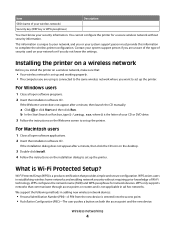
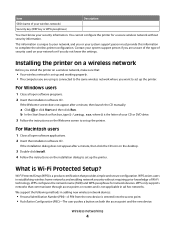
... D:\setup.exe, where D is the letter of your CD or DVD drive. 3 Follow the instructions on the Welcome screen to set up the printer.
For Macintosh users
1 Close all open software applications. 2 Insert the installation software CD.
If the installation dialog does not appear after a minute, then click the CD icon on the desktop.
3 Double-click Install. 4 Follow the instructions on the installation...
Network Guide - Page 5
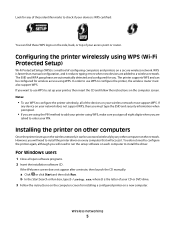
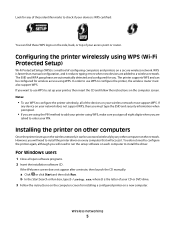
... to configure the printer, the wireless router must also support WPS. If you want to use WPS to set up your printer, then insert the CD and follow the instructions on the computer screen. Notes:
• To use WPS to configure the printer wirelessly, all of the devices on your wireless network must support WPS. If
any device on your network does not support WPS, then you...
Network Guide - Page 6
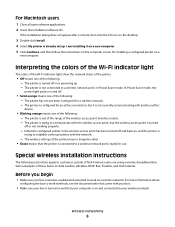
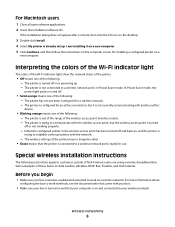
...
1 Close all open software applications. 2 Insert the installation software CD.
If the installation dialog does not appear after a minute, then click the CD icon on the desktop.
3 Double-click Install. 4 Select My printer is already set up. I am installing it on a new computer. 5 Click Continue, and then follow the instructions on the computer screen for installing a configured printer on a
new...
Network Guide - Page 8
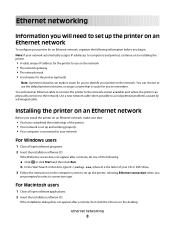
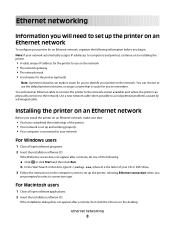
... of your CD or DVD drive. 3 Follow the instructions on the computer screen to set up the printer, selecting Ethernet connection when you
are prompted to select a connection type.
For Macintosh users
1 Close all open software applications. 2 Insert the installation software CD.
If the installation dialog does not appear after a minute, then click the CD icon on the desktop.
Ethernet networking
8
Fax Guide - Page 17
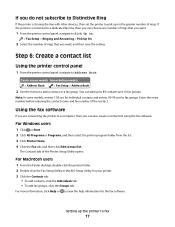
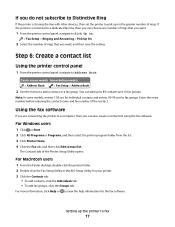
...
2 Select the number of rings that you want, and then save the setting.
Step 6: Create a contact list
Using the printer control panel
1 From the printer control panel, navigate to Address Book:
Touch-screen models Arrow-button models
> Address Book
> Fax Setup > Address Book
2 Use the menus to add a contact or a fax group. You can add up to 89 contacts and 10...
User's Guide - Page 8
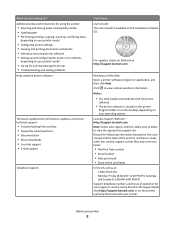
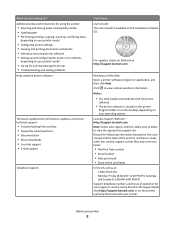
... hints and tips • Frequently asked questions • Documentation • Driver downloads • Live chat support • E-mail support
Telephone support
Find it here User's Guide The User's Guide is available on the installation software CD.
For updates, check our Web site at http://support.lexmark.com.
Windows or Mac Help Open a printer software program or application, and then click...
User's Guide - Page 25
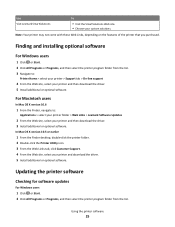
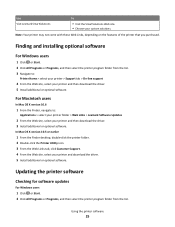
...support
4 From the Web site, select your printer and then download the driver. 5 Install additional or optional software.
For Macintosh users
In Mac OS X version 10.6
1 From the Finder, navigate to:
Applications > select your printer folder > Web Links > Lexmark Software Updates
2 From the Web site, select your printer and then download the driver. 3 Install additional or optional software.
In Mac...
User's Guide - Page 26
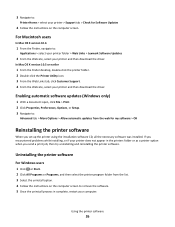
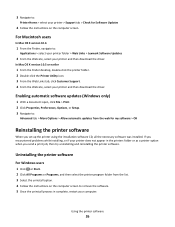
3 Navigate to:
Printer Home > select your printer > Support tab > Check for Software Updates
4 Follow the instructions on the computer screen.
For Macintosh users
In Mac OS X version 10.6
1 From the Finder, navigate to:
Applications > select your printer folder > Web Links > Lexmark Software Updates
2 From the Web site, select your printer and then download the driver.
In Mac OS X version 10.5 or ...
User's Guide - Page 27
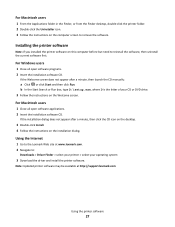
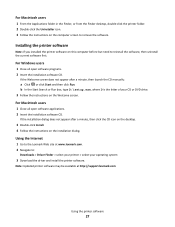
... on the desktop.
3 Double-click Install. 4 Follow the instructions on the installation dialog.
Using the Internet
1 Go to the Lexmark Web site at www.lexmark.com. 2 Navigate to:
Downloads > Driver Finder > select your printer > select your operating system
3 Download the driver and install the printer software.
Note: Updated printer software may be available at http://support.lexmark.com.
Using...
User's Guide - Page 63
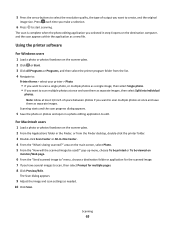
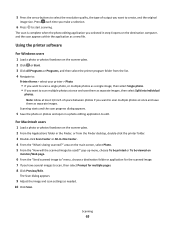
... size. Press each time you make a selection.
6 Press to start scanning.
The scan is complete when the photo editing application you selected in step 4 opens on the destination computer, and the scan appears within the application as a new file.
Using the printer software
For Windows users
1 Load a photo or photos facedown on the scanner glass. 2 Click or Start...
User's Guide - Page 64
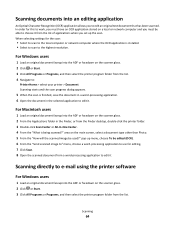
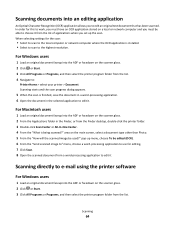
... must be able to choose it from the list of applications when you set up the scan. When selecting settings for the scan:
• Select to scan to the local computer or network computer where the OCR application is installed. • Select to scan to the highest resolution.
For Windows users
1 Load an original document faceup into the ADF or facedown on the scanner...
User's Guide - Page 81
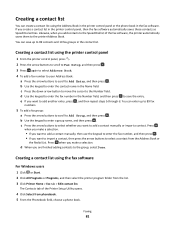
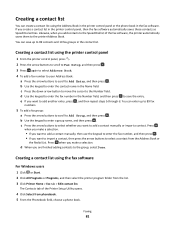
... list using the Address Book in the printer control panel or the phone book in the fax software. If you create a contact list in the printer control panel, then the fax software automatically saves those contacts as Speed Dial entries. Likewise, when you add contacts to the Speed Dial list of the fax software, the printer automatically saves them to the printer Address Book. You...
User's Guide - Page 85
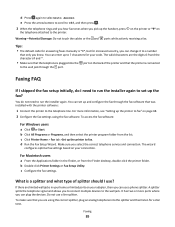
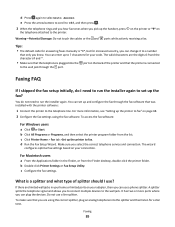
... Finder desktop, double-click the printer folder. b Double-click Printer Settings or Fax Setup Utility. c Configure the fax settings.
What is a splitter and what type of splitter should I use?
If there are limited wall jacks in your home or limited ports on your adapter, then you can use a phone splitter. A splitter splits the telephone signal and allows you to connect multiple devices...
User's Guide - Page 94
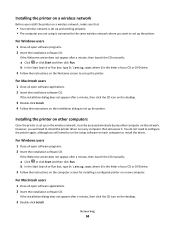
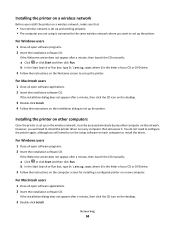
... then click the CD icon on the desktop.
3 Double-click Install. 4 Follow the instructions on the installation dialog to set up the printer.
Installing the printer on other computers
Once the printer is set up on the wireless network, it can be accessed wirelessly by any other computer on the network. However, you will need to install the printer driver on every computer that will access it. You do...
User's Guide - Page 176
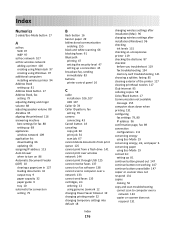
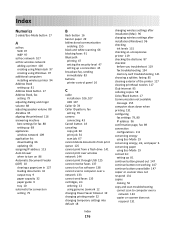
... through USB 125 cannot receive faxes 137 cannot run fax software 138 cannot scan to computer over a network 133 cannot send faxes 135 cartridges, ink ordering 12 using genuine Lexmark 12 changing Power Saver timeout 19 changing printing mode 52 changing temporary settings into default 18
changing wireless settings after installation (Mac) 96 changing wireless settings after installation (Windows...
User's Guide - Page 181
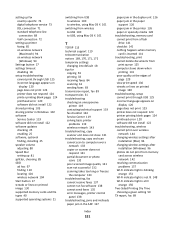
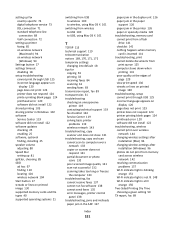
...USB 125 incorrect language appears on
display 120 page does not print 123 printer does not respond 124 printer printing blank pages 124 printhead error 120 software did not install 122 troubleshooting, wireless cannot print over wireless
network 144 changing wireless settings after
installation (Mac) 96 changing wireless settings after
installation (Windows) 96 photos do not print from memory
card...
User's Guide - Page 182
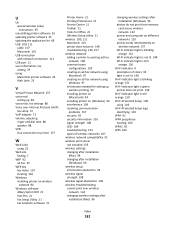
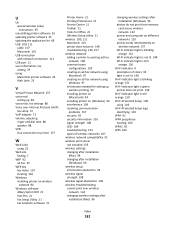
...after installation
(Windows) 96 wireless setup
information needed for 93 wireless signal
strength 108 wireless signal absorption 109 wireless troubleshooting
cannot print over wireless network 144
changing wireless settings after installation (Mac) 96
changing wireless settings after installation (Windows) 96
photos do not print from memory card across wireless network 142
printer and computer on...
Quick Reference - Page 11
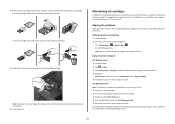
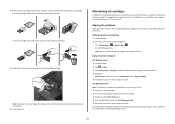
....
Using the printer software
For Windows users 1 Load plain paper.
2 Click or Start. 3 Click All Programs or Programs, and then select the printer program folder from the list. 4 Navigate to:
Printer Home > select your printer > Maintenance tab > Align cartridges 5 Follow the instructions on the computer screen.
For Macintosh users Note: This feature is available only in Mac OS X version 10.5 or...
Quick Reference - Page 12
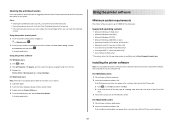
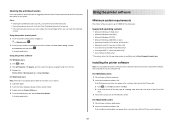
...; Macintosh Intel OS X version 10.4.4 to 10.6 • Linux Ubuntu 8.10 and 8.04 LTS (Web only)* • Linux openSUSE 11.1 and 11.0 (Web only)* • Linux Fedora 10 (Web only)* * The printer driver for this operating system is available only at http://support.lexmark.com.
Installing the printer software
Note: If you installed the printer software on this computer before but need...
Quick Reference - Page 19
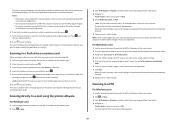
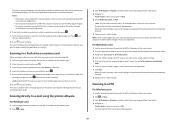
... destination computer, and the scan appears within the application as a new file.
Scanning to a flash drive or memory card
Before you begin, make sure your flash drive or memory card is not write protected. 1 Load an original document faceup into the ADF or facedown on the scanner glass.
2 From the printer control panel, press . 3 Press the up or down arrow button to scroll to Memory Device...
