Lexmark S415 driver and firmware
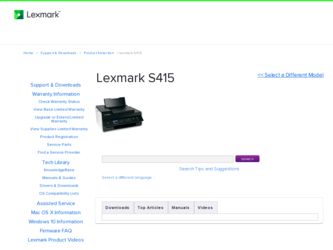
Related Lexmark S415 Manual Pages
Download the free PDF manual for Lexmark S415 and other Lexmark manuals at ManualOwl.com
Quick Reference - Page 5
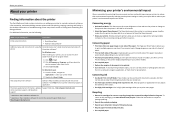
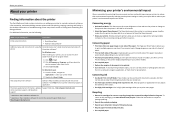
...
Finding information about the printer
The Quick Reference Guide contains instructions on adding your printer to a wireless network, setting up a fax connection, and accomplishing common printer tasks like printing, copying, scanning, and faxing. It also includes information on troubleshooting printer setup issues as well as solving basic networking and faxing problems.
For additional information...
Quick Reference - Page 20
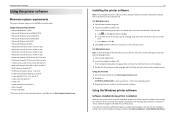
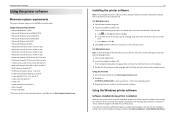
... follow the instructions on the computer screen.
Using the Internet 1 Go to the Lexmark Web site at http://support.lexmark.com. 2 Navigate to:
SUPPORT & DOWNLOADS > select your printer > select your operating system 3 Download the driver, and then install the printer software.
Using the Windows printer software
Software installed during printer installation
When you set up the printer using the...
Quick Reference - Page 24
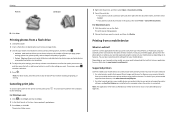
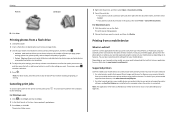
... Listener. To check if your printer model supports these features, visit www.lexmark.com/lexprint. • For other Lexmark printers, your mobile device can send print jobs to your printer as long as the printer software and LexPrint Listener are installed on the computer where the printer is connected.
Note: The application referred to as Rendezvous in Mac OS X version 10.2 is now called Bonjour...
Quick Reference - Page 38
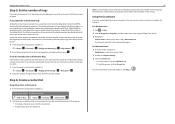
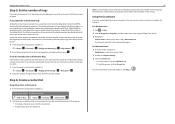
... of rings that you want, and then save the setting.
Step 6: Create a contact list
Using the printer control panel 1 From the printer control panel, navigate to:
Touch‑screen models Arrow‑button models
> Address Book
> Setup > OK > Fax Setup > OK > Address Book > OK
2 Use the menus to add a contact or a fax group. You can add up to 89 contacts and...
Quick Reference - Page 41
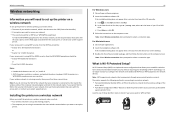
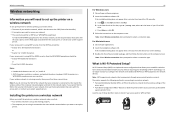
...support person.
Installing the printer on a wireless network
Before you install the printer on a wireless network, make sure that: • Your wireless network is set up and working properly. • The computer you are using is connected to the same wireless network where you want to set up the printer.
41
For Windows users 1 Close all open software programs. 2 Insert the installation software...
User's Guide - Page 2
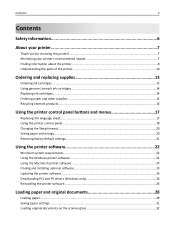
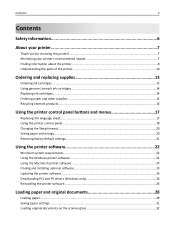
... printer software 22
Minimum system requirements...22 Using the Windows printer software...22 Using the Macintosh printer software...24 Finding and installing optional software 25 Updating the printer software...26 Downloading PCL and PS drivers (Windows only 26 Reinstalling the printer software...26
Loading paper and original documents 28
Loading paper...28 Saving paper settings...31 Loading...
User's Guide - Page 9
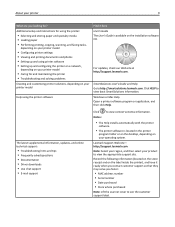
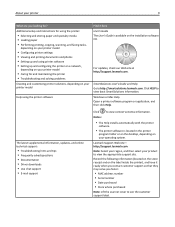
... Driver downloads • Live chat support • E‑mail support
Find it here User's Guide The User's Guide is available on the installation software CD.
For updates, check our Web site at http://support.lexmark.com.
SmartSolutions User's Guide and Help Go to http://smartsolutions.lexmark.com. Click HELP to view basic SmartSolutions information. Windows or Mac Help Open a printer software...
User's Guide - Page 25


... > select your printer > Support > Online support
4 From the Web site, select your printer and then download the driver. 5 Install additional or optional software.
For Macintosh users
1 From the Finder, navigate to:
Applications > select your printer folder > Web Links > Lexmark Software Updates
2 From the Web site, select your printer and then download the driver. 3 Install additional or optional...
User's Guide - Page 26
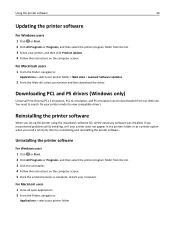
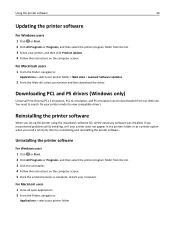
...list. 3 Select your printer, and then click Product Update. 4 Follow the instructions on the computer screen.
For Macintosh users
1 From the Finder, navigate to:
Applications > select your printer folder > Web Links > Lexmark Software Updates
2 From the Web site, select your printer and then download the driver.
Downloading PCL and PS drivers (Windows only)
Universal Print Drivers (PCL 5 emulation...
User's Guide - Page 27
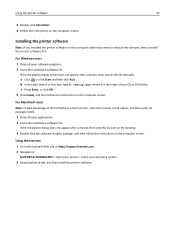
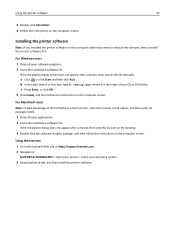
... not appear after a minute, then click the CD icon on the desktop.
3 Double-click the software installer package, and then follow the instructions on the computer screen.
Using the Internet 1 Go to the Lexmark Web site at http://support.lexmark.com. 2 Navigate to:
SUPPORT & DOWNLOADS > select your printer > select your operating system
3 Download the driver, and then install the printer software.
User's Guide - Page 42
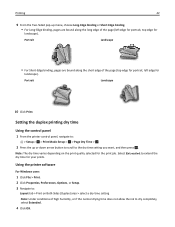
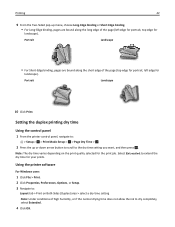
...
Portrait
Landscape
10 Click Print.
Setting the duplex printing dry time
Using the control panel
1 From the printer control panel, navigate to:
> Setup > OK > Print Mode Setup > OK > Page Dry Time... printer software
For Windows users
1 Click File > Print. 2 Click Properties, Preferences, Options, or Setup. 3 Navigate to:
Layout tab > Print on Both Sides (Duplex) area > select a dry time setting ...
User's Guide - Page 47
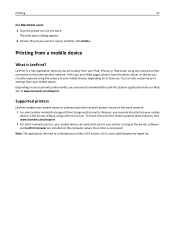
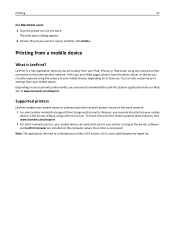
... Listener. To check if your printer model supports these features, visit www.lexmark.com/lexprint.
• For other Lexmark printers, your mobile device can send print jobs to your printer as long as the printer software
and LexPrint Listener are installed on the computer where the printer is connected. Note: The application referred to as Rendezvous in Mac OS X version 10.2 is now called Bonjour...
User's Guide - Page 77
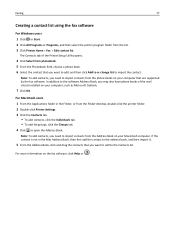
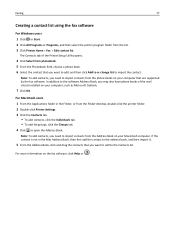
... on your computer that are supported by the fax software. In addition to the software Address Book, you may also have phone books of the mail clients installed on your computer, such as Microsoft Outlook.
7 Click OK.
For Macintosh users 1 From the Applications folder in the Finder, or from the Finder desktop, double-click the printer folder. 2 Double-click Printer Settings. 3 Click the...
User's Guide - Page 81
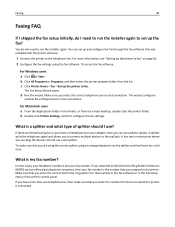
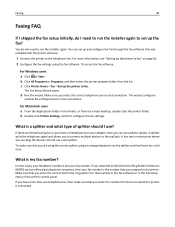
... the printer to fax" on page 63. 2 Configure the fax settings using the fax software. To access the fax software:
For Windows users a Click or Start. b Click All Programs or Programs, and then select the printer program folder from the list. c Click Printer Home > Fax >Set up the printer to fax.
The Fax Setup Wizard opens.
d Run the wizard. Make sure you select the correct telephone service and...
User's Guide - Page 90
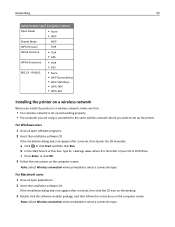
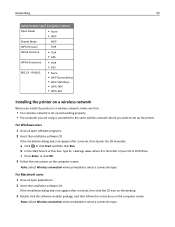
...‑AES
Installing the printer on a wireless network
Before you install the printer on a wireless network, make sure that:
• Your wireless network is set up and working properly. • The computer you are using is connected to the same wireless network where you want to set up the printer.
For Windows users 1 Close all open software programs. 2 Insert the installation software CD.
If...
User's Guide - Page 91
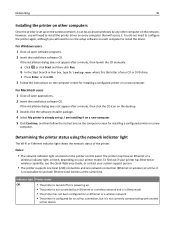
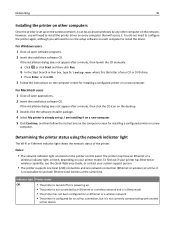
... the printer on other computers
Once the printer is set up on the wireless network, it can be accessed wirelessly by any other computer on the network. However, you will need to install the printer driver on every computer that will access it. You do not need to configure the printer again, although you will need to run the setup software on each computer to install the driver.
For Windows...
User's Guide - Page 117
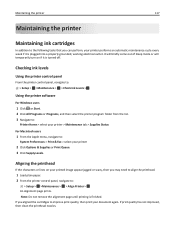
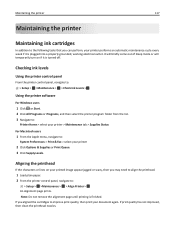
... briefly come out of Sleep mode or will temporarily turn on if it is turned off.
Checking ink levels
Using the printer control panel
From the printer control panel, navigate to: > Setup > OK >Maintenance > OK > Check Ink Levels > OK
Using the printer software
For Windows users
1 Click or Start. 2 Click All Programs or Programs, and then select the...
User's Guide - Page 176
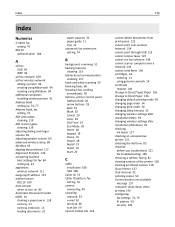
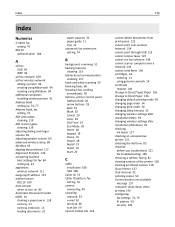
...
C
cable installation 108 USB 108
Caller ID 73 Caller ID pattern, fax
setting 74 camera
connecting 40 canceling
copy job 53 e‑mail 62 print job 46 scan job 59 Cannot Collate Job 126
176
cannot delete documents from print queue 125 cannot print over wireless network 154 cannot print through USB 125 cannot receive faxes 147 cannot run fax software 148 cannot scan to computer...
User's Guide - Page 177
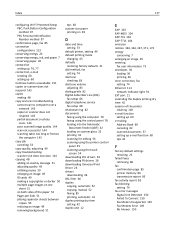
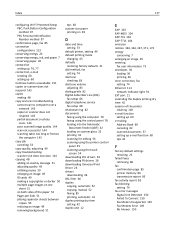
... (DSL)
fax setup 66 digital telephone service
fax setup 68 distinctive ring 82 documents
faxing using the computer 79 faxing using the control panel 78 loading into the Automatic
Document Feeder (ADF) 32 loading on scanner glass 32 printing 33 scanning for editing 56 scanning using the printer control
panel 55 scanning using the touch
screen 54 downloading PCL drivers 26 downloading PS drivers 26...
User's Guide - Page 182
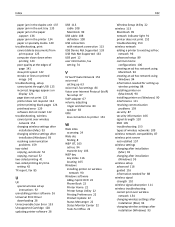
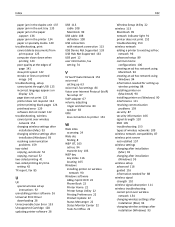
...UK special wireless setup instructions 92
uninstalling printer software 26 Universal Print Driver
downloading 26 Unrecoverable Scan Error 133 Unsupported Cartridge 128 updating printer software 26
USB 113 cable 108 Macintosh 99
USB cable 108 definition 108
USB connection with network connection 113
USB Device Not Supported 133 USB Hub Not Supported 133 USB port 12 user information, fax
setting 74...

