Lexmark X215 driver and firmware
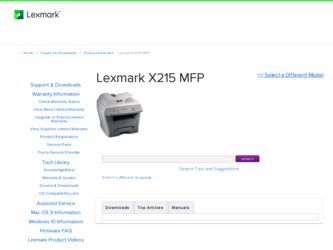
Related Lexmark X215 Manual Pages
Download the free PDF manual for Lexmark X215 and other Lexmark manuals at ManualOwl.com
User's Guide - Page 2
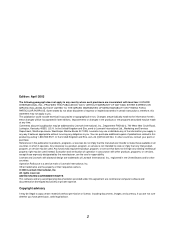
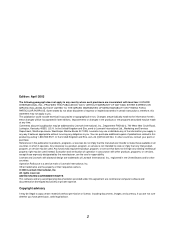
...inaccuracies or typographical errors. Changes are ... addressed to Lexmark International, Inc., Department...Lexmark International, Inc. All rights reserved. UNITED STATES GOVERNMENT RIGHTS This software and any accompanying documentation provided under this agreement are commercial computer software and documentation developed exclusively at private expense.
Copyright advisory
It may be illegal to copy...
User's Guide - Page 3
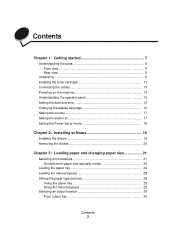
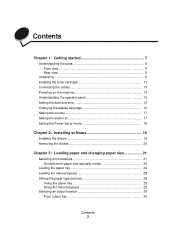
... the toner cartridge 11 Connecting the cables 13 Powering on the machine 14 Understanding the operator panel 15 Setting the date and time 16 Changing the display language 16 Setting the country 17 Setting the station ID 17 Setting the Power Saver mode 18
Chapter 2: Installing software 19
Installing the drivers 19 Removing the drivers 20
Chapter 3: Loading paper and changing paper size...
User's Guide - Page 4
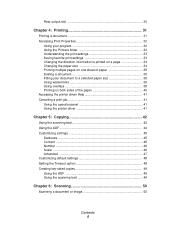
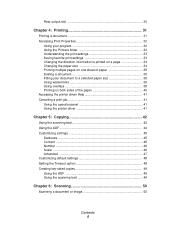
... Using overlays 38 Printing on both sides of the paper 40 Accessing the printer driver Help 41 Canceling a print job 41 Using the operator panel 41 Using the printer driver 41
Chapter 5: Copying 42
Using the scanning bed 42 Using the ADF 44 Customizing settings 45
Darkness 45 Content 45 Number 46 Scale ...46 Advanced 47 Customizing...
User's Guide - Page 9
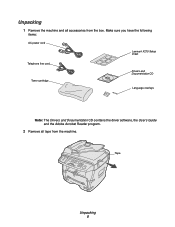
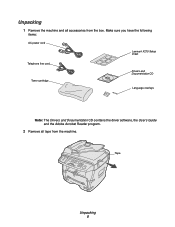
... the machine and all accessories from the box. Make sure you have the following
items:
AC power cord
Lexmark X215 Setup sheet
Telephone line cord Toner cartridge
Drivers and Documentation CD
Language overlays
Note: The Drivers and Documentation CD contains the driver software, the User's Guide and the Adobe Acrobat Reader program.
2 Remove all tape from the machine.
Tape
Unpacking 9
User's Guide - Page 11
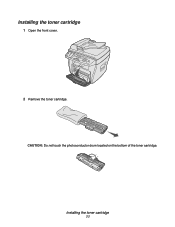
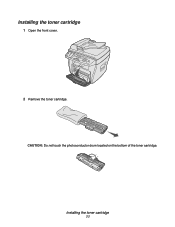
Installing the toner cartridge
1 Open the front cover.
2 Remove the toner cartridge.
CAUTION: Do not touch the photoconductor drum located on the bottom of the toner cartridge.
Installing the toner cartridge 11
User's Guide - Page 12
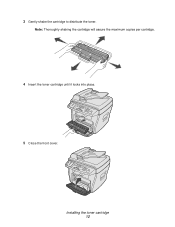
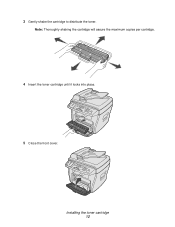
3 Gently shake the cartridge to distribute the toner.
Note: Thoroughly shaking the cartridge will assure the maximum copies per cartridge.
4 Insert the toner cartridge until it locks into place.
5 Close the front cover.
Installing the toner cartridge 12
User's Guide - Page 19
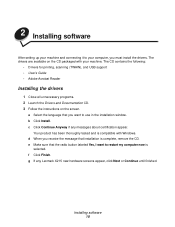
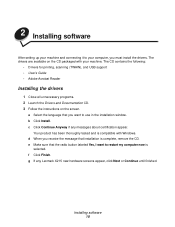
2 Installing software
After setting up your machine and connecting it to your computer, you must install the drivers. The drivers are available on the CD packaged with your machine. The CD contains the following:
• Drivers for printing, scanning (TWAIN), and USB support • User's Guide • Adobe Acrobat Reader
Installing the drivers
1 Close all unnecessary programs. 2 Launch the ...
User's Guide - Page 20
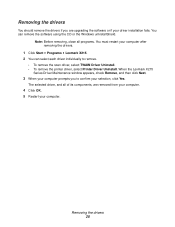
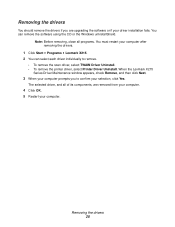
... drivers if you are upgrading the software or if your driver installation fails. You can remove the software using the CD or the Windows unInstallShield.
Note: Before removing, close all programs. You must restart your computer after removing the drivers.
1 Click Start Programs Lexmark X215. 2 You can select each driver individually to remove.
• To remove the scan driver, select TWAIN Driver...
User's Guide - Page 22
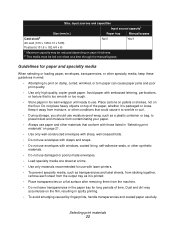
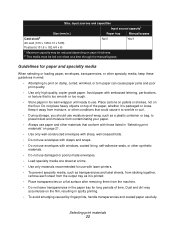
... and snaps.
• Do not use envelopes with windows, coated lining, self-adhesive seals, or other synthetic materials.
• Do not use damaged or poorly made envelopes.
• Load specialty media one sheet at a time.
• Use only materials recommended for use with laser printers.
• To prevent specialty media, such as transparencies...
User's Guide - Page 31
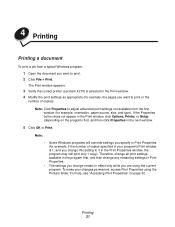
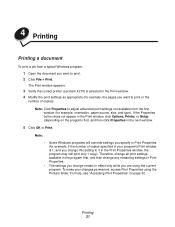
... print. 2 Click File Print.
The Print window appears.
3 Verify the correct printer (Lexmark X215) is selected in the Print window. 4 Modify the print settings as appropriate (for example, the pages you want to print or the
number of copies). Note: Click Properties to adjust advanced print settings not available from the first window (for example, orientation, paper source, size...
User's Guide - Page 32
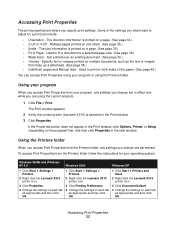
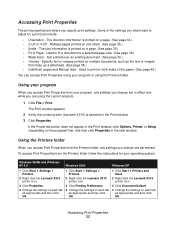
... 2000
Windows XP
1 Click Start Settings Printers.
2 Right-click the Lexmark X215 printer icon.
3 Click Properties.
4 Change the settings on each tab as appropriate and then click OK.
1 Click Start Settings Printers.
2 Right-click the Lexmark X215 printer icon.
3 Click Printing Preferences.
4 Change the settings on each tab as appropriate and then click OK.
1 Click Start Printers and faxes...
User's Guide - Page 33
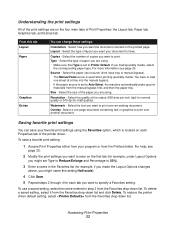
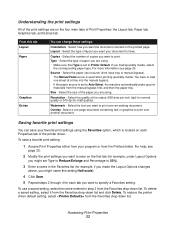
... number of copies you want to print. Type - Select the type of paper you are using.
Make sure that Type is set to Printer Default. If you load specialty media, select the corresponding paper type. For more information see page 29.
Source - Select the paper input source (front input tray or manual bypass). The Manual Feed...
User's Guide - Page 34
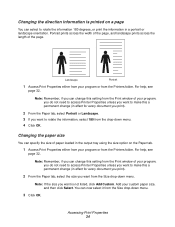
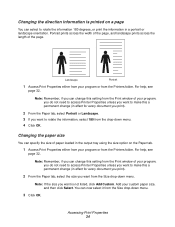
... can specify the size of paper loaded in the output tray using the size option on the Paper tab.
1 Access Print Properties either from your program or from the Printers folder. For help, see
page 32.
Note: Remember, if you can change this setting from the Print window of your program, you do not...
User's Guide - Page 35
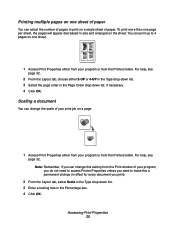
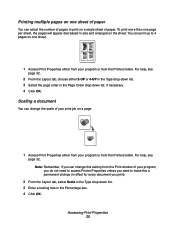
...4 pages on one sheet.
1
2
3
4
1 Access Print Properties either from your program or from the Printers folder. For help, see
page 32.
2 From the Layout tab, choose either 2-UP or 4-UP in the...program or from the Printers folder. For help, see
page 32.
Note: Remember, if you can change this setting from the Print window of your program, you do not need to access Printer Properties unless you want...
User's Guide - Page 36
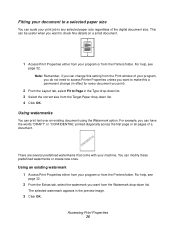
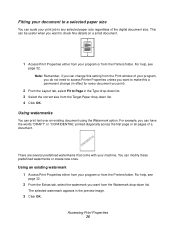
... size regardless of the digital document size. This can be useful when you want to check fine details on a small document.
A
1 Access Print Properties either from your program or from the Printers folder. For help, see
page 32. Note: Remember, if you can change this setting from the Print window of your program, you...
User's Guide - Page 37
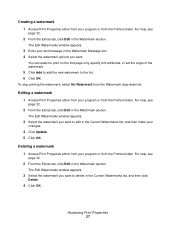
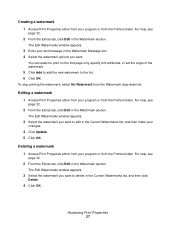
... Watermarks list, and then make your
changes.
4 Click Update. 5 Click OK.
Deleting a watermark 1 Access Print Properties either from your program or from the Printers folder. For help, see
page 32.
2 From the Extras tab, click Edit in the Watermark section.
The Edit Watermarks window appears.
3 Select the watermark you want to delete in...
User's Guide - Page 41
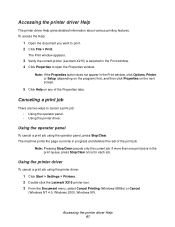
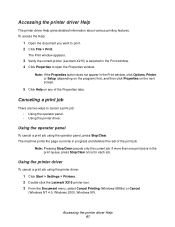
.... If more than one print job is in the print queue, press Stop/Clear once for each job.
Using the printer driver
To cancel a print job using the printer driver:
1 Click Start Settings Printers. 2 Double-click the Lexmark X215 printer icon. 3 From the Document menu, select Cancel Printing (Windows 98/Me) or Cancel
(Windows NT 4.0, Windows 2000, Windows XP).
Accessing the printer driver Help 41
User's Guide - Page 81
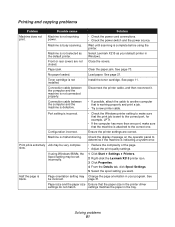
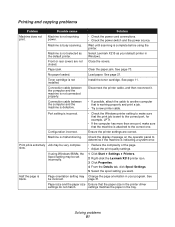
... the display message on the operator panel to determine if the machine is indicating a system error.
Print job is extremely Job may be very complex. slow.
• Reduce the complexity of the page. • Adjust the print quality settings.
If using Windows 98/Me, the Spool setting may be set incorrectly.
1 Click Start Settings Printers. 2 Right-click the Lexmark X215 printer...
User's Guide - Page 82
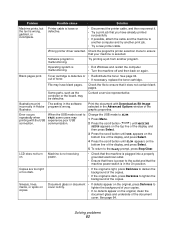
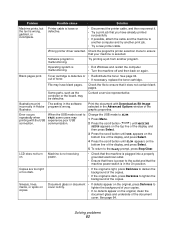
...as the controller or the board, may be defective.
Contact a service representative.
Illustrations print
The setting in the software
incorrectly in Adobe program is wrong.
Illustrator.
Print the document with Download as Bit Image selected in the Advanced Options window of the graphic properties.
Error occurs repeatedly when printing with the USB connection.
When the USB mode is set to FAST...
User's Guide - Page 87
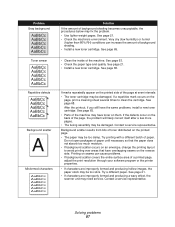
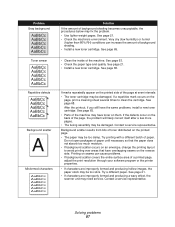
... the paper type and quality. See page 21. • Install a new toner cartridge. See page 65.
Repetitive defects
AaBbCc...• The fusing assembly may be damaged. Contact a service representative.
Background scatter results from bits of toner distributed on... of a printed page, adjust the print resolution through your software program or the printer properties.
• If characters are improperly ...

