Lexmark X3530 driver and firmware
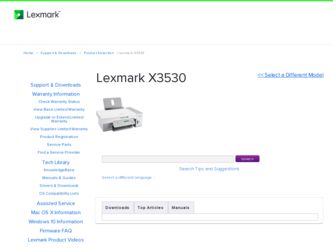
Related Lexmark X3530 Manual Pages
Download the free PDF manual for Lexmark X3530 and other Lexmark manuals at ManualOwl.com
Getting Started - Page 3
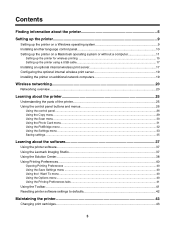
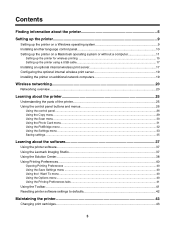
...19 Installing the printer on additional network computers 19
Wireless networking...20
Networking overview...20
Learning about the printer 25
Understanding the parts of the printer 25 Using the control panel buttons and menus 26
Using the control panel...26 Using the Copy menu ...29 Using the Scan menu ...30 Using the Photo Card menu ...31 Using the PictBridge menu ...32 Using the Settings menu...
Getting Started - Page 4
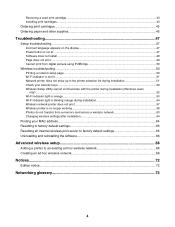
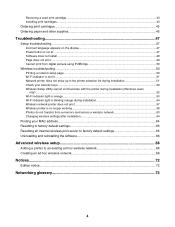
... transfer from a memory card across a wireless network 63 Changing wireless settings after installation 64
Finding your MAC address...64 Resetting to factory default settings 65 Resetting an internal wireless print server to factory default settings 65 Uninstalling and reinstalling the software 66
Advanced wireless setup 68
Adding a printer to an existing ad hoc wireless network 68 Creating...
Getting Started - Page 5
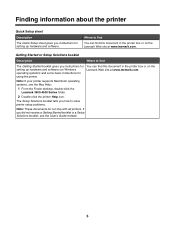
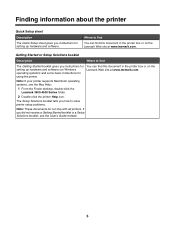
... booklet gives you instructions for setting up hardware and software (on Windows operating systems) and some basic instructions for using the printer.
You can find this document in the printer box or on the Lexmark Web site at www.lexmark.com.
Note: If your printer supports Macintosh operating systems, see the Mac Help:
1 From the Finder desktop, double-click the Lexmark 3500-4500 Series...
Getting Started - Page 6
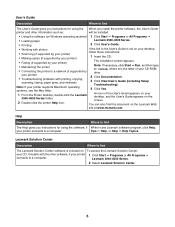
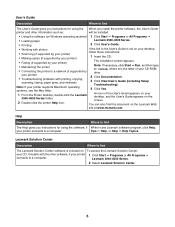
... the printer to a network (if supported by
drive.
your printer)
2 Click Documentation.
• Troubleshooting problems with printing, copying, scanning, faxing, paper jams, and misfeeds
3 Click View User's Guide (including Setup
Troubleshooting).
Note: If your printer supports Macintosh operating systems, see the Mac Help:
4 Click Yes.
1 From the Finder desktop, double-click the Lexmark...
Getting Started - Page 48


... operating systems are supported: • Windows 2000 with Service Pack 3 or later • Windows XP • Windows Vista • Mac OS X
Check your system requirements
Check that your computer meets the minimum system requirements listed on the printer box.
Check your USB connection
Follow these steps if you are not using the printer on a wireless network:
1 Check the USB cable for any...
Getting Started - Page 49
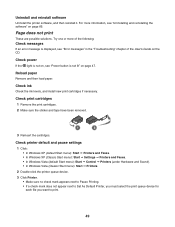
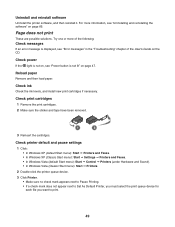
... Start menu): Start Œ Printers and Faxes. • In Windows XP (Classic Start menu): Start Œ Settings Œ Printers and Faxes. • In Windows Vista (default Start menu): Start Œ Control Œ Printers (under Hardware and Sound). • In Windows Vista (Classic Start menu): Start Œ Printers.
2 Double-click the printer queue device.
3 Click Printer. • Make sure no...
Getting Started - Page 51
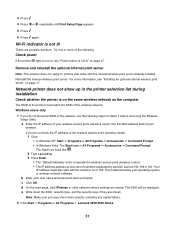
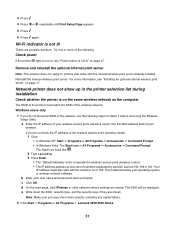
... during installation
Check whether the printer is on the same wireless network as the computer
The SSID of the printer must match the SSID of the wireless network.
Windows users only
1 If you do not know the SSID of the network, use the following steps to obtain it before rerunning the Wireless Setup Utility. a Enter the IP address of your wireless access point (wireless router) into...
Getting Started - Page 57


... wireless network 1 Print a network setup page. For more information, see "Printing a network setup page" on page 50. 2 Check to see if "Status: Connected" appears under Network Card.
Reboot the computer
Turn off and restart the computer.
Check printer ports
Make sure the correct printer port is selected. Windows users only
1 Click Start ΠControl Panel ΠPrinters. 2 Right-click Lexmark...
Getting Started - Page 64
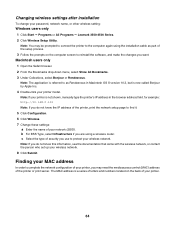
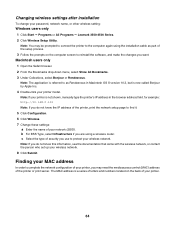
...To change your password, network name, or other wireless setting:
Windows users only 1 Click Start ΠPrograms or All Programs ΠLexmark 3500-4500 Series. 2 Click Wireless Setup Utility.
Note: You may be prompted to connect the printer to the computer again using the installation cable as part of the setup process. 3 Follow the prompts on the computer screen to reinstall the software, and...
Getting Started - Page 66
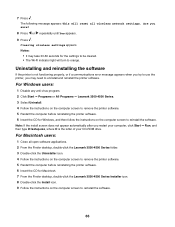
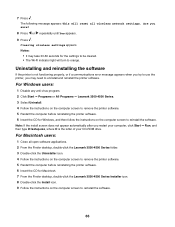
... to remove the printer software. 5 Restart the computer before reinstalling the printer software. 6 Insert the CD for Windows, and then follow the instructions on the computer screen to reinstall the software. Note: If the install screen does not appear automatically after you restart your computer, click Start ΠRun, and then type D:\setup.exe, where D is the letter of your CD-ROM drive.
For...
Getting Started - Page 67
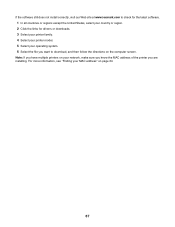
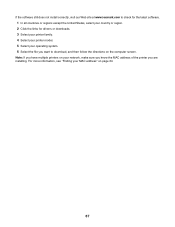
... links for drivers or downloads. 3 Select your printer family. 4 Select your printer model. 5 Select your operating system. 6 Select the file you want to download, and then follow the directions on the computer screen.
Note: If you have multiple printers on your network, make sure you know the MAC address of the printer you are installing. For more information, see "Finding your MAC address" on...
Getting Started - Page 70
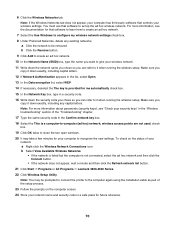
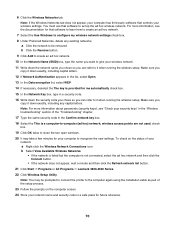
... the Wireless Networks tab. Note: If the Wireless Networks tab does not appear, your computer has third-party software that controls your wireless settings. You must use that software to set up the ad hoc wireless network. For more information, see the documentation for that software to learn how to create an ad hoc network.
7 Select the Use Windows to configure my wireless network settings check...
Getting Started - Page 72
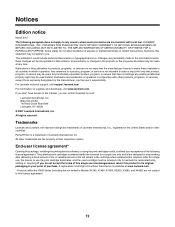
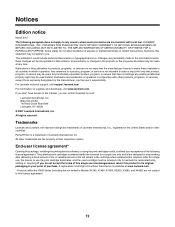
... in conjunction with other products, programs, or services, except those expressly designated by the manufacturer, are the user's responsibility. For Lexmark technical support, visit support.lexmark.com. For information on supplies and downloads, visit www.lexmark.com. If you don't have access to the Internet, you can contact Lexmark by mail:
Lexmark International, Inc. Bldg 004-2/CSC 740 New...
User's Guide - Page 2
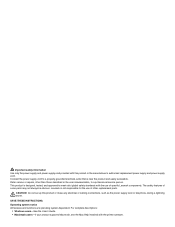
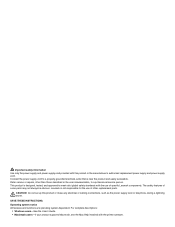
... electrical or cabling connections, such as the power supply cord or telephone, during a lightning storm.
SAVE THESE INSTRUCTIONS.
Operating system notice All features and functions are operating system-dependent. For complete descriptions:
• Windows users-See the User's Guide. • Macintosh users-If your product supports Macintosh, see the Mac Help installed with the printer software.
User's Guide - Page 9
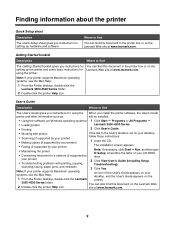
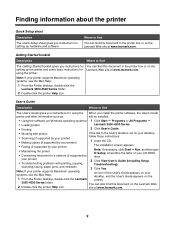
...-ROM
• Connecting the printer to a network (if supported by
drive.
your printer)
2 Click View User's Guide (including Setup
• Troubleshooting problems with printing, copying,
Troubleshooting).
scanning, faxing, paper jams, and misfeeds
3 Click Yes.
Note: If your printer supports Macintosh operating systems, see the Mac Help:
An icon of the User's Guide appears on your desktop...
User's Guide - Page 12
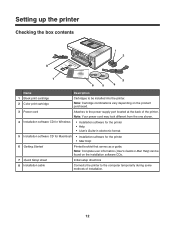
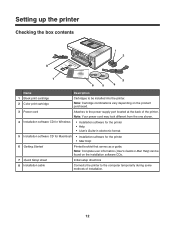
...
Attaches to the power supply port located at the back of the printer. Note: Your power cord may look different from the one shown.
4 Installation software CD for Windows
• Installation software for the printer • Help • User's Guide in electronic format
5 Installation software CD for Macintosh • Installation software for the printer • Mac Help
6 Getting Started...
User's Guide - Page 78
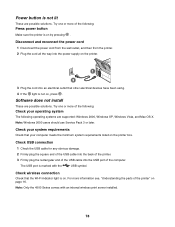
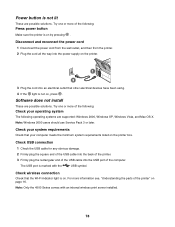
... .
Software does not install
These are possible solutions. Try one or more of the following:
Check your operating system
The following operating systems are supported: Windows 2000, Windows XP, Windows Vista, and Mac OS X. Note: Windows 2000 users should use Service Pack 3 or later.
Check your system requirements
Check that your computer meets the minimum system requirements listed on the printer...
User's Guide - Page 79
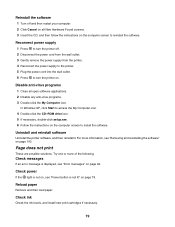
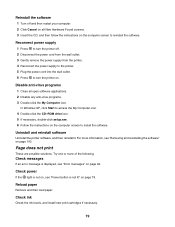
... any anti-virus programs. 3 Double-click the My Computer icon.
In Windows XP, click Start to access the My Computer icon. 4 Double-click the CD-ROM drive icon. 5 If necessary, double-click setup.exe. 6 Follow the instructions on the computer screen to install the software.
Uninstall and reinstall software
Uninstall the printer software, and then reinstall it. For more information, see "Removing...
User's Guide - Page 86
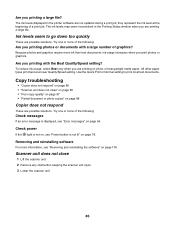
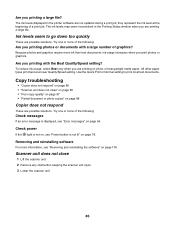
Are you printing a large file?
The ink levels displayed in the printer software are not updated during a print job; they represent the ink level at the beginning of a print job. The ink levels may seem inconsistent in the Printing Status window when you are printing a large file.
Ink levels seem to go down too quickly
These...
User's Guide - Page 100
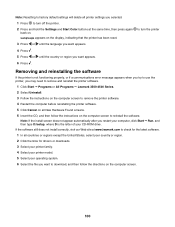
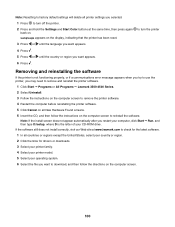
... then type D:\setup, where D is the letter of your CD-ROM drive. If the software still does not install correctly, visit our Web site at www.lexmark.com to check for the latest software. 1 In all countries or regions except the United States, select your country or region. 2 Click the links for drivers or downloads. 3 Select your printer family. 4 Select...

