Lexmark X4875 driver and firmware
Drivers and firmware downloads for this Lexmark item

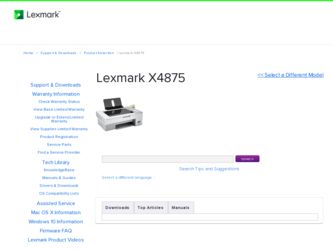
Related Lexmark X4875 Manual Pages
Download the free PDF manual for Lexmark X4875 and other Lexmark manuals at ManualOwl.com
User's Guide - Page 3
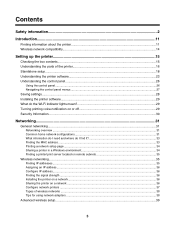
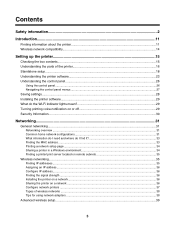
... MAC address ...33 Printing a network setup page ...34 Sharing a printer in a Windows environment 34 Finding a printer/print server located on remote subnets 35
Wireless networking...35 Finding IP addresses...35 Assigning an IP address...36 Configure IP address...36 Finding the signal strength ...36 Installing the printer on a network...36 Sharing the printer on a network ...36 Configure network...
User's Guide - Page 11
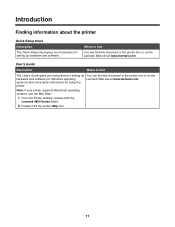
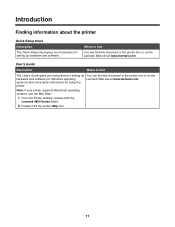
...The User's Guide gives you instructions for setting up You can find this document in the printer box or on the
hardware and software (on Windows operating
Lexmark Web site at www.lexmark.com.
systems) and some basic instructions for using the
printer.
Note: If your printer supports Macintosh operating systems, see the Mac Help:
1 From the Finder desktop, double-click the Lexmark 4800 Series...
User's Guide - Page 12
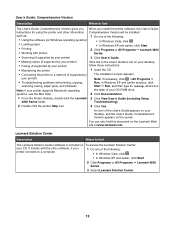
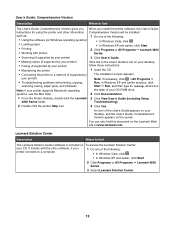
...
Run. In Windows XP and earlier versions, click
scanning, faxing, paper jams, and misfeeds
Start ΠRun, and then type D:\setup, where D is
Note: If your printer supports Macintosh operating
the letter of your CD-ROM drive.
systems, see the Mac Help:
2 Click Documentation.
1 From the Finder desktop, double-click the Lexmark 3 Click View User's Guide (including Setup
4800 Series folder...
User's Guide - Page 15
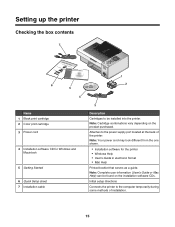
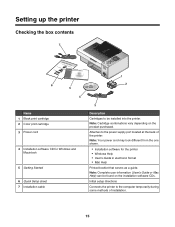
...power supply port located at the back of the printer. Note: Your power cord may look different from the one shown.
• Installation software for the printer • Windows Help • User's Guide in electronic format • Mac Help
Printed booklet that serves as a guide. Note: Complete user information (User's Guide or Mac Help) can be found on the installation software CDs.
Initial setup...
User's Guide - Page 23
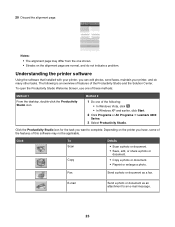
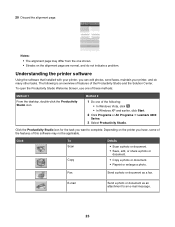
... to complete. Depending on the printer you have, some of the features of this software may not be applicable.
Click
To Scan
Copy
Details
• Scan a photo or document. • Save, edit, or share a photo or
document.
• Copy a photo or document. • Reprint or enlarge a photo.
Fax
Send a photo or document as a fax.
E-mail
Send a photo or...
User's Guide - Page 25
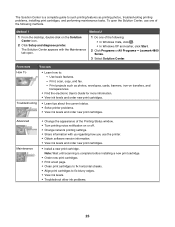
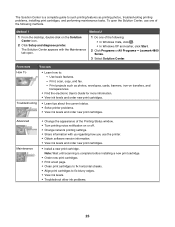
... the Printing Status window. • Turn printing voice notification on or off. • Change network printing settings. • Share information with us regarding how you use the printer. • Obtain software version information. • View ink levels and order new print cartridges.
• Install a new print cartridge. Note: Wait until scanning is complete before installing a new print...
User's Guide - Page 29
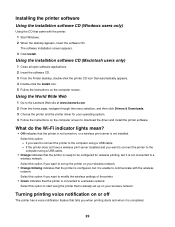
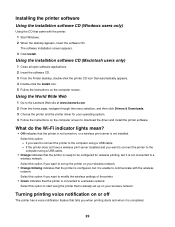
...www.lexmark.com. 2 From the home page, navigate through the menu selection, and then click Drivers & Downloads. 3 Choose the printer and the printer driver for your operating system. 4 Follow the instructions on the computer screen to download the driver and install the printer software.
What do the Wi-Fi indicator lights mean?
• Off indicates that the printer is not turned on, or a wireless...
User's Guide - Page 30
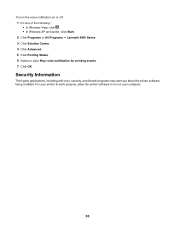
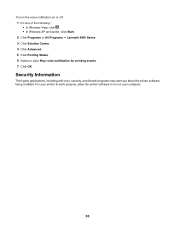
... Windows XP and earlier, click Start. 2 Click Programs or All Programs ΠLexmark 4800 Series. 3 Click Solution Center. 4 Click Advanced. 5 Click Printing Status. 6 Select or clear Play voice notification for printing events. 7 Click OK.
Security Information
Third-party applications, including anti-virus, security, and firewall programs may alert you about the printer software being installed...
User's Guide - Page 105
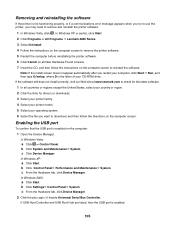
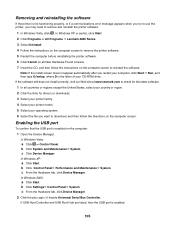
...Start. b Click Control PanelΠPerformance and MaintenanceΠSystem. c From the Hardware tab, click Device Manager. In Windows 2000: a Click Start. b Click SettingsΠControl PanelΠSystem. c From the Hardware tab, click Device Manager. 2 Click the plus sign (+) beside Universal Serial Bus Controller. If USB Host Controller and USB Root Hub are listed, then the USB port is enabled...
User's Guide - Page 107
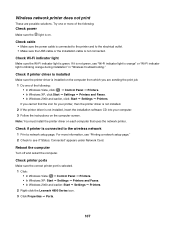
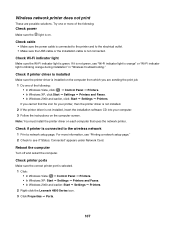
... under Network Card.
Reboot the computer
Turn off and restart the computer.
Check printer ports
Make sure the correct printer port is selected. 1 Click: • In Windows Vista: Œ Control Panel Œ Printers. • In Windows XP: Start Œ Settings Œ Printers and Faxes. • In Windows 2000 and earlier: Start Œ Settings Œ Printers. 2 Right-click the Lexmark 4800...
User's Guide - Page 122
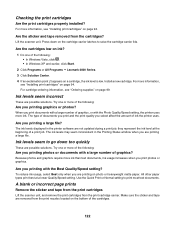
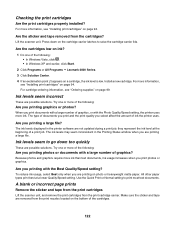
... of graphics, or with the Photo Quality/Speed setting, the printer uses more ink. The type of documents you print and the print quality you select affect the amount of ink the printer uses.
Are you printing a large file?
The ink levels displayed in the printer software are not updated during a print job; they represent the ink...
User's Guide - Page 135
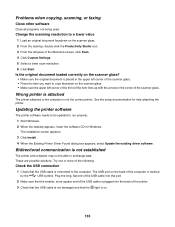
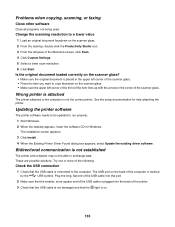
... attached to the computer is not the correct printer. See the setup documentation for help attaching the printer.
Updating the printer software
The printer software needs to be updated to run properly.
1 Start Windows.
2 When the desktop appears, insert the software CD for Windows. The installation screen appears.
3 Click Install.
4 When the Existing Printer Driver Found dialog box appears...
User's Guide - Page 164
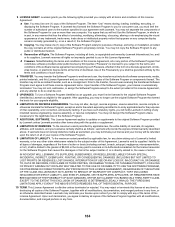
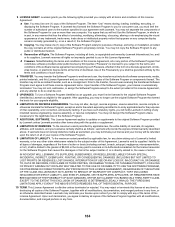
... provided you comply with all terms and conditions of this License Agreement: a Use. You may Use one (1) copy of the Software Program. The term "Use" means storing, loading, installing, executing, or displaying the Software Program. If Lexmark has licensed the Software Program to you for concurrent use, you must limit the number of authorized users to the number...
User's Guide - Page 172
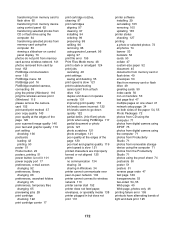
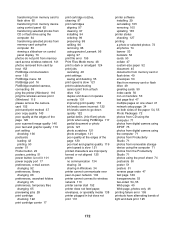
... or flash drive using the computer 64 transferring selected photos from memory card using the computer 63 viewing a slideshow on control panel display 73 photos do not print from memory card across wireless network 141 photos removed from card by host 152 PictBridge communication error 152 PictBridge menu 62 PictBridge port 16 PictBridge-enabled camera, connecting 59 ping the printer (Windows) 116...
User's Guide - Page 175
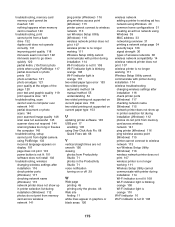
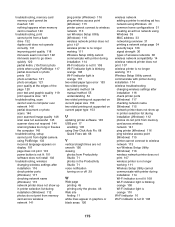
... 144 scanning takes too long or freezes the computer 145
troubleshooting, setup cannot print from digital camera using PictBridge 133 incorrect language appears on display 101 page does not print 103 power button is not lit 101 software does not install 102
troubleshooting, wireless changing wireless settings after installation 116 check printer ports (Windows) 117 checking network name (Windows...
User's Guide (Mac) - Page 12
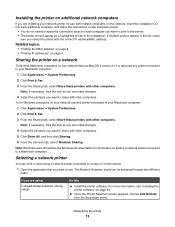
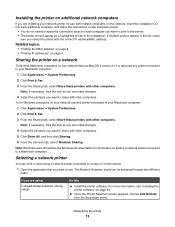
...on adding a network printer connected to a Macintosh computer.
Selecting a network printer
You can print or scan using a network printer connected to a local or remote subnet.
1 Open the application that you want to use. The Network Selection sheet can be accessed through two different paths:
If you are using
Lexmark Setup Assistant (during setup)
Do this
a Install the printer software. For more...
User's Guide (Mac) - Page 83
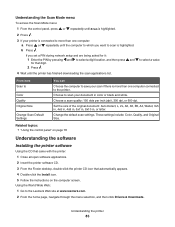
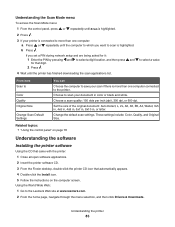
... the printer software CD. 3 From the Finder desktop, double-click the printer CD icon that automatically appears. 4 Double-click the Install icon. 5 Follow the instructions on the computer screen.
Using the World Wide Web: 1 Go to the Lexmark Web site at www.lexmark.com. 2 From the home page, navigate through the menu selection, and then click Drivers & Downloads.
Understanding the printer
83
User's Guide (Mac) - Page 84
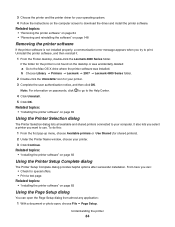
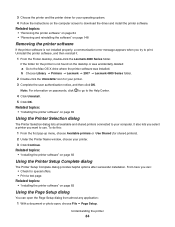
... for your operating system. 4 Follow the instructions on the computer screen to download the driver and install the printer software. Related topics: • "Removing the printer software" on page 84 • "Removing and reinstalling the software" on page 148
Removing the printer software
If the printer software is not installed properly, a communication error message appears when you try to...
User's Guide (Mac) - Page 109
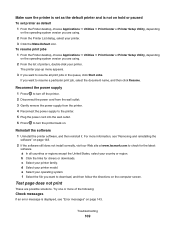
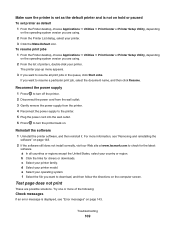
... and reinstalling the
software" on page 148. 2 If the software still does not install correctly, visit our Web site at www.lexmark.com to check for the latest
software. a In all countries or regions except the United States, select your country or region. b Click the links for drivers or downloads. c Select your printer family. d Select your printer model. e Select...
User's Guide (Mac) - Page 159
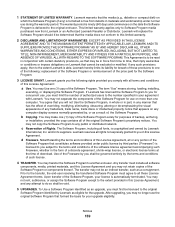
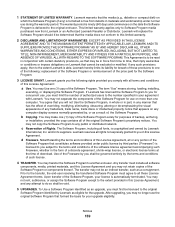
... provided you comply with all terms and conditions of this License Agreement:
a Use. You may Use one (1) copy of the Software Program. The term "Use" means storing, loading, installing, executing, or displaying the Software Program. If Lexmark has licensed the Software Program to you for concurrent use, you must limit the number of authorized users to the number...
