Lexmark X4975 - X Professional Color Inkjet driver and firmware
Drivers and firmware downloads for this Lexmark item

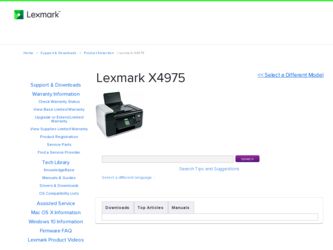
Related Lexmark X4975 Manual Pages
Download the free PDF manual for Lexmark X4975 and other Lexmark manuals at ManualOwl.com
Network Guide - Page 5
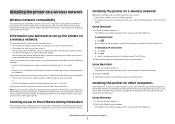
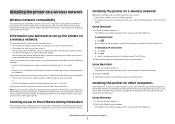
..., click the CD icon on the desktop.
2 Double-click Install. 3 Follow the instructions on the Welcome screen to set up the printer.
Installing the printer on other computers
Once the printer is set up on the wireless network, it can be accessed wirelessly by any other computer on the network. However, you will need to install the printer driver on every computer that will access it. You do not...
Network Guide - Page 6
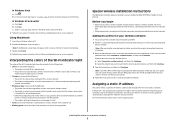
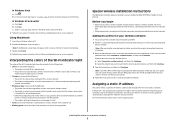
...the desktop. 3 Double-click Install. 4 Follow the on-screen instructions for installing a configured printer on a new computer.
Interpreting the colors of the Wi-Fi indicator light
The colors of the Wi-Fi indicator light show the network status of the printer. • Off means one of the following: - The printer is turned off or is powering up. - The printer is not connected to a wireless network...
Network Guide - Page 14
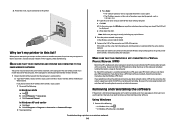
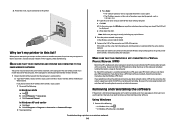
... password of the router when prompted. c Click OK. d On the main page, click Wireless or any other selection where settings are stored. The SSID will
be displayed. e Write down the SSID.
Note: Make sure you copy it exactly, including any capital letters. 2 Print the printer network setup page.
In the Wireless section, look for SSID.
3 Compare the SSID of the computer...
Network Guide - Page 15
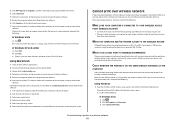
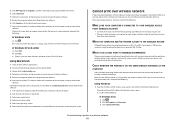
... the links for drivers or downloads. 3 Select your printer family. 4 Select your printer model. 5 Select your operating system. 6 Select the file that you want to download, and then follow the instructions on the computer screen.
Cannot print over wireless network
If you encountered problems while installing, or if your printer does not appear in the printers folder or as a printer option when...
Network Guide - Page 34
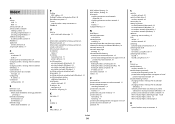
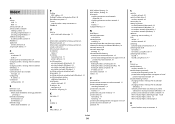
...IP address of computer (Mac) 30 firewall on computer 17 France
special wireless setup instructions 6 FreeBox 6
H
how to print a network setup page 13
I
information needed for setting up printer on Ethernet network 23 information needed for setting up printer on wireless network 5 infrastructure network 28 installation
cable 27 installing
network printer 31 printer software 14 installing printer on...
Network Guide - Page 35
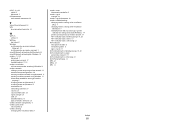
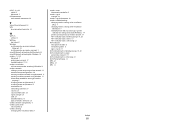
... settings after installation (Mac) 7
changing wireless settings after installation (Windows) 7
network printer does not show up in printer selection list during installation (Windows) 14
printer cannot connect to wireless network 15 Wi-Fi indicator light is blinking orange 18, 20 Wi-Fi indicator light is not lit 17 Wi-Fi indicator light is still orange 21 Wi-Fi indicator description of colors...
User's Guide - Page 3
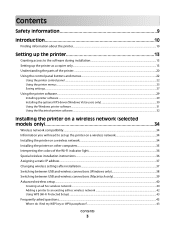
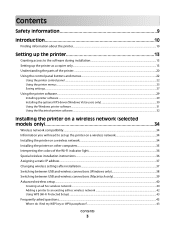
... to set up the printer on a wireless network 34 Installing the printer on a wireless network...34 Installing the printer on other computers...35 Interpreting the colors of the Wi-Fi indicator light 36 Special wireless installation instructions...36 Assigning a static IP address...37 Changing wireless settings after installation...37 Switching between USB and wireless connections (Windows only...
User's Guide - Page 29
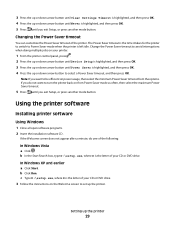
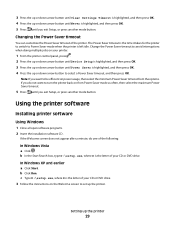
... the options. If you do not want to turn the printer back on from Power Saver mode as often, then select the maximum Power Saver timeout.
5 Press until you exit Setup, or press another mode button.
Using the printer software
Installing printer software
Using Windows
1 Close all open software programs. 2 Insert the installation software CD.
If the Welcome screen does not appear after...
User's Guide - Page 30
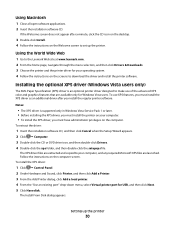
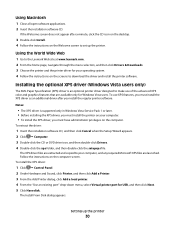
....
Notes:
• The XPS driver is supported only in Windows Vista Service Pack 1 or later. • Before installing the XPS driver, you must install the printer on your computer. • To install the XPS driver, you must have administrator privileges on the computer.
To extract the driver:
1 Insert the installation software CD, and then click Cancel when the Setup Wizard appears. 2 Click ª...
User's Guide - Page 31
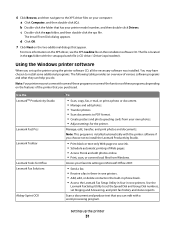
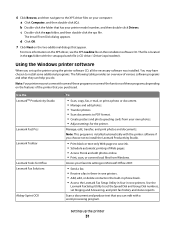
... Productivity Studio
Lexmark Fast Pics Lexmark Toolbar Lexmark Tools for Office Lexmark Fax Solutions
Abbyy Sprint OCR
To
• Scan, copy, fax, e-mail, or print a photo or document. • Manage and edit photos. • Transfer photos. • Scan documents to PDF format. • Create posters and photo greeting cards from your own photos. • Adjust settings for the printer.
Manage...
User's Guide - Page 32
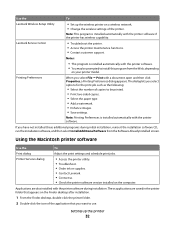
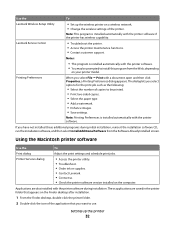
...
Lexmark Wireless Setup Utility
• Set up the wireless printer on a wireless network. • Change the wireless settings of the printer.
Note: This program is installed automatically with the printer software if the printer has wireless capability.
Lexmark Service Center
• Troubleshoot the printer. • Access the printer maintenance functions. • Contact customer support...
User's Guide - Page 35
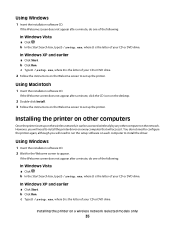
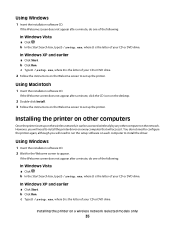
..., click the CD icon on the desktop.
2 Double-click Install. 3 Follow the instructions on the Welcome screen to set up the printer.
Installing the printer on other computers
Once the printer is set up on the wireless network, it can be accessed wirelessly by any other computer on the network. However, you will need to install the printer driver on every computer that will access it. You do not...
User's Guide - Page 79


... main screen, click Download to library. 5 Browse to the location of the memory device, and then click Transfer. 6 Select the network printer. 7 Follow the instructions on the computer screen to transfer and print the photos.
If you are using Macintosh: If the printer is connected to the computer through a network, then the Lexmark Network Card Reader launches on the computer. Transfer the photos...
User's Guide - Page 94
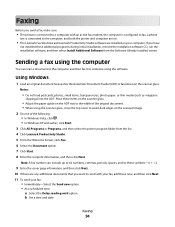
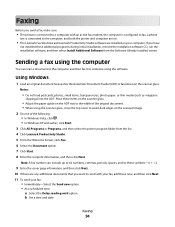
... active fax modem, the computer is configured to fax, a phone
line is connected to the computer, and both the printer and computer are on.
• The Lexmark Fax Solutions and Lexmark Productivity Studio software are installed on your computer. If you have
not installed these additional programs during initial installation, reinsert the installation software CD, run the installation software, and...
User's Guide - Page 112
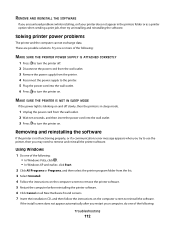
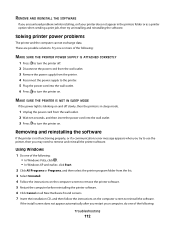
... . • In Windows XP and earlier, click Start.
2 Click All Programs or Programs, and then select the printer program folder from the list. 3 Select Uninstall. 4 Follow the instructions on the computer screen to remove the printer software. 5 Restart the computer before reinstalling the printer software. 6 Click Cancel on all New Hardware Found screens. 7 Insert the installation CD, and then...
User's Guide - Page 113
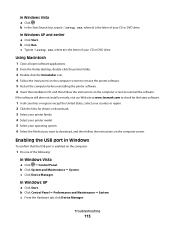
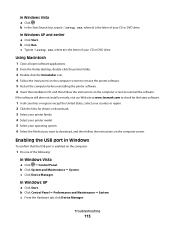
...the links for drivers or downloads. 3 Select your printer family. 4 Select your printer model. 5 Select your operating system. 6 Select the file that you want to download, and then follow the instructions on the computer screen.
Enabling the USB port in Windows
To confirm that the USB port is enabled on the computer:
1 Do one of the following:
In Windows Vista
a Click ª Control Panel. b Click...
User's Guide - Page 117
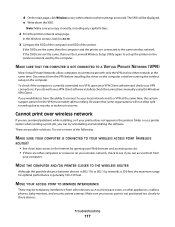
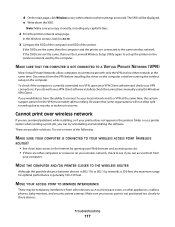
... run the Lexmark Wireless Setup Utility again to set up the printer on the wireless network used by the computer.
MAKE SURE THAT THE COMPUTER IS NOT CONNECTED TO A VIRTUAL PRIVATE NETWORK (VPN)
Most Virtual Private Networks allow computers to communicate with only the VPN and no other network at the same time. Disconnect from the VPN before installing the driver on the computer or before...
User's Guide - Page 145
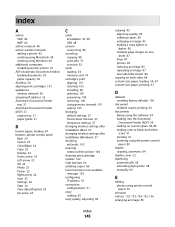
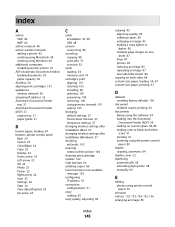
...C
cable installation 47, 48 USB 48
camera connecting 80
canceling copying 88 print jobs 72 scan job 92
cards loading 54 memory card 74
cartridges, print aligning 101 cleaning 102 installing 98 ordering 105 preserving 104 removing 100 using genuine Lexmark 101 wiping 103
changing default settings 27 Power Saver timeout 27 temporary settings 27
changing wireless settings after installation (Mac) 37...
User's Guide - Page 148
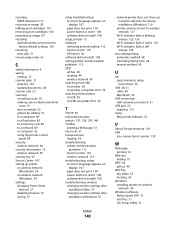
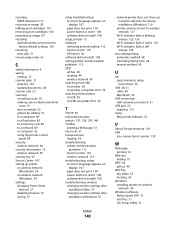
...
scans 91 over a network 92 photos for editing 91 to a computer 89 to a flash drive 89 to a memory card 89 to a network 89 to computer 92 using the printer control
panel 89 security
wireless network 44 security information 13
wireless network 45 security key 45 Service Center 107 setting up printer
on wireless network (Macintosh) 34
on wireless network (Windows) 34
settings changing Power Saver...
User's Guide - Page 149
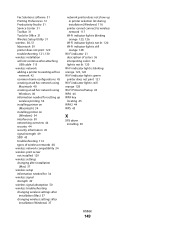
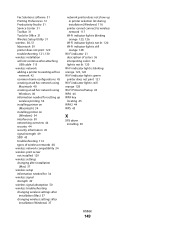
...after installation (Mac) 37
changing wireless settings after installation (Windows) 37
network printer does not show up in printer selection list during installation (Windows) 116
printer cannot connect to wireless network 117
Wi-Fi indicator light is blinking orange 123, 126
Wi-Fi indicator light is not lit 120 Wi-Fi indicator light is still
orange 128 Wi-Fi indicator 21
description of colors 36...
