Lexmark X5070 driver and firmware
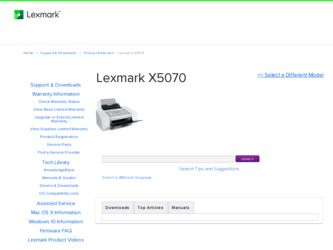
Related Lexmark X5070 Manual Pages
Download the free PDF manual for Lexmark X5070 and other Lexmark manuals at ManualOwl.com
User's Guide - Page 9
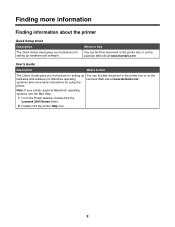
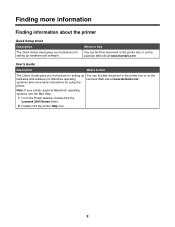
...The User's Guide gives you instructions for setting up You can find this document in the printer box or on the
hardware and software (on Windows operating
Lexmark Web site at www.lexmark.com.
systems) and some basic instructions for using the
printer.
Note: If your printer supports Macintosh operating systems, see the Mac Help:
1 From the Finder desktop, double-click the Lexmark 5000 Series...
User's Guide - Page 10
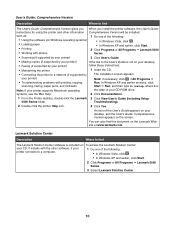
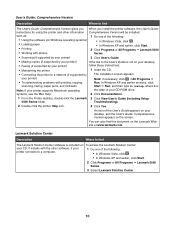
...
Run. In Windows XP and earlier versions, click
scanning, faxing, paper jams, and misfeeds
Start ΠRun, and then type D:\setup, where D is
Note: If your printer supports Macintosh operating
the letter of your CD-ROM drive.
systems, see the Mac Help:
2 Click Documentation.
1 From the Finder desktop, double-click the Lexmark 3 Click View User's Guide (including Setup
5000 Series folder...
User's Guide - Page 12
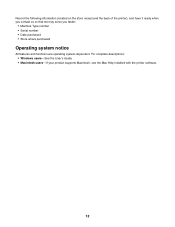
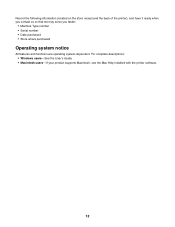
... we may serve you faster:
• Machine Type number • Serial number • Date purchased • Store where purchased
Operating system notice
All features and functions are operating system-dependent. For complete descriptions: • Windows users-See the User's Guide. • Macintosh users-If your product supports Macintosh, see the Mac Help installed with the printer software.
12
User's Guide - Page 30
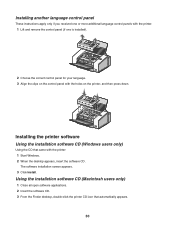
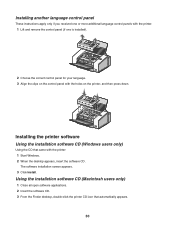
...
These instructions apply only if you received one or more additional language control panels with the printer. 1 Lift and remove the control panel (if one is installed).
2 Choose the correct control panel for your language. 3 Align the clips on the control panel with the holes on the printer, and then press down.
Installing the printer software
Using the installation software CD (Windows users...
User's Guide - Page 31
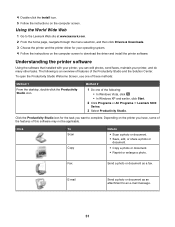
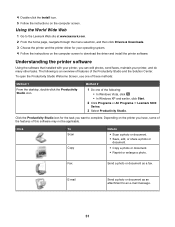
... menu selection, and then click Drivers & Downloads. 3 Choose the printer and the printer driver for your operating system. 4 Follow the instructions on the computer screen to download the driver and install the printer software.
Understanding the printer software
Using the software that installed with your printer, you can edit photos, send faxes, maintain your printer, and do many other tasks...
User's Guide - Page 33
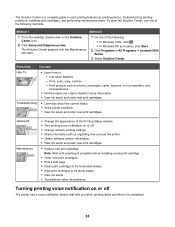
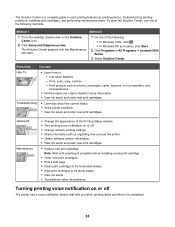
... the Printing Status window. • Turn printing voice notification on or off. • Change network printing settings. • Share information with us regarding how you use the printer. • Obtain software version information. • View ink levels and order new print cartridges.
• Install a new print cartridge. Note: Wait until scanning is complete before installing a new print...
User's Guide - Page 34
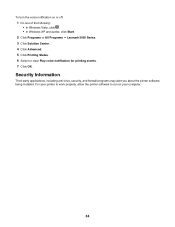
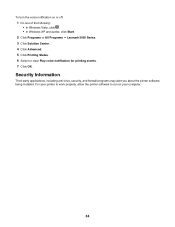
... Windows XP and earlier, click Start. 2 Click Programs or All Programs ΠLexmark 5000 Series. 3 Click Solution Center. 4 Click Advanced. 5 Click Printing Status. 6 Select or clear Play voice notification for printing events. 7 Click OK.
Security Information
Third-party applications, including anti-virus, security, and firewall programs may alert you about the printer software being installed...
User's Guide - Page 88
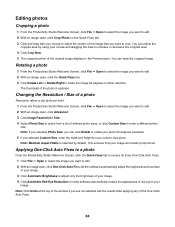
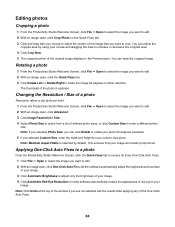
...4 Click Crop Now. 5 The cropped portion of the original image displays in the Preview pane. You can save the cropped image.
Rotating a...in either direction.
The thumbnail of the photo is updated.
Changing the Resolution / Size of a photo
Resolution refers to dpi (dots per inch). 1 From... software automatically reduce the appearance of red-eye in your image.
Note: Click Undo at the top of the window if...
User's Guide - Page 111
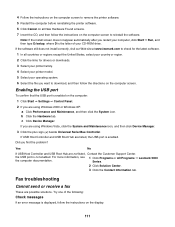
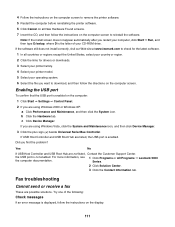
... the links for drivers or downloads. 3 Select your printer family. 4 Select your printer model. 5 Select your operating system. 6 Select the file you want to download, and then follow the directions on the computer screen.
Enabling the USB port
To confirm that the USB port is enabled on the computer: 1 Click Start ΠSettings ΠControl Panel. 2 If you are using Windows 2000 or Windows XP...
User's Guide - Page 127
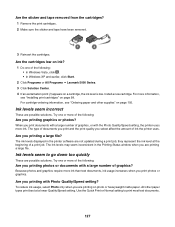
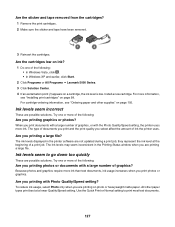
... of graphics, or with the Photo Quality/Speed setting, the printer uses more ink. The type of documents you print and the print quality you select affect the amount of ink the printer uses.
Are you printing a large file?
The ink levels displayed in the printer software are not updated during a print job; they represent the ink...
User's Guide - Page 140


...CD for Windows. The installation screen appears.
3 Click Install.
4 When the Existing Printer Driver Found dialog box appears, select Update the existing driver software.
Bidirectional communication is not established
The printer and computer may not be able to exchange data. These are possible solutions. Try one or more of the following:
Check the USB connection
1 Check that the USB cable is...
User's Guide - Page 162
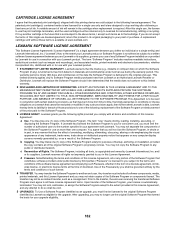
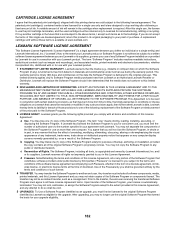
... provided you comply with all terms and conditions of this License Agreement: a Use. You may Use one (1) copy of the Software Program. The term "Use" means storing, loading, installing, executing, or displaying the Software Program. If Lexmark has licensed the Software Program to you for concurrent use, you must limit the number of authorized users to the number...
User's Guide - Page 168
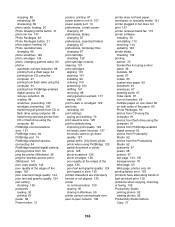
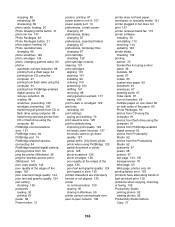
...-enabled digital camera, printing photos from 93 ping the printer (Windows) 96 ping the wireless access point (Windows) 141 poor copy quality 142 poor quality at the edges of the page 125 poor scanned image quality 144 poor text and graphic quality 124 port setting checking 136 postcards loading 36 printing 67 poster 68 Poster button 31
posters, printing 67 power button...
User's Guide - Page 171
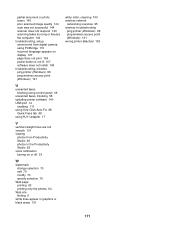
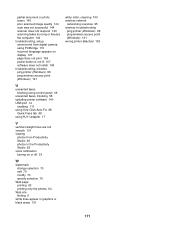
..., setup cannot print from digital camera using PictBridge 110 incorrect language appears on display 107 page does not print 109 power button is not lit 107 software does not install 108 troubleshooting, wireless ping printer (Windows) 96 ping wireless access point (Windows) 141
U
unwanted faxes blocking using control panel 49
unwanted faxes, blocking 58 updating printer software 140 USB port 14...
User's Guide (Mac) - Page 89
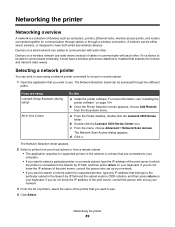
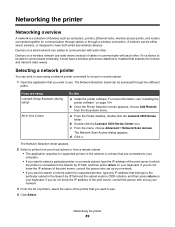
... a collection of devices such as computers, printers, Ethernet hubs, wireless access points, and routers connected together for communication through cables or through a wireless connection. A network can be either wired, wireless, or designed to have both wired and wireless devices.
Devices on a wired network use cables to communicate with each other.
Devices on a wireless network use radio waves...
User's Guide (Mac) - Page 104
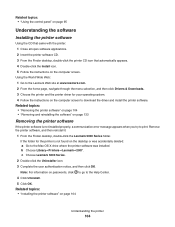
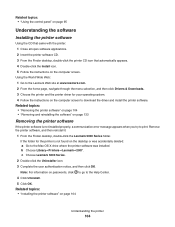
...Web: 1 Go to the Lexmark Web site at www.lexmark.com. 2 From the home page, navigate through the menu selection, and then click Drivers & Downloads. 3 Choose the printer and the printer driver for your operating system. 4 Follow the instructions on the computer screen to download the driver and install the printer software.
Related topics: • "Removing the printer software" on page 104 •...
User's Guide (Mac) - Page 130
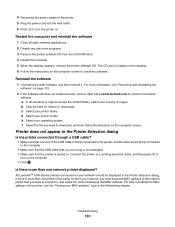
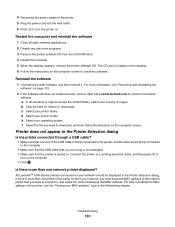
... the power cord into the wall outlet. 6 Press to turn the printer on.
Restart the computer and reinstall the software 1 Close all open software applications. 2 Disable any anti-virus programs. 3 Remove the printer software CD from the CD-ROM drive. 4 Restart the computer. 5 When the desktop appears, reinsert the printer software CD. The CD icon is created on the desktop. 6 Follow the instructions...
User's Guide (Mac) - Page 132
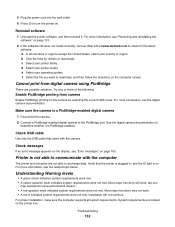
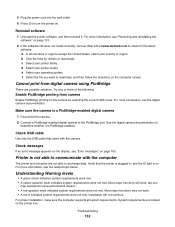
... camera. 2 Connect a PictBridge-enabled digital camera to the PictBridge port. See the digital camera documentation to
determine whether it is PictBridge-enabled.
Check USB cable
Use only the USB cable that came with the camera.
Check messages
If an error message appears on the display, see "Error messages" on page 163.
Printer is not able to communicate with the computer
The printer and computer...
User's Guide (Mac) - Page 147
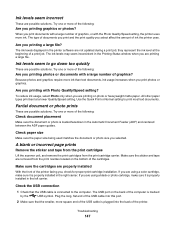
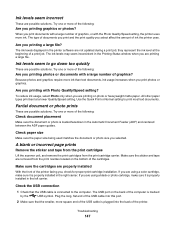
... or photo cartridge, make sure it is properly installed in the left carrier.
Check the USB connection
1 Check that the USB cable is connected to the computer. The USB port on the back of the computer is marked
by the
USB symbol. Plug the long, flat end of the USB cable into this port.
2 Make sure that the smaller, more square end...
User's Guide (Mac) - Page 181
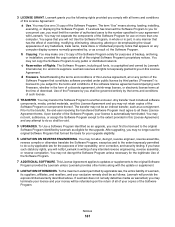
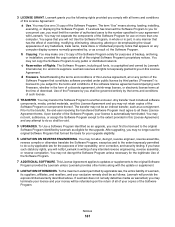
... provided you comply with all terms and conditions of this License Agreement: a Use. You may Use one (1) copy of the Software Program. The term "Use" means storing, loading, installing, executing, or displaying the Software Program. If Lexmark has licensed the Software Program to you for concurrent use, you must limit the number of authorized users to the number...

