Lexmark X544 driver and firmware
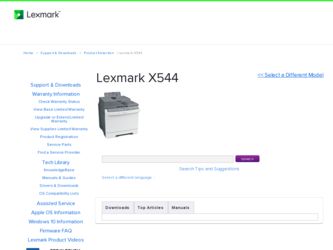
Related Lexmark X544 Manual Pages
Download the free PDF manual for Lexmark X544 and other Lexmark manuals at ManualOwl.com
Wireless Setup Guide - Page 16
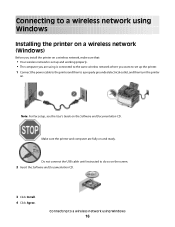
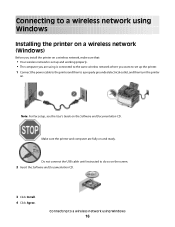
... the same wireless network where you want to set up the printer. 1 Connect the power cable to the printer and then to a properly grounded electrical outlet, and then turn the printer
on.
Note: For fax setup, see the User's Guide on the Software and Documentation CD.
Make sure the printer and computer are fully on and ready.
Do not connect the USB cable until instructed to do...
Wireless Setup Guide - Page 17
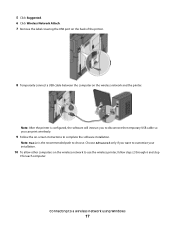
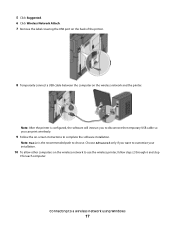
.... 7 Remove the label covering the USB port on the back of the printer.
8 Temporarily connect a USB cable between the computer on the wireless network and the printer.
Note: After the printer is configured, the software will instruct you to disconnect the temporary USB cable so you can print wirelessly.
9 Follow the on-screen instructions to complete the software installation.
Note: Basic is the...
Wireless Setup Guide - Page 21


...cordless phones, security system cameras, other wireless networks, and some Bluetooth devices.
• The printer driver is installed on the computer from which you are performing a task. • The correct printer port is selected. • The computer and printer are both connected to the same wireless network.
Printing a network setup page
A network setup page lists the configuration settings...
Wireless Setup Guide - Page 22
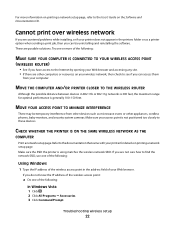
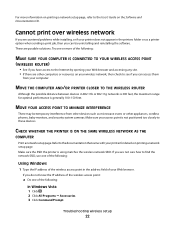
... phones, baby monitors, and security system cameras. Make sure your access point is not positioned too closely to these devices.
CHECK WHETHER THE PRINTER IS ON THE SAME WIRELESS NETWORK AS THE
COMPUTER
Print a network setup page. Refer to the documentation that came with your printer for details on printing a network setup page. Make sure the SSID the printer is using matches the wireless network...
Wireless Setup Guide - Page 29
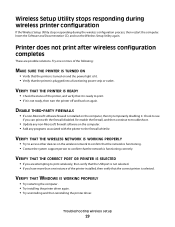
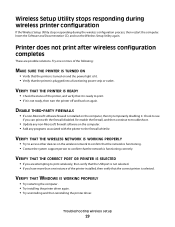
..., then verify that the USB port is not selected. • If you have more than one instance of the printer installed, then verify that the correct printer is selected.
VERIFY THAT WINDOWS IS WORKING PROPERLY
• Try restarting the computer. • Try installing the printer driver again. • Try uninstalling and then reinstalling the printer driver.
Troubleshooting wireless setup
29
Wireless Setup Guide - Page 30
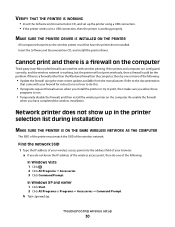
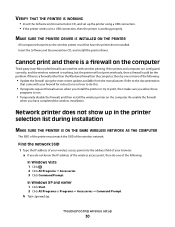
... Documentation CD, and set up the printer using a USB connection. • If the printer works over a USB connection, then the printer is working properly.
MAKE SURE THE PRINTER DRIVER IS INSTALLED ON THE PRINTER
All computers that print to the wireless printer must first have the printer driver installed. Insert the Software and Documentation CD, and install the printer driver.
Cannot print and...
Wireless Setup Guide - Page 31
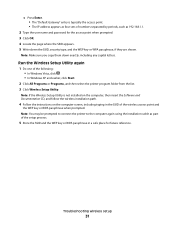
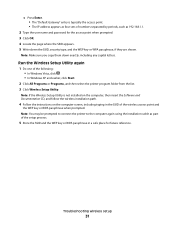
...: • In Windows Vista, click . • In Windows XP and earlier, click Start.
2 Click All Programs or Programs, and then select the printer program folder from the list. 3 Click Wireless Setup Utility.
Note: If the Wireless Setup Utility is not installed on the computer, then insert the Software and Documentation CD, and follow the wireless installation path.
4 Follow the instructions on the...
User's Guide - Page 2
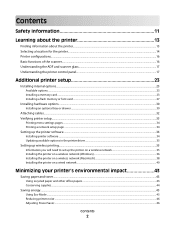
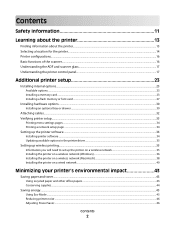
... card ...23 Installing a flash memory or font card ...27
Installing hardware options...30
Installing an optional tray or drawer ...30
Attaching cables...32 Verifying printer setup...33
Printing menu settings pages ...34 Printing a network setup page ...34
Setting up the printer software...34
Installing printer software ...34 Updating available options in the printer driver...35
Setting up wireless...
User's Guide - Page 32
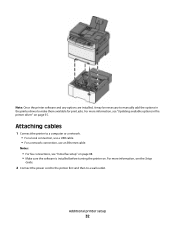
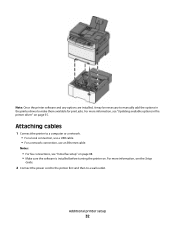
..., see "Updating available options in the printer driver" on page 35.
Attaching cables
1 Connect the printer to a computer or a network. • For a local connection, use a USB cable. • For a network connection, use an Ethernet cable.
Notes:
• For fax connections, see "Initial fax setup" on page 88. • Make sure the software is installed before turning the printer on. For...
User's Guide - Page 34
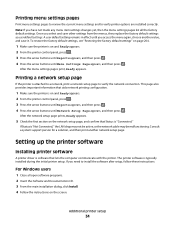
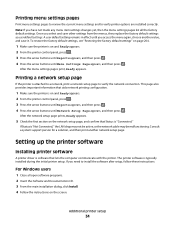
... a system support person for a solution, and then print another network setup page.
Setting up the printer software
Installing printer software
A printer driver is software that lets the computer communicate with the printer. The printer software is typically installed during the initial printer setup. If you need to install the software after setup, follow these instructions:
For Windows users...
User's Guide - Page 35
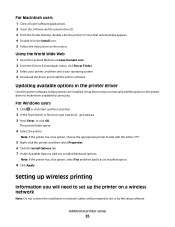
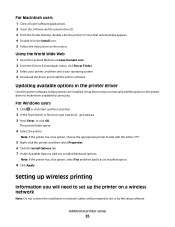
.... 4 Download the driver and install the printer software.
Updating available options in the printer driver
Once the printer software and any options are installed, it may be necessary to manually add the options in the printer driver to make them available for print jobs.
For Windows users
1 Click , or click Start and then click Run. 2 In the Start Search or Run box, type control printers. 3 Press...
User's Guide - Page 36
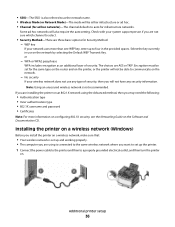
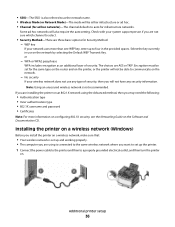
... Networking Guide on the Software and Documentation CD.
Installing the printer on a wireless network (Windows)
Before you install the printer on a wireless network, make sure that:
• Your wireless network is set up and working properly. • The computer you are using is connected to the same wireless network where you want to set up the printer. 1 Connect the power cable to the printer...
User's Guide - Page 40
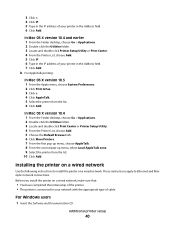
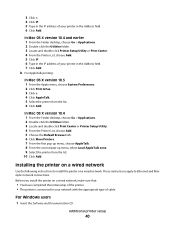
...the following instructions to install the printer on a wired network. These instructions apply to Ethernet and fiber optic network connections.
Before you install the printer on a wired network, make sure that:
• You have completed the initial setup of the printer. • The printer is connected to your network with the appropriate type of cable.
For Windows users
1 Insert the Software and...
User's Guide - Page 101
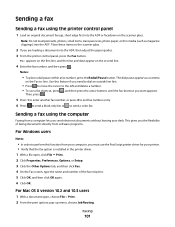
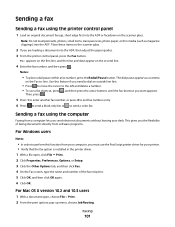
...you the flexibility of faxing documents directly from software programs.
For Windows users
Notes:
• In order to perform this function from your computer, you must use the PostScript printer driver for your printer. • Verify that the fax option is installed in the printer driver. 1 With a file open, click File ª Print. 2 Click Properties, Preferences, Options, or Setup. 3 Click the...
User's Guide - Page 170
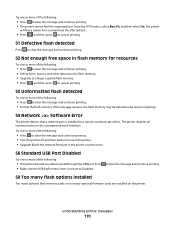
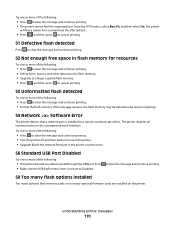
...; Upgrade (flash) the network firmware in the printer or print server.
56 Standard USB Port Disabled
Try one or more of the following:
• The printer discards any data received through the USB port. Press • Make sure the USB Buffer menu item is not set to Disabled.
to clear the message and continue printing.
58 Too many flash options installed
Too many optional flash memory cards...
User's Guide - Page 258
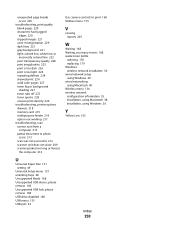
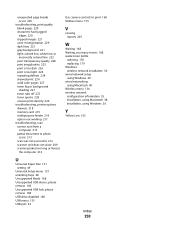
... 168 Unsupported USB device, please remove 168 Unsupported USB hub, please remove 168 USB drive disabled 168 USB menu 135 USB port 32
Use camera controls to print 168 Utilities menu 155
V
viewing reports 205
W
Waiting 168 Waiting, too many events 168 waste toner bottle
ordering 178 replacing 179 Windows wireless network installation 36 wired network setup using Windows 40 wired networking using...
Quick Reference - Page 2
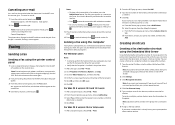
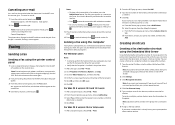
...you the flexibility of faxing documents directly from software programs.
For Windows users
Notes: • In order to perform this function from your computer, you must use the PostScript printer driver for your printer. • Verify that the fax option is installed in the printer driver.
1 With a file open, click File ª Print. 2 Click Properties, Preferences, Options, or Setup. 3 Click the...
Sending a fax using the computer - Page 1
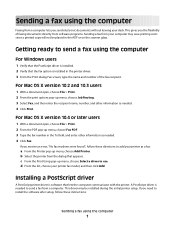
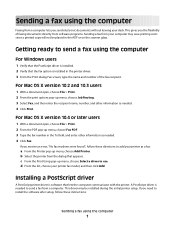
..., choose your printer fax model, and then click Add.
Installing a PostScript driver
A PostScript printer driver is software that lets the computer communicate with the printer. A PostScript driver is needed to send a fax from a computer. This driver may be installed during the initial printer setup. If you need to install the software after setup, follow these instructions:
Sending a fax using the...
Sending a fax using the computer - Page 2
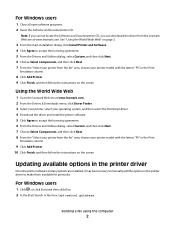
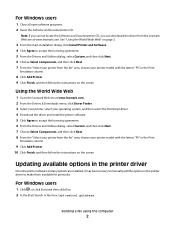
... the screen.
Updating available options in the printer driver
Once the printer software and any options are installed, it may be necessary to manually add the options in the printer driver to make them available for print jobs.
For Windows users
1 Click , or click Start and then click Run. 2 In the Start Search or Run box, type control printers.
Sending a fax using the computer
2
Sending a fax using the computer - Page 3
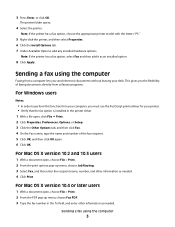
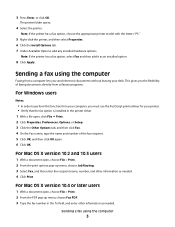
...software programs.
For Windows users
Notes:
• In order to perform this function from your computer, you must use the PostScript printer driver for your printer. • Verify that the fax option is installed in the printer driver. 1 With a file open, click File Print. 2 Click Properties, Preferences, Options, or Setup. 3 Click the Other Options tab, and then click Fax. 4 On the Fax...

