Lexmark X5490 driver and firmware
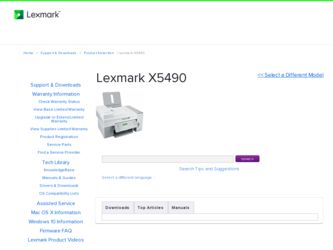
Related Lexmark X5490 Manual Pages
Download the free PDF manual for Lexmark X5490 and other Lexmark manuals at ManualOwl.com
User's Guide - Page 3
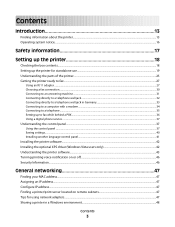
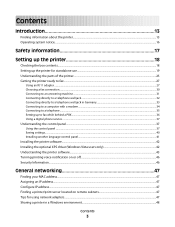
... 33 Connecting to a computer with a modem...34 Connecting to a telephone ...35 Setting up to fax while behind a PBX ...36 Using a digital phone service ...37
Understanding the control panel...37
Using the control panel ...37 Saving settings...40 Installing another language control panel...41
Installing the printer software...42 Installing the optional XPS driver (Windows Vista users only 42...
User's Guide - Page 13
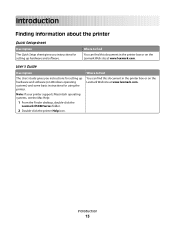
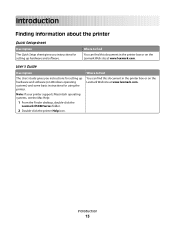
... in the printer box or on the Lexmark Web site at www.lexmark.com.
User's Guide
Description
The User's Guide gives you instructions for setting up hardware and software (on Windows operating systems) and some basic instructions for using the printer.
Note: If your printer supports Macintosh operating systems, see the Mac Help:
1 From the Finder desktop, double-click the
Lexmark X5400 Series...
User's Guide - Page 14
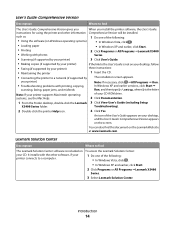
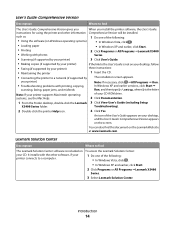
... Run. In Windows XP and earlier versions, click Start Œ
scanning, faxing, paper jams, and misfeeds
Run, and then type D:\setup, where D is the letter
Note: If your printer supports Macintosh operating
of your CD-ROM drive.
systems, see the Mac Help:
2 Click Documentation.
1 From the Finder desktop, double-click the Lexmark 3 Click View User's Guide (including Setup
X5400 Series folder...
User's Guide - Page 16
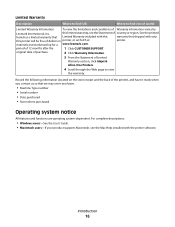
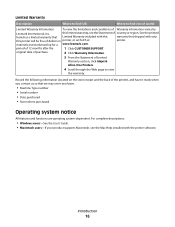
...you faster:
• Machine Type number • Serial number • Date purchased • Store where purchased
Operating system notice
All features and functions are operating system-dependent. For complete descriptions:
• Windows users-See the User's Guide. • Macintosh users-If your product supports Macintosh, see the Mac Help installed with the printer software.
Introduction
16
User's Guide - Page 42
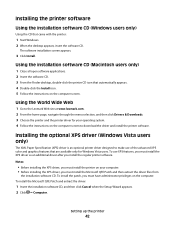
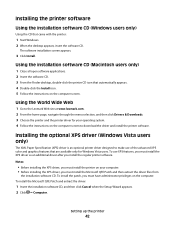
... Wide Web
1 Go to the Lexmark Web site at www.lexmark.com. 2 From the home page, navigate through the menu selection, and then click Drivers & Downloads. 3 Choose the printer and the printer driver for your operating system. 4 Follow the instructions on the computer screen to download the driver and install the printer software.
Installing the optional XPS driver (Windows Vista users only)
The XML...
User's Guide - Page 43
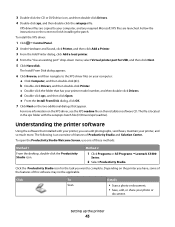
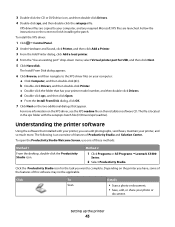
... the instructions on the screen to finish installing the patch.
To install the XPS driver:
1 Click ΠControl Panel. 2 Under Hardware and Sound, click Printer, and then click Add a Printer. 3 From the Add Printer dialog, click Add a local printer. 4 From the "Use an existing port" drop-down menu, select Virtual printer port for USB, and then click Next. 5 Click Have disk.
The Install From Disk...
User's Guide - Page 45
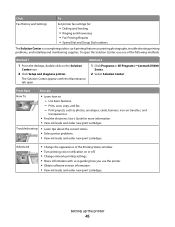
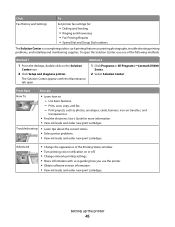
... 2
1 From the desktop, double-click on the Solution
Center icon.
2 Click Setup and diagnose printer.
1 Click Programs or All Programs ŒLexmark X5400
Series.
2 Select Solution Center.
The Solution Center appears with the Maintenance tab open.
From here
You can:
How To
• Learn how to: - Use basic features. - Print, scan, copy, and fax. - Print projects such...
User's Guide - Page 46
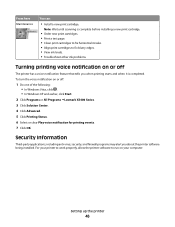
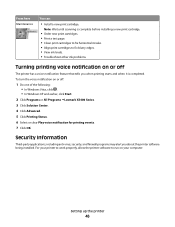
... Play voice notification for printing events. 7 Click OK.
Security Information
Third-party applications, including anti-virus, security, and firewall programs may alert you about the printer software being installed. For your printer to work properly, allow the printer software to run on your computer.
Setting up the printer
46
User's Guide - Page 48
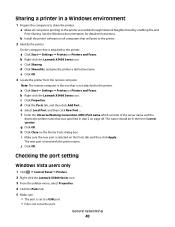
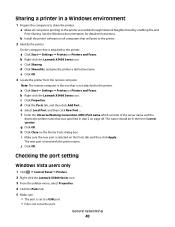
... the printer accessible through Network Neighborhood by enabling File and
Print Sharing. See the Windows documentation for detailed instructions.
b Install the printer software on all computers that will print to the printer. 2 Identify the printer.
On the computer that is attached to the printer:
a Click Start ΠSettings ΠPrinters or Printers and Faxes. b Right-click the Lexmark X5400...
User's Guide - Page 49
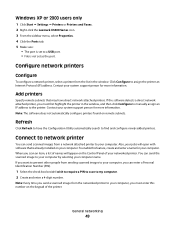
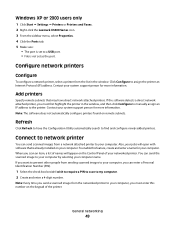
...set to a USB port. • File is not set as the port.
Configure network printers
Configure
To configure a network printer, select a printer from the list in the window. Click Configure to assign the printer an Internet Protocol (IP) address. Contact your system support person for more information.
Add printers
Specify remote subnets that may have direct network attached printers. If the software...
User's Guide - Page 78
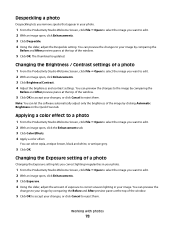
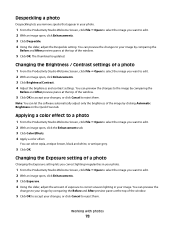
...and After preview panes at the top of the window.
5 Click OK. The thumbnail is updated.
Changing the Brightness / Contrast settings of a photo
1 From the Productivity Studio ...settings. You can preview the changes to the image by comparing the
Before and After preview panes at the top of the window.
5 Click OK to accept your changes, or click Cancel to reject them.
Note: You can let the software...
User's Guide - Page 132
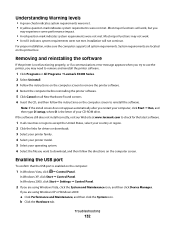
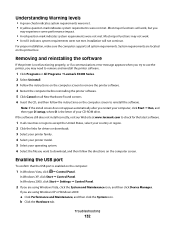
.... 4 Select your printer model. 5 Select your operating system. 6 Select the file you want to download, and then follow the directions on the computer screen.
Enabling the USB port
To confirm that the USB port is enabled on the computer:
1 In Windows Vista, click ΠControl Panel.
In Windows XP, click Start ΠControl Panel. In Windows 2000, click Start ΠSettings ΠControl Panel...
User's Guide - Page 137
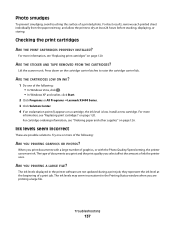
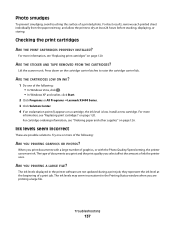
... of graphics, or with the Photo Quality/Speed setting, the printer uses more ink. The type of documents you print and the print quality you select affect the amount of ink the printer uses.
ARE YOU PRINTING A LARGE FILE?
The ink levels displayed in the printer software are not updated during a print job; they represent the ink...
User's Guide - Page 151
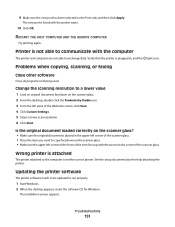
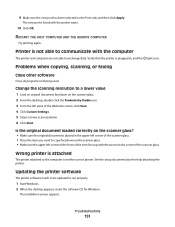
... THE HOST COMPUTER AND THE REMOTE COMPUTER
Try printing again.
Printer is not able to communicate with the computer
The printer and computer are not able to exchange data. Verify that the printer is plugged in, and the light is on.
Problems when copying, scanning, or faxing
Close other software
Close all programs not being used.
Change the scanning resolution to a lower value
1 Load an...
User's Guide - Page 152
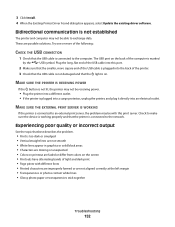
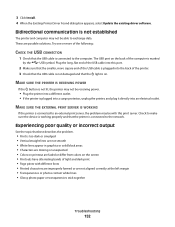
3 Click Install. 4 When the Existing Printer Driver Found dialog box appears, select Update the existing driver software.
Bidirectional communication is not established
The printer and computer may not be able to exchange data. These are possible solutions. Try one or more of the following:
CHECK THE USB CONNECTION
1 Check that the USB cable is connected to the computer. The USB port on the ...
User's Guide - Page 191
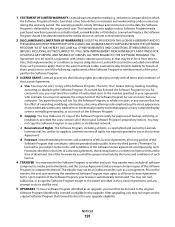
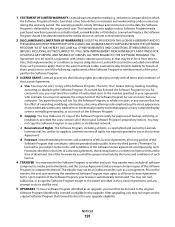
... provided you comply with all terms and conditions of
this License Agreement:
a Use. You may Use one (1) copy of the Software Program. The term "Use" means storing, loading, installing,
executing, or displaying the Software Program. If Lexmark has licensed the Software Program to you for concurrent use, you must limit the number of authorized users to the number...
User's Guide - Page 199
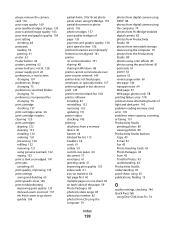
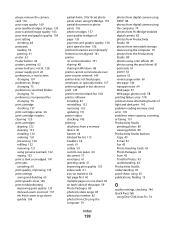
... Windows 48 printer cannot communicate over peer-to-peer network 149 printer does not feed paper, envelopes, or specialty media 157 printer plugged in but does not print 149 printer receives blank fax 168 printer software installing 42 reinstalling 132 removing 132 updating 151 printer status checking 143 printing all photos from a memory device 81 banner 64 blocked fax list 115 booklets 63 cards...
User's Guide - Page 200
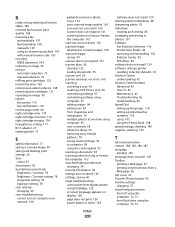
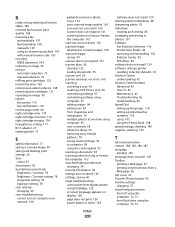
... 93 scanning takes too long or freezes the computer 162 searched folders preferences changing 74 security information 46 settings are not saved 145 settings, saving 40 setup troubleshooting cannot print from digital camera using PictBridge 153 incorrect language appears on display 128 page does not print 130 power button is not lit 128
software does not install 129 sharing printer in Windows 48...
User's Guide - Page 202
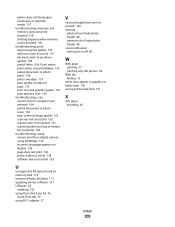
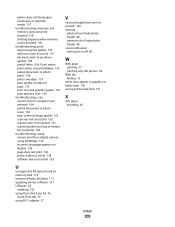
... printing 57 printing only the photos 58
Web site finding 13
white lines appear in graphics or black areas 143 wrong printer attached 151
X
XPS driver installing 42
U
unsupported file types found on memory card 179 unwanted faxes, blocking 115 updating printer software 151 USB port 26
enabling 132 using One-Click Auto Fix 76
Quick Fixes tab 76 using RJ11...
Fax Guide - Page 42


... any anti-virus programs. 3 Double-click the My Computer icon.
In Windows XP, click Start to access the My Computer icon.
4 Double-click the CD-ROM drive icon. 5 If necessary, double-click setup.exe. 6 Follow the instructions on the computer screen to install the software.
UNINSTALL AND REINSTALL SOFTWARE
Uninstall the printer software, and then reinstall it. For more information, see "Removing...

