Lexmark X6170 - All-in-One Scanner, Copier driver and firmware
Drivers and firmware downloads for this Lexmark item

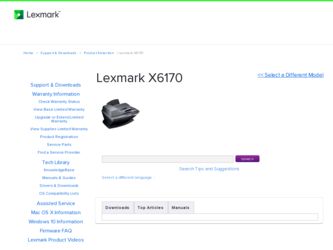
Related Lexmark X6170 Manual Pages
Download the free PDF manual for Lexmark X6170 and other Lexmark manuals at ManualOwl.com
User's Guide - Page 1
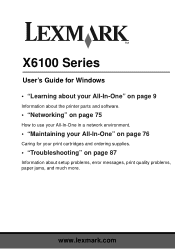
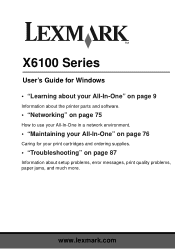
...'s Guide for Windows • "Learning about your All-In-One" on page 9
Information about the printer parts and software.
• "Networking" on page 75
How to use your All-In-One in a network environment.
• "Maintaining your All-In-One" on page 76
Caring for your print cartridges and ordering supplies.
• "Troubleshooting" on page 87
Information about setup problems, error...
User's Guide - Page 2
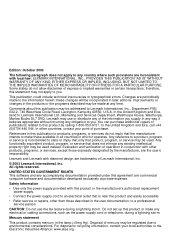
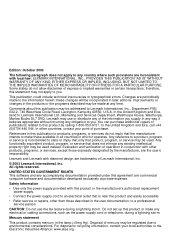
... repairs, other than those described in the user documentation, to a professional service person.
CAUTION: Do not use the fax feature during a lightning storm. Do not set up this product or make any electrical or cabling connections, such as the power supply cord or telephone, during a lightning storm.
Mercury statement
This product contains mercury in the...
User's Guide - Page 3
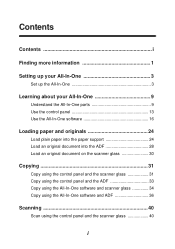
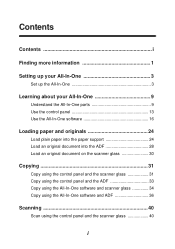
... support 24 Load an original document into the ADF 28 Load an original document on the scanner glass 30
Copying 31
Copy using the control panel and the scanner glass 31 Copy using the control panel and the ADF 33 Copy using the All-In-One software and scanner glass 34 Copy using the All-In-One software and ADF 36
Scanning 40
Scan using the control panel and the scanner...
User's Guide - Page 4
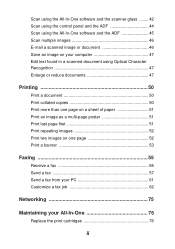
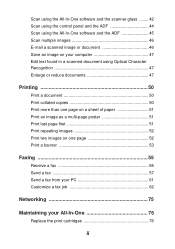
... All-In-One software and the scanner glass ........ 42 Scan using the control panel and the ADF 44 Scan using the All-In-One software and the ADF 45 Scan multiple images 46 E-mail a scanned image or document 46 Save an image on your computer 47 Edit text found in a scanned document using Optical Character Recognition 47 Enlarge or reduce documents 47
Printing...
User's Guide - Page 7
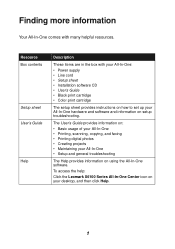
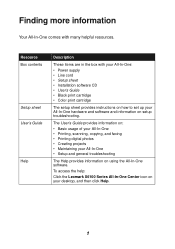
...; Black print cartridge • Color print cartridge
The setup sheet provides instructions on how to set up your All-In-One hardware and software and information on setup troubleshooting.
The User's Guide provides information on: • Basic usage of your All-In-One • Printing, scanning, copying, and faxing • Printing digital photos • Creating projects • Maintaining your...
User's Guide - Page 8
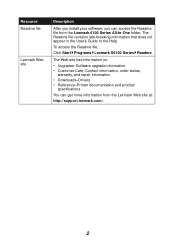
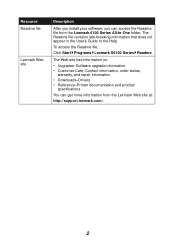
... does not appear in the User's Guide or the Help.
To access the Readme file:
Click Start Programs Lexmark X6100 Series Readme.
The Web site has information on:
• Upgrades-Software upgrade information • Customer Care-Contact information, order status,
warranty, and repair information • Downloads-Drivers • Reference-Printer documentation and product
specifications
You can get...
User's Guide - Page 15
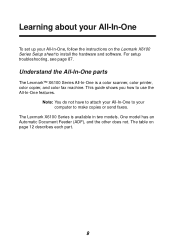
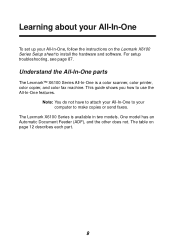
Learning about your All-In-One
To set up your All-In-One, follow the instructions on the Lexmark X6100 Series Setup sheet to install the hardware and software. For setup troubleshooting, see page 87.
Understand the All-In-One parts
The Lexmark™ X6100 Series All-In-One is a color scanner, color printer, color copier, and color fax machine. This guide shows you how to use the...
User's Guide - Page 18
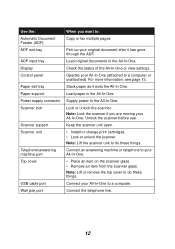
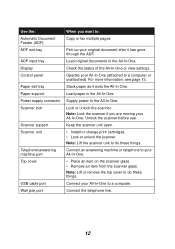
... Display Control panel
Paper exit tray Paper support Power supply connector Scanner lock
Scanner support Scanner unit
Telephone/answering machine port Top cover
USB cable port Wall jack port
When you want to:
Copy or fax multiple pages.
Pick up your original document after it has gone through the ADF.
Load original documents in the All-In-One.
Check the status of the All-In-One or view settings...
User's Guide - Page 22
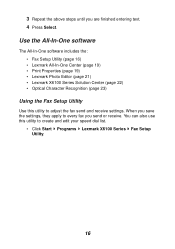
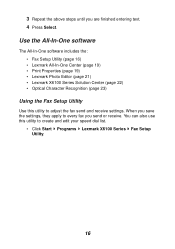
...-In-One software
The All-In-One software includes the: • Fax Setup Utility (page 16) • Lexmark All-In-One Center (page 19) • Print Properties (page 19) • Lexmark Photo Editor (page 21) • Lexmark X6100 Series Solution Center (page 22) • Optical Character Recognition (page 23)
Using the Fax Setup Utility
Use this utility to adjust the fax send and receive settings...
User's Guide - Page 25
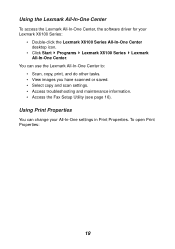
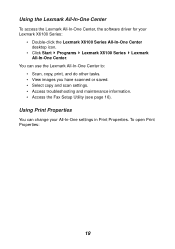
...-In-One Center, the software driver for your Lexmark X6100 Series:
• Double-click the Lexmark X6100 Series All-In-One Center desktop icon.
• Click Start Programs Lexmark X6100 Series Lexmark All-In-One Center.
You can use the Lexmark All-In-One Center to: • Scan, copy, print, and do other tasks. • View images you have scanned or saved. • Select copy and scan settings...
User's Guide - Page 29
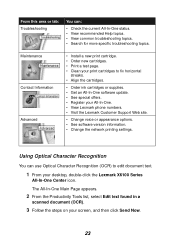
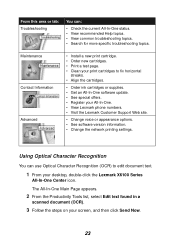
... All-In-One software update. • See special offers. • Register your All-In-One. • View Lexmark phone numbers. • Visit the Lexmark Customer Support Web site.
• Change voice or appearance options. • See software version information. • Change the network printing settings.
Using Optical Character Recognition
You can use Optical Character Recognition (OCR) to...
User's Guide - Page 40
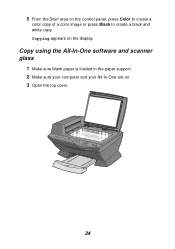
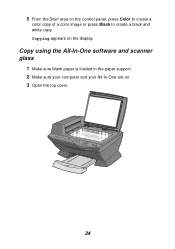
5 From the Start area on the control panel, press Color to create a
color copy of a color image or press Black to create a black and white copy. Copying appears on the display.
Copy using the All-In-One software and scanner glass
1 Make sure blank paper is loaded in the paper support. 2 Make sure your computer and your All-In-One are on. 3 Open the top cover.
34
User's Guide - Page 73
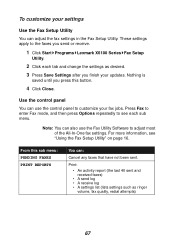
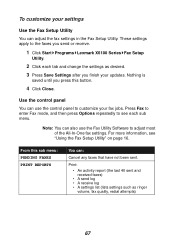
... settings
Use the Fax Setup Utility You can adjust the fax settings in the Fax Setup Utility. These settings apply to the faxes you send or receive.
1 Click Start Programs Lexmark X6100 Series Fax Setup
Utility.
2 Click each tab and change the settings as desired. 3 Press Save Settings after you finish your updates. Nothing is
saved until you press this button.
4 Click Close.
Use the control...
User's Guide - Page 93
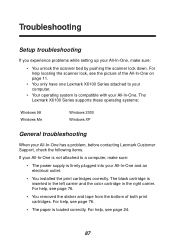
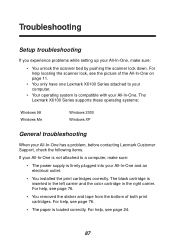
... Series supports these operating systems:
Windows 98 Windows Me
Windows 2000 Windows XP
General troubleshooting
When your All-In-One has a problem, before contacting Lexmark Customer Support, check the following items.
If your All-In-One is not attached to a computer, make sure:
• The power supply is firmly plugged into your All-In-One and an electrical outlet.
• You installed the...
User's Guide - Page 95
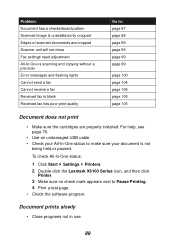
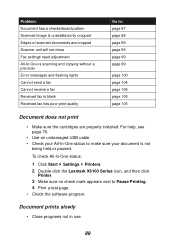
Problem: Document has a checkerboard pattern Scanned image is unsatisfactorily cropped Edges of scanned documents are cropped Scanner unit will not close Fax settings need adjustment All-In-One is scanning and copying without a pre-scan Error messages and flashing lights Cannot send a fax Cannot receive a fax Received fax is blank Received fax has poor print quality
Go to: page 97 page 98 page 99...
User's Guide - Page 106
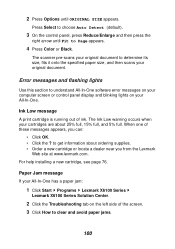
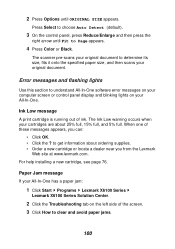
... Page appears.
4 Press Color or Black.
The scanner pre-scans your original document to determine its size, fits it onto the specified paper size, and then scans your original document.
Error messages and flashing lights
Use this section to understand All-In-One software error messages on your computer screen or control panel display and blinking lights on your All-In...
User's Guide - Page 109
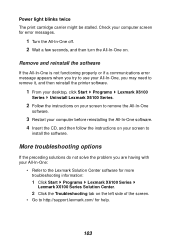
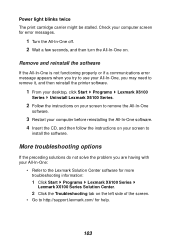
... and then reinstall the printer software.
1 From your desktop, click Start Programs Lexmark X6100
Series Uninstall Lexmark X6100 Series.
2 Follow the instructions on your screen to remove the All-In-One
software.
3 Restart your computer before reinstalling the All-In-One software. 4 Insert the CD, and then follow the instructions on your screen to
install the software.
More troubleshooting options...
User's Guide - Page 117
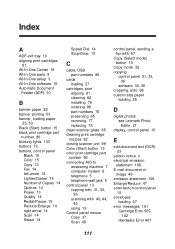
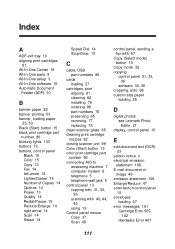
... computer modem 8 telephone 5 telephone wall jack 5 control panel 13 copying with 31, 33,
36 scanning with 40, 44,
45 using 13 Control panel menus Copy 37 Scan 48
control panel, sending a fax with 57
Copy (Select mode) button 13
Copy mode 32 copying
control panel 31, 33, 36
software 34, 36 cropping, auto 98 custom size paper
loading 28
D
digital photos see Lexmark Photo Editor 21
display, control...
User's Guide - Page 118
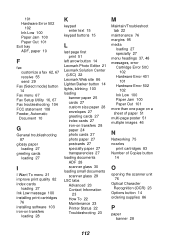
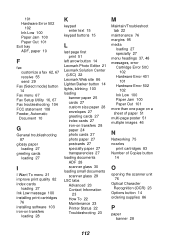
... messages, error Cartridge Error 50C
102 Hardware Error 401
101 Hardware Error 502
102 Ink Low 100 Paper Jam 100 Paper Out 101 more than one page on a sheet of paper 51 multi-page poster 51 multiple images 46
N
Networking 75 nozzles
print cartridges 83 Number of Copies button
14
O
opening the scanner unit 76
Optical Character Recognition (OCR) 23...
User's Guide - Page 119
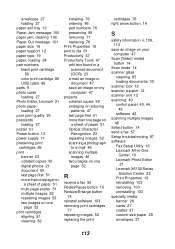
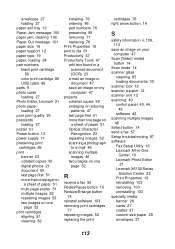
... on your computer 47
Scan (Select mode) button 14
Scan mode 14 scanner glass
cleaning 85 loading documents 30 scanner lock 12 scanner support 12 scanner unit 12 scanning 40 control panel 40, 44,
45 software 42 scanning multiple images 46 Select button 14 send a fax 57 Setup troubleshooting 87 software Fax Setup Utility 16 Lexmark All-In-One
Center 19 Lexmark Photo Editor
21 Lexmark X6100 Series...
