Lexmark X642E - X642E driver and firmware
Drivers and firmware downloads for this Lexmark item

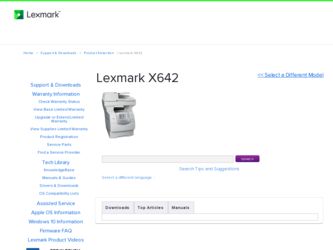
Related Lexmark X642E Manual Pages
Download the free PDF manual for Lexmark X642E and other Lexmark manuals at ManualOwl.com
Troubleshooting Guide - Page 2
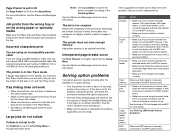
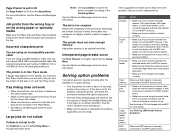
... flash memory is securely
memory connected to the MFP system board.
Internal print server
• Make sure the internal print server (also called an internal network adapter or INA) is securely connected to the MFP system board.
• Make sure you are using the correct cable, that it is securely connected, and the network software is correctly set up.
See the drivers...
Troubleshooting Guide - Page 5
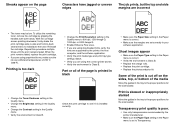
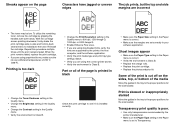
... Q.
• Enable Enhance Fine Lines. • If you are using downloaded fonts, verify the
fonts are supported by the printer, the host computer, and the software application. • Verify the print media type and print tray type settings match. • Verify you are using the correct printer drivers. • Verify the environment is Class B.
Part or all of...
User's Guide - Page 51
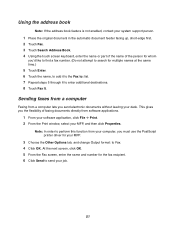
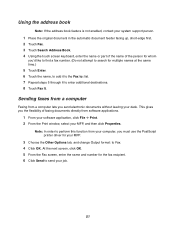
... your desk. This gives you the flexibility of faxing documents directly from software applications.
1 From your software application, click File Æ Print. 2 From the Print window, select your MFP, and then click Properties.
Note: In order to perform this function from your computer, you must use the PostScript printer driver for your MFP.
3 Choose the Other Options...
User's Guide - Page 68


... your computer communicate with the MFP. When you choose Print from a software application, a window representing the MFP driver opens. You can then select the appropriate settings for the specific job you are sending to the MFP. Print settings selected from the driver override the default settings selected from the MFP control panel. You may need to click Properties or Setup...
User's Guide - Page 77
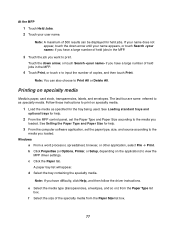
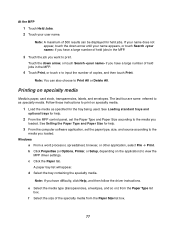
... and Paper Size for help.
3 From the computer software application, set the paper type, size, and source according to the
media you loaded. Windows
a From a word processor, spreadsheet, browser, or other application, select File Æ Print. b Click Properties (or Options, Printer, or Setup, depending on the application) to view the
MFP driver settings. c Click the Paper tab.
A paper tray list...
User's Guide - Page 173
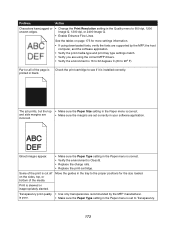
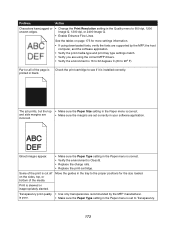
... the tables on page 175 for more settings information.
• If using downloaded fonts, verify the fonts are supported by the MFP, the host computer, and the software application.
• Verify the print media type and print tray type settings match.
• Verify you are using the correct MFP drivers. • Verify the environment is 16 to...
Menus and Messages - Page 46
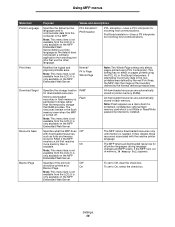
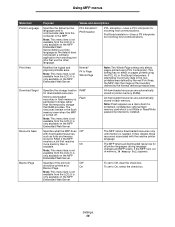
... only available on the MFP Embedded Web Server.
RAM* Flash
All downloaded resources are automatically stored in printer memory (RAM).
All downloaded resources are automatically stored in flash memory.
Note: Flash appears as a menu item if a formatted, nondefective optional flash memory card which is not Write or Read/Write password protected is installed.
Specifies what the MFP does Off*
with...
Menus and Messages - Page 74
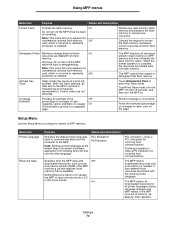
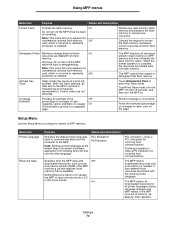
... the computer to the MFP.
Note: Setting a printer language as the default does not prevent a software application from sending print jobs that use the other language.
PCL Emulation* PS Emulation
Specifies what the MFP does with
Off*
downloaded resources, such as fonts
and macros stored in RAM, if the MFP
receives a job that requires more
memory than...
Menus and Messages - Page 101
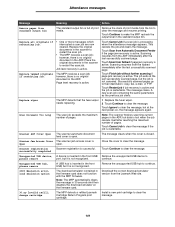
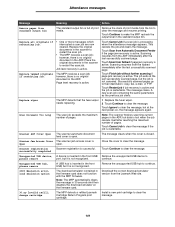
... recognized.
Remove the unsupported USB hub to continue.
1565 Emulation error, load emulation option
The download emulator contained in the firmware card does not function with the MFP firmware.
Note: The MFP automatically clears the message in 30 seconds and then disables the download emulator on the firmware card.
Download the correct download emulator version from the Lexmark Web site.
30...
Menus and Messages - Page 104
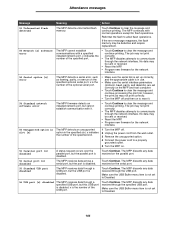
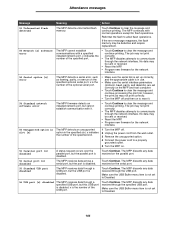
... data bits) are set correctly on the MFP and host computer.
• Touch Continue to clear the message and continue processing the print job; however, the print job may not print correctly.
• Turn the MFP off and then on to reset it.
54 Standard network software error
The MFP firmware detects an installed network port, but cannot establish...
Advanced Manual - Page 3
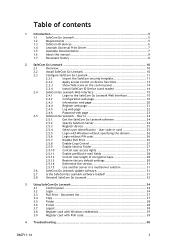
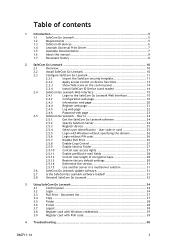
... factory default settings 30
2.5.14
Determine the version 31
2.5.15
Use another server in a multiserver solution 31
2.6
SafeCom Go Lexmark update software 31
2.7
Is the SafeCom Go Lexmark software loaded 31
2.8
Uninstall SafeCom Go Lexmark 32
3 Using SafeCom Go Lexmark 34
3.1
Control panel 34
3.2
Login 34
3.3
Pull Print - Document list 37
3.4
Copy 37
3.5
Folder...
Advanced Manual - Page 7
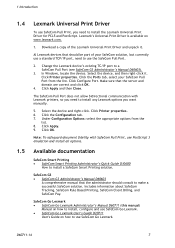
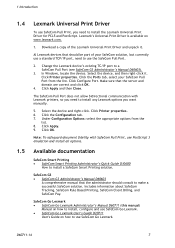
...on www.lexmark.com.
1. Download a copy of the Lexmark Universal Print Driver and unpack it.
Al Lexmark devices that should be part of your SafeCom solution, but currently use a standard TCP/IP port, need to use the SafeCom Pull Port.
2. Change the Lexmark device's existing TC/IP port to a SafeCom Pull Port (see SafeCom G3 Administrator's Manual D60603).
3. In Windows, locate the device. Select the...
Advanced Manual - Page 8


..., C950de. Updated section on Lexmark Universal Print Driver (1.4).
Revision D60711-12
SafeCom Go Lexmark version S93 nnn.030*06 and SafeCom G3 Server version S82 070.420*06.
Now support for devices X548de, X548dte, X792de, X792dte, X925de, X950de, X952de, X952dte, X954de, X954dhe, and 6500e (1.2).
Support for SafeCom Magnetic Card Reader (1.3).
D60711-14
8
Advanced Manual - Page 10
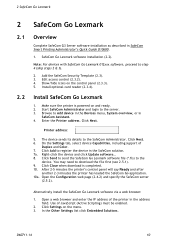
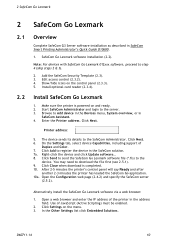
... Quick Guide D10600.
1. SafeCom Go Lexmark software installation (2.2).
Note: For devices with SafeCom Go Lexmark 012xxx software, proceed to step 4 (skip steps 2 & 3).
2. Add the SafeCom Security Template (2.3). 3. Edit access control (2.3.2). 4. Show/hide icons on the control panel (2.3.3). 5. Install optional card reader (2.3.4).
Install SafeCom Go Lexmark
1. Make sure the printer is powered on...
Advanced Manual - Page 24
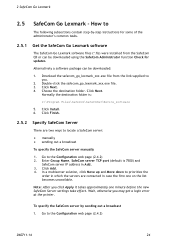
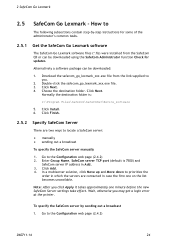
... subsections contain step-by-step instructions for some of the administrator's common tasks.
2.5.1 Get the SafeCom Go Lexmark software
The SafeCom Go Lexmark software files (*.fls) were installed from the SafeCom CD or can be downloaded using the SafeCom Administrator function Check for updates.
Alternatively a software package can be downloaded:
1. Download the safecom_go_lexmark_xxx.exe file...
Advanced Manual - Page 31
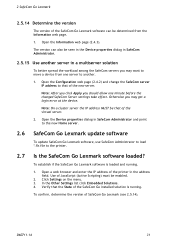
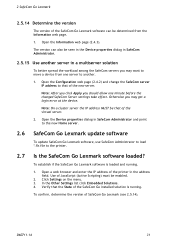
... Server settings take effect. Otherwise you may get a login error at the device.
Note: On a cluster server the IP address MUST be that of the virtual server.
2. Open the Device properties dialog in SafeCom Administrator and point to the new Home server.
2.6
SafeCom Go Lexmark update software
To update SafeCom Go Lexmark software, use SafeCom Administrator to load *.fls file to the printer...
Service Manual - Page 90
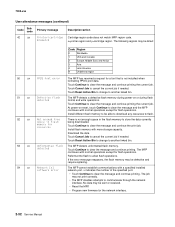
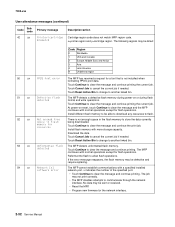
...continues with normal operations except for flash operations.
Reformat the flash to allow flash operations.
If the error message reappears, the flash memory may be defective and require replacing.
54
.xx
Network [x]
software error
The MFP cannot establish communications with a specified installed network port. x indicates the number of the specified port.
• Touch Continue to clear the...
Service Manual - Page 91
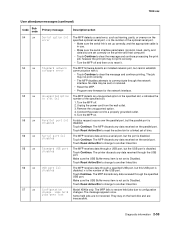
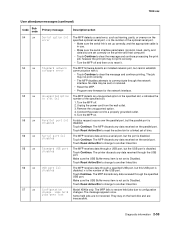
..., and data bits) are set correctly on the printer and host computer.
• Touch Continue to clear the message and continue processing the print job; however the print job may not print correctly.
• Turn the MFP off and then on to reset it.
Standard network software error
The MFP firmware detects an installed network port, but cannot establish communication...
Service Manual - Page 93
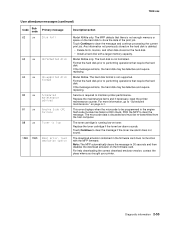
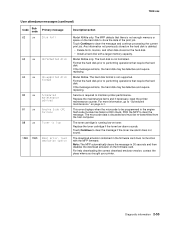
... not supported. Format the hard disk prior to performing operations that require the hard disk. If the message remains, the hard disk may be defective and require replacing.
Service is required to maintain printer performance. Replace the maintenance items and if necessary, reset the printer maintenance counter. For more information, go to "Scheduled maintenance" on page 6-1.
This error displays...
Service Manual - Page 134
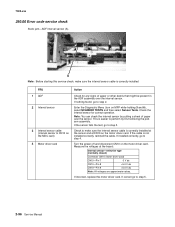
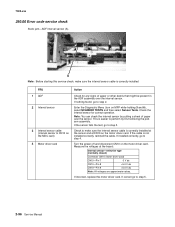
... the sensor and atCN10 on the motor driver card. If the cable is not installed correctly, reinstall the cable. If installed correctly, go to step 4.
Turn the power off and disconnect CN10 on the motor driver card. Measure the voltages at the board:
Interval sensor-reflective type (normally closed)
Connector CN10 (motor driver card)
CN10-Pin 7
0 V dc
CN10-Pin 8
+5.0 V dc
CN10-Pin...
