Lexmark X646e - MFP - Multifunction driver and firmware
Drivers and firmware downloads for this Lexmark item

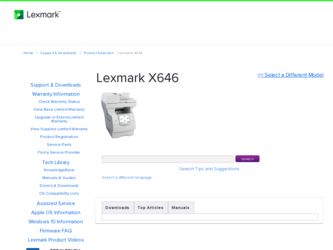
Related Lexmark X646e Manual Pages
Download the free PDF manual for Lexmark X646e and other Lexmark manuals at ManualOwl.com
IPDS Emulation User’s Guide - Page 9
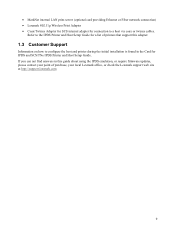
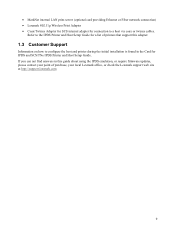
... Ethernet or Fiber network connection) • Lexmark 802.11g Wireless Print Adapter • Coax/Twinax Adapter for SCS internal adapter for connection to a host via coax or twinax cables.
Refer to the IPDS Printer and Host Setup Guide for a list of printers that support this adapter.
1.3 Customer Support
Information on how to configure the host and printer during the initial installation...
IPDS Emulation User’s Guide - Page 72
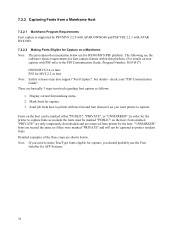
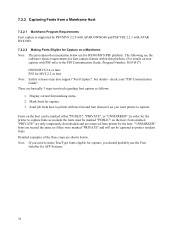
... later Note: Earlier releases may also support "Font Capture". For details - check your "PSF Customization Guide". There are basically 3 steps involved regarding font capture as follows: 1. Display current font marking status. 2. Mark fonts for capture. 3. Send job from host to printer with the font and font character set you want printer to capture. Fonts on the...
IPDS Emulation User’s Guide - Page 82
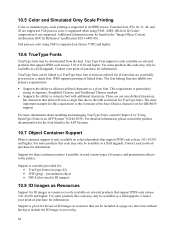
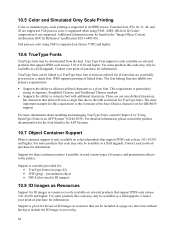
...for this requirement is the extension of the base Chinese character set for GB18030 support.
For more information about installing and managing TrueType Fonts, consult Chapter 4 in "Using OpenType...printer.
Support is currently provided for: • TrueType fonts (see page 82) • JFIF (jpeg) - presentation object • IOCA tiles (used in IO images)
10.8 IO Images as Resources
Support for IO...
IPDS Emulation User’s Guide - Page 87
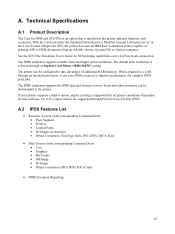
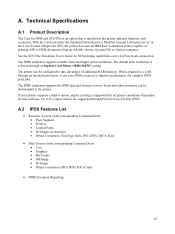
... or zSeries computer. See the SCS/TNe Emulation User's Guide for SCS printing capabilities over a LAN network connection. The IPDS emulation supports scalable fonts and higher print resolutions. The default print resolution is selected through an Option Card Menu >IPDS MENU setting. The printer can be configured to take advantage of additional RAM memory. When attached to a LAN through an internal...
IPDS Emulation User’s Guide - Page 129
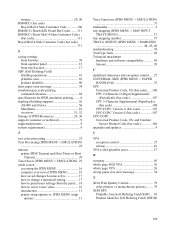
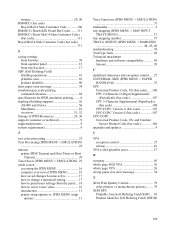
... (bar code) ..... 106 UPC 2-Character (2-Digit) Supplemental
(Periodicals) (bar code 107 UPC 5-Character Supplemental (Paperbacks)
(bar code 108 UPC/CGPC Version A (bar code 107 UPC/CGPC Version E (bar code 107 UPC/CGPC Universal Product Code, US, and Candian
Grocer Product Code (bar code 106 upgrades and updates 9
V
VPA exception control 27 setting 26
VPA (valid printable area...
IPDS Printer and Host Setup Guide - Page 6
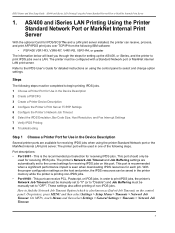
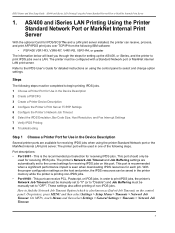
... LAN. The printer must be configured with a Standard Network port or MarkNet internal LAN print server. Refer to the IPDS User's Guide for detailed instructions on using the control panel to select and change option settings.
Steps
The following steps must be completed to begin printing IPDS jobs. 1 Choose a Printer Port for Use in the Device Description 2 Create a PSFCFG 3 Create a Printer Device...
IPDS Printer and Host Setup Guide - Page 22
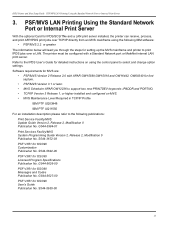
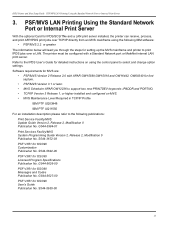
... will lead you through the steps for setting up the MVS mainframe and printer to print IPDS jobs over a LAN. The printer must be configured with a Standard Network port or MarkNet internal LAN print server. Refer to the IPDS User's Guide for detailed instructions on using the control panel to select and change option settings. Software requirements for MVS are:
• PSF...
IPDS Printer and Host Setup Guide - Page 60
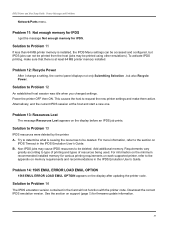
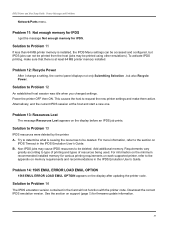
... in the IPDS Emulation User's Guide.
Problem 14: 1565 EMUL ERROR LOAD EMUL OPTION
1565 EMUL ERROR LOAD EMUL OPTION appears on the display after updating the printer code.
Solution to Problem 14
The IPDS emulation version contained in the Card will not function with the printer code. Download the correct IPDS emulation version. See the section on support (page 5) for firmware update information.
60
IPDS Printer and Host Setup Guide - Page 61
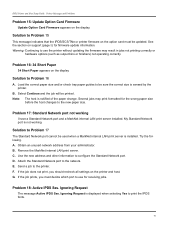
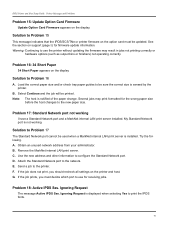
... Printer and Host Setup Guide Printer Messages and Problems
Problem 15: Update Option Card Firmware
Update Option Card Firmware appears on the display.
Solution to Problem 15
This message indicates that the IPDS/SCS/TNe or printer firmware on the option card must be updated. See the section on support (page 5) for firmware update information. Warning: Continuing to use the printer without updating...
SCS/TNe Emulation User’s Guide - Page 275
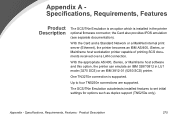
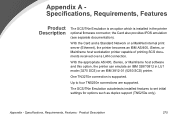
... is an option which is installed in the printer optional firmware connector; the Card also provides IPDS emulation (see separate documentation).
With the Card and a Standard Network or a MarkNet internal print server (Ethernet), the printer becomes an IBM AS/400, iSeries, or Mainframe host workstation printer capable of printing SCS documents received over a LAN connection.
With the appropriate AS...
Troubleshooting Guide - Page 2
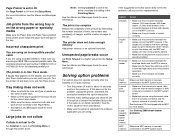
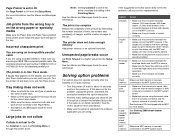
....
Flash
Make sure flash memory is securely
memory connected to the MFP system board.
Internal print server
• Make sure the internal print server (also called an internal network adapter or INA) is securely connected to the MFP system board.
• Make sure you are using the correct cable, that it is securely connected, and the network software is correctly set up.
See the drivers...
Troubleshooting Guide - Page 5
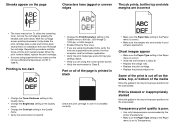
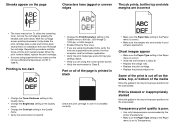
... Q.
• Enable Enhance Fine Lines. • If you are using downloaded fonts, verify the
fonts are supported by the printer, the host computer, and the software application. • Verify the print media type and print tray type settings match. • Verify you are using the correct printer drivers. • Verify the environment is Class B.
Part or all of...
User's Guide - Page 40
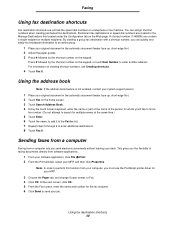
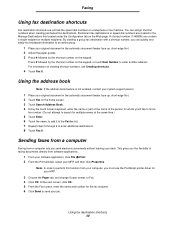
... desk. This gives you the flexibility of faxing documents directly from software applications.
1 From your software application, click File Æ Print. 2 From the Print window, select your MFP, and then click Properties.
Note: In order to perform this function from your computer, you must use the PostScript printer driver for your MFP.
3 Choose the Paper tab, and change Output...
User's Guide - Page 54
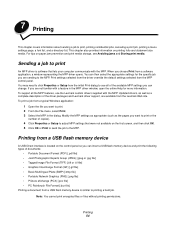
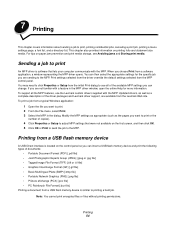
... print or the
number of copies). 4 Click Properties or Setup to adjust MFP settings that were not available on the first screen, and then click OK. 5 Click OK or Print to send the job to the MFP.
Printing from a USB flash memory device
A USB Direct interface is located on the control panel so you can insert a USB flash memory device and print the following types...
User's Guide - Page 61
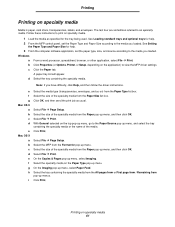
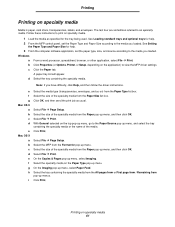
... and Paper Size for help. 3 From the computer software application, set the paper type, size, and source according to the media you loaded. Windows
a From a word processor, spreadsheet, browser, or other application, select File Æ Print. b Click Properties (or Options, Printer, or Setup, depending on the application) to view the MFP driver settings. c Click the Paper tab.
A paper tray list...
User's Guide - Page 125
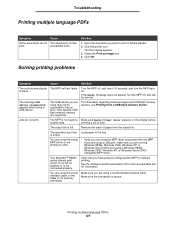
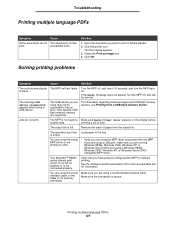
... control panel display is blank.
The MFP self test failed.
Turn the MFP off, wait about 10 seconds, and turn the MFP back on.
If the Ready message does not appear, turn the MFP off, and call for service.
The message USB
device unsupported appears when using a USB device.
The USB device you are using may not be supported or has an error. Only specific USB flash memory devices...
User's Guide - Page 133
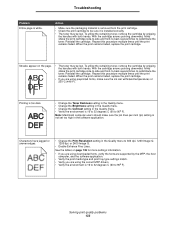
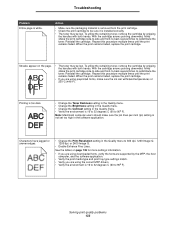
.... • Check the print cartridge to be sure it is installed correctly. • The toner may be low. To utilize the...settings information.
• If you are using downloaded fonts, verify the fonts are supported by the MFP, the host computer, and the software application.
• Verify the print media type and print tray type settings match. • Verify you are using the correct MFP drivers...
Menus and Messages Guide - Page 103
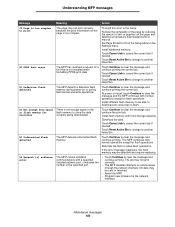
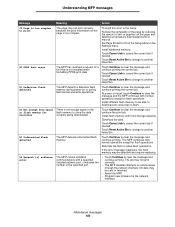
...continues with normal operations except for flash operations.
Reformat the flash to allow flash operations.
If the error message reappears, the flash memory may be defective and require replacing.
54 Network [x] software error
The MFP cannot establish communications with a specified installed network port. x indicates the number of the specified port.
• Touch Continue to clear the message...
Service Manual - Page 90
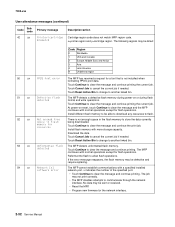
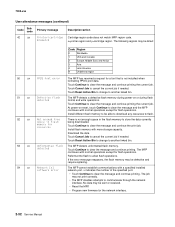
...continues with normal operations except for flash operations.
Reformat the flash to allow flash operations.
If the error message reappears, the flash memory may be defective and require replacing.
54
.xx
Network [x]
software error
The MFP cannot establish communications with a specified installed network port. x indicates the number of the specified port.
• Touch Continue to clear the...
Service Manual - Page 134
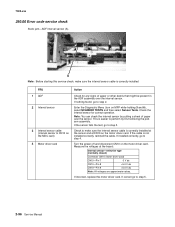
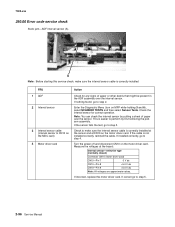
... the sensor and atCN10 on the motor driver card. If the cable is not installed correctly, reinstall the cable. If installed correctly, go to step 4.
Turn the power off and disconnect CN10 on the motor driver card. Measure the voltages at the board:
Interval sensor-reflective type (normally closed)
Connector CN10 (motor driver card)
CN10-Pin 7
0 V dc
CN10-Pin 8
+5.0 V dc
CN10-Pin...
