Lexmark X654DE - Mfp Taa/gov Compliant driver and firmware
Drivers and firmware downloads for this Lexmark item

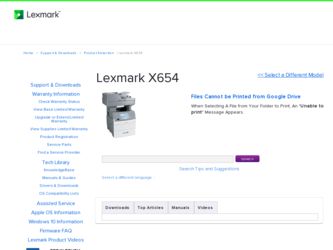
Related Lexmark X654DE Manual Pages
Download the free PDF manual for Lexmark X654DE and other Lexmark manuals at ManualOwl.com
User Guide - Page 2
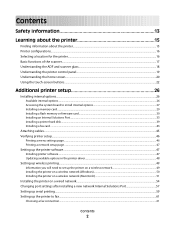
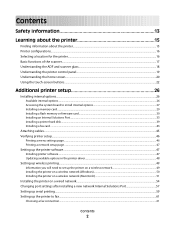
......27 Installing a memory card ...29 Installing a flash memory or firmware card...30 Installing an Internal Solutions Port...33 Installing a printer hard disk ...39 Installing a fax card ...43
Attaching cables...45 Verifying printer setup...46
Printing a menu settings page...46 Printing a network setup page ...47
Setting up the printer software...47
Installing printer software ...47 Updating...
User Guide - Page 47
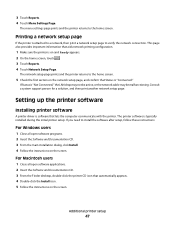
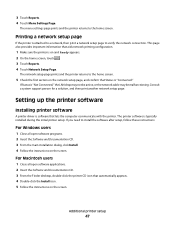
... a system support person for a solution, and then print another network setup page.
Setting up the printer software
Installing printer software
A printer driver is software that lets the computer communicate with the printer. The printer software is typically installed during the initial printer setup. If you need to install the software after setup, follow these instructions:
For Windows users...
User Guide - Page 48
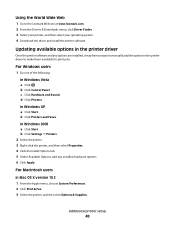
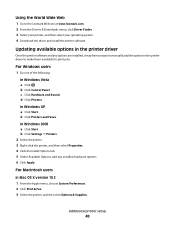
... your operating system. 4 Download the driver and install the printer software.
Updating available options in the printer driver
Once the printer software and any options are installed, it may be necessary to manually add the options in the printer driver to make them available for print jobs.
For Windows users
1 Do one of the following:
In Windows Vista a Click . b Click Control Panel. c Click...
User Guide - Page 49
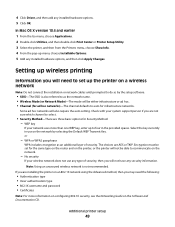
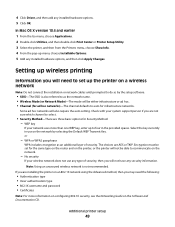
... unsecured wireless network is not recommended. If you are installing the printer on an 802.1X network using the Advanced method, then you may need the following:
• Authentication type • Inner authentication type • 802.1X username and password • Certificates
Note: For more information on configuring 802.1X security, see the Networking Guide on the Software and...
User Guide - Page 50
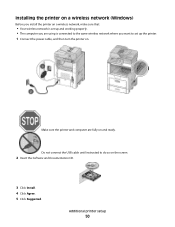
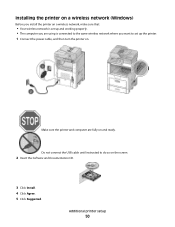
... wireless network is set up and working properly. • The computer you are using is connected to the same wireless network where you want to set up the printer.
1 Connect the power cable, and then turn the printer on.
Make sure the printer and computer are fully on and ready.
Do not connect the USB cable until instructed to do so on the screen
2 Insert the Software...
User Guide - Page 54
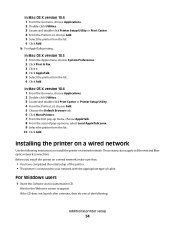
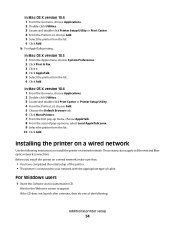
... printer on a wired network
Use the following instructions to install the printer on a wired network. These instructions apply to Ethernet and fiber optic network connections. Before you install the printer on a wired network, make sure that:
• You have completed the initial setup of the printer. • The printer is connected to your network with the appropriate type of cable.
For Windows...
User Guide - Page 55
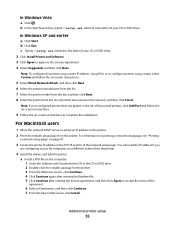
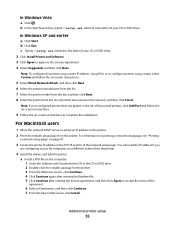
...
a network setup page" on page 47.
3 Locate the printer IP address in the TCP/IP section of the network setup page. You will need the IP address if you
are configuring access for computers on a different subnet than the printer.
4 Install the drivers and add the printer. a Install a PPD file on the computer: 1 Insert the Software and Documentation CD in the CD or DVD drive. 2 Double...
User Guide - Page 57
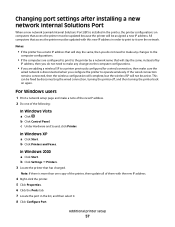
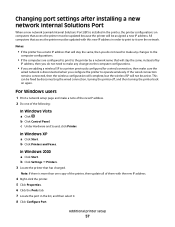
... . b Click Control Panel. c Under Hardware and Sound, click Printer.
In Windows XP
a Click Start. b Click Printers and Faxes.
In Windows 2000
a Click Start. b Click Settings ΠPrinters. 3 Locate the printer that has changed.
Note: If there is more than one copy of the printer, then update all of them with the new IP address.
4 Right-click the printer. 5 Click Properties. 6 Click the Ports tab...
User Guide - Page 59
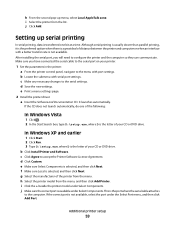
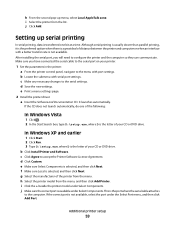
... to the serial settings. d Save the new settings. e Print a menu settings page.
2 Install the printer driver: a Insert the Software and Documentation CD. It launches automatically.
If the CD does not launch automatically, do one of the following:
In Windows Vista
1 Click . 2 In the Start Search box, type D:\setup.exe, where D is the letter of your CD or DVD drive.
In Windows XP...
User Guide - Page 60
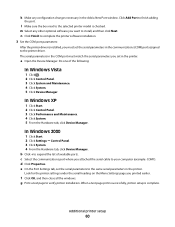
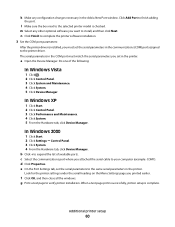
...the printer software installation. 3 Set the COM port parameters:
After the printer driver is installed, you must set the serial parameters in the communications (COM) port assigned to the printer driver. The serial parameters in the COM port must match the serial parameters you set in the printer.
a Open the Device Manager. Do one of the following:
In Windows Vista
1 Click . 2 Click Control Panel...
User Guide - Page 113
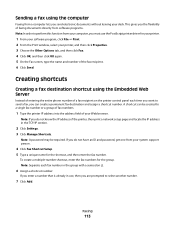
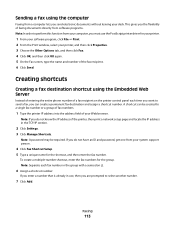
... you do not know the IP address of the printer, then print a network setup page and locate the IP address in the TCP/IP section.
2 Click Settings. 3 Click Manage Shortcuts.
Note: A password may be required. If you do not have an ID and password, get one from your system support person.
4 Click Fax Shortcut Setup. 5 Type a unique name for the shortcut...
User Guide - Page 219
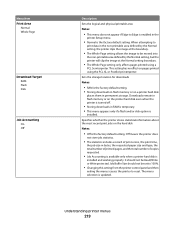
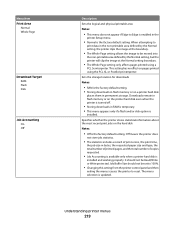
... using the PCL XL or PostScript interpreter.
Sets the storage location for downloads
Notes:
• RAM is the factory default setting. • Storing downloads in flash memory or on a printer hard disk
places them in permanent storage. Downloads remain in flash memory or on the printer hard disk even when the printer is turned off.
• Storing downloads in RAM is temporary. • This menu...
User Guide - Page 220
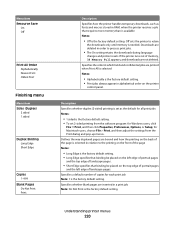
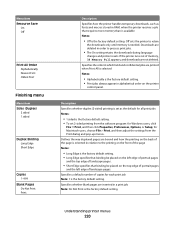
... alphabetical order on the printer
control panel.
Description Specifies whether duplex (2-sided) printing is set as the default for all print jobs Notes:
• 1 sided is the factory default setting. • To set 2-sided printing from the software program: for Windows users, click
File ΠPrint, and then click Properties, Preferences, Options, or Setup; for Macintosh users, choose...
User Guide - Page 223
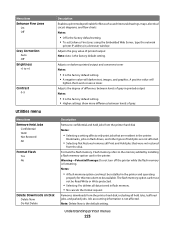
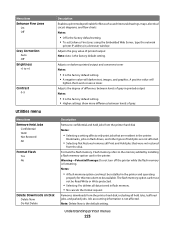
... the printer.
Bookmarks, jobs on flash drives, and other types of held jobs are not affected.
• Selecting Not Restored removes all Print and Hold jobs that were not restored
from the disk.
Formats the flash memory. Flash memory refers to the memory added by installing a flash memory option card in the printer. Warning-Potential Damage: Do not turn off the printer while the flash memory is...
User Guide - Page 242
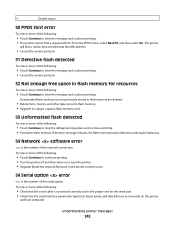
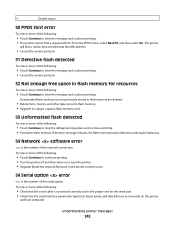
... the printer. • Upgrade (flash) the network firmware in the printer or print server.
54 Serial option error
is the number of the serial option.
Try one or more of the following:
• Check that the serial cable is connected correctly and is the proper one for the serial port. • Check that the serial interface parameters (protocol, baud, parity, and data bits) are set...
User Guide - Page 243
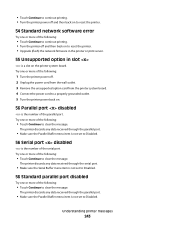
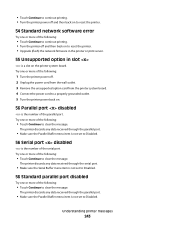
... network software error
Try one or more of the following:
• Touch Continue to continue printing. • Turn the printer off and then back on to reset the printer. • Upgrade (flash) the network firmware in the printer or print server.
55 Unsupported option in slot
is a slot on the printer system board. Try one or more of the following:
1 Turn the printer power...
User Guide - Page 244
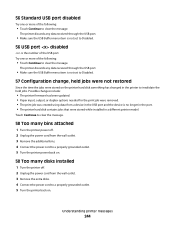
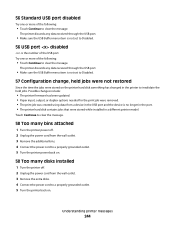
...:
• The printer firmware has been updated. • Paper input, output, or duplex options needed for the print job were removed. • The print job was created using data from a device in the USB port and the device is no longer in the port. • The printer hard disk contains jobs that were stored while installed in a different printer model.
Touch Continue...
User Guide - Page 306
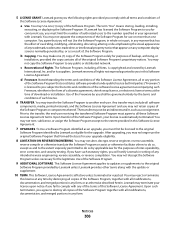
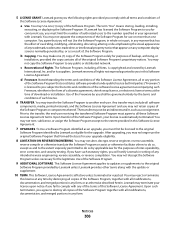
... you the following rights provided you comply with all terms and conditions of
this Software License Agreement:
a Use. You may Use one (1) copy of the Software Program. The term "Use" means storing, loading, installing,
executing, or displaying the Software Program. If Lexmark has licensed the Software Program to you for concurrent use, you must limit the number of authorized...
User Guide - Page 310
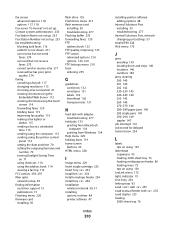
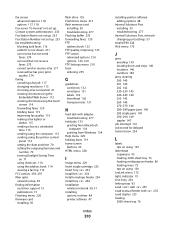
... control
panel 112 setting the date and time 70 setting the outgoing fax name and
number 70 turning Daylight Saving Time
on 71 using shortcuts 114 using the address book 114 viewing a fax log 116 FCC notices 293, 297 fiber optic network setup 54 finding information customer support 15 publications 15 Finishing menu 220 firmware card installing 30
flash drive 135 Flash Drive menu 213 flash memory...
User Guide - Page 315
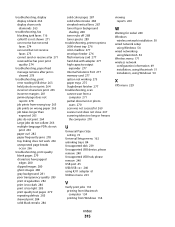
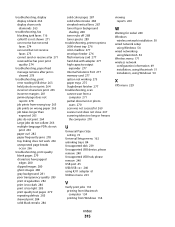
... Port 277 memory card 277 option not working 275 paper trays 275 StapleSmart finisher 277 troubleshooting, scan cannot scan from a
computer 271 partial document or photo
scans 270 scan was not successful 269 scanner unit does not close 267 scanning takes too long or freezes
the computer 270
viewing reports 260
W
Waiting for redial 240 Windows
wireless network installation 50 wired network setup...
