Lexmark X658DE - Mfp Laser 55PPM P/s/c/f Duplex Adf driver and firmware
Drivers and firmware downloads for this Lexmark item

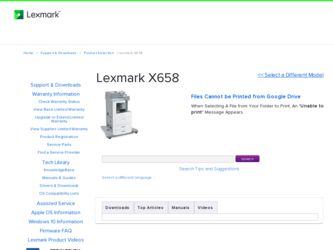
Related Lexmark X658DE Manual Pages
Download the free PDF manual for Lexmark X658DE and other Lexmark manuals at ManualOwl.com
Troubleshooting Guide - Page 1
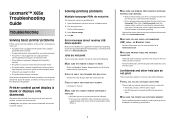
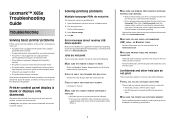
... OK.
Error message about reading USB drive appears
Make sure the USB drive is supported. For information regarding tested and approved USB flash memory devices, visit the Lexmark Web site at www.lexmark.com.
Jobs do not print
These are possible solutions. Try one or more of the following:
MAKE SURE THE PRINTER IS READY TO PRINT
Make sure Ready or Power Saver appears...
Troubleshooting Guide - Page 8
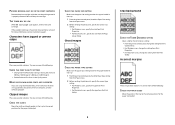
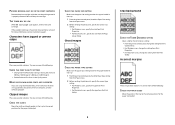
... using downloaded fonts, then verify that the fonts are supported by the printer, the host computer, and the software program.
Clipped images
These are possible solutions. Try one or more of the following:
CHECK THE GUIDES
Move the width and length guides in the tray to the correct positions for the paper size loaded.
CHECK THE PAPER SIZE SETTING...
User Manual - Page 3
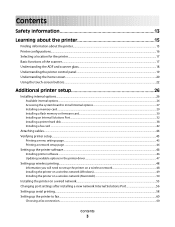
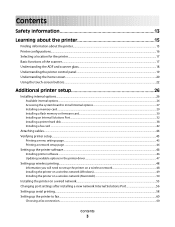
...29 Installing a flash memory or firmware card...30 Installing an Internal Solutions Port...32 Installing a printer hard disk ...38 Installing a fax card ...42
Attaching cables...44 Verifying printer setup...45
Printing a menu settings page...45 Printing a network setup page ...46
Setting up the printer software...46
Installing printer software ...46 Updating available options in the printer driver...
User Manual - Page 46
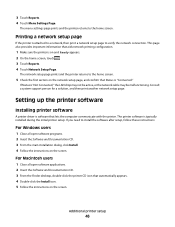
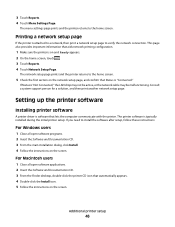
... a system support person for a solution, and then print another network setup page.
Setting up the printer software
Installing printer software
A printer driver is software that lets the computer communicate with the printer. The printer software is typically installed during the initial printer setup. If you need to install the software after setup, follow these instructions:
For Windows users...
User Manual - Page 47
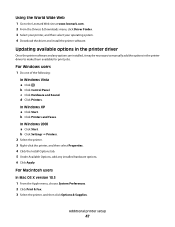
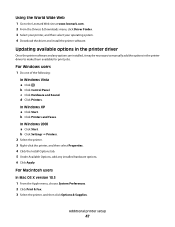
...World Wide Web
1 Go to the Lexmark Web site at www.lexmark.com. 2 From the Drivers & Downloads menu, click Driver Finder. 3 Select your printer, and then select your operating system. 4 Download the driver and install the printer software.
Updating available options in the printer driver
Once the printer software and any options are installed, it may be necessary to manually add the options in the...
User Manual - Page 48
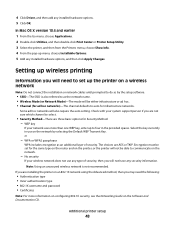
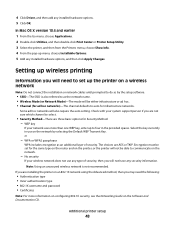
... unsecured wireless network is not recommended. If you are installing the printer on an 802.1X network using the Advanced method, then you may need the following:
• Authentication type • Inner authentication type • 802.1X username and password • Certificates
Note: For more information on configuring 802.1X security, see the Networking Guide on the Software and...
User Manual - Page 49


...(Windows)
Before you install the printer on a wireless network, make sure that:
• Your wireless network is set up and working properly. • The computer you are using is connected to the same wireless network where you want to set up the printer. 1 Connect the power cable, and then turn the printer on.
1
2
Make sure the printer and computer are fully on and ready.
Do not connect the USB...
User Manual - Page 53
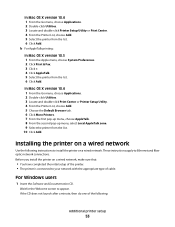
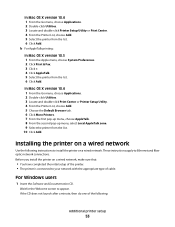
...the following instructions to install the printer on a wired network. These instructions apply to Ethernet and fiber optic network connections. Before you install the printer on a wired network, make sure that:
• You have completed the initial setup of the printer. • The printer is connected to your network with the appropriate type of cable.
For Windows users
1 Insert the Software and...
User Manual - Page 54


... on printing a network setup page, see "Printing
a network setup page" on page 46.
3 Locate the printer IP address in the TCP/IP section of the network setup page. You will need the IP address if you
are configuring access for computers on a different subnet than the printer.
4 Install the drivers and add the printer. a Install a PPD file on the computer: 1 Insert the Software and Documentation CD...
User Manual - Page 56
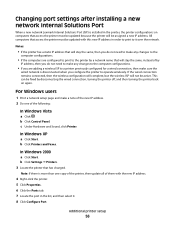
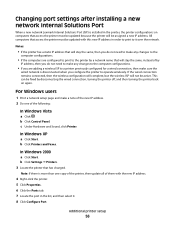
Changing port settings after installing a new network Internal Solutions Port
When a new network Lexmark Internal Solutions Port (ISP) is installed in the printer, the printer configurations on computers that access the printer must be updated because the printer will be assigned a new IP address. All computers that access the printer must be updated with this new IP address in order to print to ...
User Manual - Page 58
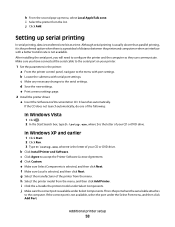
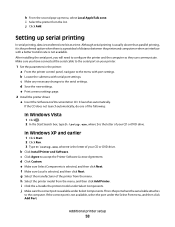
... the submenu with serial port settings. c Make any necessary changes to the serial settings. d Save the new settings. e Print a menu settings page.
2 Install the printer driver: a Insert the Software and Documentation CD. It launches automatically.
If the CD does not launch automatically, do one of the following:
In Windows Vista
1 Click . 2 In the Start Search box, type D:\setup.exe, where D is...
User Manual - Page 59
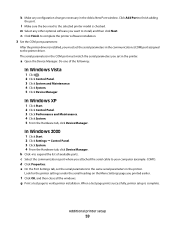
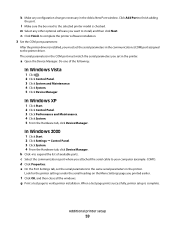
...the printer software installation. 3 Set the COM port parameters:
After the printer driver is installed, you must set the serial parameters in the communications (COM) port assigned to the printer driver. The serial parameters in the COM port must match the serial parameters you set in the printer.
a Open the Device Manager. Do one of the following:
In Windows Vista
1 Click . 2 Click Control Panel...
User Manual - Page 245
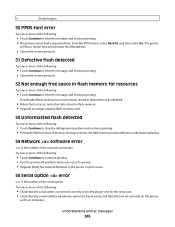
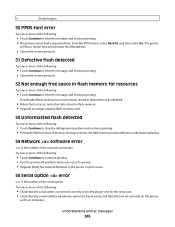
... the printer. • Upgrade (flash) the network firmware in the printer or print server.
54 Serial option error
is the number of the serial option. Try one or more of the following:
• Check that the serial cable is connected correctly and is the proper one for the serial port. • Check that the serial interface parameters (protocol, baud, parity, and data bits) are set...
User Manual - Page 247
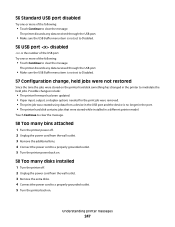
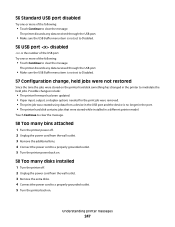
... include:
• The printer firmware has been updated. • Paper input, output, or duplex options needed for the print job were removed. • The print job was created using data from a device in the USB port and the device is no longer in the port. • The printer hard disk contains jobs that were stored while installed in a different printer model.
Touch Continue...
User Manual - Page 309
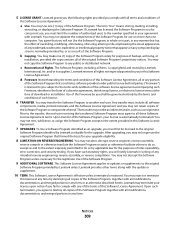
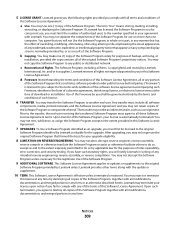
... on any computer display screens normally generated by, or as a result of, the Software Program.
b Copying. You may make one (1) copy of the Software Program solely for purposes of backup, archiving, or
installation, provided the copy contains all of the original Software Program's proprietary notices. You may not copy the Software Program to any public or distributed network.
c Reservation of...
User Manual - Page 313
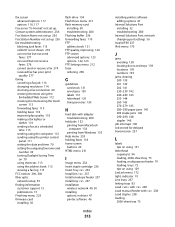
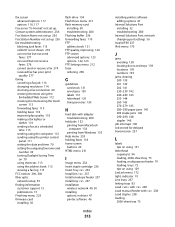
... computer 112 sending using the printer control
panel 111 setting the date and time 70 setting the outgoing fax name and
number 69 turning Daylight Saving Time
on 70 using shortcuts 113 using the address book 113 viewing a fax log 115 FCC notices 296, 300 fiber optic network setup 53 finding information customer support 15 publications 15 Finishing menu 223 firmware card installing 30
flash drive...
User Manual - Page 318
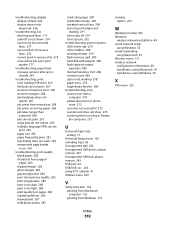
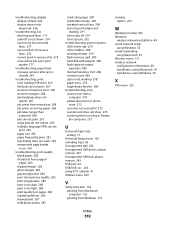
... networking
using Macintosh 53 Wireless menu 171 wireless network
configuration information 48 installation, using Macintosh 50 installation, using Windows 49
X
XPS menu 232
U
Universal Paper Size setting 71
Universal Setup menu 162 unlinking trays 83 Unsupported disk 242 Unsupported USB device, please remove 243 Unsupported USB hub, please remove 243 USB port 44 USB/USB 243 using RJ11 adapter...
IPDS Emulation User's Guide - Page 82
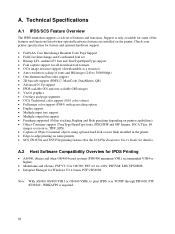
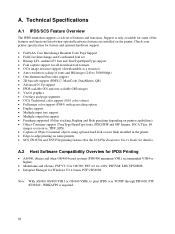
..., TIFF, EPS) • Capture of Object Container objects using optional hard disk or user flash installed in the printer • Edge-to-edge printing on some printers • SCS TN3270e and TN5250e printing feature (See the SCS/TNe Emulation User's Guide for details).
A.2 Host Software Compatibility Overview for IPDS Printing
• AS/400, iSeries and other OS...
Technical Reference - Page 8
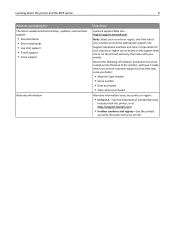
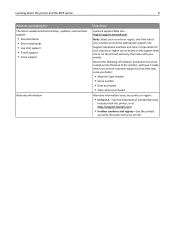
Learning about the printer and the MFP option
8
What are you looking for? The latest supplemental information, updates, and customer support:
• Documentation • Driver downloads • Live chat support • E‑mail support • Voice support
Warranty information
Find it here
Lexmark support Web site- http://support.lexmark.com
Note: Select your country or region, and ...
Administration Guide - Page 24


... a Web browser, and then type the IP address or host name of the printer. 2 From your printer Web page, click Settings > Security > Certificate Management > Set Certificate Defaults.
Note: The Set Certificates Defaults menu allows you to update the out‑of‑the‑box information on the device with information including those that fit your organization's certificate...
