Lexmark X74 driver and firmware
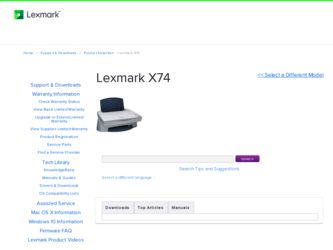
Related Lexmark X74 Manual Pages
Download the free PDF manual for Lexmark X74 and other Lexmark manuals at ManualOwl.com
User's Guide - Page 3
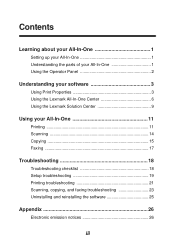
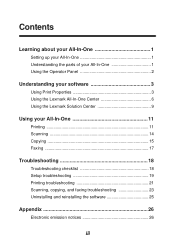
...-One 1
Setting up your All-In-One 1 Understanding the parts of your All-In-One 1 Using the Operator Panel 2
Understanding your software 3
Using Print Properties 3 Using the Lexmark All-In-One Center 6 Using the Lexmark Solution Center 9
Using your All-In-One 11
Printing 11 Scanning 14 Copying 15 Faxing 17
Troubleshooting 18
Troubleshooting checklist 18 Setup troubleshooting...
User's Guide - Page 4
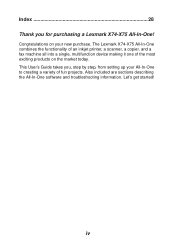
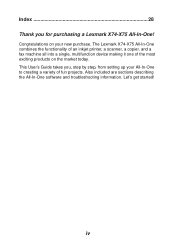
...!
Congratulations on your new purchase. The Lexmark X74-X75 All-In-One combines the functionality of an inkjet printer, a scanner, a copier, and a fax machine all into a single, multifunction device making it one of the most exciting products on the market today. This User's Guide takes you, step by step, from setting up your All-In-One to...
User's Guide - Page 5
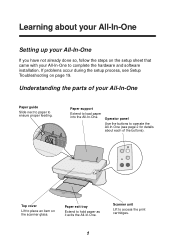
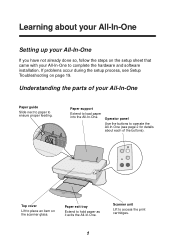
... with your All-In-One to complete the hardware and software installation. If problems occur during the setup process, see Setup Troubleshooting on page 19.
Understanding the parts of your All-In-One
Paper guide
Slide next to paper to ensure proper feeding.
Paper support
Extend to load paper into the All-In-One.
Operator panel
Use...
User's Guide - Page 7
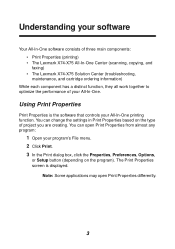
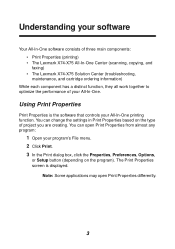
... (scanning, copying, and faxing) • The Lexmark X74-X75 Solution Center (troubleshooting, maintenance, and cartridge ordering information)
While each component has a distinct function, they all work together to optimize the performance of your All-In-One.
Using Print Properties
Print Properties is the software that controls your All-In-One printing function. You can change the settings in...
User's Guide - Page 9
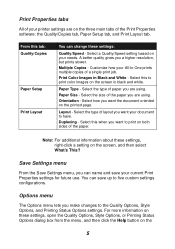
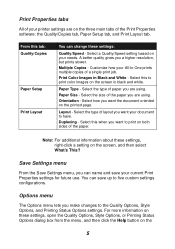
...
All of your printer settings are on the three main tabs of the Print Properties software: the Quality/Copies tab, Paper Setup tab, and Print Layout tab.
From this tab: Quality/Copies
Paper Setup Print Layout
You can change these settings:
Quality/Speed - Select a Quality/Speed setting based on your needs. A better quality gives you a higher resolution, but prints slower...
User's Guide - Page 10
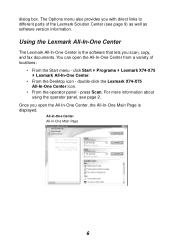
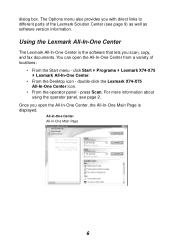
... well as software version information.
Using the Lexmark All-In-One Center
The Lexmark All-In-One Center is the software that lets you scan, copy, and fax documents. You can open the All-In-One Center from a variety of locations:
• From the Start menu - click Start Programs Lexmark X74-X75 Lexmark All-In-One Center.
• From the Desktop icon...
User's Guide - Page 14
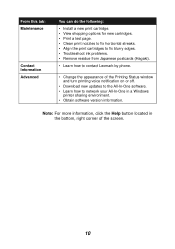
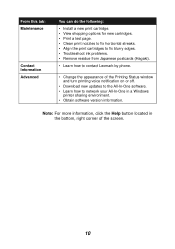
... (Hagaki).
• Learn how to contact Lexmark by phone.
• Change the appearance of the Printing Status window and turn printing voice notification on or off.
• Download new updates to the All-In-One software. • Learn how to network your All-In-One in a Windows
printer sharing environment. • Obtain software version information.
Note: For more information, click the...
User's Guide - Page 16
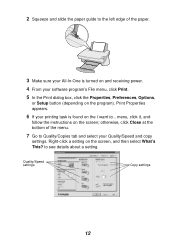
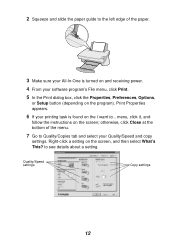
...,
or Setup button (depending on the program). Print Properties appears.
6 If your printing task is found on the I want to... menu, click it, and
follow the instructions on the screen; otherwise, click Close at the bottom of the menu.
7 Go to Quality/Copies tab and select your Quality/Speed and copy
settings. Right-click a setting on...
User's Guide - Page 19
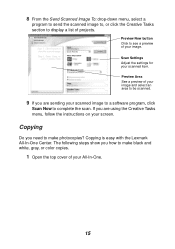
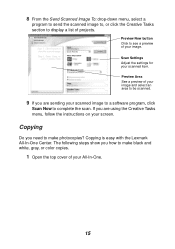
... of your image.
Scan Settings Adjust the settings for your scanned item. Preview Area See a preview of your image and select an area to be scanned.
9 If you are sending your scanned image to a software program, click
Scan Now to complete the scan. If you are using the Creative Tasks menu, follow the instructions on your screen.
Copying
Do you need...
User's Guide - Page 20
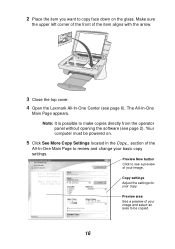
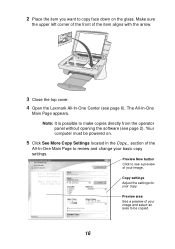
... the top cover. 4 Open the Lexmark All-In-One Center (see page 6). The All-In-One
Main Page appears. Note: It is possible to make copies directly from the operator panel without opening the software (see page 2). Your computer must be powered on.
5 Click See More Copy Settings located in the Copy... section of the
All-In-One...
User's Guide - Page 22
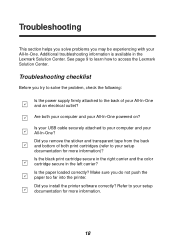
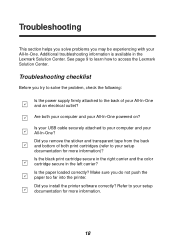
... for more information)? Is the black print cartridge secure in the right carrier and the color cartridge secure in the left carrier? Is the paper loaded correctly? Make sure you do not push the paper too far into the printer. Did you install the printer software correctly? Refer to your setup documentation for more information.
18
User's Guide - Page 23
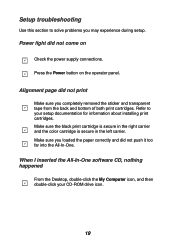
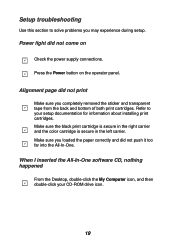
... color cartridge is secure in the left carrier. Make sure you loaded the paper correctly and did not push it too far into the All-In-One.
When I inserted the All-In-One software CD, nothing happened
From the Desktop, double-click the My Computer icon, and then double-click your CD-ROM drive icon.
19
User's Guide - Page 24
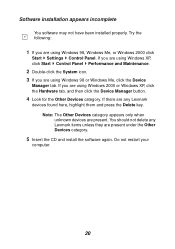
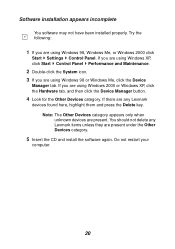
Software installation appears incomplete
You software may not have been installed properly. Try the following:
1 If you are using Windows 98, Windows Me, or Windows 2000 click
Start Settings Control Panel. If you are using Windows XP, click Start Control Panel Performance and Maintenance.
2 Double-click the System icon. 3 If you are using Windows 98 or Windows Me, click the Device
Manager tab. If ...
User's Guide - Page 25
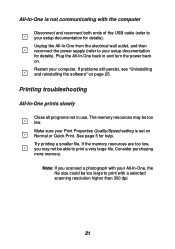
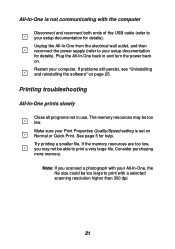
... USB cable (refer to your setup documentation for details). Unplug the All-In-One from the electrical wall outlet, and then reconnect the power supply (refer to your setup documentation for details). Plug the All-In-One back in and turn the power back on. Restart your computer. If problems still persist, see "Uninstalling and reinstalling the software...
User's Guide - Page 27
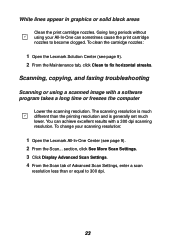
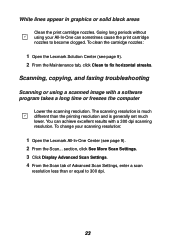
..., copying, and faxing troubleshooting
Scanning or using a scanned image with a software program takes a long time or freezes the computer
Lower the scanning resolution. The scanning resolution is much different than the printing resolution and is generally set much lower. You can achieve excellent results with a 300 dpi scanning resolution. To change your scanning resolution:
1 Open the Lexmark...
User's Guide - Page 28


Scanning was not successful
You software may not have been installed properly. Try the following:
1 If you are using Windows 98, Windows Me, or Windows 2000 click
Start Settings Control Panel. If you are using Windows XP, click Start Control Panel Performance and Maintenance.
2 Double-click the System icon. 3 If you are using Windows 98 or Windows Me, click the Device
Manager tab. If...
User's Guide - Page 29
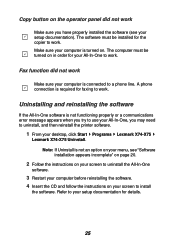
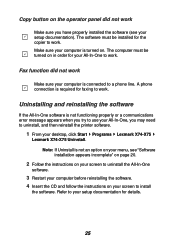
... to a phone line. A phone connection is required for faxing to work.
Uninstalling and reinstalling the software
If the All-In-One software is not functioning properly or a communications error message appears when you try to use your All-In-One, you may need to uninstall, and then reinstall the printer software.
1 From your desktop, click Start Programs Lexmark X74-X75
Lexmark X74-X75...
User's Guide - Page 30
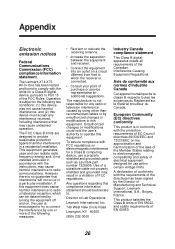
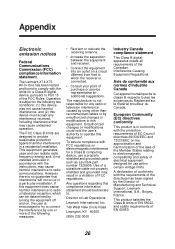
....
To assure compliance with FCC regulations on electromagnetic interference for a Class B computing device, use a properly shielded and grounded cable such as Lexmark part number 1329605. Use of a substitute cable not properly shielded and grounded may result in a violation of FCC regulations.
Any questions regarding this compliance information statement should be directed to:
Director of Lab...
User's Guide - Page 33
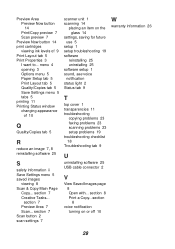
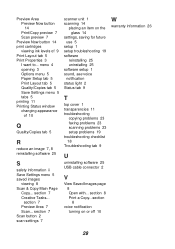
... 14
settings, saving for future use 5
setup 1 setup troubleshooting 19 software
reinstalling 25 uninstalling 25 software setup 1 sound, see voice notification status light 2 Status tab 9
T
top cover 1 transparencies 11 troubleshooting
copying problems 23 faxing problems 23 scanning problems 23 setup problems 19 troubleshooting checklist 18 Troubleshooting tab 9
U
uninstalling software 25 USB cable...