Lexmark X84 driver and firmware
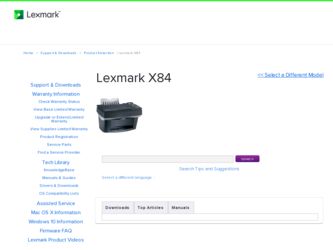
Related Lexmark X84 Manual Pages
Download the free PDF manual for Lexmark X84 and other Lexmark manuals at ManualOwl.com
Online User's Guide (3.47 MB) - Page 8
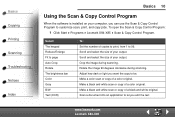
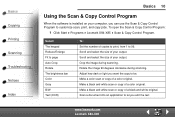
... the Scan & Copy Control Program
When the software is installed on your computer, you can use the Scan & Copy Control Program to customize scan, print, and copy jobs. To open the Scan & Copy Control Program:
1 Click Start Programs Lexmark X84-X85 Scan & Copy Control Program.
Select: The keypad Reduce/Enlarge Fit to page Auto Crop Rotate The brightness bar Color Gray B/W Text/(OCR)
To: Set the...
Online User's Guide (3.47 MB) - Page 10
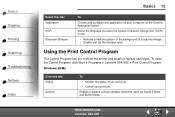
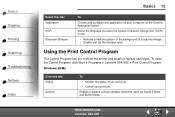
... you want the Optical Character Recognition (OCR) to use.
• Remove a halftone pattern in the background of a scanned image. • Enable and set the sharpen level.
Using the Print Control Program
The Control Program lets you monitor the printer and install or replace cartridges. To open the Control Program, click Start Programs Lexmark X84-X85 Print Control Program. Windows 98/Me
Click...
Online User's Guide (3.47 MB) - Page 11
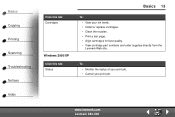
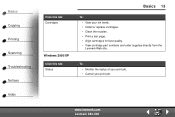
... Scanning Troubleshooting Notices Index
Click this tab: Cartridges
Windows 2000/XP Click this tab: Status
Basics 13
To: • View your ink levels. • Install or replace cartridges. • Clean the nozzles. • Print a test page. • Align cartridges for best quality. • View cartridge part numbers and order supplies directly from the Lexmark...
Online User's Guide (3.47 MB) - Page 37
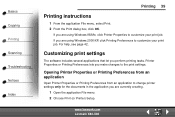
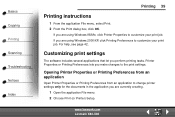
... Preferences lets you make changes to the print settings.
Opening Printer Properties or Printing Preferences from an application
Open Printer Properties or Printing Preferences from an application to change printer settings only for the documents in the application you are currently creating.
1 Open the application File menu. 2 Choose Print (or Printer) Setup.
www.lexmark.com Lexmark X84-X85
Online User's Guide (3.47 MB) - Page 38
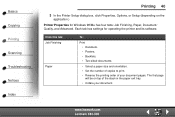
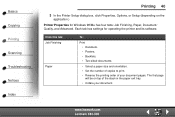
Basics Copying Printing Scanning Troubleshooting Notices Index
Printing 40
3 In the Printer Setup dialog box, click Properties, Options, or Setup (depending on the
application.)
Printer Properties for Windows 98/Me has four tabs: Job Finishing, Paper, Document/ Quality, and Advanced. Each tab has settings for operating the printer and its software.
Click this tab: Job Finishing
Paper
To:
Print...
Online User's Guide (3.47 MB) - Page 40
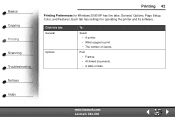
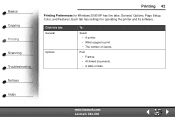
... for Windows 2000/XP has five tabs: General, Options, Page Setup, Color, and Features. Each tab has settings for operating the printer and its software.
Click this tab: General
Options
To:
Select • A printer. • Which pages to print. • The number of copies.
Print • Frames. • All linked documents. • A table of links.
www.lexmark.com Lexmark X84...
Online User's Guide (3.47 MB) - Page 42
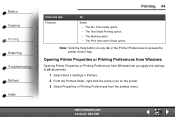
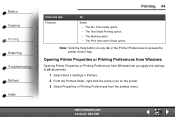
... printer driver Help.
Opening Printer Properties or Printing Preferences from Windows
Opening Printer Properties or Printing Preferences from Windows lets you apply the settings to all documents.
1 Select Start Settings Printers. 2 From the Printers folder, right-click the printer icon for the printer. 3 Select Properties or Printing Preferences from the sidebar menu.
www.lexmark.com Lexmark X84...
Online User's Guide (3.47 MB) - Page 43
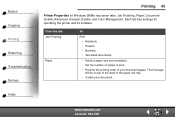
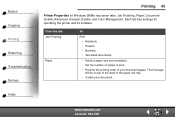
Basics Copying Printing Scanning Troubleshooting Notices Index
Printing 45
Printer Properties for Windows 98/Me has seven tabs: Job Finishing, Paper, Document/ Quality, Advanced, General, Details, and Color Management. Each tab has settings for operating the printer and its software.
Click this tab: Job Finishing
Paper
To:
Print • Handouts. • Posters. • Booklets. • Two-...
Online User's Guide (3.47 MB) - Page 46
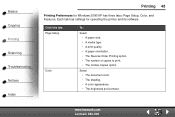
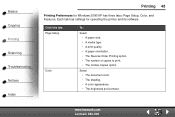
Basics Copying Printing Scanning Troubleshooting Notices Index
Printing 48
Printing Preferences for Windows 2000/XP has three tabs: Page Setup, Color, and Features. Each tab has settings for operating the printer and its software.
Click this tab: Page Setup
Color
To:
Select • A paper size. • A media type. • A print quality. • A paper orientation. • The Reverse ...
Online User's Guide (3.47 MB) - Page 48
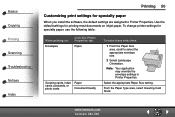
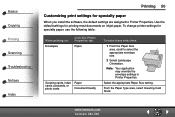
... Copying Printing Scanning Troubleshooting Notices Index
Printing 50
Customizing print settings for specialty paper
When you install the software, the default settings are assigned to Printer Properties. Use the default settings for printing most documents on inkjet paper. To change printer settings for specialty paper, use the following table:
When printing on: Envelopes
Click this Printer...
Online User's Guide (3.47 MB) - Page 50
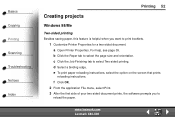
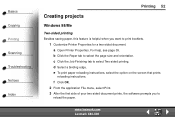
... to select Two-sided printing. d Select a binding edge. e To print paper reloading instructions, select the option on the screen that prints
reloading instructions.
f Click OK. 2 From the application File menu, select Print. 3 After the first side of your two-sided document prints, the software prompts you to
reload the paper.
www.lexmark.com Lexmark X84-X85
Online User's Guide (3.47 MB) - Page 70
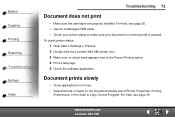
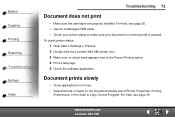
... Start Settings Printers. 2 Double-click the Lexmark X84-X85 printer icon. 3 Make sure no check mark appears next to the Pause Printing option. 4 Print a test page. 5 Check the software application.
Document prints slowly
• Close applications not in use. • Select Normal or Quick on the Document/Quality tab of Printer Properties, Printing
Preferences, or the Scan & Copy Control Program...
Online User's Guide (3.47 MB) - Page 83
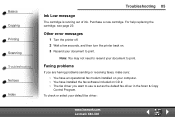
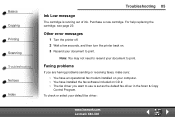
....
Faxing problems
If you are having problems sending or receiving faxes, make sure:
• You have an operational fax modem installed on your computer. • You have installed the fax software included on CD 2. • The fax driver you want to use is set as the default fax driver in the Scan & Copy
Control Program. To check or select your default fax driver:
www.lexmark.com Lexmark X84-X85
Online User's Guide (3.47 MB) - Page 84
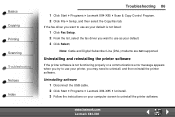
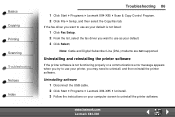
... Lexmark X84-X85 Scan & Copy Control Program. 2 Click File Setup, and then select the Copy/Fax tab.
If the fax driver you want to use as your default is not listed:
1 Click Fax Setup. 2 From the list, select the fax driver you want to use as your default. 3 Click Select.
Note: Cable and Digital Subscriber Line (DSL) modems are not supported.
Uninstalling and reinstalling the printer software...
Online User's Guide (3.47 MB) - Page 85
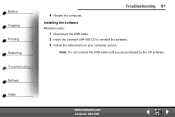
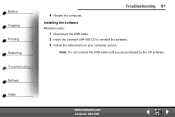
Basics Copying Printing Scanning Troubleshooting Notices Index
Troubleshooting 87
4 Restart the computer. Installing the software
Windows users:
1 Disconnect the USB cable. 2 Insert the Lexmark X84-X85 CD to reinstall the software. 3 Follow the instructions on your computer screen.
Note: Do not connect the USB cable until you are prompted by the CD software.
www.lexmark.com Lexmark X84-X85
Getting Started (1.24 MB) - Page 9
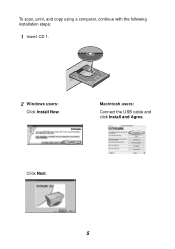
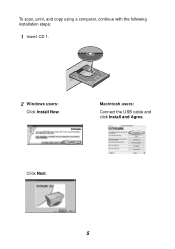
To scan, print, and copy using a computer, continue with the following installation steps:
1 Insert CD 1.
2 Windows users:
Click Install Now.
Macintosh users:
Connect the USB cable and click Install and Agree.
Click Next.
5
Getting Started (1.24 MB) - Page 16
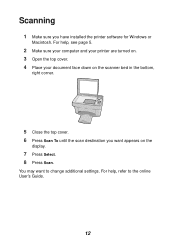
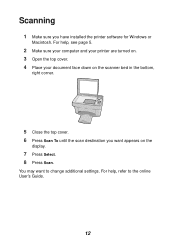
... have installed the printer software for Windows or
Macintosh. For help, see page 5.
2 Make sure your computer and your printer are turned on. 3 Open the top cover. 4 Place your document face down on the scanner bed in the bottom,
right corner.
5 Close the top cover. 6 Press Scan To until the scan destination you want appears on the
display.
7 Press...
Getting Started (1.24 MB) - Page 17
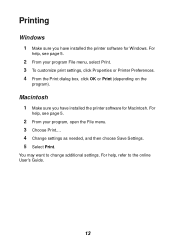
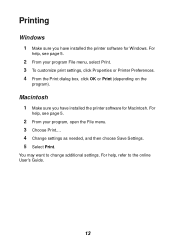
... sure you have installed the printer software for Windows. For
help, see page 5.
2 From your program File menu, select Print. 3 To customize print settings, click Properties or Printer Preferences. 4 From the Print dialog box, click OK or Print (depending on the
program).
Macintosh
1 Make sure you have installed the printer software for Macintosh. For
help, see page 5.
2 From your...
Getting Started (1.24 MB) - Page 24
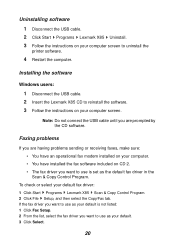
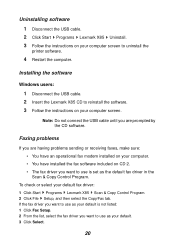
... operational fax modem installed on your computer. • You have installed the fax software included on CD 2. • The fax driver you want to use is set as the default fax driver in the Scan & Copy Control Program.
To check or select your default fax driver: 1 Click Start Programs Lexmark X85 Scan & Copy Control Program. 2 Click File Setup, and then select the Copy/Fax tab. If the fax driver...
Setup Sheet (953 KB) - Page 2
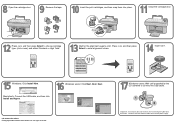
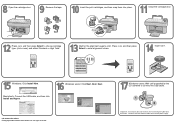
...cable, and then click Install and Agree.
Windows users: Click Next, Next, Next.
P/N 10K0620 EC 10K034 © Copyright 2002 Lexmark International, Inc. All rights reserved.
Windows users: Wait until prompted by the CD software to connect the USB cable.
1 2
Important: If installation does not continue after connecting the USB cable, disconnect, and then reconnect both the USB cable and the power...

