Lexmark X9575 driver and firmware
Drivers and firmware downloads for this Lexmark item

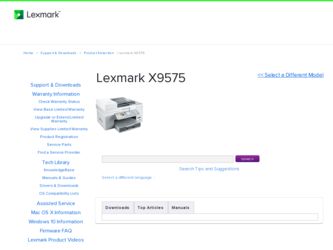
Related Lexmark X9575 Manual Pages
Download the free PDF manual for Lexmark X9575 and other Lexmark manuals at ManualOwl.com
Getting Started - Page 3
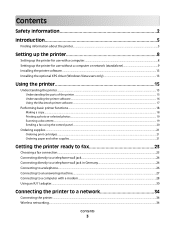
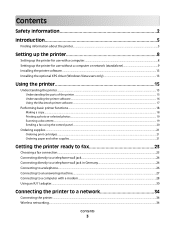
... printer...5
Setting up the printer 8
Setting up the printer for use with a computer...8 Setting up the printer for use without a computer or network (standalone 9 Installing the printer software...13 Installing the optional XPS driver (Windows Vista users only 13
Using the printer 15
Understanding the printer...15
Understanding the parts of the printer ...15 Understanding the printer software...
Getting Started - Page 13
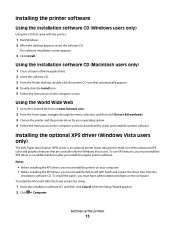
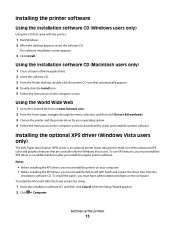
... Wide Web
1 Go to the Lexmark Web site at www.lexmark.com. 2 From the home page, navigate through the menu selection, and then click Drivers & Downloads. 3 Choose the printer and the printer driver for your operating system. 4 Follow the instructions on the computer screen to download the driver and install the printer software.
Installing the optional XPS driver (Windows Vista users only)
The XML...
Getting Started - Page 17
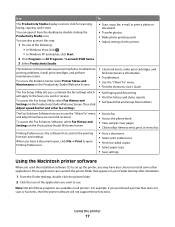
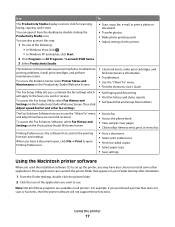
....
2 Click Programs or All Programs ªLexmark 9500 Series. 3 Select Productivity Studio.
• Scan, copy, fax, e-mail, or print a photo or
document.
• Transfer photos. • Make photo greeting cards. • Adjust settings for the printer.
The Solution Center provides ways to print photos, troubleshoot printing problems, install print cartridges, and perform maintenance tasks. To...
Getting Started - Page 36
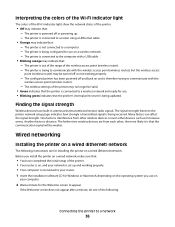
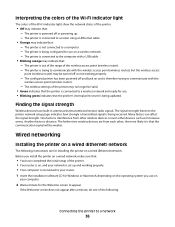
...
The following instructions are for installing the printer on a wired (Ethernet) network. Before you install the printer on a wired network, make sure that:
• You have completed the initial setup of the printer. • Your router is on, and your network is set up and working properly. • Your computer is connected to your router. 1 Insert the installation software CD for Windows or...
Getting Started - Page 48
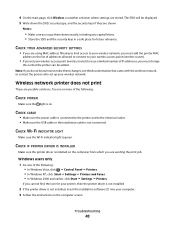
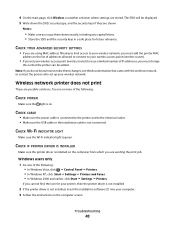
..., click ª Control Panel ª Printers. • In Windows XP, click Start ª Settings ª Printers and Faxes. • In Windows 2000 and earlier, click Start ª Settings ª Printers.
If you cannot find the icon for your printer, then the printer driver is not installed.
2 If the printer driver is not installed, insert the installation software CD into your computer. 3 Follow...
Getting Started - Page 49


...Lexmark 9500 Series folder.
If you cannot find the printer folder, then the printer driver is not installed.
2 If the printer driver is not installed, insert the installation software CD into your computer. 3 Follow the instructions on the computer screen.
Note: You must install the printer driver on each computer that uses the network printer.
CHECK IF PRINTER IS CONNECTED TO THE WIRELESS NETWORK...
User's Guide - Page 3


...a digital phone service ...39 Setting the printer to use the Fax feature without a computer 39
Understanding the control panel...39
Using the control panel ...39 Installing another language control panel...44 Adjusting the display for easy viewing...45 Navigating the control panel menus...45 Understanding the Setup menu ...46
Installing the printer software...47 Installing the optional XPS driver...
User's Guide - Page 16
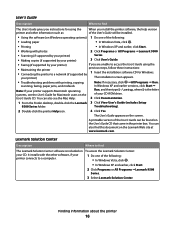
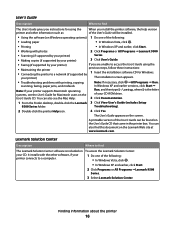
... are unable to access the User's Guide using the
• Maintaining the printer
previous steps, follow these instructions:
• Connecting the printer to a network (if supported by 1 Insert the installation software CD for Windows.
your printer)
The installation screen appears.
• Troubleshooting problems with printing, copying,
scanning, faxing, paper jams, and misfeeds
Note: If...
User's Guide - Page 47
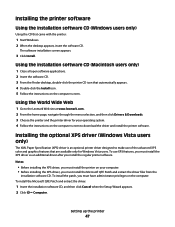
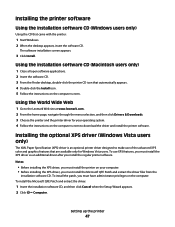
... Wide Web
1 Go to the Lexmark Web site at www.lexmark.com. 2 From the home page, navigate through the menu selection, and then click Drivers & Downloads. 3 Choose the printer and the printer driver for your operating system. 4 Follow the instructions on the computer screen to download the driver and install the printer software.
Installing the optional XPS driver (Windows Vista users only)
The XML...
User's Guide - Page 48
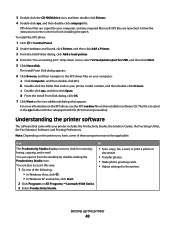
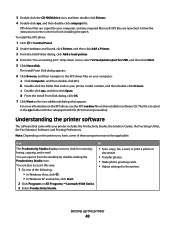
... the CD-ROM drive icon, and then double-click Drivers. 4 Double-click xps, and then double-click setupxps file.
XPS driver files are copied to your computer, and any required Microsoft XPS files are launched. Follow the instructions on the screen to finish installing the patch. To install the XPS driver:
1 Click ΠControl Panel. 2 Under Hardware and Sound, click Printer, and...
User's Guide - Page 191
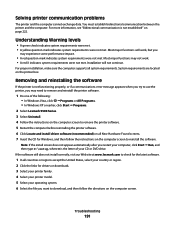
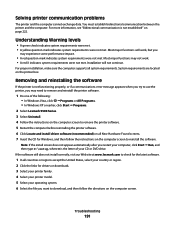
..., click ŒPrograms or All Programs. • In Windows XP or earlier, click Start Œ Programs.
2 Select Lexmark 9500 Series. 3 Select Uninstall. 4 Follow the instructions on the computer screen to remove the printer software. 5 Restart the computer before reinstalling the printer software. 6 Click Locate and install driver software (recommended) on all New Hardware Found screens. 7 Insert...
User's Guide - Page 208
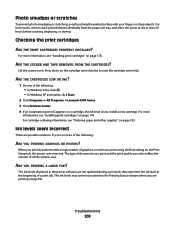
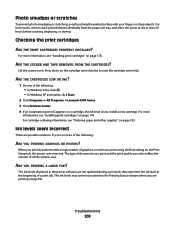
... when you print using the Best setting on the Print Setup tab, the printer uses more ink. The type of documents you print and the print quality you select affect the amount of ink the printer uses.
ARE YOU PRINTING A LARGE FILE?
The ink levels displayed in the printer software are not updated during a print job; they represent...
User's Guide - Page 222
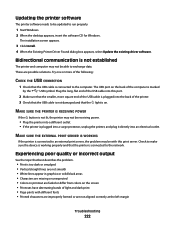
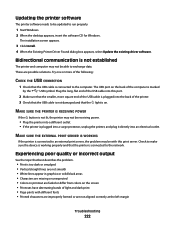
... CD for Windows.
The installation screen appears.
3 Click Install. 4 When the Existing Printer Driver Found dialog box appears, select Update the existing driver software.
Bidirectional communication is not established
The printer and computer may not be able to exchange data. These are possible solutions. Try one or more of the following:
CHECK THE USB CONNECTION
1 Check that the USB cable is...
User's Guide - Page 259
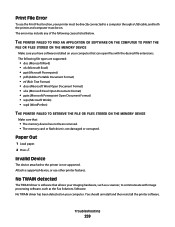
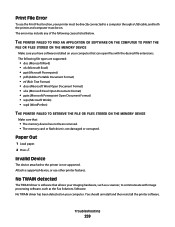
... be directly connected to a computer through a USB cable, and both the printer and computer must be on. The error may include any of the following causes listed below.
THE PRINTER FAILED TO FIND AN APPLICATION OR SOFTWARE ON THE COMPUTER TO PRINT THE
FILE OR FILES STORED ON THE MEMORY DEVICE Make sure you have software installed on your computer that can open files...
User's Guide - Page 274
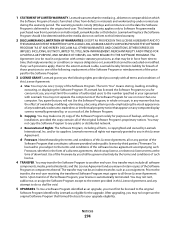
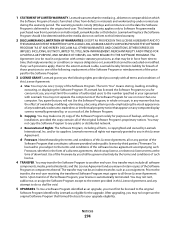
... provided you comply with all terms and conditions of
this License Agreement:
a Use. You may Use one (1) copy of the Software Program. The term "Use" means storing, loading, installing,
executing, or displaying the Software Program. If Lexmark has licensed the Software Program to you for concurrent use, you must limit the number of authorized users to the number...
User's Guide - Page 281


... 225 unsupported fax mode 248 unsupported file types found on
memory card 258 unsupported paper size 248 unsupported paper size / type
(duplex error) 225 error messages troubleshooting
cover open error 252 paper jam 258 paper mismatch 256
paper size/type error 254 print file error 259 printer carrier stall 255 Ethernet networking for Windows 61 Ethernet port 22 Exposure changing setting 125 EXT...
User's Guide - Page 282
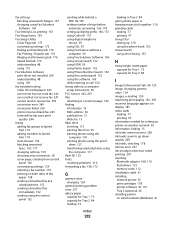
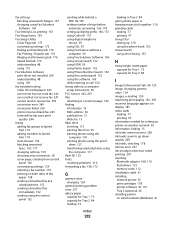
... display 187 index cards
loading 77 printing 97 information needed for setting up printer on wireless network 59 information, finding 15 ink levels seem incorrect 208 ink levels seem to go down quickly 209 ink levels, checking 178 ink low error 257 ink smudges when two-sided printing 207 inserting Bluetooth adapter 108, 110 flash drives 113 memory cards 112 installation cable 61 installing network...
User's Guide - Page 285
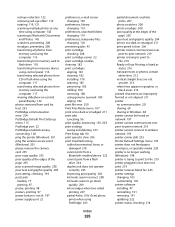
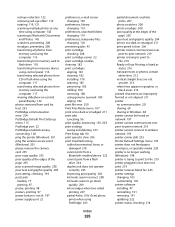
... from CD or flash drive using the computer 117 transferring selected photos from memory card using the computer 117 viewing slideshow on control panel display 132 photos removed from card by host 255 PictBridge communication error 254 PictBridge Default Print Settings menu 115 PictBridge port 22 PictBridge-enabled camera, connecting 128 ping the printer (Windows) 201 ping the wireless access point...
User's Guide - Page 287
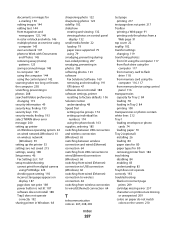
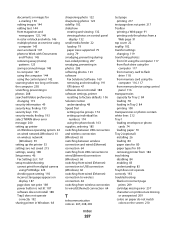
... on wired network (Windows) 61 on wireless network
(Windows) 59 setting up the printer 53 settings are not saved 215 settings, saving 108 Setup menu 46
Fax Settings List 167 setup troubleshooting
cannot print from digital camera using PictBridge 223
checking port setting 192 incorrect language appears on
display 187 page does not print 189 power button is not lit 187 software does not install 188...
User's Guide - Page 288
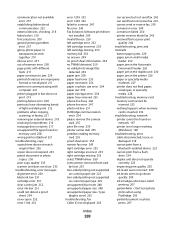
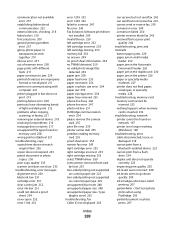
...paper tray removed 255 phone line busy 246 phone line error 247 photo ink low 251 PictBridge communication
error 254 please remove the camera
card 255 print file error 259 printer carrier stall 255 problem reading memory
card 255 proof sheet error 255 remote fax error 245 right cartridge error 252 right cartridge incorrect 253 right cartridge missing 253 select TWAIN driver 260 some photos removed...
