Lexmark Z11 Color Jetprinter driver and firmware
Drivers and firmware downloads for this Lexmark item

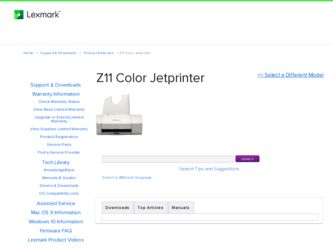
Related Lexmark Z11 Color Jetprinter Manual Pages
Download the free PDF manual for Lexmark Z11 Color Jetprinter and other Lexmark manuals at ManualOwl.com
User Guide - Page 2
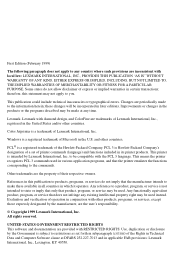
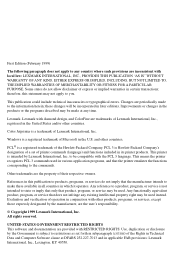
... and/or other countries.
Color Jetprinter is a trademark of Lexmark International, Inc.
Windows is a registered trademark of Microsoft in the U.S. and other countries.
PCL® is a registered trademark of the Hewlett-Packard Company. PCL 3 is Hewlett-Packard Company's designation of a set of printer commands (language) and functions included in its printer products. This printer is intended by...
User Guide - Page 3
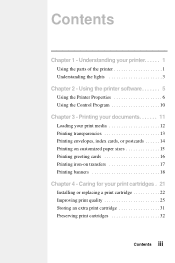
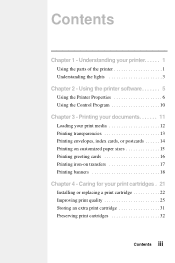
...software 5
Using the Printer Properties 6 Using the Control Program 10
Chapter 3 - Printing your documents 11
Loading your print media 12 Printing transparencies 13 Printing envelopes, index cards, or postcards 14 Printing on customized paper sizes 15 Printing greeting cards 16 Printing iron-on transfers 17 Printing banners 18
Chapter 4 - Caring for your print cartridges . 21
Installing...
User Guide - Page 4
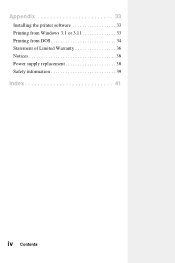
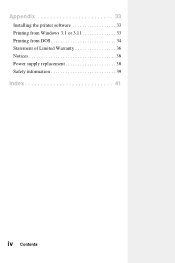
Appendix 33
Installing the printer software 33 Printing from Windows 3.1 or 3.11 33 Printing from DOS 34 Statement of Limited Warranty 36 Notices 38 Power supply replacement 38 Safety information 39
Index 41
iv Contents
User Guide - Page 5
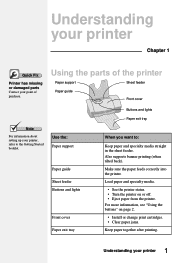
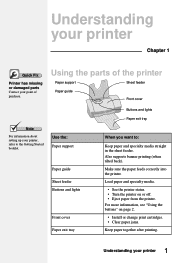
... missing or damaged parts Contact your point of purchase.
Using the parts of the printer
Paper support
Sheet feeder
Paper guide
Front cover
Note
For information about setting up your printer, refer to the Getting Started booklet.
Use the: Paper support
Paper guide
Sheet feeder Buttons and lights
Front cover Paper exit tray
Buttons and lights
Paper...
User Guide - Page 6
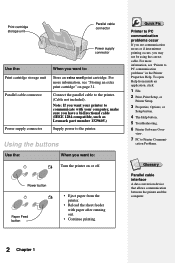
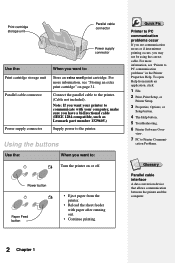
... "Storing an extra print cartridge" on page 31.
Connect the parallel cable to the printer. (Cable not included). Note: If you want your printer to communicate with your computer, make sure you have a bidirectional cable (IEEE 1284-compatible, such as Lexmark part number 1329605.)
Supply power to the printer.
Using the buttons
Use the:
When you want to:
Turn...
User Guide - Page 9
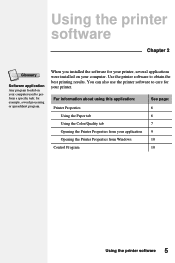
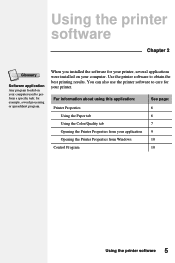
... applications were installed on your computer. Use the printer software to obtain the best printing results. You can also use the printer software to care for your printer.
For information about using this application: Printer Properties
Using the Paper tab Using the Color/Quality tab Opening the Printer Properties from your application Opening the Printer Properties from Windows Control Program...
User Guide - Page 13
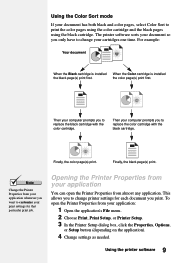
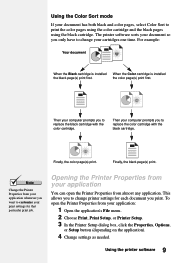
... pages using the black cartridge. The printer software sorts your document so you only have to change your cartridges one time. For example:
Your document
When the Black cartridge is installed When the Color cartridge is installed
the black page(s) print first.
the color page(s) print first.
Then your computer prompts you to replace the black cartridge...
User Guide - Page 14
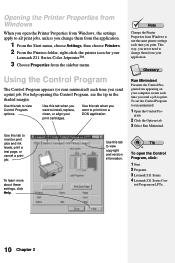
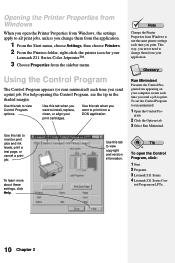
... Printer Properties from Windows
When you open the Printer Properties from Windows, the settings apply to all print jobs, unless you change them from the application.
1 From the Start menu, choose Settings, then choose Printers. 2 From the Printers folder, right-click the printer icon for your
Lexmark Z11 Series Color Jetprinter™.
3 Choose Properties from the sidebar menu.
Using the Control...
User Guide - Page 16
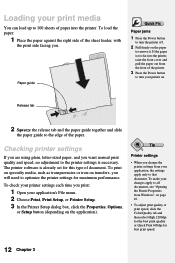
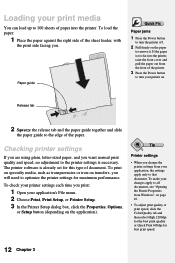
..., Options,
or Setup button (depending on the application).
Tip
Printer settings
• When you change the printer settings from your application, the settings apply only to that document. To make your changes apply to all documents, see "Opening the Printer Properties from Windows" on page 10.
• To adjust print quality or print speed, click the Color/Quality tab...
User Guide - Page 27
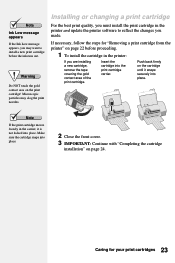
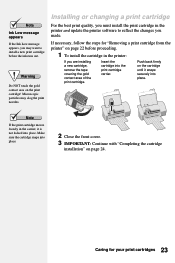
... touch the gold contact area on the print cartridge! Microscopic particles may clog the print nozzles.
Installing or changing a print cartridge
For the best print quality, you must install the print cartridge in the printer and update the printer software to reflect the changes you made.
If necessary, follow the steps for "Removing a print cartridge from...
User Guide - Page 28
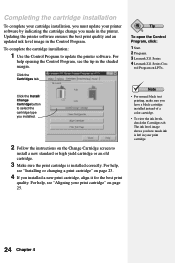
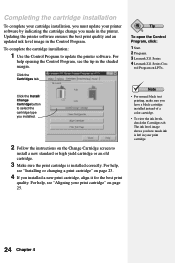
... quality and an updated ink level image in the Control Program. To complete the cartridge installation:
1 Use the Control Program to update the printer software. For
help opening the Control Program, see the tip in the shaded margin.
Click the Cartridges tab.
Click the Install/ Change Cartridge button to select the cartridge type you installed.
2 Follow the instructions on the Change...
User Guide - Page 32
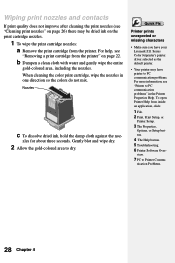
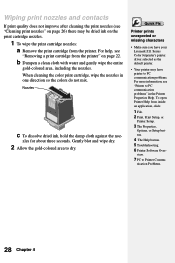
... sure you have your Lexmark Z11 Series Color Jetprinter's printer driver selected as the default printer.
• Your printer may have printer to PC communication problems. For more information, see "Printer to PC communication problems" in the Printer Properties Help. To open Printer Help from inside an application, click:
1 File. 2 Print, Print Setup, or
Printer Setup.
3 The Properties,
Options...
User Guide - Page 34


... allow them to dry before stacking.
• Select a higher print quality setting from the Color/Quality tab in the Printer Properties.
4 Replace the print cartridge. For help, see "Installing or
replacing a print cartridge" on page 22.
5 Close the front cover. 6 Plug the printer power supply into an electrical outlet.
If the print quality has not improved...
User Guide - Page 37
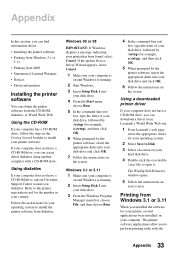
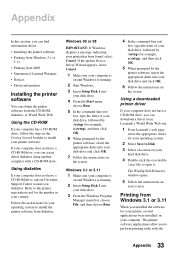
...box, type the letter of your disk drive, followed by :\setup (for example, a:\setup), and then click OK.
5 When prompted by the
printer software, insert the appropriate disks into your disk drive and click OK.
6 Follow the instructions on
the screen.
Using a downloaded printer driver
If your computer does not have a CD-ROM drive, you can download a driver from Lexmark's World Wide Web site.
1 From...
User Guide - Page 38
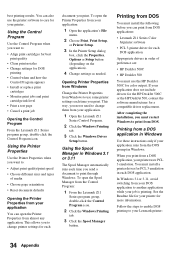
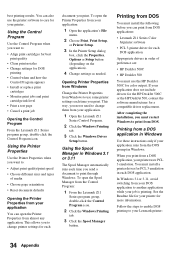
... the Spool Manager from the Control Program:
1 From the Lexmark Z11
Series program group, double-click the Control Program icon.
2 Click the Windows Printing
tab.
3 Click the Spool Manager
button.
Printing from DOS
You must install the following before you can print from DOS applications:
• Lexmark Z11 Series Color Jetprinter software
• PCL 3 printer driver for each DOS application...
User Guide - Page 39
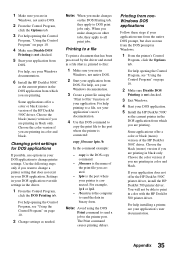
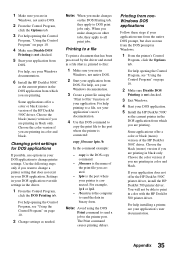
... Windows documentation.
6 Install the HP DeskJet 500C
as the current printer in the DOS application from which you are printing.
Some applications offer a color or black (mono) version of the HP DeskJet 500C driver. Choose the black (mono) version if you are printing in black only. Choose the color version if you are printing in color and black.
Changing print settings...
User Guide - Page 45
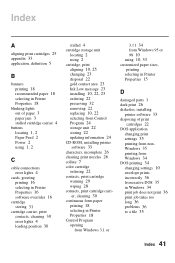
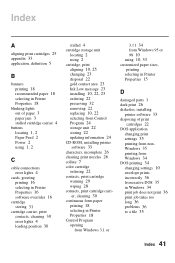
... 30 error lights 4 loading position 30
stalled 4
cartridge storage unit
locating 2 using 2
cartridge, print
aligning 10, 25 changing 23 disposal 22 gold contact area 23 Ink Low message 23 installing 10, 22, 23 ordering 22 preserving 32 removing 22 replacing 10, 22
selecting from Control
Program 24 storage unit 22 storing 22 updating information 24
CD-ROM, installing printer
software 33...
User Guide - Page 46
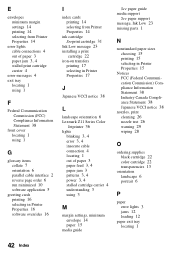
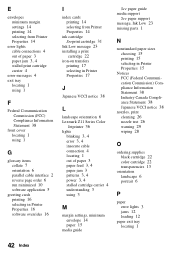
... VCCI notice 38
L
landscape orientation 6
Lexmark Z11 Series Color
Jetprinter 36
lights
blinking 3, 4 error 3, 4
insecure cable
connection 4 locating 1 out of paper 3 paper feed 3, 4 paper jam 3 patterns 3, 4 power 3, 4 stalled cartridge carrier 4 understanding 3 using 3
M
margin settings, minimum
envelope 14 paper 15
media guide
See paper guide media support
See paper support
message, Ink Low 23...
User Guide - Page 47
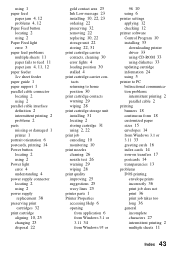
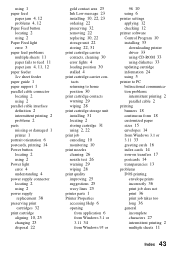
... 25 wavy lines 25 printer parts 1
Printer Properties
accessing Help 6
opening
from application 6
from Windows 3.1 or
3.11 34
from Windows 95 or
98 10 using 6
printer settings
applying 12 checking 12
printer software
Control Program 10 installing 33
downloading printer
driver 33 using CD-ROM 33 using diskettes 33
updating cartridge
information 24 using 5
printer to PC bidirectional communication...
User Guide - Page 48
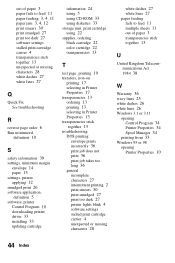
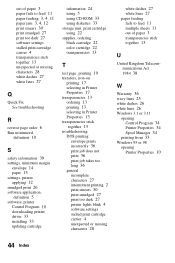
..., minimum margin
envelope 14 paper 15
settings, printer
applying 12 smudged print 26
software application,
definition 5
software, printer
Control Program 10
downloading printer
driver 33 installing 33
updating cartridge
information 24 using 5 using CD-ROM 33 using diskettes 33
storage unit, print cartridge
using 22
supplies, ordering
black cartridge 22 color cartridge 22 transparencies 13
T
test...
