Lexmark Z23 Color Jetprinter driver and firmware
Drivers and firmware downloads for this Lexmark item

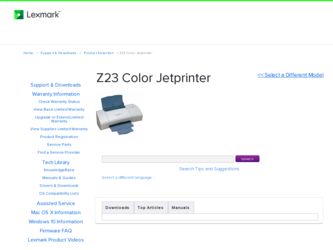
Related Lexmark Z23 Color Jetprinter Manual Pages
Download the free PDF manual for Lexmark Z23 Color Jetprinter and other Lexmark manuals at ManualOwl.com
User's Guide for Macintosh (1.67 MB) - Page 68
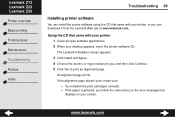
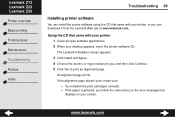
Lexmark Z13 Lexmark Z23 Lexmark Z33
Printer overview
Basic printing
Printing ideas
Maintenance
Troubleshooting
Notices
Index
Troubleshooting 68
Installing printer software
You can install the printer software using the CD that came with your printer, or you can download it from the Lexmark Web site at www.lexmark.com.
Using the CD that came with your printer 1 Close all open software applications...
User's Guide for Macintosh (1.67 MB) - Page 69
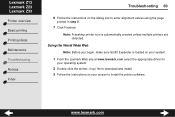
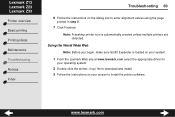
... multiple printers are detected.
Using the World Wide Web
Note: Before you begin, make sure Stuffit Expander is loaded on your system.
1 From the Lexmark Web site at www.lexmark.com select the appropriate driver for
your operating system.
2 Double-click the binhex (.hqx) file to download and install. 3 Follow the instructions on your screen to install the printer software.
www.lexmark...
User's Guide for Macintosh (1.67 MB) - Page 112


...loading 19 settings 20
computer locks up 78 conserving color ink 31 contacts, print
wiping 89 custom size paper
loading 36
D
downloaded printer driver, installing 69
E
envelopes loading 28
error messages Ink Low 71 Paper Jam 71
F
foils loading 42
G
glossy paper loading 19
www.lexmark.com
Index 112
settings 20 greeting cards
loading 25 settings 26
I
improving print quality 83 index cards
loading...
User's Guide for Macintosh (1.67 MB) - Page 113
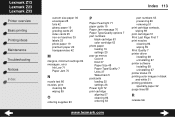
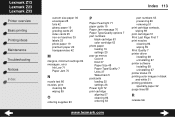
... postcards loading 25 settings 26 Power light 72 print cartridge aligning 57 cleaning 86 ordering 63
part numbers 63 preserving 60 removing 51 print cartridge contacts, wiping 89 print cartridges 51 Print Last Page First 7 print nozzles cleaning 86 wiping 89 Print Quality 7 printer driver installing 68 uninstalling 67 printer software installing 68 uninstalling 67 printer status 74 printing color...
User's Guide for Linux (1.44 MB) - Page 5
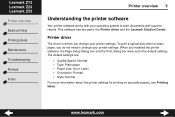
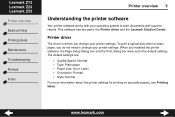
... operating system to print documents with superior results. This software has two parts: the Printer driver and the Lexmark Solution Center.
Printer driver
The driver is where you change your printer settings. To print a typical document on plain paper, you do not need to change your printer settings. When you installed the printer software, the Page Setup dialog box and the Print dialog box were...
User's Guide for Linux (1.44 MB) - Page 28
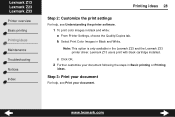
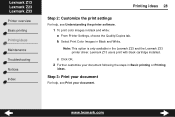
... 2: Customize the print settings
For help, see Understanding the printer software.
1 To print color images in black and white: a From Printer Settings, choose the Quality/Copies tab. b Select Print Color Images in Black and White.
Note: This option is only available in the Lexmark Z23 and the Lexmark Z33 printer driver. Lexmark Z13 users print with black cartridge installed.
c Click OK. 2 Further...
User's Guide for Linux (1.44 MB) - Page 57
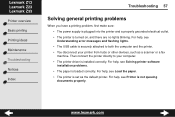
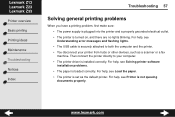
... devices, such as a scanner or a fax
machine. Then connect the printer directly to your computer.
• The printer driver is installed correctly. For help, see Solving printer software
installation problems.
• The paper is loaded correctly. For help, see Load the paper. • The printer is set as the default printer. For help, see Printer is not queuing
documents properly.
www.lexmark...
User's Guide for Linux (1.44 MB) - Page 60
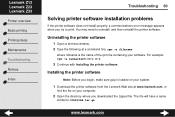
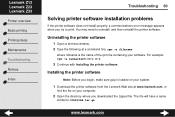
.... For example: rpm -e lexmarkz23-33-1.0-1.
3 Continue with Installing the printer software.
Installing the printer software
Note: Before you begin, make sure gzip is loaded on your system.
1 Download the printer software from the Lexmark Web site at www.lexmark.com, or
find the file on your computer.
2 Open the directory where you downloaded the zipped file. The file will have a name
similar...
User's Guide for Linux (1.44 MB) - Page 91
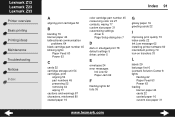
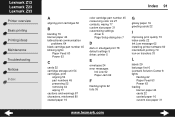
...45 conserving color ink 27 contacts, wiping 77 custom size paper 31 customizing settings
driver 6 Page Setup dialog box 7
D
dark or smudged print 78 default settings 5 driver, printer 5
E
envelopes 24 error messages
Ink Low 62 Paper Jam 62
F
flashing lights 62 foils 35
G
glossy paper 16 greeting cards 22
I
improving print quality 73 index cards 22 Ink Low message 62 installing printer software 60...
User's Guide for Linux (1.44 MB) - Page 93
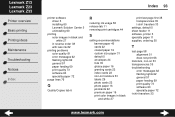
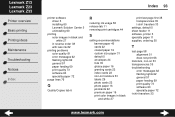
Lexmark Z13 Lexmark Z23 Lexmark Z33
Printer overview
Basic printing
Printing ideas
Maintenance
Troubleshooting
Notices
Index
Index 93
printer software driver 5 installing 60 Lexmark Solution Center 5 uninstalling 60
printing color images in black and white 27 in reverse order 38 with less ink 82
printing problems color quality 81 error messages 62 flashing lights 62 general 57 paper feeding 69 ...
From Setup to Printing (926 KB) - Page 4
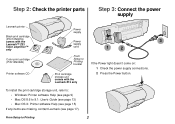
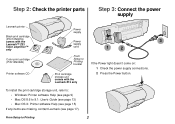
...; Z33 Color Jetprinter™ only
Color print cartridge (P/N 10N0026)
Printer software CD
Power supply
Power
3
supply
cord
1
2
From Setup to Printing booklet
Print cartridge storage unit comes with the Lexmark Z13 only
If the Power light doesn't come on: 1 Check the power supply connections. 2 Press the Power button.
To install the print cartridge storage unit, refer to: • Windows...
From Setup to Printing (926 KB) - Page 8
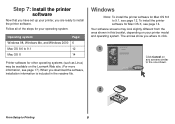
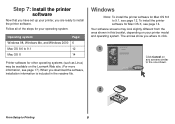
... set up your printer, you are ready to install the printer software.
Follow all of the steps for your operating system.
Operating system:
Page:
Windows 98, Windows Me, and Windows 2000 6
Mac OS 8.6 to 9.1
12
Mac OS X
14
Printer software for other operating systems (such as Linux) may be available on the Lexmark Web site. (For more information, see page 17.) When you download...
From Setup to Printing (926 KB) - Page 9
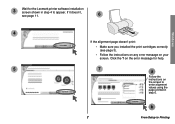
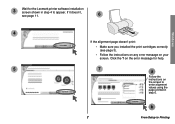
3
Wait for the Lexmark printer software installation screen shown in step 4 to appear. If it doesn't,
see page 11.
6
Windows
4
Install Now
If the alignment page doesn't print:
• Make sure you installed the print cartridges correctly (see page 3).
• Follow the instructions on any error message on your screen. Click the ? on the error message for help.
5
7
Continue
a
Follow ...
From Setup to Printing (926 KB) - Page 10
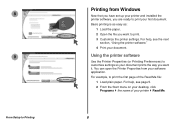
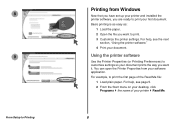
8 9
From Setup to Printing
Printing from Windows
Continue
Now that you have set up your printer and installed the printer software, you are ready to print your first document. Basic printing is as easy as:
1 Load the paper. 2 Open the file you want to print. 3 Customize the printer settings. For help, see the next
section, "Using the printer software." 4 Print your document.
Using...
From Setup to Printing (926 KB) - Page 12
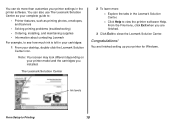
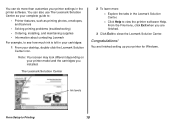
... the cartridges you installed.
The Lexmark Solution Center
2 To learn more: - Explore the tabs in the Lexmark Solution Center. - Click Help to view the printer software Help. From the File menu, click Exit when you are finished.
3 Click Exit to close the Lexmark Solution Center.
Congratulations!
You are finished setting up your printer for Windows.
From Setup to Printing
Ink...
From Setup to Printing (926 KB) - Page 13
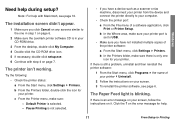
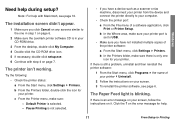
... printer from the device and connect the printer directly to your computer.
• Check the printer port:
a From the File menu of a software application, click Print or Printer Setup.
b In the Where area, make sure your printer port is set to USB.
• Make sure you have not installed multiple copies of the printer software:
a From the Start menu, click Settings Printers.
b In the Printers...
From Setup to Printing (926 KB) - Page 14
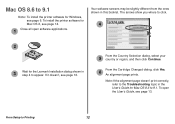
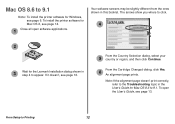
... 9.1
Note: To install the printer software for Windows, see page 6. To install the printer software for Mac OS X, see page 14.
1 Close all open software applications.
Your software screens may be slightly different from the ones shown in this booklet. The arrows show you where to click.
4
Install and Agree
2
3
Wait for the Lexmark Installation dialog shown in step 4 to appear. If it...
From Setup to Printing (926 KB) - Page 16
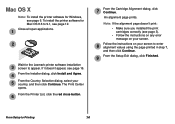
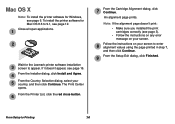
... OS X
Note: To install the printer software for Windows, see page 6. To install the printer software for Mac OS 8.6 to 9.1, see page 12.
Close all open applications.
1
2
Wait for the Lexmark printer software installation
3 screen to appear. If it doesn't appear, see page 16.
4 From the Installer dialog, click Install and Agree.
5
From the Country Selection dialog, select your country, and then...
From Setup to Printing (926 KB) - Page 17
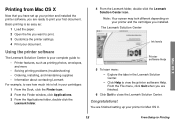
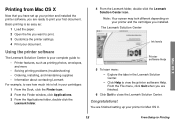
Printing from Mac OS X
Now that you have set up your printer and installed the printer software, you are ready to print your first document. Basic printing is as easy as:
1 Load the paper. 2 Open the file you want to print. 3 Customize the printer settings. 4 Print your document.
Using the printer software
The Lexmark Solution Center is your complete guide to: • Printer features, such...
From Setup to Printing (926 KB) - Page 18
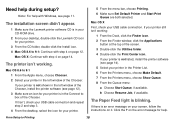
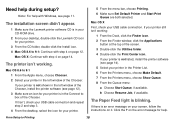
Need help during setup?
Note: For help with Windows, see page 11.
The installation screen didn't appear.
1 Make sure the Lexmark printer software CD is in your CD-ROM drive.
2 From your desktop, double-click the Lexmark CD icon for your printer.
3 From the CD folder, double-click the Install icon. 4 Mac OS 8.6 to 9.1: Continue with step 4 on page 12.
Mac OS X: Continue with step...
