Lexmark Z35 Color Jetprinter driver and firmware
Drivers and firmware downloads for this Lexmark item

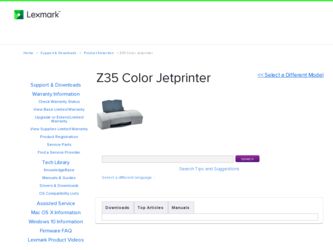
Related Lexmark Z35 Color Jetprinter Manual Pages
Download the free PDF manual for Lexmark Z35 Color Jetprinter and other Lexmark manuals at ManualOwl.com
From Setup to Printing - Page 3
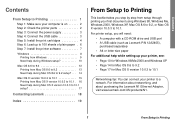
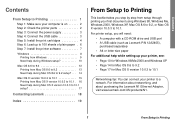
... document using Windows 98, Windows Me, Windows 2000, Windows XP, Mac OS 8.6 to 9.2, or Mac OS X version 10.0.3 to 10.1. For printer setup, you will need:
• A computer with a CD-ROM drive and USB port • A USB cable (such as Lexmark P/N 12A2405),
purchased separately • A4 or letter size paper For additional help while setting up your printer, see: • Page 10 for Windows 98/Me...
From Setup to Printing - Page 4
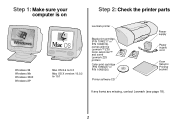
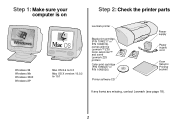
... on
Step 2: Check the printer parts
Windows 98 Windows Me Windows 2000 Windows XP
Lexmark printer
Mac OS 8.6 to 9.2
Mac OS X version 10.0.3 to 10.1
Black print cartridge (P/N 10N0217 or P/N 10N0016) comes with the Lexmark™ Z35 Color Jetprinter™ and some Lexmark Z25 printers
Color print cartridge (P/N 10N0227 or P/N 10N0026)
Printer software CD
Power supply
Power supply cord
From...
From Setup to Printing - Page 9
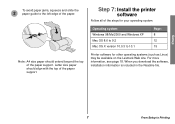
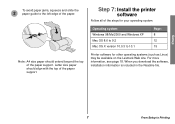
... support.
Step 7: Install the printer
software
Follow all of the steps for your operating system.
Operating system: Windows 98/Me/2000 and Windows XP Mac OS 8.6 to 9.2 Mac OS X version 10.0.3 to 10.1
Page: 8 12 15
Printer software for other operating systems (such as Linux) may be available on the Lexmark Web site. For more information, see page 18. When you download the software, installation...
From Setup to Printing - Page 10
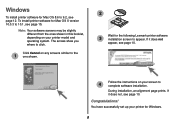
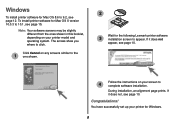
...Cancel on any screens similar to the
1 one shown.
2
Wait for the following Lexmark printer software
3 installation screen to appear. If it does not
appear, see page 10.
4
Follow the instructions on your screen to complete software installation.
During installation, an alignment page prints. If it does not, see page 10.
Congratulations!
You have successfully set up your printer for Windows.
8
From Setup to Printing - Page 11
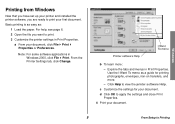
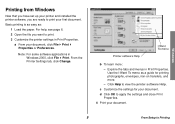
... set up your printer and installed the printer software, you are ready to print your first document. Basic printing is as easy as:
1 Load the paper. For help, see page 6. 2 Open the file you want to print. 3 Customize the printer settings in Print Properties.
a From your document, click File Print Properties or Preferences.
Note: For some software applications in Windows...
From Setup to Printing - Page 12
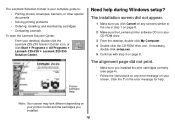
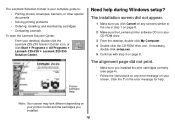
... sure the Lexmark printer software CD is in your CD-ROM drive.
3 From the desktop, double-click My Computer. 4 Double-click the CD-ROM drive icon. If necessary,
double-click setup.exe. 5 Continue with step 3 on page 8.
The alignment page did not print.
• Make sure you installed the print cartridges correctly (see page 4).
• Follow the instructions on any error message on...
From Setup to Printing - Page 13
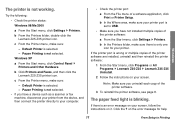
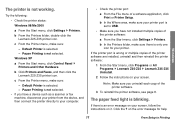
... as a scanner or fax machine, disconnect your printer from the device, and then connect the printer directly to your computer.
• Check the printer port:
a From the File menu of a software application, click Print or Printer Setup.
b In the Where area, make sure your printer port is set to USB.
• Make sure you have not installed multiple copies of the printer software:
a From the Start...
From Setup to Printing - Page 14
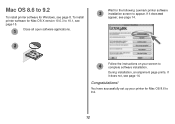
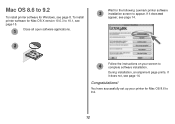
... 9.2
To install printer software for Windows, see page 8. To install printer software for Mac OS X version 10.0.3 to 10.1, see page 15.
1
Close all open software applications.
2
Wait for the following Lexmark printer software
3 installation screen to appear. If it does not
appear, see page 14.
Follow the instructions on your screen to
4 complete software installation.
During installation, an...
From Setup to Printing - Page 16
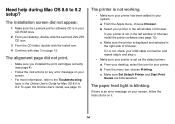
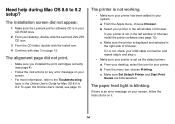
... during Mac OS 8.6 to 9.2 setup?
The installation screen did not appear.
1 Make sure the Lexmark printer software CD is in your CD-ROM drive.
2 From your desktop, double-click the Lexmark Z25-Z35 CD icon.
3 From the CD folder, double-click the Install icon. 4 Continue with step 3 on page 12.
The alignment page did not print.
• Make sure you installed the print...
From Setup to Printing - Page 17
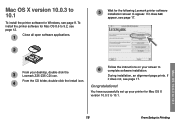
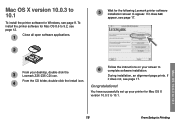
...version 10.0.3 to 10.1
To install the printer software for Windows, see page 8. To install the printer software for Mac OS 8.6 to 9.2, see page 12.
Close all open software applications.
1
2
5
Wait for the following Lexmark printer software installation screen to appear. If it does not
appear, see page 17.
From your desktop, double-click the
3
Lexmark Z25-Z35 CD icon.
Follow the instructions...
From Setup to Printing - Page 19
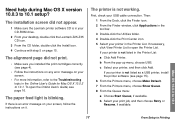
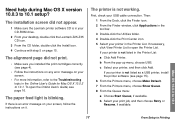
Need help during Mac OS X version 10.0.3 to 10.1 setup?
The installation screen did not appear.
1 Make sure the Lexmark printer software CD is in your CD-ROM drive.
2 From your desktop, double-click the Lexmark Z25-Z35 CD icon.
3 From the CD folder, double-click the Install icon. 4 Continue with step 5 on page 15.
The alignment page did not print.
• Make sure...
From Setup to Printing - Page 20
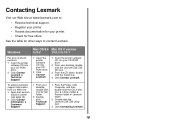
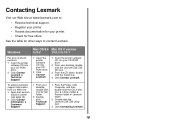
... Lexmark.
Windows
Mac OS 8.6 Mac OS X version
to 9.2
10.0.3 to 10.1
For a list of phone numbers:
1 Insert the printer software CD into your CD-ROM drive.
2 Click Contact Lexmark Technical Support.
1 Insert the printer software CD into your CDROM drive.
2 Click Contact Lexmark.
1 Insert the printer software CD into your CD-ROM drive.
2 From your desktop, doubleclick the Lexmark Z25-Z35...
From Setup to Printing - Page 21
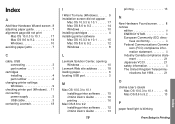
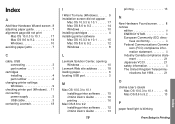
... Windows 10 installing cartridges 4 installing printer software Mac OS 10.0.3 to 10.1 . . . . . 15 Mac OS 8.6 to 9.2 12 Windows 8
L
Lexmark Solution Center, opening Windows 10
Lexmark Web site address . . . . . 18 loading paper 6 locating USB port 3
M
Mac OS 10.0.3 to 10.1 installing printer software . . . 15 Online User's Guide 16 printing 16
Mac OS 8.6 to 9.2 installing printer software...
From Setup to Printing - Page 22
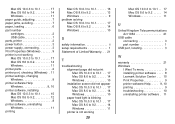
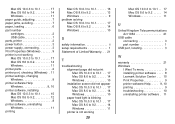
... paper, loading 6 part number cartridges 2 USB cable 1 parts, printer 2 power button 3 power supply, connecting 3 Print Properties (Windows 9 printer is not working Mac OS 10.0.3 to 10.1 17 Mac OS 8.6 to 9.2 14 Windows 11 printer parts 2 printer port, checking (Windows) . 11 printer settings, changing Windows 9 printer software Help Windows 9, 10 printer software, installing Mac OS 10...
Online User's Guide for Mac OS 8.6-9.2 - Page 68
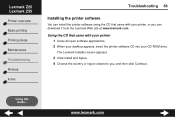
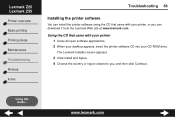
... can download it from the Lexmark Web site at www.lexmark.com.
Using the CD that came with your printer 1 Close all open software applications. 2 When your desktop appears, insert the printer software CD into your CD-ROM drive.
The Lexmark Installer screen appears.
3 Click Install and Agree. 4 Choose the country or region closest to you, and then click Continue.
Using this Guide...
www.lexmark...
Online User's Guide for Mac OS 8.6-9.2 - Page 69
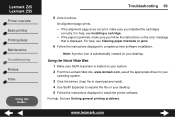
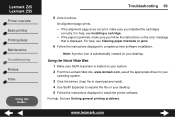
... Wide Web 1 Make sure Stuffit Expander is loaded on your system. 2 From the Lexmark Web site, www.lexmark.com, select the appropriate driver for your
operating system.
3 Click the binhex (.hqx) file to download and install. 4 Use Stuffit Expander to expand the file on your desktop. 5 Follow the instructions displayed to install the printer software.
For help, first see Solving general printing...
Online User's Guide for Mac OS 8.6-9.2 - Page 98
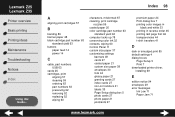
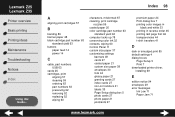
... Print dialog box 7 printing color images in
black and white 33 printing in reverse order 46 printing last page first 46 transparencies 44 t-shirt transfers 41
D
dark or smudged print 85 default settings 4 dialog boxes
Page Setup 5 Print 7 downloaded printer driver, installing 69
E
edition notice 94 envelopes 29 error messages
Ink Low 71 Paper Jam 71
www.lexmark.com
Online User's Guide for Linux - Page 56
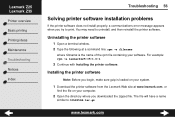
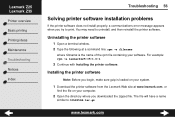
.... For example: rpm -e lexmarkz25-35-1.0-1
3 Continue with Installing the printer software.
Installing the printer software
Note: Before you begin, make sure gzip is loaded on your system.
1 Download the printer software from the Lexmark Web site at www.lexmark.com, or
find the file on your computer.
2 Open the directory where you downloaded the zipped file. The file will have a name
similar...
Online User's Guide for Mac OS X 10.0.3 to 10.1 - Page 68
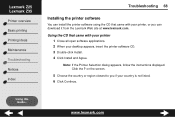
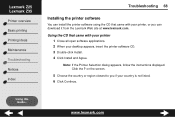
Lexmark Z25 Lexmark Z35
Printer overview Basic printing Printing ideas Maintenance Troubleshooting Notices Index
Troubleshooting 68
Installing the printer software
You can install the printer software using the CD that came with your printer, or you can download it from the Lexmark Web site at www.lexmark.com.
Using the CD that came with your printer 1 Close all open software applications. 2 When...
Online User's Guide for Mac OS X 10.0.3 to 10.1 - Page 70
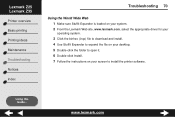
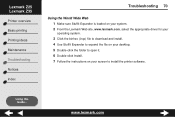
... loaded on your system. 2 From the Lexmark Web site, www.lexmark.com, select the appropriate driver for your
operating system.
3 Click the binhex (.hqx) file to download and install. 4 Use Stuffit Expander to expand the file on your desktop. 5 Double-click the folder to open it. 6 Double-click Install. 7 Follow the instructions on your screen to install the printer software.
Using this Guide...
