Lexmark Z43 Color Jetprinter driver and firmware
Drivers and firmware downloads for this Lexmark item

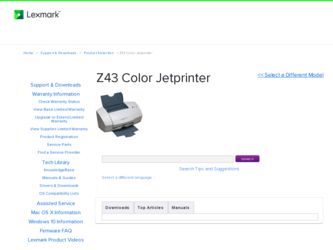
Related Lexmark Z43 Color Jetprinter Manual Pages
Download the free PDF manual for Lexmark Z43 Color Jetprinter and other Lexmark manuals at ManualOwl.com
User's Guide for Windows 95 and Windows 98 - Page 5
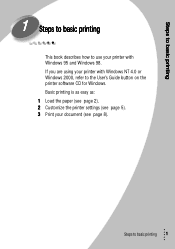
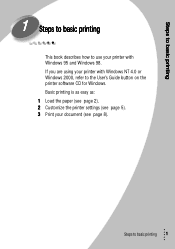
... printing
This book describes how to use your printer with Windows 95 and Windows 98. If you are using your printer with Windows NT 4.0 or Windows 2000, refer to the User's Guide button on the printer software CD for Windows. Basic printing is as easy as: 1 Load the paper (see page 2). 2 Customize the printer settings (see page 5). 3 Print your document (see page 8).
Steps...
User's Guide for Windows 95 and Windows 98 - Page 9
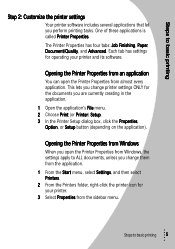
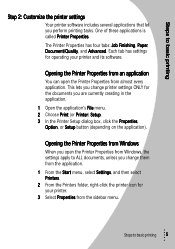
...creating in the application.
1 Open the application's File menu. 2 Choose Print (or Printer) Setup. 3 In the Printer Setup dialog box, click the Properties,
Option, or Setup button (depending on the application).
Opening the Printer Properties from Windows
When you open the Printer Properties from Windows, the settings apply to ALL documents, unless you change them from the application.
1 From the...
User's Guide for Windows 95 and Windows 98 - Page 11
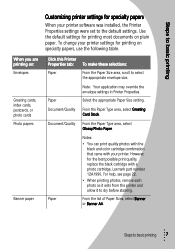
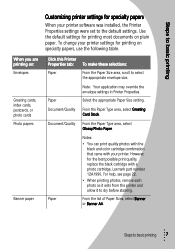
... printer settings for specialty papers
When your printer software was installed, the Printer Properties settings were set to the default settings. Use the default settings for printing most documents on plain paper. To change your printer settings for printing on specialty papers, use the following table.
When you are printing on: Envelopes
Greeting cards, index cards, postcards, or photo cards...
User's Guide for Windows 95 and Windows 98 - Page 25
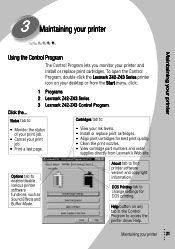
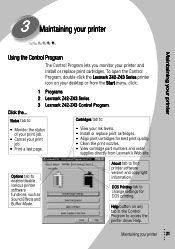
... and order
supplies directly from Lexmark's Web site.
Options tab to enable/disable various printer software functions, such as Sound Effects and Buffer Mode.
About tab to find printer software version and copyright information. DOS Printing tab to change settings for DOS printing. Help button on any tab in the Control Program to access the printer driver Help.
Maintaining your...
User's Guide for Windows 95 and Windows 98 - Page 30
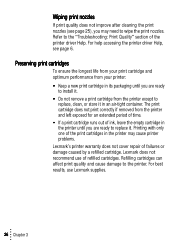
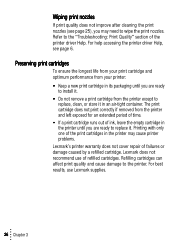
.... For help accessing the printer driver Help, see page 6.
Preserving print cartridges
To ensure the longest life from your print cartridge and optimum performance from your printer: • Keep a new print cartridge in its packaging until you are ready
to install it. • Do not remove a print cartridge from the printer except to
replace, clean...
User's Guide for Windows 95 and Windows 98 - Page 31
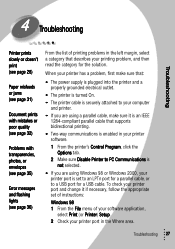
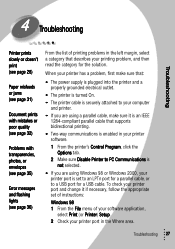
...; If you are using Windows 98 or Windows 2000, your printer port is set to an LPTn port for a parallel cable, or to a USB port for a USB cable. To check your printer port and change it if necessary, follow the appropriate set of instructions: Windows 98 1 From the File menu of your software application, select Print (or Printer) Setup. 2 Check your printer port in the Where area.
Troubleshooting...
User's Guide for Windows 95 and Windows 98 - Page 32
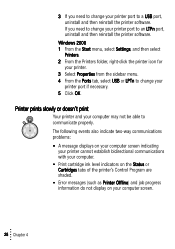
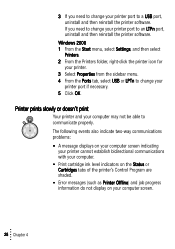
... reinstall the printer software.
Windows 2000 1 From the Start menu, select Settings, and then select
Printers. 2 From the Printers folder, right-click the printer icon for
your printer. 3 Select Properties from the sidebar menu. 4 From the Ports tab, select USB or LPTn to change your
printer port if necessary. 5 Click OK.
Printer prints slowly or doesn't print
Your printer and your computer may...
User's Guide for Windows 95 and Windows 98 - Page 34
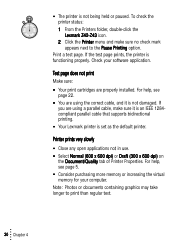
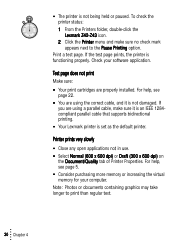
... your software application.
Test page does not print
Make sure: • Your print cartridges are properly installed. For help, see
page 22. • You are using the correct cable, and it is not damaged. If
you are using a parallel cable, make sure it is an IEEE 1284compliant parallel cable that supports bidirectional printing. • Your Lexmark printer is set...
User's Guide for Windows 95 and Windows 98 - Page 41
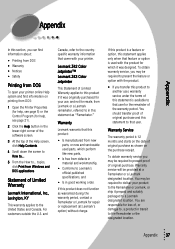
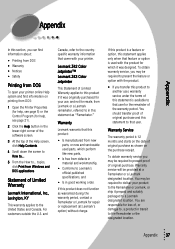
...... topics, click Print from Windows and DOS applications.
Statement of Limited Warranty
Lexmark International, Inc., Lexington, KY
This warranty applies to the United States and Canada. For customers outside the U.S. and
Canada, refer to the countryspecific warranty information that came with your printer.
Lexmark Z42 Color Jetprinter™ Lexmark Z43 Color Jetprinter
This Statement of Limited...
User's Guide for Windows 95 and Windows 98 - Page 46
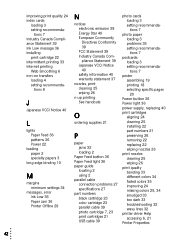
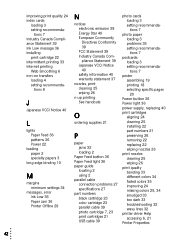
...Ink Low message 36 installing
print cartridge 22 intermittent printing 33 Internet printing
Web Smoothing 6 iron-on transfers
loading 4 setting recommenda-
tions 8
J
Japanese VCCI Notice 40
L
lights Paper Feed 36 patterns 36 Power 22
loading paper 2 specialty papers 3
long edge binding 10
M
margins minimum settings 34
messages, error Ink Low 36 Paper Jam 36 Printer Offline 29
N
notices electronic...
User's Guide for Windows 95 and Windows 98 - Page 47
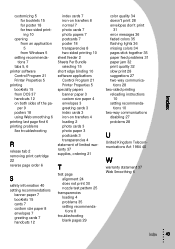
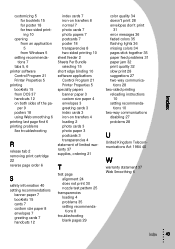
...an application 5 from Windows 5
setting recommendations 7
tabs 5, 6 printer software
Control Program 21 Printer Properties 5 printing booklets ...error messages 36 faded colors 35 flashing lights 36 missing colors 34 pages stick together 35 paper feed problems 31 paper jam 32 print quality 32 slow print 28 suggestions 27 two-way communica-
tions 28 two-sided printing
reloading instructions 10
setting...
User's Guide for Windows NT 4.0 and Windows 2000 - Page 2
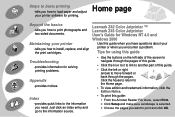
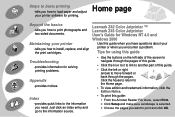
... information you need. Just click an index entry and go to the information source.
Lexmark Z42 Color Jetprinter ™ Lexmark Z43 Color Jetprinter User's Guide for Windows NT 4.0 and Windows 2000
Use this guide when you have questions about your printer or when you encounter a problem.
Tips for using this guide
• Use the buttons on the left side of the screen to navigate...
User's Guide for Windows NT 4.0 and Windows 2000 - Page 10


...results. One of these applications is your printer driver.
If you are using:
• Windows NT 4.0, your printer driver is called Document Defaults.
• Windows 2000, your printer driver is called Printing Preferences.
Your printer driver includes three tabs: Page Setup, Color, and Features. Each tab contains settings for operating your printer and its software.
Note: Click the Help button on...
User's Guide for Windows NT 4.0 and Windows 2000 - Page 11


...currently creating. 1 Open the application's File menu. 2 Choose Print (or Printer) Setup. 3 In the Printer Setup dialog box, click the Properties, Option, or Setup button (depending on the application). 4 Change settings as needed.
Opening the printer driver from Windows
When you open the printer driver from Windows, the settings apply to ALL documents, unless you change them from the application...
User's Guide for Windows NT 4.0 and Windows 2000 - Page 13
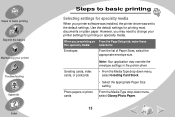
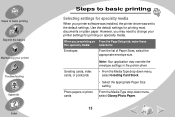
...
Steps to basic printing
Selecting settings for specialty media
When your printer software was installed, the printer driver was set to the default settings. Use the default settings for printing most documents on plain paper. However, you may need to change your printer settings for printing on specialty media.
When you are printing on From the Page Setup tab, make these
this...
User's Guide for Windows NT 4.0 and Windows 2000 - Page 18
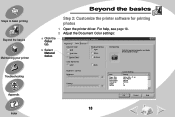
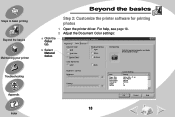
...Appendix Index
Beyond the basics
Step 2: Customize the printer software for printing photos
1 Open the printer driver. For help, see page 18. 2 Adjust the Document Color settings:
a Click the Color tab.
b Select Natural Color.
Lexmark Z42-Z43 Series ColorFine Properties
Page Setup Color Features Document Color Auto Vivid Color
Natural Color
Shading (Halftone) Auto Matrix
Air Brush
Hot Spot...
User's Guide for Windows NT 4.0 and Windows 2000 - Page 21
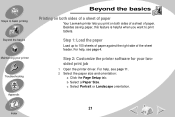
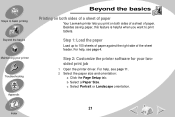
... print tablets.
Step 1: Load the paper
Load up to 100 sheets of paper against the right side of the sheet feeder. For help, see page 4.
Step 2: Customize the printer software for your twosided print job
1 Open the printer driver. For help, see page 11. 2 Select the paper size and orientation:
a Click the Page Setup tab. b Select a Paper...
User's Guide for Windows NT 4.0 and Windows 2000 - Page 26
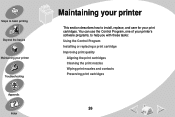
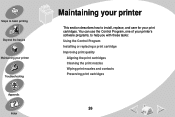
... to basic printing Beyond the basics
Maintaining your printer Troubleshooting Appendix Index
Maintaining your printer
This section describes how to install, replace, and care for your print cartridges. You can use the Control Program, one of your printer's software programs, to help you with these tasks: Using the Control Program Installing or replacing a print cartridge Improving print quality...
User's Guide for Windows NT 4.0 and Windows 2000 - Page 27
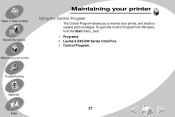
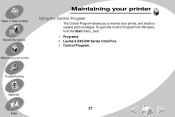
Steps to basic printing Beyond the basics
Maintaining your printer
Using the Control Program
The Control Program allows you to monitor your printer, and install or replace print cartridges. To open the Control Program from Windows, from the Start menu, click:
1 Programs. 2 Lexmark Z42-Z43 Series ColorFine. 3 Control Program.
Maintaining your printer
Troubleshooting
Appendix
27
Index
User's Guide for Windows NT 4.0 and Windows 2000 - Page 28
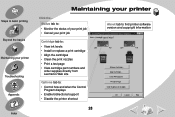
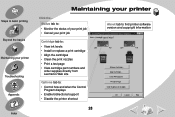
...About tab to find printer software version and copyright information
Control Program - Lexmark Z42-Z43 Series ColorFine Status Cartridge Options About
Low
Full
Low
Full
Change Cartridges... Align Cartridges... Clean Print Nozzles
Options tab to:
• Control how and when the Control Program displays
• Enable bidirectional support • Disable the printer shortcut
Print Test Page...
