Lexmark Z55 Color Jetprinter driver and firmware
Drivers and firmware downloads for this Lexmark item

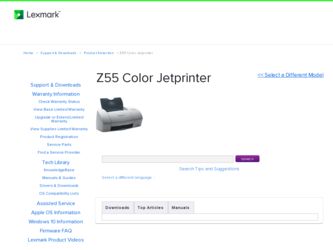
Related Lexmark Z55 Color Jetprinter Manual Pages
Download the free PDF manual for Lexmark Z55 Color Jetprinter and other Lexmark manuals at ManualOwl.com
Setup Sheet - Page 2
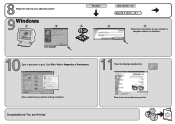
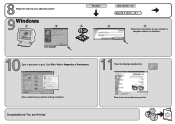
Follow the steps for your operating system.
Windows
1
2
Click Cancel.
Windows
Mac OS 8.6 - 9.2 Mac OS X 10.0.3 - 10.1
3
4
5
Follow the instructions on your screen to complete software installation.
Open a document to print. Click File Print Properties or Preferences.
From the desktop, double-click:
Now, customize your printer settings and print.
Congratulations! You are finished.
Now...
User's Guide - Page 15
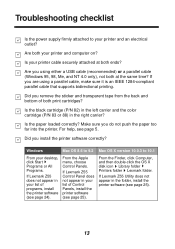
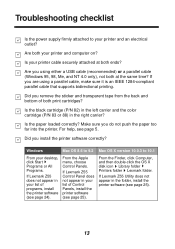
... and the color cartridge (P/N 83 or 88) in the right carrier?
Is the paper loaded correctly? Make sure you do not push the paper too far into the printer. For help, see page 5.
Did you install the printer software correctly?
Windows
Mac OS 8.6 to 9.2 Mac OS X version 10.0.3 to 10.1
From your desktop, click Start Programs or All Programs.
If Lexmark Z55 does...
User's Guide - Page 18
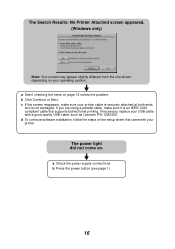
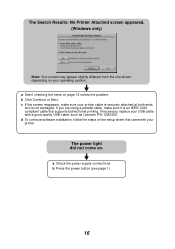
... and is not damaged. If you are using a parallel cable, make sure it is an IEEE-1284 compliant cable that supports bidirectional printing. If necessary, replace your USB cable with a good quality USB cable, such as Lexmark P/N 12A2405. d To continue software installation, follow the steps on the setup sheet that came with your printer.
The power light did not come on.
a Check the...
User's Guide - Page 19
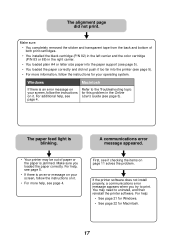
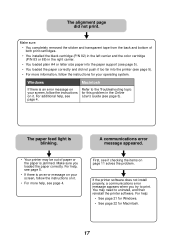
... the instructions on it.
• For more help, see page 4.
First, see if checking the items on page 11 solves the problem.
If the printer software does not install properly, a communications error message appears when you try to print. You may need to uninstall, and then reinstall the printer software. For help:
• See page 21 for Windows...
User's Guide - Page 20
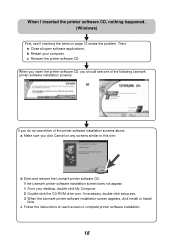
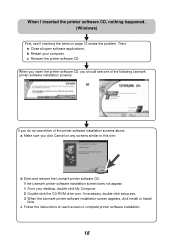
... Lexmark printer software CD. If the Lexmark printer software installation screen does not appear: 1 From your desktop, double-click My Computer. 2 Double-click the CD-ROM drive icon. If necessary, double-click setup.exe. 3 When the Lexmark printer software installation screen appears, click Install or Install Now.
c Follow the instructions on each screen to complete printer software installation...
User's Guide - Page 23
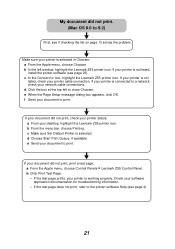
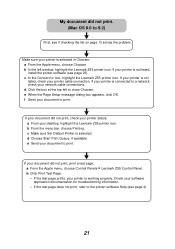
... menu, choose Chooser. b In the left window, highlight the Lexmark Z55 printer icon. If your printer is not listed, install the printer software (see page 25). c In the Connect to: box, highlight the Lexmark Z55 printer icon. If your printer is not listed, check your printer cable connection. If your printer is connected to a network, check your network cable connections. d Click the box at the...
User's Guide - Page 24
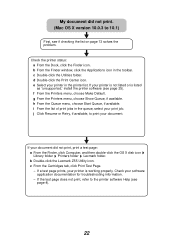
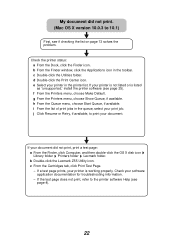
... print, print a test page: a From the Finder, click Computer, and then double-click the OS X disk icon Library folder Printers folder Lexmark folder. b Double-click the Lexmark Z55 Utility icon. c From the Cartridges tab, click Print Test Page. - If a test page prints, your printer is working properly. Check your software application documentation for troubleshooting information. - If the test...
User's Guide - Page 25
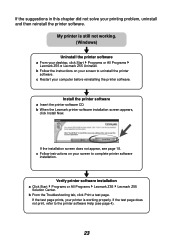
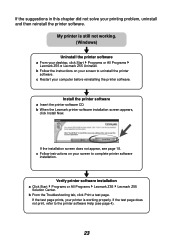
.... (Windows)
Uninstall the printer software
a From your desktop, click Start Programs or All Programs Lexmark Z55 Lexmark Z55 Uninstall.
b Follow the instructions on your screen to uninstall the printer software.
c Restart your computer before reinstalling the printer software.
Install the printer software
a Insert the printer software CD. b When the Lexmark printer software installation screen...
Online User’s Guide for Mac OS 8.6 to 9.2 - Page 84
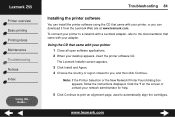
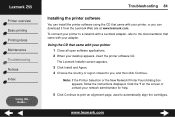
Lexmark Z55
Printer overview Basic printing Printing ideas Maintenance Troubleshooting Notices Index
Using this Guide...
Troubleshooting 84
Installing the printer software
You can install the printer software using the CD that came with your printer, or you can download it from the Lexmark Web site at www.lexmark.com. To connect your printer to a network with a Lexmark adapter, refer to the ...
Online User’s Guide for Mac OS 8.6 to 9.2 - Page 86
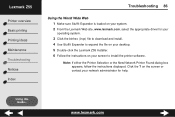
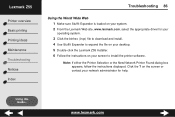
... the Lexmark Web site, www.lexmark.com, select the appropriate driver for your
operating system.
3 Click the binhex (.hqx) file to download and install. 4 Use Stuffit Expander to expand the file on your desktop. 5 Double-click the Lexmark Z55 Installer. 6 Follow the instructions on your screen to install the printer software.
Note: If either the Printer Selection or the New Network Printer Found...
Online User’s Guide for Mac OS 8.6 to 9.2 - Page 117


Lexmark Z55
Printer overview Basic printing Printing ideas Maintenance Troubleshooting Notices Index
Using this Guide...
default settings 4 dialog boxes
Page Setup 5 Print 7 downloaded printer driver, installing 86 duplex printing See Printing on both sides
of a sheet of paper
E
edition notice 112 envelopes 35 error messages
Ink Low 90 Paper Jam 90
F
flashing lights 90 foils
See transparencies
G
...
Online User’s Guide for Mac OS X 10.0.3 to 10.1 - Page 11
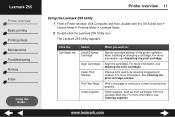
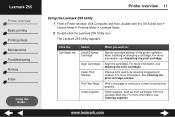
...Finder window, click Computer and then, double-click the OS X disk icon
Library folder Printers folder Lexmark folder.
2 Double-click the Lexmark Z55 Utility icon.
The Lexmark Z55 Utility appears.
Click the: Cartridges tab
Select: Install/Change Cartridge
Align Cartridges
Clean Print Nozzles
Print Test Page
Order Supplies
When you want to:
Specify cartridge settings in the printer software when...
Online User’s Guide for Mac OS X 10.0.3 to 10.1 - Page 58
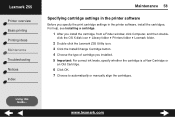
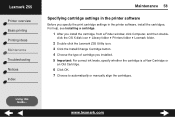
... settings in the printer software
Before you specify the print cartridge settings in the printer software, install the cartridges. For help, see Installing a cartridge.
1 After you install the cartridge, from a Finder window, click Computer, and then double-
click the OS X disk icon Library folder Printers folder Lexmark folder.
2 Double-click the Lexmark Z55 Utility icon. 3 Click the Install...
Online User’s Guide for Mac OS X 10.0.3 to 10.1 - Page 68
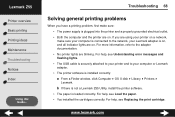
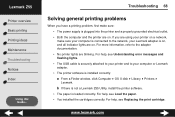
..., see Understanding error messages and
flashing lights.
• The USB cable is securely attached to your printer and to your computer or Lexmark
adapter.
• The printer software is installed correctly: a From a Finder window, click Computer OS X disk Library Printers
Lexmark.
b If there is not a Lexmark Z55 Utility, install the printer software. • The paper is loaded correctly. For...
Online User’s Guide for Mac OS X 10.0.3 to 10.1 - Page 72
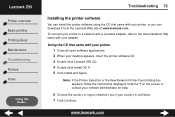
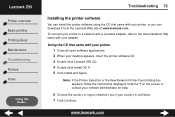
Lexmark Z55
Printer overview Basic printing Printing ideas Maintenance Troubleshooting Notices Index
Using this Guide...
Troubleshooting 72
Installing the printer software
You can install the printer software using the CD that came with your printer, or you can download it from the Lexmark Web site at www.lexmark.com. To connect your printer to a network with a Lexmark adapter, refer to the ...
Online User’s Guide for Mac OS X 10.0.3 to 10.1 - Page 73
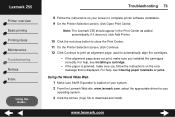
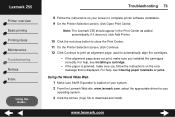
... Printing ideas Maintenance Troubleshooting Notices Index
Using this Guide...
Troubleshooting 73
8 Follow the instructions on your screen to complete printer software installation. 9 On the Printer Selection screen, click Open Print Center.
Note: The Lexmark Z55 should appear in the Print Center as added automatically. If it does not, click Add Printer.
10 Click the red close button to close...
Online User’s Guide for Mac OS X 10.0.3 to 10.1 - Page 77
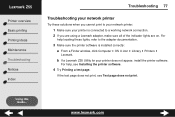
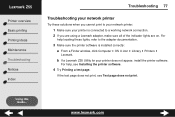
... network connection. 2 If you are using a Lexmark adapter, make sure all of the indicator lights are on. For
help locating these lights, refer to the adapter documentation.
3 Make sure the printer software is installed correctly: a From a Finder window, click Computer OS X icon Library Printers
Lexmark.
b If a Lexmark Z55 Utility for your printer does not appear, install the printer software...
Online User’s Guide for Mac OS X 10.0.3 to 10.1 - Page 84
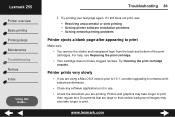
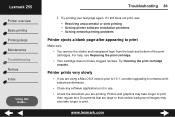
Lexmark Z55
Printer overview Basic printing Printing ideas Maintenance Troubleshooting Notices Index
Using this Guide...
Troubleshooting 84
i Try printing your test page again. If it still does not print, see: - Resolving unsuccessful or slow printing - Solving printer software installation problems - Solving network printing problems
Printer ejects a blank page after appearing to print
Make sure...
Online User’s Guide for Mac OS X 10.0.3 to 10.1 - Page 103
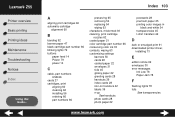
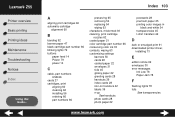
... n-up
See handouts photo cards 28 photo paper 22
postcards 28 premium paper 25 printing color images in
black and white 34 transparencies 45 t-shirt transfers 42
D
dark or smudged print 91 downloaded printer driver,
installing 73
E
edition notice 99 envelopes 30 error messages
Ink Low 78 Paper Jam 78
F
flashing lights 78 foils
See transparencies
www.lexmark.com
Online User’s Guide for Mac OS X 10.0.3 to 10.1 - Page 105
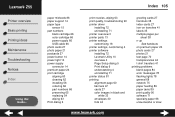
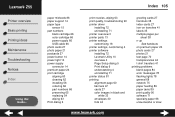
...63 print quality, troubleshooting 90 printer driver
installing 72 uninstalling 71 printer overview 3 printer parts 13 printer settings customizing 18 printer settings, customizing 4 printer software installing 72 Lexmark Utility 10 overview 4 Page Setup dialog 5 Print dialog 6 understanding 4 uninstalling 71 printer status 81 printing alignment page 60 banners 47 cards 27 color images in black and...
