Lexmark Z645 - Printer - Color driver and firmware
Drivers and firmware downloads for this Lexmark item

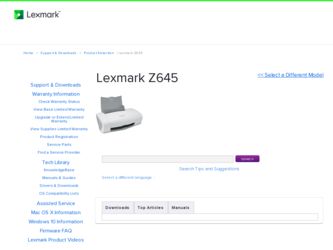
Related Lexmark Z645 Manual Pages
Download the free PDF manual for Lexmark Z645 and other Lexmark manuals at ManualOwl.com
User's Guide for Windows - Page 1
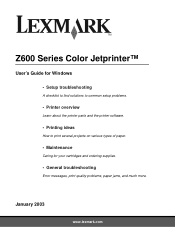
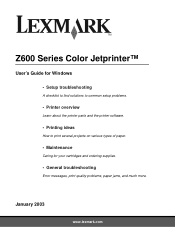
...;
User's Guide for Windows
• Setup troubleshooting
A checklist to find solutions to common setup problems.
• Printer overview
Learn about the printer parts and the printer software.
• Printing ideas
How to print several projects on various types of paper.
• Maintenance
Caring for your cartridges and ordering supplies.
• General troubleshooting
Error messages, print...
User's Guide for Windows - Page 4
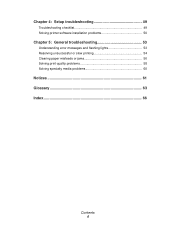
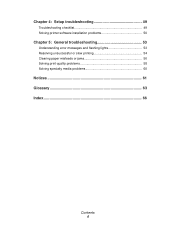
Chapter 4: Setup troubleshooting 49
Troubleshooting checklist 49 Solving printer software installation problems 50
Chapter 5: General troubleshooting 53
Understanding error messages and flashing lights 53 Resolving unsuccessful or slow printing 54 Clearing paper misfeeds or jams 56 Solving print quality problems 58 Solving specialty media problems 60
Notices ...
User's Guide for Windows - Page 6
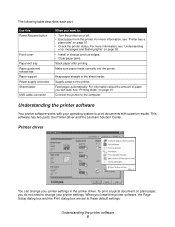
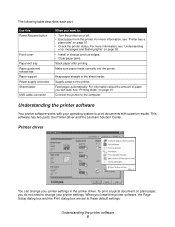
... guide and release tab Paper support Power supply connector Sheet feeder USB cable connector
When you want to:
• Turn the printer on or off. • Eject paper from the printer. For more information, see "Printer has a
paper jam" on page 57. • Check the printer status. For more information, see "Understanding
error messages and flashing lights" on page 53.
• Install...
User's Guide for Windows - Page 7
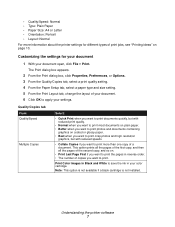
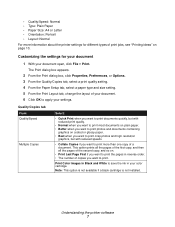
...Preferences, or Options. 3 From the Quality/Copies tab, select a print quality setting. 4 From the Paper Setup tab, select a paper type and size setting. 5 From the Print Layout tab, ...copies you want to print.
Print Color Images in Black and White to save the ink in your color cartridge.
Note: This option is not available if a black cartridge is not installed.
Understanding the printer software...
User's Guide for Windows - Page 9
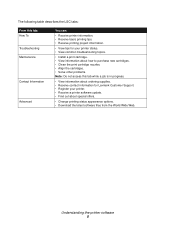
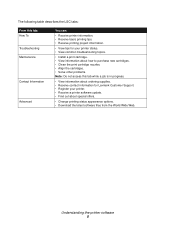
...project information.
• View tips for your printer status. • View common troubleshooting topics.
• Install a print cartridge. • View information about ...Lexmark Customer Support. • Register your printer. • Receive a printer software update. • Find out about special offers.
• Change printing status appearance options. • Download the latest software...
User's Guide for Windows - Page 45
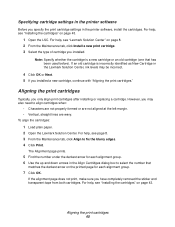
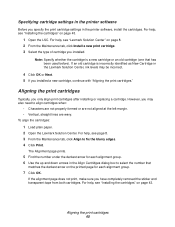
Specifying cartridge settings in the printer software
Before you specify the print cartridge settings in the printer software, install the cartridges. For help, see "Installing the cartridges" on page 43.
1 Open the LSC. For help, see "Lexmark Solution Center" on page 8. 2 From the Maintenance tab, click Install a new print cartridge. 3 Select the type of cartridge you installed.
Note: Specify ...
User's Guide for Windows - Page 46
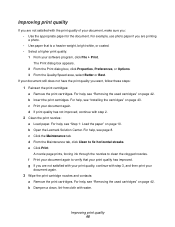
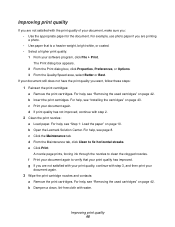
... white, or coated. • Select a higher print quality: 1 From your software program, click File Print. The Print dialog box appears. 2 From the Print dialog...Installing the cartridges" on page 43. c Print your document again. d If print quality has not improved, continue with step 2.
2 Clean the print nozzles:
a Load paper. For help, see "Step 1: Load the paper" on page 10. b Open the Lexmark...
User's Guide for Windows - Page 49
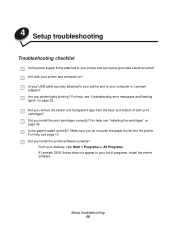
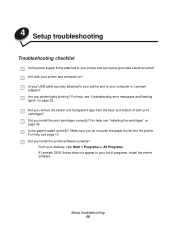
4 Setup troubleshooting
Troubleshooting checklist
Is the power supply firmly attached to your printer and a properly grounded electrical outlet? Are both your printer and computer on? Is your USB cable securely attached to your printer and to your computer or Lexmark adapter? Are any printer lights blinking? For help, see "Understanding error messages and flashing lights" on page 53. Did you ...
User's Guide for Windows - Page 51


... Click Cancel on all screens similar to the following that appear.
Windows 98/Me
Windows 2000/XP
4 Eject and reinsert the printer software CD. 5 From your desktop, double-click My Computer. 6 Double-click your CD-ROM drive icon. If necessary, double-click setup.exe. 7 Follow the instructions on your screen to complete printer software installation.
Solving printer software installation problems 51
User's Guide for Windows - Page 52
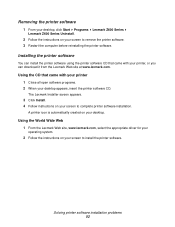
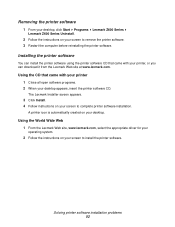
... the printer software
1 From your desktop, click Start Programs Lexmark Z600 Series
Lexmark Z600 Series Uninstall.
2 Follow the instructions on your screen to remove the printer software. 3 Restart the computer before reinstalling the printer software.
Installing the printer software
You can install the printer software using the printer software CD that came with your printer, or you can download...
User's Guide for Windows - Page 55
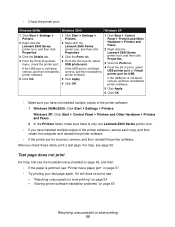
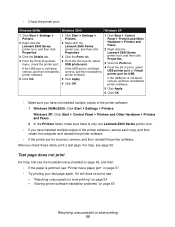
...Click Start Settings Printers.
Windows XP: Click Start Control Panel Printers and Other Hardware Printers and Faxes. 2 In the Printers folder, make sure there is only one Lexmark Z600 Series printer icon.
• If you have installed multiple copies of the printer software, remove each copy, and then restart the computer and reinstall the printer software.
• If the printer port is incorrect...
User's Guide for Windows - Page 65
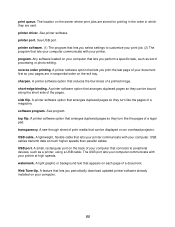
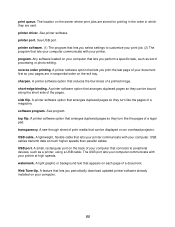
... port on the back of your computer that connects to peripheral devices, such as a printer, using a USB cable. The USB port lets your computer communicate with your printer at high speeds. watermark. A light graphic or background text that appears on each page of a document. Web Tune-Up. A feature that lets you periodically download updated printer software already installed on your computer...
User's Guide for Windows - Page 66
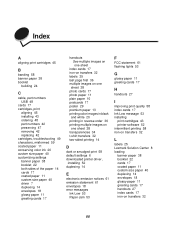
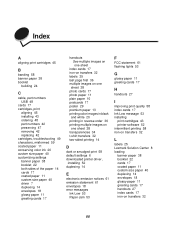
... 58 default settings 6 downloaded printer driver,
installing 52 duplexing 14
E
electronic emission notices 61 emission statement 61 envelopes 18 error messages
Ink Low 53 Paper Jam 53
F
FCC statement 61 flashing lights 53
G
glossy paper 11 greeting cards 17
H
handouts 27
I
improving print quality 58 index cards 17 Ink Low message 53 installing
print cartridges 43 printer software 52 intermittent...
User's Guide for Windows - Page 67
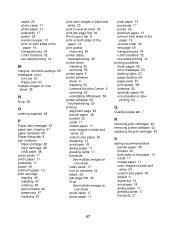
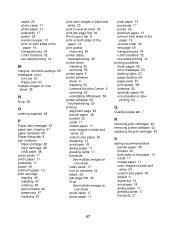
... of the
paper 14 print quality
improving 46 printer cable,
troubleshooting 49 printer driver
installing 52 removing 52 printer parts 6 printer software driver 6 installing 52 Lexmark Solution Center 6 removing 52 uninstalling (Windows) 55 printer software CD, troubleshooting 50 printing alignment page 45 banner paper 38 booklet 22 cards 17 coated paper 11 color images in black and
white 20 custom...
User's Guide for Windows - Page 68
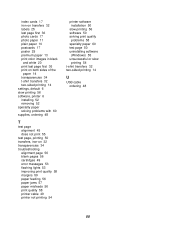
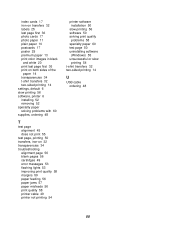
... pages 56 cartridges 49 error messages 53 flashing lights 53 improving print quality 58 margins 59 paper feeding 56 paper jams 57 paper misfeeds 56 print quality 58 printer cable 49 printer not printing 54
printer software installation 50
slow printing 56 software 50 solving print quality
problems 58 specialty paper 60 test page 50 uninstalling software
(Windows) 55 unsuccessful or...
User's Guide for Mac OS 9 - Page 53
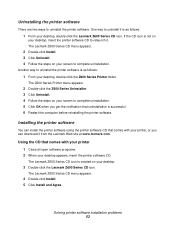
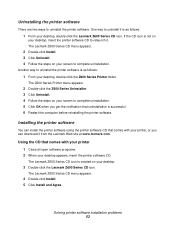
... computer before reinstalling the printer software.
Installing the printer software
You can install the printer software using the printer software CD that comes with your printer, or you can download it from the Lexmark Web site at www.lexmark.com.
Using the CD that comes with your printer 1 Close all open software programs. 2 When your desktop appears, insert the printer software CD.
The Lexmark...
User's Guide for Mac OS 9 - Page 54
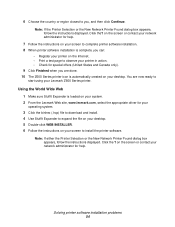
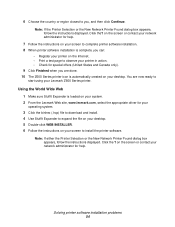
... 2 From the Lexmark Web site, www.lexmark.com, select the appropriate driver for your
operating system.
3 Click the binhex (.hqx) file to download and install. 4 Use Stuffit Expander to expand the file on your desktop. 5 Double-click WEB INSTALLER. 6 Follow the instructions on your screen to install the printer software.
Note: If either the Printer Selection or the New Network Printer Found dialog...
User's Guide for Mac OS 9 - Page 70
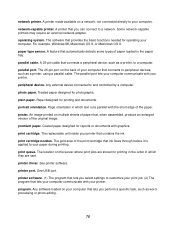
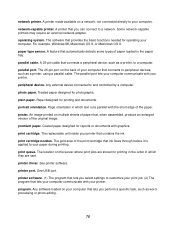
... network adapter. operating system. The software that provides the basic functions needed for operating your computer. For example, Windows 98, Macintosh OS 9, or Macintosh OS X. paper type sensor. A feature that automatically detects some types of paper loaded in the paper tray. parallel cable. A 25-pin cable that connects a peripheral device, such as a printer, to a computer. parallel port...
User's Guide for Mac OS 9 - Page 72
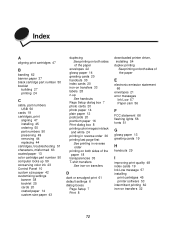
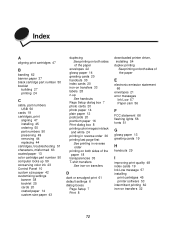
...
D
dark or smudged print 61 default settings 6 dialog boxes
Page Setup 7 Print 8
downloaded printer driver, installing 54
duplex printing See printing on both sides of the paper
E
electronic emission statement 66
envelopes 21 error messages
Ink Low 57 Paper Jam 56
F
FCC statement 66 flashing lights 56 fonts 51
G
glossy paper 13 greeting cards 19
H
handouts 29
I
improving print...
User's Guide for Mac OS 9 - Page 73
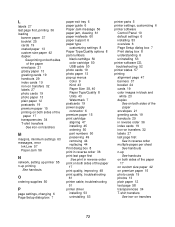
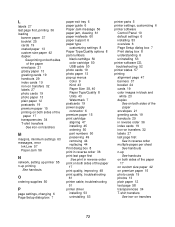
... cable, troubleshooting 51 printer driver installing 53 uninstalling 53
printer parts 5 printer settings, customizing 6 printer software
Control Panel 10 default settings 6 installing 53 overview 6 Page Setup dialog box 7 Print dialog box 8 understanding 6 uninstalling 53 printer software CD, troubleshooting 52 printer status 57 printing alignment page 47 banners 37 booklet 24 cards 19 color...
