MSI 760GME51 driver and firmware
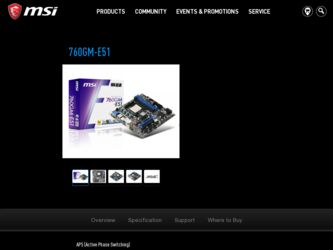
Related MSI 760GME51 Manual Pages
Download the free PDF manual for MSI 760GME51 and other MSI manuals at ManualOwl.com
User Guide - Page 2
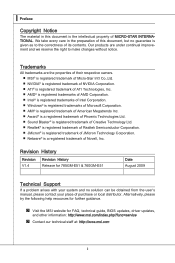
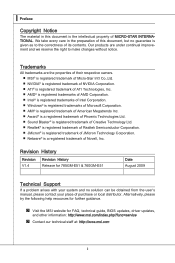
... Windows&#...Support
If a problem arises with your system and no solution can be obtained from the user's manual, please contact your place of purchase or local distributor. Alternatively, please try the following help resources for further guidance.
◙ Visit the MSI website for FAQ, technical guide, BIOS updates, driver updates,
and other information: http://www.msi.com/index.php?func=service...
User Guide - Page 4
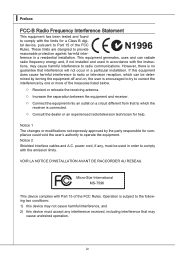
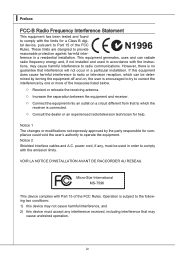
... the user's authority to operate the equipment. Notice 2 Shielded interface cables and A.C. power cord, if any, must be used in order to comply with the emission limits.
VOIR LA NOTICE D'INSTALLATION AVANT DE RACCORDER AU RESEAU.
Micro-Star International MS-7596
This device complies with Part 15 of the FCC Rules. Operation is subject...
User Guide - Page 9
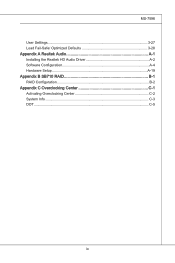
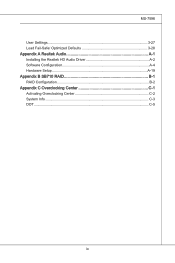
MS-7596
User Settings 3-27 Load Fail-Safe/ Optimized Defaults 3-28 Appendix A Realtek Audio A-1 Installing the Realtek HD Audio Driver A-2 Software Configuration A-4 Hardware Setup A-19 Appendix B SB710 RAID B-1 RAID Configuration B-2 Appendix C Overclocking Center C-1 Activating Overclocking Center C-2 System Info C-3 DOT C-5
ix
User Guide - Page 14
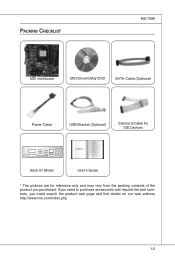
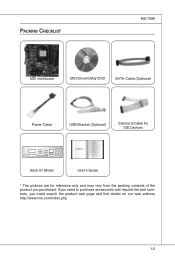
Packing Checklist
MS-7596
MSI mainboard
MSI Driver/Utility DVD
SATA Cable (Optional)
Power Cable
USB Bracket (Optional)
Standard Cable for IDE Devices
Back IO Shield
User's Guide
* The pictures are for reference only and may vary from the packing contents of the product you purchased. If you need to purchase accessories and ...
User Guide - Page 16
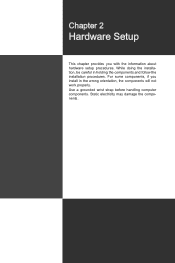
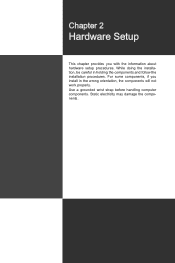
... chapter provides you with the information about hardware setup procedures. While doing the installation, be careful in holding the components and follow the installation procedures. For some components, if you install in the wrong orientation, the components will not work properly. Use a grounded wrist strap before handling computer components. Static electricity may damage the components...
User Guide - Page 18
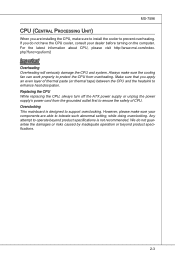
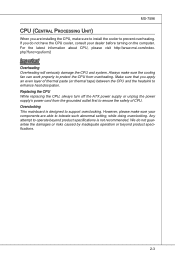
... heat dissipation. Replacing the CPU While replacing the CPU, always turn off the ATX power supply or unplug the power supply's power cord from the grounded outlet first to ensure the safety of CPU. Overclocking This mainboard is designed to support overclocking. However, please make sure your components are able to tolerate such abnormal setting, while doing overclocking...
User Guide - Page 19
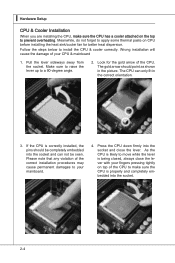
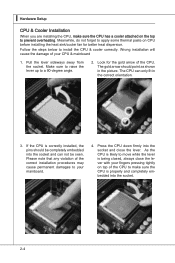
▍ Hardware Setup
CPU & Cooler Installation
When you are installing the CPU, make sure the CPU has a cooler attached on the top to prevent overheating. Meanwhile, do not forget to apply some thermal paste on CPU before installing the heat sink/cooler fan for better heat dispersion.
Follow the steps below to install the CPU & cooler correctly. Wrong installation will cause the...
User Guide - Page 21
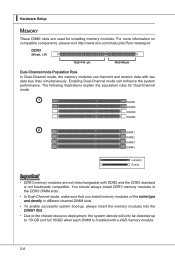
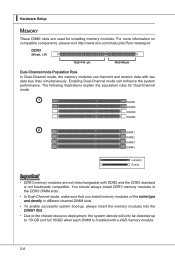
▍ Hardware Setup
Memory
These DIMM slots are used for installing memory modules. For more information on compatible components, please visit http://www.msi.com/index.php?func=testreport
DDR3
240-pin, 1.5V
72x2=144 pin
48x2=96 pin
Dual-Channel mode Population Rule
In Dual-Channel mode, the memory modules can transmit and receive data with...
User Guide - Page 22
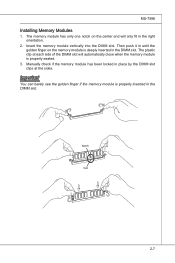
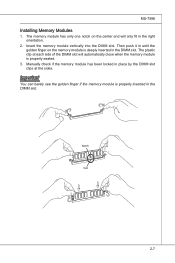
...Installing Memory Modules
1. The memory module has only one notch on the center and will only fit in the right orientation.
2. Insert the memory module vertically into the DIMM slot. Then push it in until the golden finger on the memory... of the DIMM slot will automatically close when the memory module is properly seated.
3. Manually check if the memory module has been locked in place by the DIMM ...
User Guide - Page 26
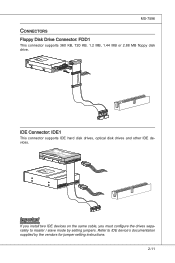
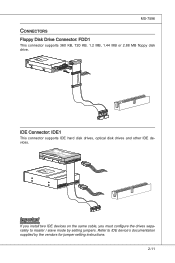
...IDE Connector: IDE1
This connector supports IDE hard disk drives, optical disk drives and other IDE devices.
Fl opMpySDI FlopMpySDIFlopMpySDI Kdkldkddfkkakfskkdskkdakaddfdddffdfkad-...install two IDE devices on the same cable, you must configure the drives separately to master / slave mode by setting jumpers. Refer to IDE device's documentation supplied by the vendors for jumper setting instructions...
User Guide - Page 35
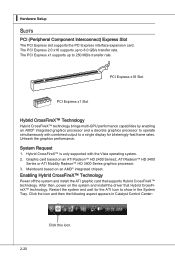
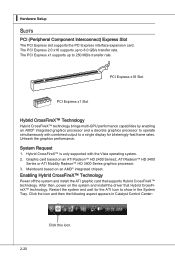
...™ HD 3400
Series or ATI Mobility Radeon™ HD 3400 Series graphics processor. 3. Mainboard based on an AMD® integrated chipset.
Enabling Hybrid CrossFireX™ Technology
Power off the system and install the ATI graphic card that supports Hybrid CrossFireX™ technology. After then, power on the system and install the driver that Hybrid CrossFireX™ technology. Restart...
User Guide - Page 59
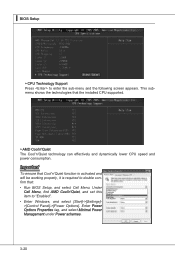
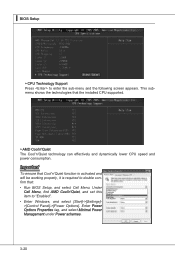
... CPU speed and power consumption.
Important
To ensure that Cool'n'Quiet function is activated and will be working properly, it is required to double confirm that: • Run BIOS Setup, and select Cell Menu. Under
Cell Menu, find AMD Cool'n'Quiet, and set this item to "Enabled". • Enter Windows, and select [Start]->[Settings]>[Control Panel]->[Power Options]. Enter Power...
User Guide - Page 63
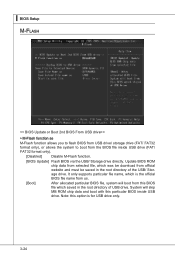
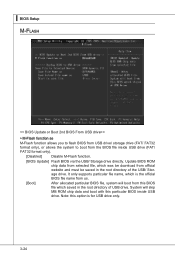
...Setup M-Flash
== BIOS Update or Boot 2nd BIOS From USB drive==
▶ M-Flash function as
M-Flash function allows you to flash BIOS from USB drive/ storage drive (FAT/ FAT32 format only), or allows the system to boot from the BIOS file inside USB drive (FAT/ FAT32 format only).
[Disabled]
Disable M-Flash function.
[BIOS Update] Flash BIOS via the USB/ Storage drive directly. Update BIOS ROM...
User Guide - Page 69
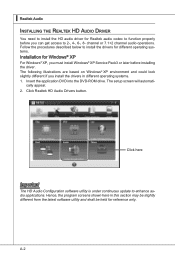
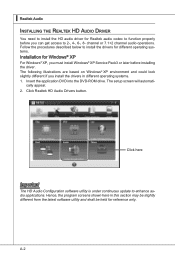
... on Windows® XP environment and could look slightly different if you install the drivers in different operating systems. 1. Insert the application DVD into the DVD-ROM drive. The setup screen will automati-
cally appear. 2. Click Realtek HD Audio Drivers button.
Click here
Important
The HD Audio Configuration software utility is under continuous update to enhance audio applications. Hence...
User Guide - Page 70
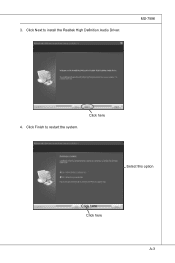
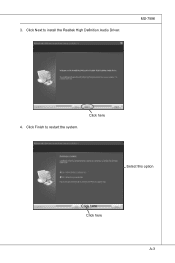
3. Click Next to install the Realtek High Definition Audio Driver.
MS-7596
4. Click Finish to restart the system.
Click here
Select this option
Click here Click here
A-3
User Guide - Page 71
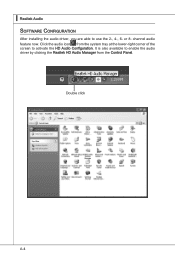
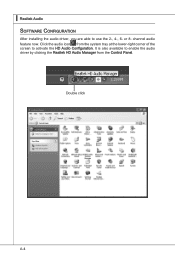
▍ Realtek Audio Software Configuration
After installing the audio driver, you are able to use the 2-, 4-, 6- or 8- channel audio feature now. Click the audio icon from the system tray at the lower-right corner of the screen to activate the HD Audio Configuration. It is also available to enable the audio driver by clicking the Realtek HD Audio Manager from the Control Panel.
Double click
A-4
User Guide - Page 89
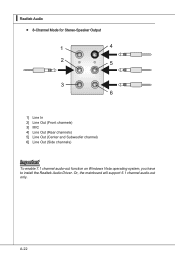
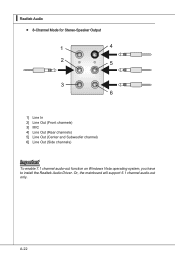
...; Realtek Audio
■ 8-Channel Mode for Stereo-Speaker Output
1] Line In 2] Line Out (Front channels) 3] MIC 4] Line Out (Rear channels) 5] Line Out (Center and Subwoofer channel) 6] Line Out (Side channels)
Important
To enable 7.1 channel audio-out function on Windows Vista operating system, you have to install the Realtek Audio Driver. Or, the mainboard will support 5.1 channel audio-out...
User Guide - Page 97
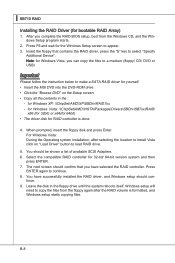
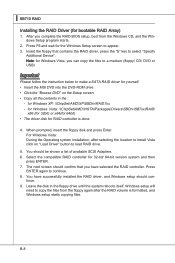
... below to make a SATA RAID driver for yourself. • Insert the MSI DVD into the DVD-ROM drive. • Click the "Browse DVD" on the Setup screen. • Copy all the contents in the :
- for Windows XP: \\ChipSet\AMD\XP\SBDrv\RAID7xx - for Windows Vista: \\ChipSet\AMD\VISTA\Packages\Drivers\SBDrv\SB7xx\RAID\
x86 (for 32bit) or x64(for 64bit) • The driver disk for RAID controller is done...
User Guide - Page 98
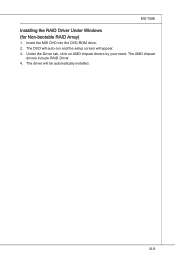
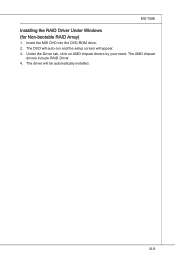
MS-7596
Installing the RAID Driver Under Windows (for Non-bootable RAID Array)
1. Insert the MSI DVD into the DVD-ROM drive. 2. The DVD will auto-run and the setup screen will appear. 3. Under the Driver tab, click on AMD chipset drivers by your need. The AMD chipset
drivers include RAID Driver. 4. The driver will be automatically installed.
B-9
User Guide - Page 99
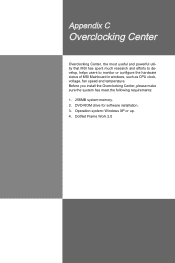
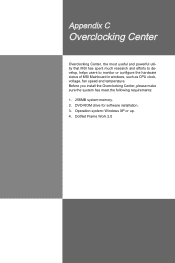
... and powerful utility that MSI has spent much research and efforts to develop, helps users to monitor or configure the hardware status of MSI Mainboard in windows, such as CPU clock, voltage, fan speed and temperature. Before you install the Overclocking Center, please make sure the system has meet the following requirements: 1. 256MB system memory. 2. DVD-ROM drive for software installation...

