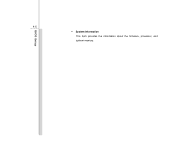MSI CR500 driver and firmware
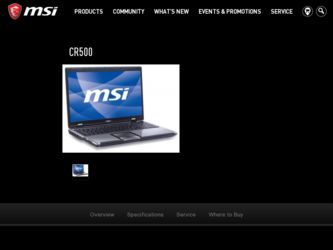
Related MSI CR500 Manual Pages
Download the free PDF manual for MSI CR500 and other MSI manuals at ManualOwl.com
User Manual - Page 3
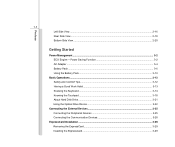
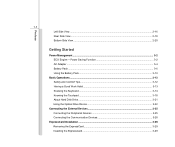
... View ...2-20
Getting Started
Power Management ...3-2 ECO Engine -- Power Saving Function 3-2 AC Adapter ...3-4 Battery Pack ...3-6 Using the Battery Pack...3-10
Basic Operations ...3-12 Safety and Comfort Tips...3-12 Having a Good Work Habit...3-13 Knowing the Keyboard ...3-14 Knowing the Touchpad ...3-18 About Hard Disk Drive...3-21 Using the Optical Drive Device 3-22
Connecting the External...
User Manual - Page 5
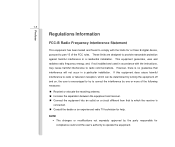
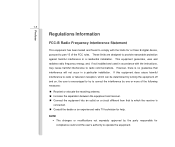
...digital device, pursuant to part 15 of the FCC rules. These limits are designed to provide reasonable protection against harmful interference in a residential installation. This equipment generates, uses and radiates radio frequency energy, and, if not installed and used in accordance with the instructions...132; Consult the dealer or an experienced radio TV technician for help.
NOTE Š The ...
User Manual - Page 8
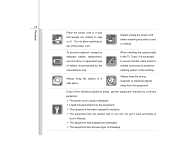
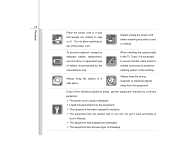
...power cord.
Always unplug the power cord before inserting any add-on card or module.
To prevent explosion caused by improper battery replacement, use the same or equivalent type of battery recommended by the manufacturer only.
When installing the coaxial cable to the TV... situations arises, get the equipment checked by a service personnel: Š The power cord or plug is damaged. Š Liquid ...
User Manual - Page 22
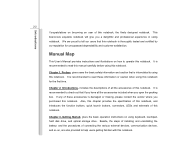
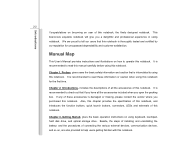
...satisfaction.
Manual Map
This User's Manual provides instructions and illustrations on how to operate this notebook. It is recommended to read this manual carefully ...instructions on using keyboard, touchpad, hard disk drive, and optical storage drive. Beside, the steps of installing and uninstalling the battery; and the procedures of connecting the various external devices, communication devices...
User Manual - Page 23
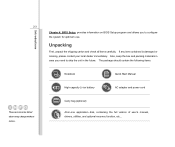
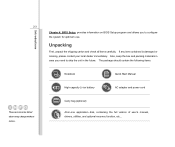
...above may change without notice.
Introductions
Chapter 4, BIOS Setup, provides information on BIOS Setup program and allows you to configure the system ...:
Notebook
Quick Start Manual
High-capacity Li-ion battery
AC adapter and power cord
Carry bag (optional)
All-in-one application disk, containing the full version of user's manual, drivers, utilities, and optional recovery function, etc...
User Manual - Page 27
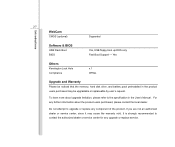
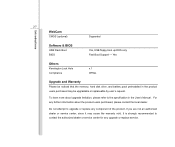
Introductions
2-7
WebCam
CMOS (optional)
Supported
Software & BIOS
USB Flash Boot BIOS
Yes, USB floppy boot up DOS only Fast Boot Support --- Yes
Others
Kensington Lock Hole Compliance
x 1 WHQL
Upgrade and Warranty
Please be noticed that the memory, hard disk drive, and battery pack preinstalled in the product users purchased may be upgradable or replaceable by user's request.
To learn more...
User Manual - Page 30
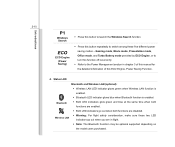
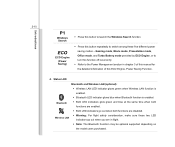
...Power Management section in chapter 3 of this manual for the detailed information of this ECO Engine, Power Saving Function.
4. Status LED
Bluetooth and Wireless LAN (optional):
Š Wireless LAN LED indicator glows green when Wireless LAN...LED
Wireless LAN
indicators go out when you are in flight.
Š Note: The Bluetooth Function may be optional supported depending on
the model ...
User Manual - Page 50
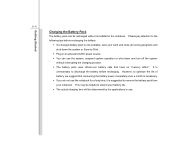
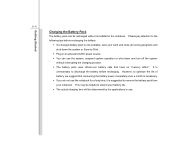
... system or Save-to-Disk.
Š Plug in an external AC/DC power source. Š You can use the system, suspend system operation or shut down and turn off the system
without interrupting the charging process. Š The battery pack uses Lithium-ion battery cells that have no "memory effect." It is
unnecessary...
User Manual - Page 56
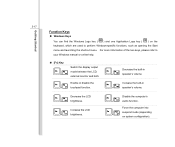
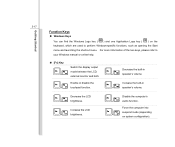
...your Windows manual or online help.
„ [Fn] Key + +
Switch the display output mode between the LCD, external monitor and both.
Enable or disable the touchpad function.
Decrease the built-in
+
speaker's volume.
Increase the built-in
+
speaker's volume.
Decrease the LCD
+
brightness.
Increase the LCD
+
brightness.
Disable the computer's
+
audio function.
Force the computer into...
User Manual - Page 58
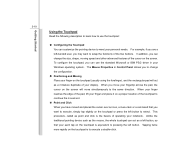
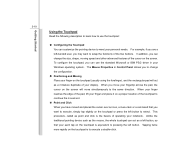
... Microsoft or IBM PS/2 driver in your Windows operating system. The Mouse Properties in Control Panel allows you to change... the configuration.
„ Positioning and Moving Place your finger on the touchpad (usually using the forefinger), and the rectangular pad will act as a miniature duplicate of your display...
User Manual - Page 60
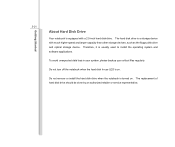
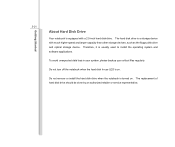
Getting Started
3-21
About Hard Disk Drive
Your notebook is equipped with a 2.5-inch hard disk drive. The hard disk drive is a storage device with much higher speed and larger capacity than other storage devices, such as the floppy disk drive and optical storage device. Therefore, it is usually used to install the operating system and software applications.
To avoid unexpected data loss in your ...
User Manual - Page 64
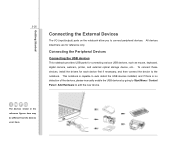
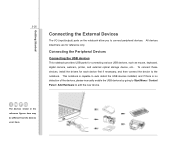
..., digital camera, webcam, printer, and external optical storage device, etc... To connect these devices, install the drivers for each device first if necessary, and then connect the device to the notebook. This notebook is capable to auto detect the USB devices installed, and if there is no detection of the devices, please manually enable the USB devices by going to Start Menu / Control Panel...
User Manual - Page 66
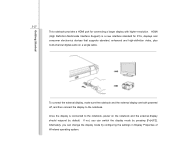
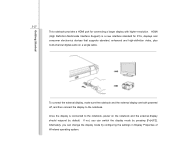
...3-27
This notebook provides a HDMI port for connecting a larger display with higher resolution. HDMI (High Definition Multimedia Interface Support) is a new interface standard for PCs, displays and consumer electronics devices that supports standard, enhanced and high-definition video, plus multi-channel digital audio on a single cable.
To connect the external display, make sure the notebook and...
User Manual - Page 68
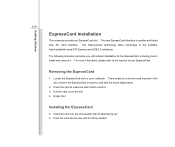
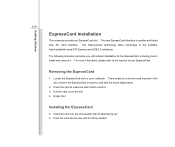
... interface is smaller and faster than PC Card interface. The ExpressCard technology takes advantage of the scalable, high-bandwidth serial PCI Express and USB 2.0 interfaces. The following instruction provides you with a basic installation for the ExpressCard, including how to install and remove it. For more information, please refer to the manual of your ExpressCard.
Removing the ExpressCard...
User Manual - Page 69
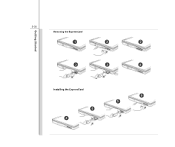
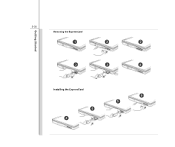
Getting Started
3-30
Removing the ExpressCard
1
2
2
3
3
4
Installing the ExpressCard
5 4
6 5
User Manual - Page 70
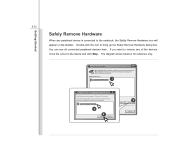
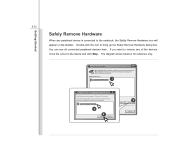
... then click Stop. When Windows notifies you that it is safe to do so unplug the device from your computer.
Hardware Devices:
1
USB Mass Storage Device
Stop a Hardware device
Confirm devices to be stopped. Choose OK To continue. Windows will attempt to stop the following devices. After the devices are stopped they may be removed safely.
USB Mass Storage Device
3
4
OK
Cancel
Properties
2
Stop...
User Manual - Page 72
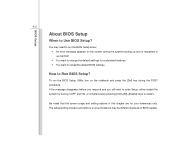
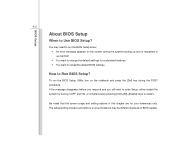
BIOS Setup
4-2
About BIOS Setup
When to Use BIOS Setup?
You may need to run the BIOS Setup when: Š An error message appears on the screen during the system booting up and is requested to run SETUP. Š You want to change the default settings for customized features. Š You want to reload the default BIOS settings.
How to Run BIOS Setup?
To run the...
User Manual - Page 74
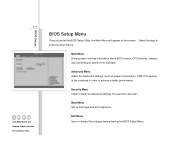
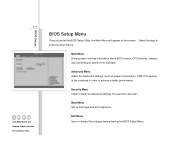
....
Main Menu Show system overview information about BIOS version, CPU features, memory size and setting of system time and date.
Advanced Menu Adjust the advanced settings, such as power consumption, USB/ PCI devices, of the notebook in order to achieve a better performance.
Security Menu Install or clear the password settings for supervisor and user.
Boot Menu Set up boot type and boot sequence...
User Manual - Page 75


... allows you to set the system time. The system clock will go on no matter you shut down the PC or get into sleep mode. The time format is [hour:minute:second].
Š Serial_ATA These items display the types of the SATA devices installed in the notebook. Press [Enter] to bring up a window showing the detailed...