MSI CR720 driver and firmware
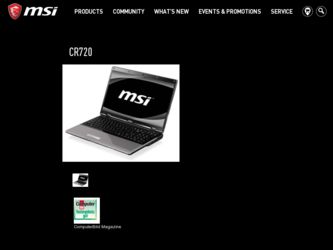
Related MSI CR720 Manual Pages
Download the free PDF manual for MSI CR720 and other MSI manuals at ManualOwl.com
User Manual - Page 3
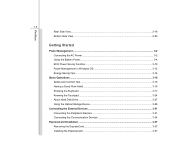
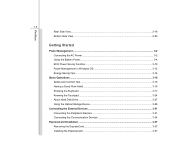
... ...3-2 Using the Battery Power...3-4 ECO Power Saving Function 3-10 Power Management in Windows OS 3-12 Energy Saving Tips...3-14
Basic Operations ...3-15 Safety and Comfort Tips...3-15 Having a Good Work Habit...3-16 Knowing the Keyboard ...3-17 Knowing the Touchpad ...3-24 About Hard Disk Drive...3-27 Using the Optical Storage Device 3-28
Connecting the External Devices 3-31 Connecting the...
User Manual - Page 4
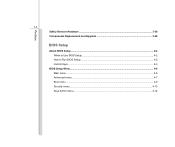
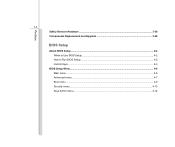
Preface
1-4 Safely Remove Hardware ...3-39 Components Replacement and Upgrade 3-40
BIOS Setup
About BIOS Setup...4-2 When to Use BIOS Setup...4-2 How to Run BIOS Setup...4-2 Control Keys ...4-3
BIOS Setup Menu...4-4 Main menu...4-5 Advanced menu...4-7 Boot menu ...4-9 Security menu...4-10 Save & Exit menu...4-12
User Manual - Page 5
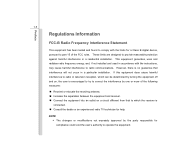
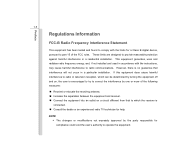
...digital device, pursuant to part 15 of the FCC rules. These limits are designed to provide reasonable protection against harmful interference in a residential installation. This equipment generates, uses and radiates radio frequency energy, and, if not installed and used in accordance with the instructions...132; Consult the dealer or an experienced radio TV technician for help.
NOTE Š The ...
User Manual - Page 7
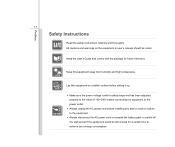
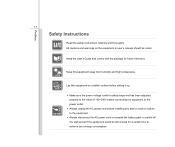
... safety instructions carefully and thoroughly. All cautions and warnings on the equipment or user's manual should be noted.
Keep the User's Guide that comes with the package for future reference.
Keep this equipment away from humidity and high temperature.
Lay this equipment on a stable surface before setting it up.
Š Make sure the power voltage...
User Manual - Page 8
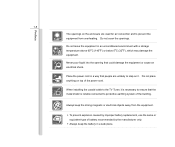
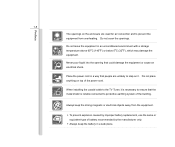
...overheating. Do not cover the openings.
Do not leave the equipment in an unconditioned environment with a storage temperature above 60OC (140OF) or below 0OC (32OF), which may damage the equipment.
Never pour...unlikely to step on it. Do not place anything on top of the power cord.
When installing the coaxial cable to the TV Tuner, it is necessary to ensure that the metal shield is reliable connected...
User Manual - Page 23
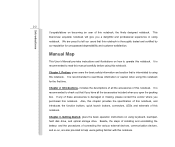
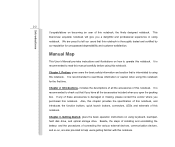
...satisfaction.
Manual Map
This User's Manual provides instructions and illustrations on how to operate this notebook. It is recommended to read this manual carefully ...instructions on using keyboard, touchpad, hard disk drive, and optical storage drive. Beside, the steps of installing and uninstalling the battery; and the procedures of connecting the various external devices, communication devices...
User Manual - Page 24
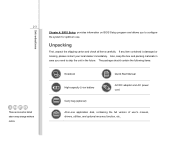
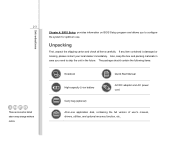
...above may change without notice.
Introductions
Chapter 4, BIOS Setup, provides information on BIOS Setup program and allows you to configure the system ...Notebook
Quick Start Manual
High-capacity Li-ion battery
AC/DC adapter and AC power cord
Carry bag (optional)
All-in-one application disk, containing the full version of user's manual, drivers, utilities, and optional recovery function, etc...
User Manual - Page 28
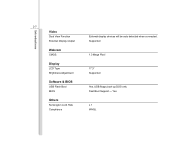
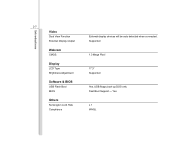
Introductions
2-7
Video
Dual View Function External Display Output
Webcam
CMOS
Display
LCD Type Brightness Adjustment
Software & BIOS
USB Flash Boot BIOS
Others
Kensington Lock Hole Compliance
External display devices will be auto detected when connected. Supported
1.3 Mega Pixel
17.3" Supported
Yes, USB floppy boot up DOS only Fast Boot Support --- Yes
x 1 WHQL
User Manual - Page 38
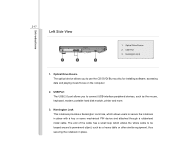
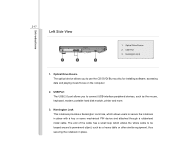
...
3
2
1
1. Optical Drive Device 2. USB Port 3. Kensington Lock
1. Optical Drive Device The optical device allows you to use the CD/ DVD/ Blu-ray disc for installing software, accessing data and playing music/movie on the computer.
2. USB Port The USB 2.0 port allows you to connect USB-interface peripheral devices, such as the mouse, keyboard, modem, portable hard disk module, printer and more...
User Manual - Page 47
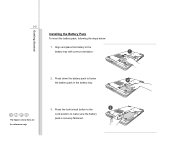
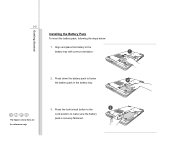
Getting Started
3-5
Installing the Battery Pack
To insert the battery pack, following the steps below:
1. Align and place the battery to the
battery tray with correct orientation.
1
2. Press ...
User Manual - Page 51
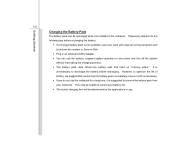
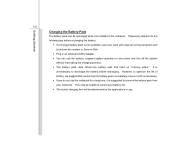
... the system or Save-to-Disk.
Š Plug in an external AC/DC adapter. Š You can use the system, suspend system operation or shut down and turn off the system
without interrupting the charging process. Š The battery pack uses Lithium-ion battery cells that have no "memory effect." It is
unnecessary...
User Manual - Page 54
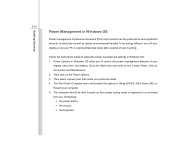
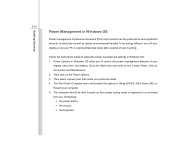
... the power management settings in Windows OS: 1. Power Options in Windows OS allow you to control the power management features of your
display, hard drive, and battery. Go to the Start menu and click on the Control Panel. Click on the System and Maintenance. 2. Then click on the Power Options. 3. Then select a power plan that meets your personal needs 4. The Shut Down Computer...
User Manual - Page 56
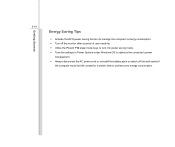
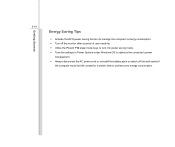
... monitor after a period of user inactivity. Š Utilize the Fn and F12 sleep mode keys to turn into power saving mode. Š Tune the settings in Power Options under Windows OS to optimize the computer's power
management. Š Always disconnect the AC power cord or uninstall the battery pack or switch off the wall socket if
the...
User Manual - Page 63
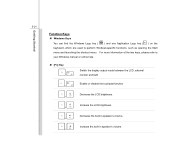
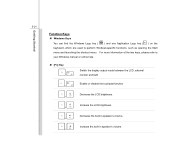
... as opening the Start menu and launching the shortcut menu. For more information of the two keys, please refer to your Windows manual or online help.
„ [Fn] Key +
Switch the display output mode between the LCD, external monitor and both.
Enable or disable the touchpad function. +
Decrease the LCD brightness. +
Increase the...
User Manual - Page 67
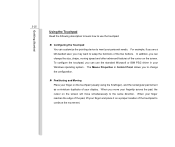
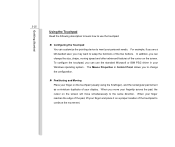
... Microsoft or IBM PS/2 driver in your Windows operating system. The Mouse Properties in Control Panel allows you to change... the configuration.
„ Positioning and Moving Place your finger on the touchpad (usually using the forefinger), and the rectangular pad will act as a miniature duplicate of your display...
User Manual - Page 69
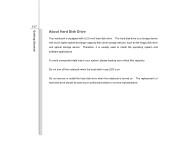
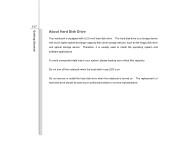
Getting Started
3-27
About Hard Disk Drive
Your notebook is equipped with a 2.5-inch hard disk drive. The hard disk drive is a storage device with much higher speed and larger capacity than other storage devices, such as the floppy disk drive and optical storage device. Therefore, it is usually used to install the operating system and software applications.
To avoid unexpected data loss in your ...
User Manual - Page 73
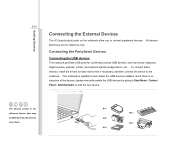
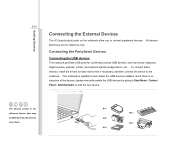
..., digital camera, webcam, printer, and external optical storage device, etc.. To connect these devices, install the drivers for each device first if necessary, and then connect the device to the notebook. This notebook is capable to auto detect the USB devices installed, and if there is no detection of the devices, please manually enable the USB devices by going to Start Menu / Control Panel...
User Manual - Page 75
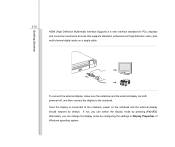
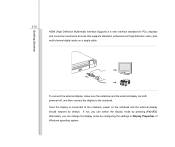
... Started
3-33
HDMI (High Definition Multimedia Interface Support) is a new interface standard for PCs, displays and consumer electronics devices that supports standard, enhanced and high-definition video, plus multi-channel digital audio on a single cable.
To connect the external display, make sure the notebook and the external display are both powered off, and then connect the display to the...
User Manual - Page 83
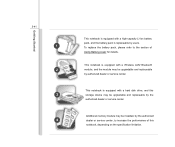
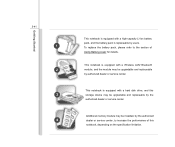
... section of Using Battery power for details.
This notebook is equipped with a Wireless LAN/ Bluetooth module, and the module may be upgradable and replaceable by authorized dealer or service center.
This notebook is equipped with a hard disk drive, and this storage device may be upgradable and replaceable by the authorized dealer or service center.
Additional memory module may be installed, by the...
User Manual - Page 89


... you to set the system time. The system clock will go on no matter you shut down the PC or get into sleep mode. The time format is [hour:minute:second].
Š IDE Information This item displays the types of the IDE devices installed in the notebook. Press [Enter] to bring up a window showing the...

