MSI CX41 driver and firmware
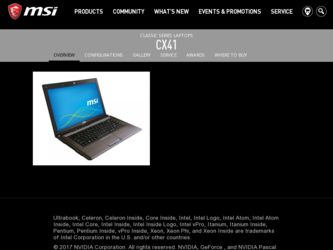
Related MSI CX41 Manual Pages
Download the free PDF manual for MSI CX41 and other MSI manuals at ManualOwl.com
User Manual - Page 2
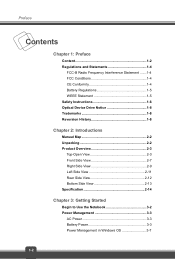
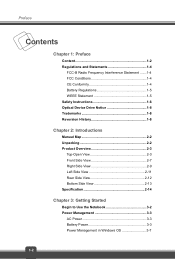
... 1-4
FCC-B Radio Frequency Interference Statement .......1-4 FCC Conditions 1-4 CE Conformity 1-4 Battery Regulations 1-5 WEEE Statement 1-5 Safety Instructions 1-6 Optical Device Drive Notice 1-8 Trademarks 1-8 Reversion History 1-8
Chapter 2: Introductions
Manual Map 2-2 Unpacking 2-2 Product Overview 2-3
Top-Open View 2-3 Front Side View 2-7 Right Side View 2-9 Left Side...
User Manual - Page 3
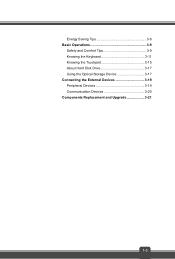
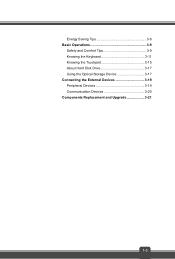
Energy Saving Tips 3-8 Basic Operations 3-9
Safety and Comfort Tips 3-9 Knowing the Keyboard 3-11 Knowing the Touchpad 3-15 About Hard Disk Drive 3-17 Using the Optical Storage Device 3-17 Connecting the External Devices 3-19 Peripheral Devices 3-19 Communication Devices 3-20 Components Replacement and Upgrade 3-21
1-3
User Manual - Page 4
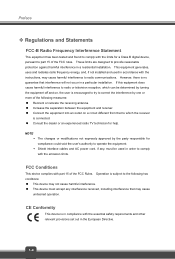
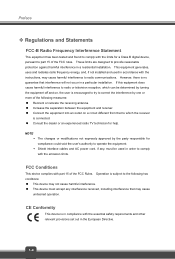
... with the limits for a Class B digital device, pursuant to part 15 of the FCC rules. These limits are designed to provide reasonable protection against harmful interference in a residential installation. This equipment generates, uses and radiates radio frequency energy, and, if not installed and used in accordance with the instructions, may cause harmful interference to radio...
User Manual - Page 6
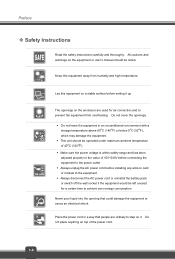
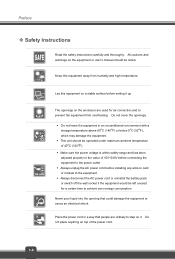
... been adjusted properly to the value of 100~240V before connecting the equipment to the power outlet. Š Always unplug the AC power cord before installing any add-on card or module to the equipment. Š Always disconnect the AC power cord or uninstall the battery pack or switch off the wall socket if the...
User Manual - Page 7
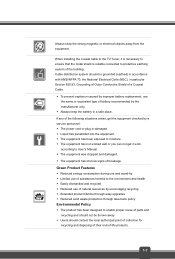
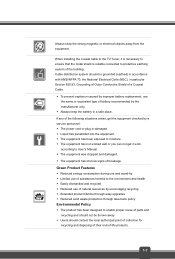
Always keep the strong magnetic or electrical objects away from the equipment.
When installing the coaxial cable to the TV Tuner, it is necessary to ensure that the metal shield is reliable connected to protective earthing system of the building. Cable distribution system should be grounded (earthed) in accordance with ANSI/NFPA 70, the National...
User Manual - Page 10
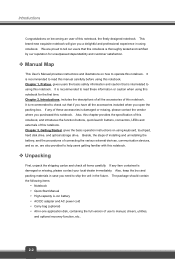
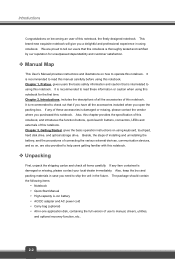
..., LEDs and externals of this notebook. Chapter 3, Getting Started, gives the basic operation instructions on using keyboard, touchpad, hard disk drive, and optical storage drive. Beside, the steps of installing and uninstalling the battery; and the procedures of connecting the various external devices, communication devices, and so on, are also provided to help users getting familiar with this...
User Manual - Page 12
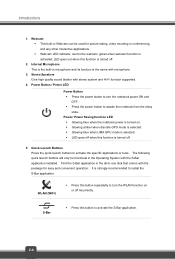
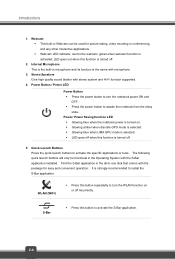
... only be functional in the Operating System with the S-Bar application installed. Find the S-Bar application in the all-in-one disk that comes with the package for easy and convenient operation. It is strongly recommended to install the S-Bar application.
WLAN (WiFi)
Š Press this button repeatedly to turn the WLAN function on...
User Manual - Page 13
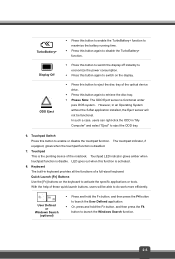
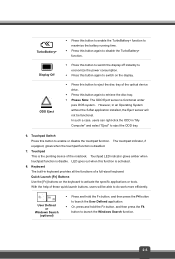
... to disable the TurboBattery+ function.
Š Press this button to switch the display off instantly to economize the power consumption.
Š Press this button again to switch on the display.
Š Press this button to eject the disc tray of the optical device drive.
Š Press this button again to retrieve the disc tray. Š Please...
User Manual - Page 24
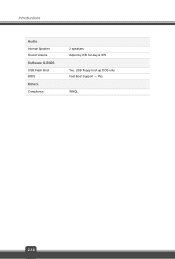
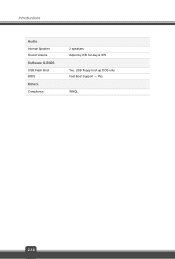
Introductions
Audio Internal Speaker Sound Volume Software & BIOS USB Flash Boot BIOS Others Compliance
2 speakers Adjust by K/B hot-key & SW
Yes, USB floppy boot up DOS only Fast Boot Support --- Yes
WHQL
2-16
User Manual - Page 28
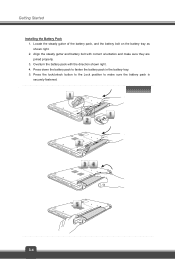
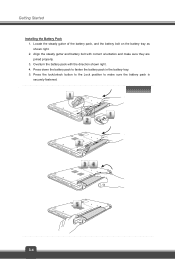
Getting Started
Installing the Battery Pack 1. Locate the steady gutter of the battery pack, and the battery bolt on the battery tray as shown right. 2. Align the steady ...
User Manual - Page 30
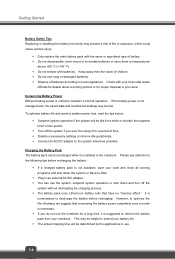
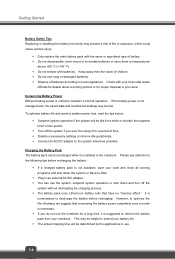
...unnecessary settings or remove idle peripherals. Š Connect an AC/DC adapter to the system whenever possible.
Charging the Battery Pack The battery pack can be recharged while it is installed in ...that have no "memory effect." It is
unnecessary to discharge the battery before recharging. However, to optimize the life of battery, we suggest that consuming the battery power completely once a month...
User Manual - Page 31
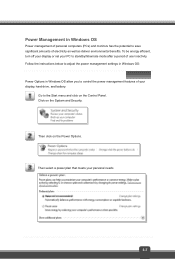
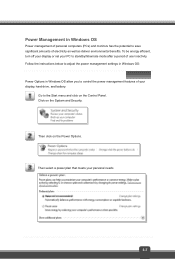
... environmental benefits. To be energy efficient, turn off your display or set your PC to standby/hibernate mode after a period of user inactivity. Follow the instructions below to adjust the power management settings in Windows OS: Power Options in Windows OS allow you to control the power management features of your display, hard drive, and battery.
Go to the Start menu and...
User Manual - Page 32
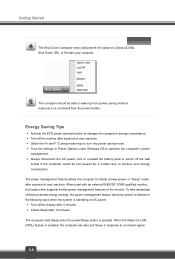
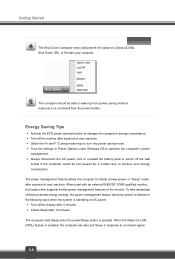
... behave in the following ways when the system is operating on AC power: Š Turn off the display after 5 minutes Š Initiate Sleep after 10 minutes The computer exits Sleep when the power/Sleep button is pressed. When the Wake On LAN (WOL) feature is enabled, the computer can also exit Sleep in response to a network signal.
3-8
User Manual - Page 36
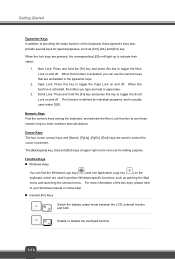
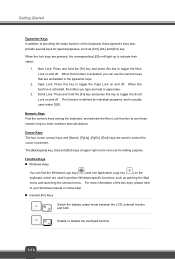
... ( ) on the keyboard, which are used to perform Windows-specific functions, such as opening the Start menu and launching the shortcut menu. For more information of the two keys, please refer to your Windows manual or online help. „ General [Fn] Keys
Switch the display output mode between the LCD, external monitor and both...
User Manual - Page 37
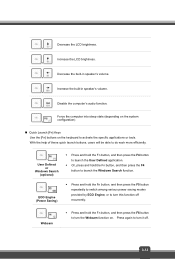
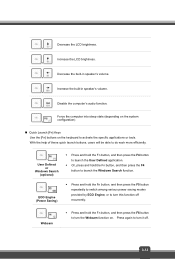
...Decrease the built-in speaker's volume. +
Increase the built-in speaker's volume. +
Disable the computer's audio function. +
Force the computer into sleep state (depending on the system configuration). +
„ Quick Launch [Fn] Keys ...Fn button, and then press the F4 button to launch the Windows Search function.
+
ECO Engine (Power Saving)
Š Press and hold the Fn button, and then press ...
User Manual - Page 39
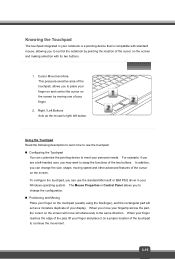
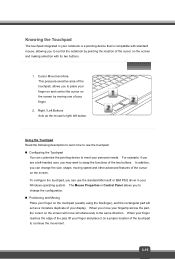
... Microsoft or IBM PS/2 driver in your Windows operating system. The Mouse Properties in Control Panel allows you to change... the configuration. „ Positioning and Moving Place your finger on the touchpad (usually using the forefinger), and the rectangular pad will act as a miniature duplicate of your display...
User Manual - Page 41
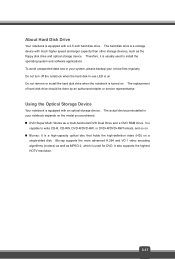
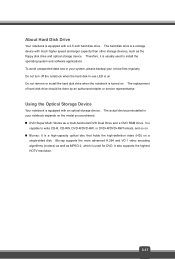
...-use LED is on. Do not remove or install the hard disk drive when the notebook is turned on. The replacement of hard disk drive should be done by an authorized retailer or service representative.
Using the Optical Storage Device
Your notebook is equipped with an optical storage device. The actual device preinstalled in your notebook depends on the model you purchased. „...
User Manual - Page 42
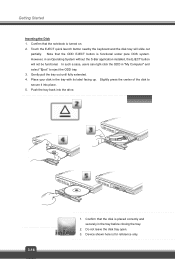
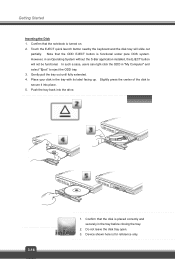
... with its label facing up. Slightly press the center of the disk to secure it into place. 5. Push the tray back into the drive.
3-18
1. Confirm that the disk is placed correctly and securely in the tray before closing the tray.
2. Do not leave the disk tray open. 3. Device shown here is for reference only.
User Manual - Page 45
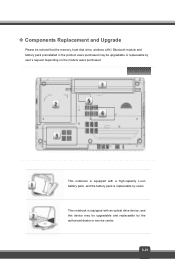
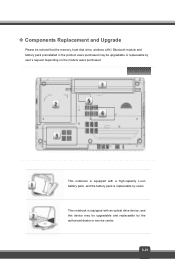
... memory, hard disk drive, wireless LAN / Bluetooth module and battery pack preinstalled in the product users purchased may be upgradable or replaceable by user's request depending on the models users purchased.
This notebook is equipped with a high-capacity Li-ion battery pack, and the battery pack is replaceable by users. This notebook is equipped with an optical drive device...
User Manual - Page 46
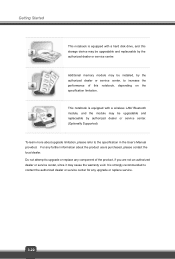
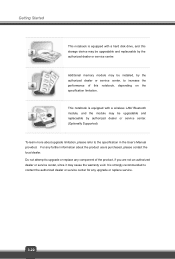
... is equipped with a hard disk drive, and this storage device may be upgradable and replaceable by the authorized dealer or service center.
Additional memory module may be installed, by the authorized dealer or service center, to increase the performance of this notebook, depending on the specification limitation.
This notebook is equipped with a wireless LAN/ Bluetooth module, and the module...

