MSI EX705 driver and firmware
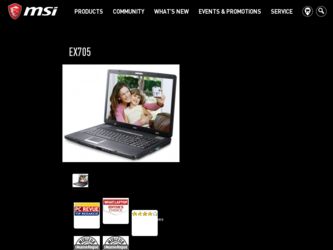
Related MSI EX705 Manual Pages
Download the free PDF manual for MSI EX705 and other MSI manuals at ManualOwl.com
User Manual - Page 2
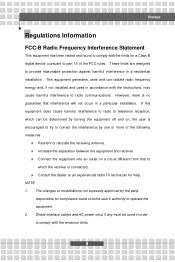
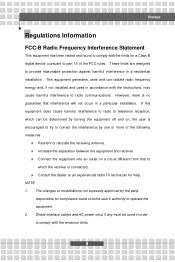
...B digital device, pursuant to part 15 of the FCC rules. These limits are designed to provide reasonable protection against harmful interference in a residential installation. This...TV technician for help. NOTE 1. The changes or modifications not expressly approved by the party
responsible for compliance could void the user's authority to operate the equipment. 2. Shield interface cables and AC power...
User Manual - Page 5
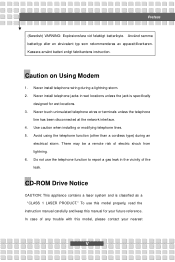
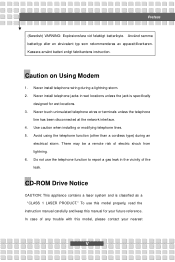
... report a gas leak in the vicinity of the leak.
CD-ROM Drive Notice
CAUTION: This appliance contains a laser system and is classified as a "CLASS 1 LASER PRODUCT." To use this model properly, read the instruction manual carefully and keep this manual for your future reference. In case of any trouble with this model, please contact your nearest
V
User Manual - Page 11
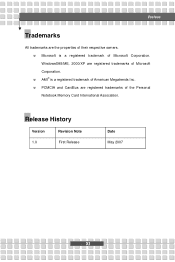
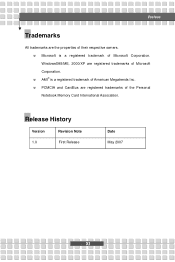
.... w Microsoft is a registered trademark of Microsoft Corporation. Windows®98/ME, 2000/XP are registered trademarks of Microsoft Corporation. w AMI® is a registered trademark of American Megatrends Inc. w PCMCIA and CardBus are registered trademarks of the Personal Notebook Memory Card International Association.
Release History
Version 1.0
Revision Note First Release
Date May 2007
XI
User Manual - Page 14
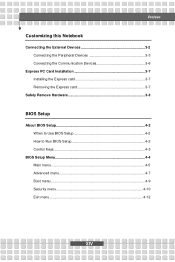
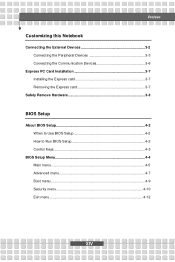
... this Notebook
Connecting the External Devices 3-2 Connecting the Peripheral Devices 3-3 Connecting the Communication Devices 3-6
Express PC Card Installation 3-7 Installing the Express card 3-7 Removing the Express card 3-7
Safely Remove Hardware 3-8
BIOS Setup
About BIOS Setup 4-2 When to Use BIOS Setup 4-2 How to Run BIOS Setup 4-2 Control Keys 4-3
BIOS Setup Menu 4-4 Main menu...
User Manual - Page 16
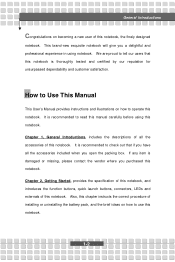
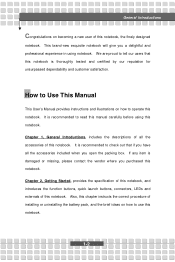
...and customer satisfaction.
How to Use This Manual
This User's Manual provides instructions and illustrations on how to operate this notebook. It is recommended to read this manual carefully before using this notebook. Chapter ... externals of this notebook. Also, this chapter instructs the correct procedure of installing or uninstalling the battery pack, and the brief ideas on how to use this notebook....
User Manual - Page 17
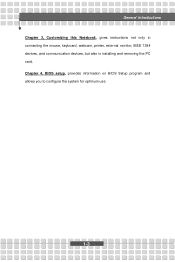
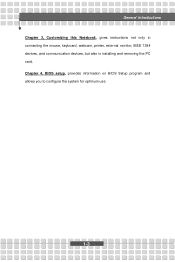
General Introductions Chapter 3, Customizing this Notebook, gives instructions not only in connecting the mouse, keyboard, webcam, printer, external monitor, IEEE 1394 devices, and communication devices, but also in installing and removing the PC card. Chapter 4, BIOS setup, provides information on BIOS Setup program and allows you to configure the system for optimum use.
1-3
User Manual - Page 18
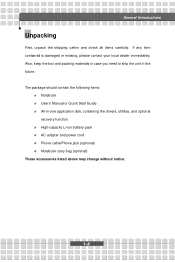
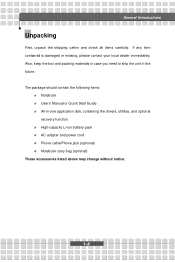
... the unit in the future. The package should contain the following items:
w Notebook w User's Manual or Quick Start Guide w All-in-one application disk, containing the drivers, utilities, and optional
recovery function. w High-capacity Li-ion battery pack w AC adapter and power cord w Phone cable/Phone jack (optional) w Notebook carry bag (optional) These accessories listed above may change without...
User Manual - Page 23
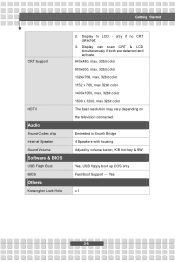
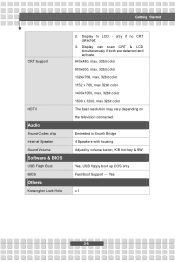
Getting Started
CRT Support
HDTV
Audio
Sound Codec chip Internal Speaker Sound Volume
Software & BIOS
USB Flash Boot BIOS
Others
Kensington Lock Hole
2. Display to LCD - only if no CRT detected;
3. Display can scan CRT & LCD simultaneously if both are detected and activate.
640x480, max, 32bit color 800x600, max, 32bit color 1024x768, max, 32bit color 1152 x 768, max 32bit ...
User Manual - Page 32
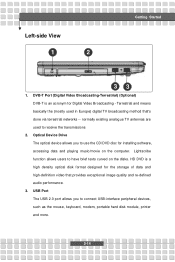
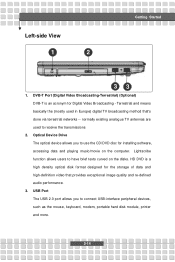
... in Europe) digital TV broadcasting method that's done via terrestrial networks -- normally existing analogue TV antennas are used to receive the transmissions
2. Optical Device Drive The optical device allows you to use the CD/DVD disc for installing software, accessing data and playing music/movie on the computer. Lightscribe function allows users to have brief texts curved on the disks. HD DVD...
User Manual - Page 42
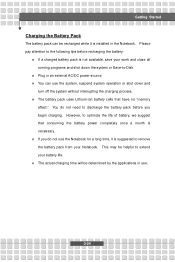
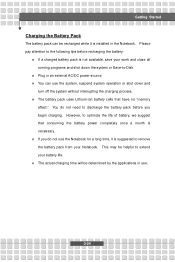
... down the system or Save-to-Disk.
w Plug in an external AC/DC power source. w You can use the system, suspend system operation or shut down and
turn off the system without interrupting the charging process. w The battery pack uses Lithium-ion battery cells that have no "memory
effect." You do not need...
User Manual - Page 49
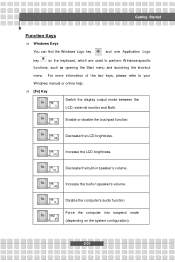
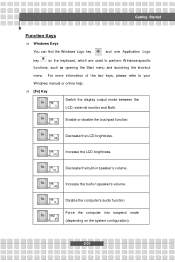
... refer to your
Windows manual or online help. n [Fn] Key
Switch the display output mode between the
+
LCD, external monitor and Both.
Enable or disable the touchpad function. +
Decrease the LCD brightness. +
Increase the LCD brightness. +
Decrease the built-in speaker's volume. +
Increase the built-in speaker's volume. +
Disable the computer's audio function. +
Force the...
User Manual - Page 53
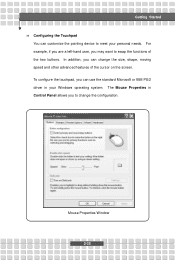
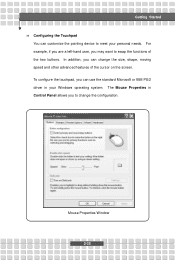
Getting Started n Configuring the Touchpad
You can customize the pointing device to meet your personal needs. For example, if you are a left-hand user, you may want to ... cursor on the screen. To configure the touchpad, you can use the standard Microsoft or IBM PS/2 driver in your Windows operating system. The Mouse Properties in Control Panel allows you to change the configuration.
Mouse Properties...
User Manual - Page 54
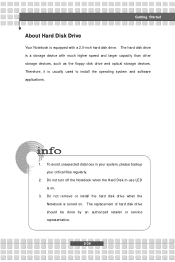
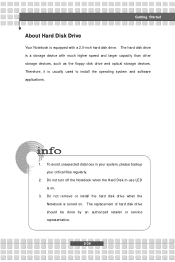
Getting Started
About Hard Disk Drive
Your Notebook is equipped with a 2.5-inch hard disk drive. The hard disk drive is a storage device with much higher speed and larger capacity than other storage devices, such as the floppy disk drive and optical storage devices. Therefore, it is usually used to install the operating system and software applications.
1. To avoid unexpected data loss in your ...
User Manual - Page 55
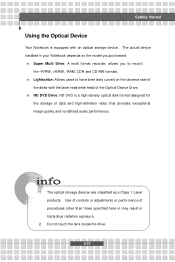
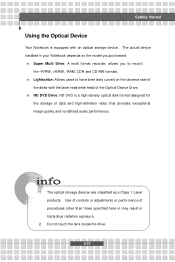
... optical storage device. The actual device installed in your Notebook depends on the model you purchased. n Super Multi Drive: A multi format recorder, allows you to record
the -R/RW, +R/RW, -RAM, CDR and CD-RW formats. n Lightscribe: Allows users to have brief texts curved on the obverse side of
the disks with the laser read/write head of the Optical Device Drive. n HD DVD Drive...
User Manual - Page 60
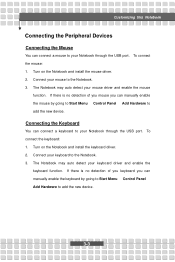
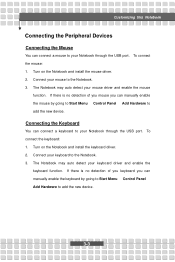
... of you mouse you can manually enable the mouse by going to Start Menu à Control Panel à Add Hardware to add the new device.
Connecting the Keyboard
You can connect a keyboard to your Notebook through the USB port. To connect the keyboard: 1. Turn on the Notebook and install the keyboard driver. 2. Connect your keyboard to the...
User Manual - Page 61
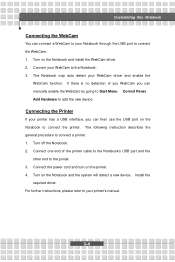
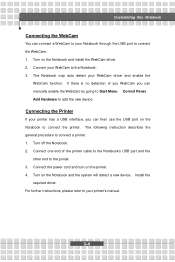
... describes the general procedure to connect a printer: 1. Turn off the Notebook. 2. Connect one end of the printer cable to the Notebook's USB port and the
other end to the printer. 3. Connect the power cord and turn on the printer. 4. Turn on the Notebook and the system will detect a new device. Install the
required driver. For further instructions, please refer to your printer's manual.
3-4
User Manual - Page 62
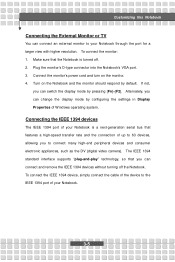
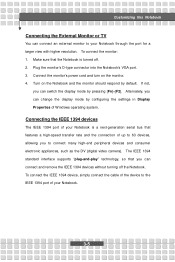
... the settings in Display Properties of Windows operating system.
Connecting the IEEE 1394 devices
The IEEE 1394 port of your Notebook is a next-generation serial bus that features a high-speed transfer rate and the connection of up to 63 devices, allowing you to connect many high-end peripheral devices and consumer electronic appliances, such as the DV (digital video camera). The...
User Manual - Page 64
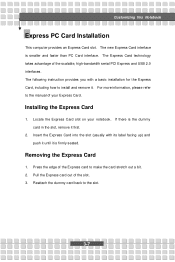
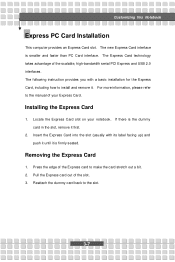
... technology takes advantage of the scalable, high-bandwidth serial PCI Express and USB 2.0 interfaces. The following instruction provides you with a basic installation for the Express Card, including how to install and remove it. For more information, please refer to the manual of your Express Card.
Installing the Express Card
1. Locate the Express Card slot on your notebook. If there is the dummy...
User Manual - Page 67
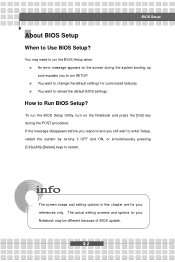
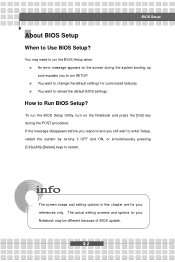
BIOS Setup
About BIOS Setup
When to Use BIOS Setup?
You may need to run the BIOS Setup when: w An error message appears on the screen during the system booting up and requests you to run SETUP. w You want to change the default settings for customized features. w You want to reload the default BIOS settings.
How to Run BIOS Setup?
To run the BIOS Setup Utility, turn on...
User Manual - Page 71
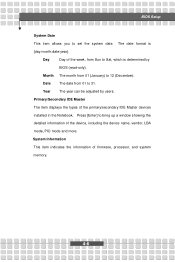
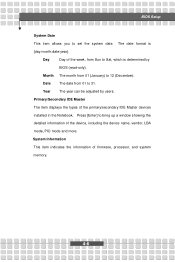
... by users.
Primary/Secondary IDE Master
The item displays the types of the primary/secondary IDE Master devices
installed in the Notebook. Press [Enter] to bring up a window showing the
detailed information of the device, including the device name, vendor, LBA
mode, PIO mode and more.
System Information
This item indicates the information of firmware, processor, and system
memory.
4-6

