MSI GE40 driver and firmware
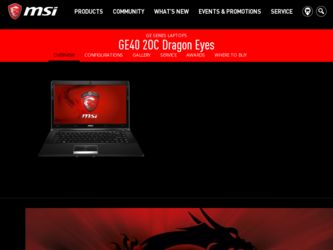
Related MSI GE40 Manual Pages
Download the free PDF manual for MSI GE40 and other MSI manuals at ManualOwl.com
User Manual - Page 2
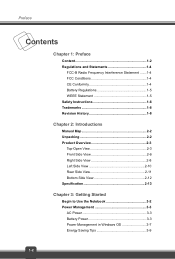
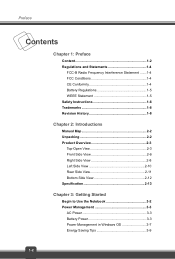
... History 1-8
Chapter 2: Introductions
Manual Map 2-2 Unpacking 2-2 Product Overview 2-3
Top-Open View 2-3 Front Side View 2-6 Right Side View 2-8 Left Side View 2-10 Rear Side View 2-11 Bottom Side View 2-12 Specification 2-13
Chapter 3: Getting Started
Begin to Use the Notebook 3-2 Power Management 3-3
AC Power 3-3 Battery Power 3-3 Power Management in Windows OS 3-7 Energy Saving...
User Manual - Page 3
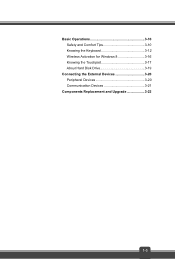
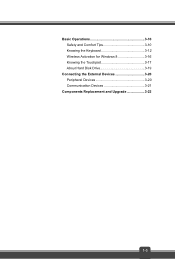
Basic Operations 3-10 Safety and Comfort Tips 3-10 Knowing the Keyboard 3-12 Wireless Activation for Windows 8 3-16 Knowing the Touchpad 3-17 About Hard Disk Drive 3-19
Connecting the External Devices 3-20 Peripheral Devices 3-20 Communication Devices 3-21
Components Replacement and Upgrade 3-22
1-3
User Manual - Page 4
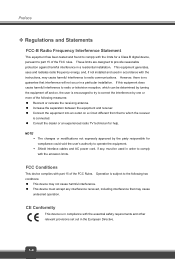
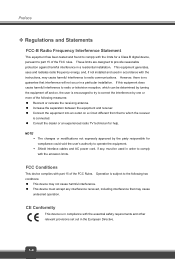
... with the limits for a Class B digital device, pursuant to part 15 of the FCC rules. These limits are designed to provide reasonable protection against harmful interference in a residential installation. This equipment generates, uses and radiates radio frequency energy, and, if not installed and used in accordance with the instructions, may cause harmful interference to radio...
User Manual - Page 6
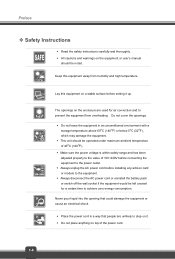
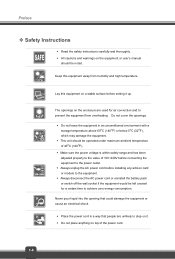
... been adjusted properly to the value of 100~240V before connecting the equipment to the power outlet. Š Always unplug the AC power cord before installing any add-on card or module to the equipment. Š Always disconnect the AC power cord or uninstall the battery pack or switch off the wall socket if the...
User Manual - Page 7
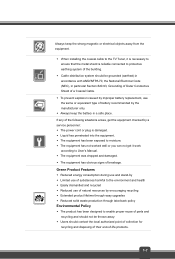
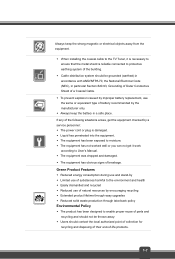
... the strong magnetic or electrical objects away from the equipment.
Š When installing the coaxial cable to the TV Tuner, it is necessary to ensure that the metal shield is reliable connected to protective earthing system of the building.
Š Cable distribution system should be grounded (earthed) in accordance with ANSI/NFPA 70, the...
User Manual - Page 10
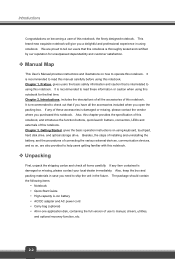
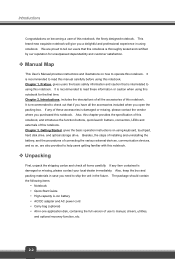
... packing materials in case you need to ship the unit in the future. The package should contain the following items:
y Notebook y Quick Start Guide y High-capacity Li-ion battery y AC/DC adapter and AC power cord y Carry bag (optional) y All-in-one application disk, containing the full version of user's manual, drivers, utilities,
and optional recovery function, etc.
2-2
User Manual - Page 12
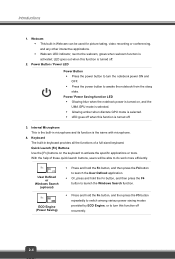
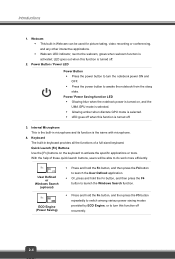
...recording or conferencing, and any other interactive applications. Š Webcam LED indicator, next to the webcam, glows when webcam function is activated; LED goes out when this function is turned off.
2. Power Button / Power LED
Power Button Š Press the power button to turn the notebook power....
+ User Defined
or Windows Search
(optional)
+ ECO Engine (Power Saving)
Š Press and...
User Manual - Page 13
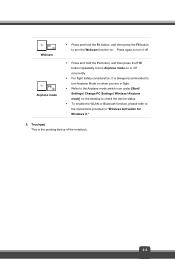
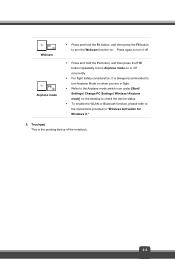
... turn Airplane Mode on when you are in flight.
Š Refer to the Airplane mode switch icon under [Start/ Settings/ Change PC Settings/ Wireless/ Airplane mode] on the desktop to check the device status.
Š To enable the WLAN or Bluetooth function, please refer to the instructions provided in "Wireless Activation for Windows 8."
5. Touchpad This is the pointing...
User Manual - Page 14
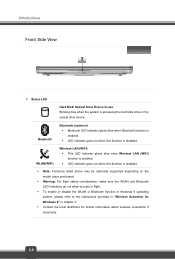
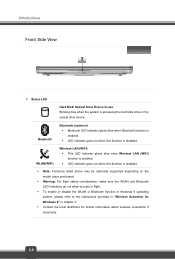
...
Hard Disk/ Optical Drive Device In-use Blinking blue when the system is accessing the hard disk drive or the optical drive device.
Bluetooth
Bluetooth (optional) Š Bluetooth LED indicator glows blue when Bluetooth function is enabled. Š LED indicator goes out when this function is disabled.
WLAN(WiFi)
Wireless LAN (WiFi) Š This LED indicator glows blue when Wireless LAN (WiFi...
User Manual - Page 23
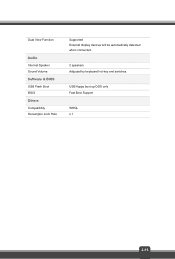
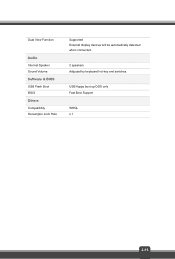
Dual View Function
Audio Internal Speaker Sound Volume Software & BIOS USB Flash Boot BIOS Others Compatibility Kensington Lock Hole
Supported External display devices will be automatically detected when connected.
2 speakers Adjusted by keyboard hot-key and switches.
USB floppy boot up DOS only Fast Boot Support
WHQL x 1
2-15
User Manual - Page 28
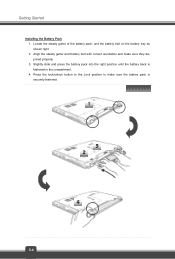
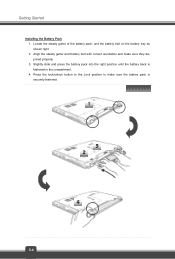
Getting Started
Installing the Battery Pack 1. Locate the steady gutter of the battery pack, and the battery bolt on the battery tray as shown right. 2. Align the steady ...
User Manual - Page 30
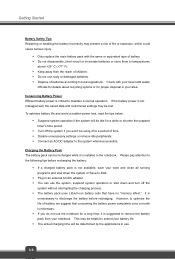
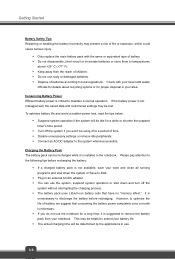
...unnecessary settings or remove idle peripherals. Š Connect an AC/DC adapter to the system whenever possible.
Charging the Battery Pack The battery pack can be recharged while it is installed in ...that have no "memory effect." It is
unnecessary to discharge the battery before recharging. However, to optimize the life of battery, we suggest that consuming the battery power completely once a month...
User Manual - Page 31
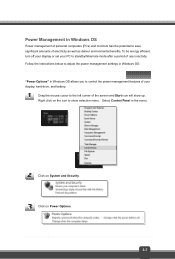
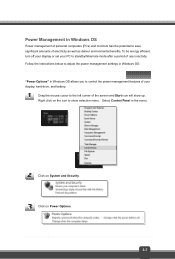
... environmental benefits. To be energy efficient, turn off your display or set your PC to standby/hibernate mode after a period of user inactivity. Follow the instructions below to adjust the power management settings in Windows OS: "Power Options" in Windows OS allows you to control the power management features of your display, hard drive, and battery.
Drag the mouse cursor to the...
User Manual - Page 33
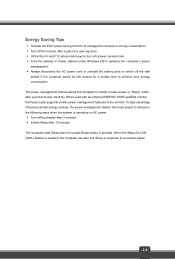
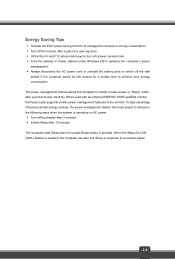
... behave in the following ways when the system is operating on AC power: Š Turn off the display after 5 minutes Š Initiate Sleep after 10 minutes The computer exits Sleep when the power/Sleep button is pressed. When the Wake On LAN (WOL) feature is enabled, the computer can also exit Sleep in response to a network signal.
3-9
User Manual - Page 37
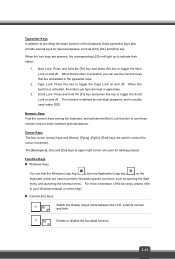
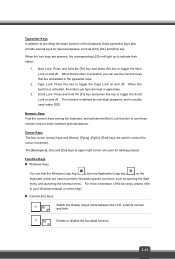
... ( ) on the keyboard, which are used to perform Windows-specific functions, such as opening the Start menu and launching the shortcut menu. For more information of the two keys, please refer to your Windows manual or online help.
„ General [Fn] Keys
Switch the display output mode between the LCD, external monitor
+
and both...
User Manual - Page 38
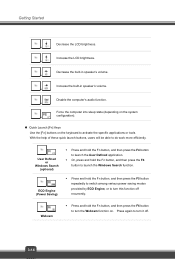
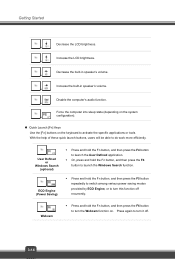
... built-in speaker's volume. +
Increase the built-in speaker's volume. +
Disable the computer's audio function. +
Force the computer into sleep state (depending on the system
+
configuration).
„ Quick Launch [Fn] Keys...users will be able to do work more efficiently.
+ User Defined
or Windows Search
(optional)
+ ECO Engine (Power Saving)
Š Press and hold the Fn button, and then press...
User Manual - Page 39
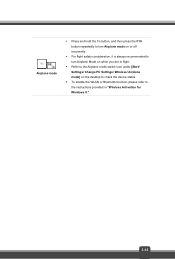
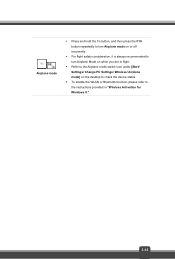
... is always recommended to turn Airplane Mode on when you are in flight.
Š Refer to the Airplane mode switch icon under [Start/ Settings/ Change PC Settings/ Wireless/ Airplane mode] on the desktop to check the device status.
Š To enable the WLAN or Bluetooth function, please refer to the instructions provided in "Wireless Activation for Windows 8."
3-15
User Manual - Page 41
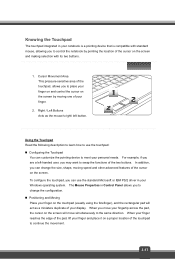
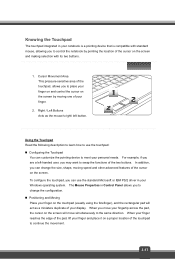
... Microsoft or IBM PS/2 driver in your Windows operating system. The Mouse Properties in Control Panel allows you to change... the configuration. „ Positioning and Moving Place your finger on the touchpad (usually using the forefinger), and the rectangular pad will act as a miniature duplicate of your display...
User Manual - Page 43
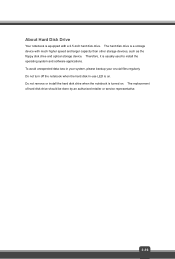
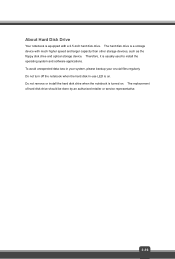
...
Your notebook is equipped with a 2.5-inch hard disk drive. The hard disk drive is a storage device with much higher speed and larger capacity than other storage devices, such as the floppy disk drive and optical storage device. Therefore, it is usually used to install the operating system and software applications. To avoid unexpected data loss in your system, please backup your crucial files...
User Manual - Page 47


Additional memory module may be installed, by the authorized dealer or service center, to increase the performance of this notebook, depending on the specification limitation.
This notebook is equipped with a hard disk drive, and this storage device may be upgradable and replaceable by the authorized dealer or service center.
This notebook is equipped with a wireless LAN/ Bluetooth module, and the...

