MSI GS70 driver and firmware
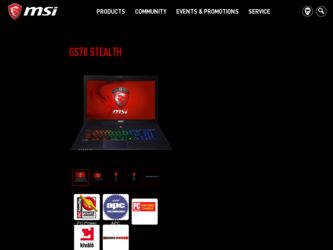
Related MSI GS70 Manual Pages
Download the free PDF manual for MSI GS70 and other MSI manuals at ManualOwl.com
User Manual - Page 2
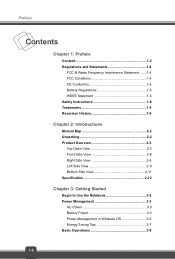
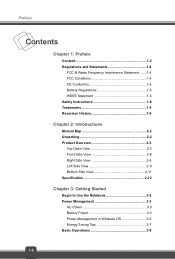
... Instructions 1-6 Trademarks 1-8 Reversion History 1-8
Chapter 2: Introductions
Manual Map 2-2 Unpacking 2-2 Product Overview 2-3
Top-Open View 2-3 Front Side View 2-6 Right Side View 2-8 Left Side View 2-9 Bottom Side View 2-11 Specification 2-12
Chapter 3: Getting Started
Begin to Use the Notebook 3-2 Power Management 3-3
AC Power 3-3 Battery Power 3-3 Power Management in Windows...
User Manual - Page 3
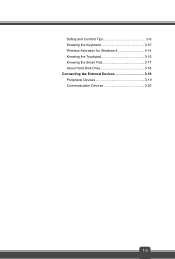
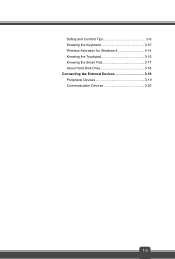
Safety and Comfort Tips 3-8 Knowing the Keyboard 3-10 Wireless Activation for Windows 8 3-14 Knowing the Touchpad 3-15 Knowing the Smart Pad 3-17 About Hard Disk Drive 3-18 Connecting the External Devices 3-19 Peripheral Devices 3-19 Communication Devices 3-20
1-3
User Manual - Page 4
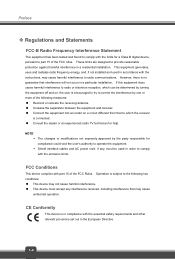
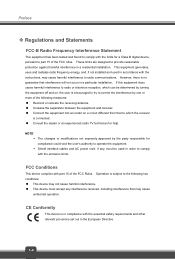
... with the limits for a Class B digital device, pursuant to part 15 of the FCC rules. These limits are designed to provide reasonable protection against harmful interference in a residential installation. This equipment generates, uses and radiates radio frequency energy, and, if not installed and used in accordance with the instructions, may cause harmful interference to radio...
User Manual - Page 6
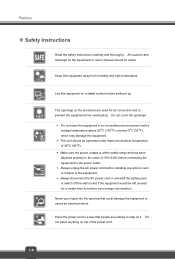
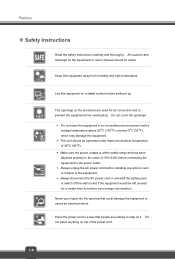
... been adjusted properly to the value of 100~240V before connecting the equipment to the power outlet. Š Always unplug the AC power cord before installing any add-on card or module to the equipment. Š Always disconnect the AC power cord or uninstall the battery pack or switch off the wall socket if the...
User Manual - Page 7
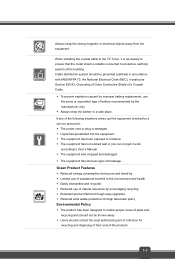
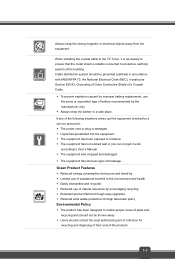
Always keep the strong magnetic or electrical objects away from the equipment.
When installing the coaxial cable to the TV Tuner, it is necessary to ensure that the metal shield is reliable connected to protective earthing system of the building. Cable distribution system should be grounded (earthed) in accordance with ANSI/NFPA 70, the National...
User Manual - Page 10
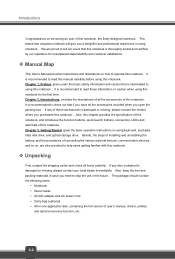
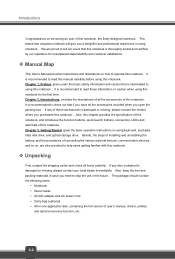
... the box and packing materials in case you need to ship the unit in the future. The package should contain the following items:
y Notebook y Quick Guide y AC/DC adapter and AC power cord y Carry bag (optional) y All-in-one application disk, containing the full version of user's manual, drivers, utilities,
and optional recovery function, etc..
2-2
User Manual - Page 13
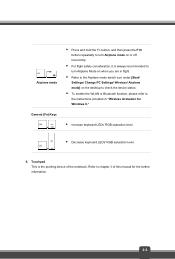
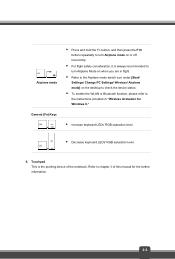
... in flight.
Š Refer to the Airplane mode switch icon under [Start/
Settings/ Change PC Settings/ Wireless/ Airplane mode] on the desktop to check the device status.
Š To enable the WLAN or Bluetooth function, please refer to
the instructions provided in "Wireless Activation for Windows 8."
General [Fn] Keys +
Š Increase keyboard LEDs' RGB saturation level.
Š Decrease...
User Manual - Page 15
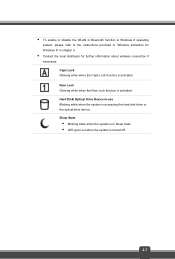
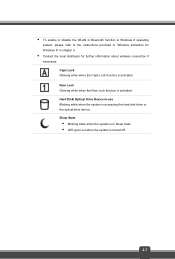
..., please refer to the instructions provided in "Wireless Activation for Windows 8" in chapter 3.
Š Contact the local distributor for further information about wireless connection if
necessary. Caps Lock Glowing white when the Caps Lock function is activated. Num Lock Glowing white when the Num Lock function is activated. Hard Disk/ Optical Drive Device In-use Blinking white when...
User Manual - Page 22
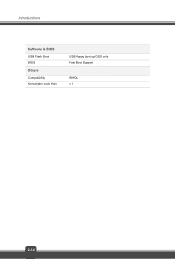
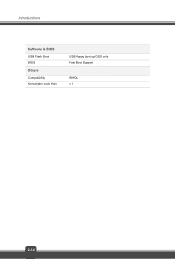
Introductions
Software & BIOS USB Flash Boot BIOS Others Compatibility Kensington Lock Hole
USB floppy boot up DOS only Fast Boot Support
WHQL x 1
2-14
User Manual - Page 25
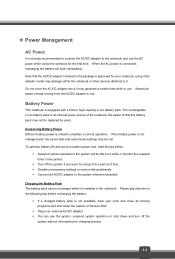
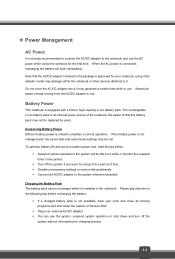
... won't be using it for a period of time. Š Disable unnecessary settings or remove idle peripherals. Š Connect an AC/DC adapter to the system whenever possible.
Charging the Battery Pack The battery pack can be recharged while it is installed in the notebook. Please pay attention to the following tips before recharging...
User Manual - Page 27
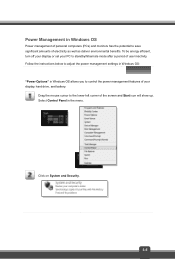
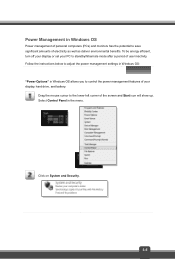
... environmental benefits. To be energy efficient, turn off your display or set your PC to standby/hibernate mode after a period of user inactivity. Follow the instructions below to adjust the power management settings in Windows OS: "Power Options" in Windows OS allows you to control the power management features of your display, hard drive, and battery.
Drag the mouse cursor to the...
User Manual - Page 29
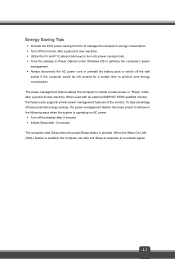
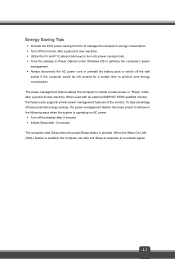
... behave in the following ways when the system is operating on AC power: Š Turn off the display after 5 minutes Š Initiate Sleep after 10 minutes The computer exits Sleep when the power/Sleep button is pressed. When the Wake On LAN (WOL) feature is enabled, the computer can also exit Sleep in response to a network signal.
3-7
User Manual - Page 33
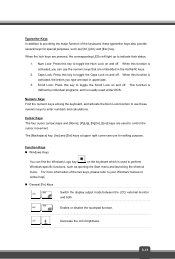
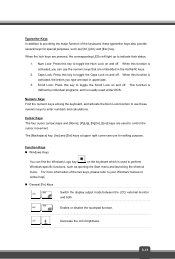
...cursor (arrow) keys and [Home], [PgUp], [PgDn], [End] keys are used to control the cursor movement.
The [Backspace] key, [Ins] and [Del] keys at upper right corner are use ... menu. For more information of the two keys, please refer to your Windows manual or online help.
„ General [Fn] Keys
Switch the display output mode between the LCD, external monitor
+
and both.
Enable or disable...
User Manual - Page 35
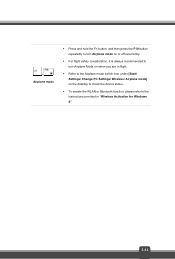
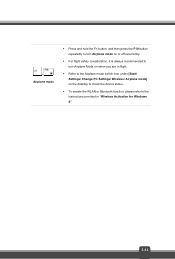
... is always recommended to turn Airplane Mode on when you are in flight.
Š Refer to the Airplane mode switch icon under [Start/ Settings/ Change PC Settings/ Wireless/ Airplane mode] on the desktop to check the device status.
Š To enable the WLAN or Bluetooth function, please refer to the instructions provided in "Wireless Activation for Windows 8".
3-13
User Manual - Page 36
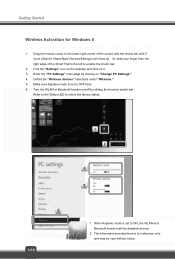
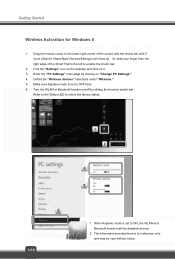
... Smart Pad to the left to enable the charm bar.
2. Find the "Settings" icon on the desktop and click on it. 3. Enter the "PC Settings" main page by clicking on "Change PC Settings." 4. Unfold the "Wireless devices" selections under "Wireless." 5. Make sure Airplane mode is set to OFF here. 6. Turn the WLAN or Bluetooth function on/off by...
User Manual - Page 37
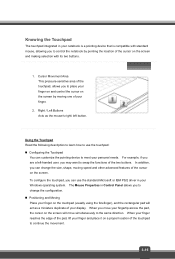
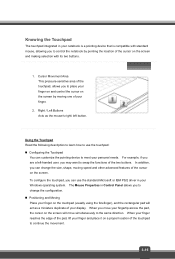
... Microsoft or IBM PS/2 driver in your Windows operating system. The Mouse Properties in Control Panel allows you to change... the configuration. „ Positioning and Moving Place your finger on the touchpad (usually using the forefinger), and the rectangular pad will act as a miniature duplicate of your display...
User Manual - Page 39
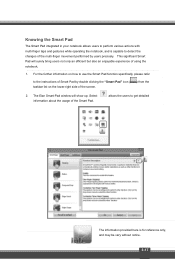
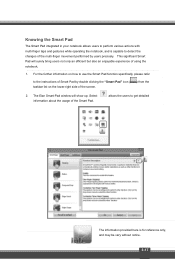
...
1. For the further information on how to use the Smart Pad function specifically, please refer
to the instructions of Smart Pad by double clicking the "Smart Pad" icon ( taskbar list on the lower-right side... of the screen.
) from the
2. The Elan Smart-Pad window will show up. Select information about the usage of the Smart Pad.
allows the users to get ...
User Manual - Page 40
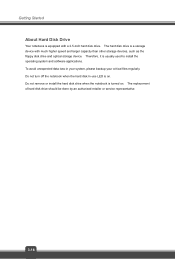
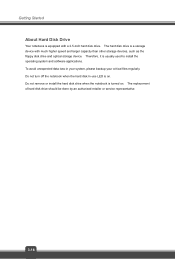
Getting Started
About Hard Disk Drive
Your notebook is equipped with a 2.5-inch hard disk drive. The hard disk drive is a storage device with much higher speed and larger capacity than other storage devices, such as the floppy disk drive and optical storage device. Therefore, it is usually used to install the operating system and software applications. To avoid unexpected data loss in your system,...

