MSI GX600 driver and firmware
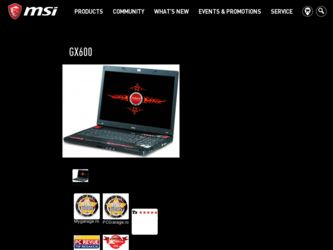
Related MSI GX600 Manual Pages
Download the free PDF manual for MSI GX600 and other MSI manuals at ManualOwl.com
User Manual - Page 2
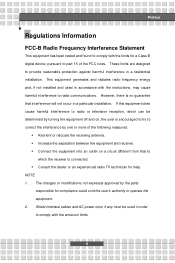
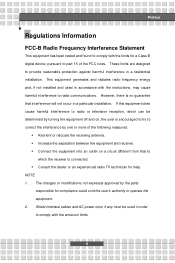
... comply with the limits for a Class B digital device, pursuant to part 15 of the FCC rules. These limits are designed to provide reasonable protection against harmful interference in a residential installation. This equipment generates and radiates radio frequency energy and, if not installed and used in accordance with the instructions, may cause harmful interference to radio...
User Manual - Page 5
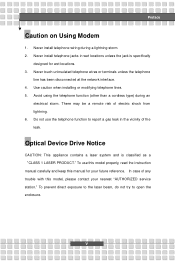
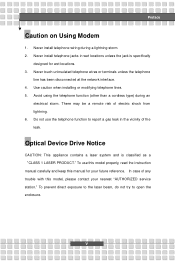
... the vicinity of the leak.
Optical Device Drive Notice
CAUTION: This appliance contains a laser system and is classified as a "CLASS 1 LASER PRODUCT." To use this model properly, read the instruction manual carefully and keep this manual for your future reference. In case of any trouble with this model, please contact your nearest "AUTHORIZED service station." To prevent direct...
User Manual - Page 7
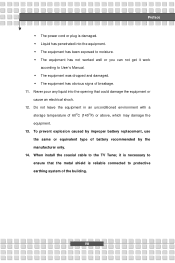
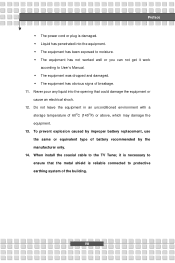
... in an unconditioned environment with a storage temperature of 60OC (140OF) or above, which may damage the equipment. 13. To prevent explosion caused by improper battery replacement, use the same or equivalent type of battery recommended by the manufacturer only. 14. When install the coaxial cable to the TV Tuner, it is necessary to ensure...
User Manual - Page 11
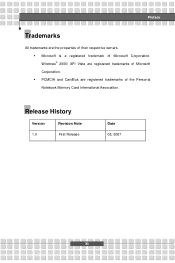
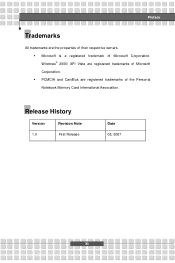
...
All trademarks are the properties of their respective owners. w Microsoft is a registered trademark of Microsoft Corporation. Windows® 2000/ XP/ Vista are registered trademarks of Microsoft Corporation. w PCMCIA and CardBus are registered trademarks of the Personal Notebook Memory Card International Association.
Release History
Version 1.0
Revision Note First Release
Date 08, 2007
XI
User Manual - Page 13
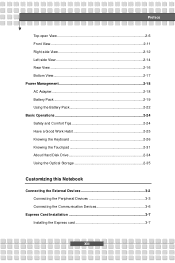
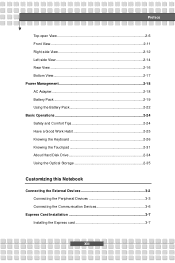
... 2-24 Safety and Comfort Tips 2-24 Have a Good Work Habit 2-25 Knowing the Keyboard 2-26 Knowing the Touchpad 2-31 About Hard Disk Drive 2-34 Using the Optical Storage 2-35
Customizing this Notebook
Connecting the External Devices 3-2 Connecting the Peripheral Devices 3-3 Connecting the Communication Devices 3-6
Express Card Installation 3-7 Installing the Express card 3-7
XIII
User Manual - Page 16
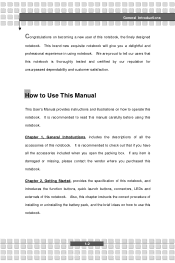
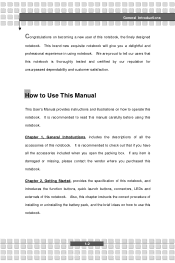
...and customer satisfaction.
How to Use This Manual
This User's Manual provides instructions and illustrations on how to operate this notebook. It is recommended to read this manual carefully before using this notebook. Chapter ... externals of this notebook. Also, this chapter instructs the correct procedure of installing or uninstalling the battery pack, and the brief ideas on how to use this notebook....
User Manual - Page 17
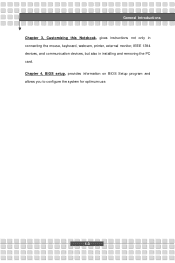
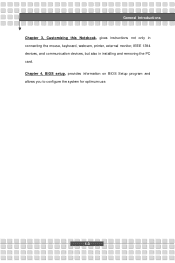
General Introductions Chapter 3, Customizing this Notebook, gives instructions not only in connecting the mouse, keyboard, webcam, printer, external monitor, IEEE 1394 devices, and communication devices, but also in installing and removing the PC card. Chapter 4, BIOS setup, provides information on BIOS Setup program and allows you to configure the system for optimum use.
1-3
User Manual - Page 18
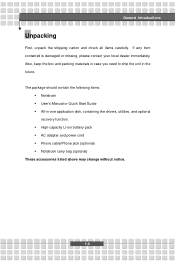
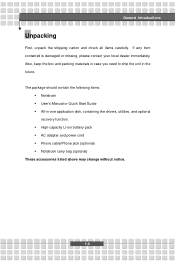
... the unit in the future. The package should contain the following items:
w Notebook w User's Manual or Quick Start Guide w All-in-one application disk, containing the drivers, utilities, and optional
recovery function. w High-capacity Li-ion battery pack w AC adapter and power cord w Phone cable/Phone jack (optional) w Notebook carry bag (optional) These accessories listed above may change without...
User Manual - Page 23
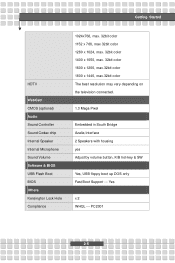
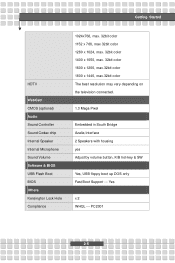
... (optional) Audio Sound Controller Sound Codec chip Internal Speaker Internal Microphone Sound Volume Software & BIOS USB Flash Boot BIOS Others Kensington Lock Hole Compliance
1024x768, max. 32bit color 1152 x 768, max 32bit color 1280 x 1024, max. 32bit color 1400 x 1050, max. 32bit color 1600 x 1200, max.32bit color 1800 x 1440, max.32bit color The best resolution may vary...
User Manual - Page 26
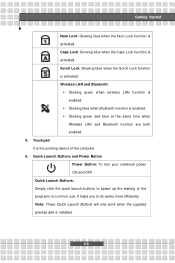
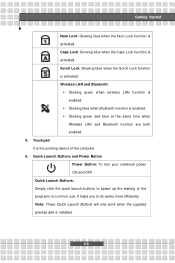
... Bluetooth function is enabled. w Glowing green and blue at the same time when
Wireless LAN and Bluetooth function are both enabled. 5. Touchpad It is the pointing device of the computer. 6. Quick Launch Buttons and Power Button
Power Button: To turn your notebook power ON and OFF. Quick Launch Buttons: Simply click the quick launch buttons to speed...
User Manual - Page 33
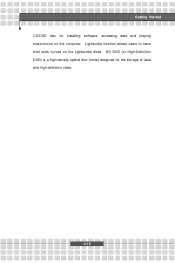
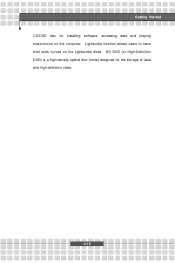
Getting Started CD/DVD disc for installing software, accessing data and playing music/movie on the computer. Lightscribe function allows users to have brief texts curved on the Lightscribe disks. HD DVD (or High-Definition DVD) is a high-density optical disc format designed for the storage of data and high-definition video.
2-15
User Manual - Page 41
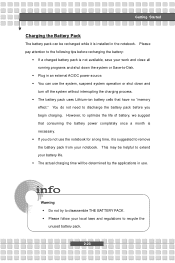
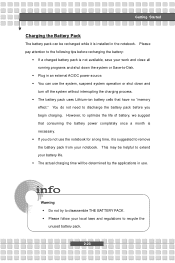
... down the system or Save-to-Disk.
w Plug in an external AC/DC power source. w You can use the system, suspend system operation or shut down and
turn off the system without interrupting the charging process. w The battery pack uses Lithium-ion battery cells that have no "memory
effect." You do not need...
User Manual - Page 48
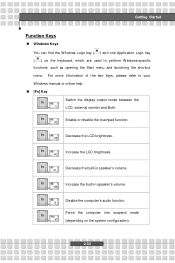
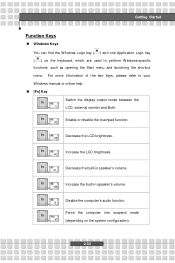
... refer to your Windows manual or online help. n [Fn] Key
Switch the display output mode between the
+
LCD, external monitor and Both.
Enable or disable the touchpad function. +
Decrease the LCD brightness. +
Increase the LCD brightness. +
Decrease the built-in speaker's volume. +
Increase the built-in speaker's volume. +
Disable the computer's audio function. +
Force the...
User Manual - Page 51


...
Using the Touchpad
Put your wrist on the desk comfortably.
n Configuring the Touchpad You can customize the pointing device to meet your personal needs. For example, if you are a left-hand user, you may want to ...the touchpad, you can use the standard Microsoft or IBM PS/2 driver in your Windows operating system. The Mouse Properties in Control Panel allows you to change the configuration.
2-33
User Manual - Page 52
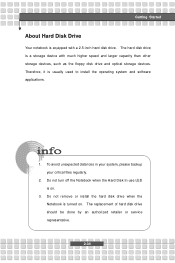
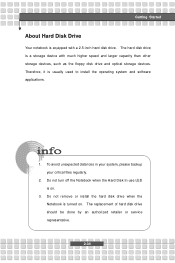
Getting Started
About Hard Disk Drive
Your notebook is equipped with a 2.5-inch hard disk drive. The hard disk drive is a storage device with much higher speed and larger capacity than other storage devices, such as the floppy disk drive and optical storage devices. Therefore, it is usually used to install the operating system and software applications.
1. To avoid unexpected data loss in your ...
User Manual - Page 53


Getting Started
Using the Optical Device
Your notebook is equipped with an optical storage device. The actual device installed in your notebook depends on the model you purchased. n DVD Combo Drive: This device allows you to read DVD and CD, and
record CD format. n DVD Dual Drive: In addition to read DVD and CD, this device allows you to
record CD format and both...
User Manual - Page 58
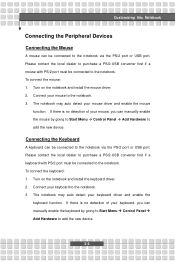
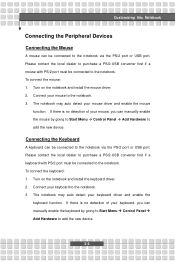
...
function. If there is no detection of your mouse, you can manually enable the mouse by going to Start Menu à Control Panel à Add Hardware to add the new device.
Connecting the Keyboard
A keyboard can be connected to the notebook via the PS/2 port or USB port. Please contact the local dealer to purchase a PS...
User Manual - Page 59
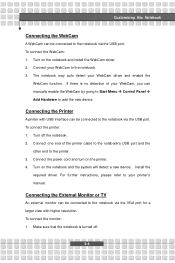
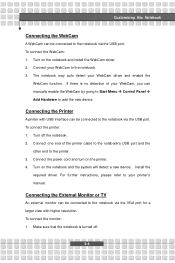
.... 2. Connect one end of the printer cable to the notebook's USB port and the
other end to the printer. 3. Connect the power cord and turn on the printer. 4. Turn on the notebook and the system will detect a new device. Install the
required driver. For further instructions, please refer to your printer's manual.
Connecting the External Monitor or TV
An external monitor can be connected...
User Manual - Page 61
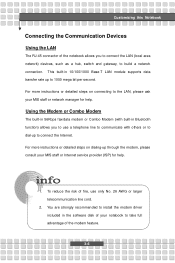
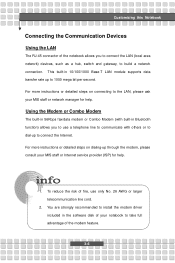
... to connect the Internet. For more instructions or detailed steps on dialing-up through the modem, please consult your MIS staff or Internet service provider (ISP) for help.
1. To reduce the risk of fire, use only No. 26 AWG or larger telecommunication line cord.
2. You are strongly recommended to install the modem driver included in the software disk of your...
User Manual - Page 69
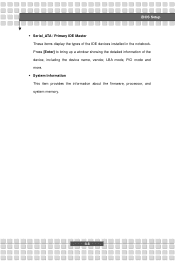
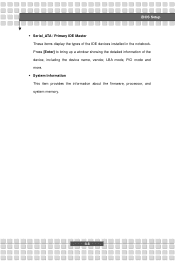
BIOS Setup w Serial_ATA / Primary IDE Master
These items display the types of the IDE devices installed in the notebook. Press [Enter] to bring up a window showing the detailed information of the device, including the device name, vendor, LBA mode, PIO mode and more. w System Information This item provides the information about the firmware, processor, and system memory.
4-6

