MSI GX710 driver and firmware
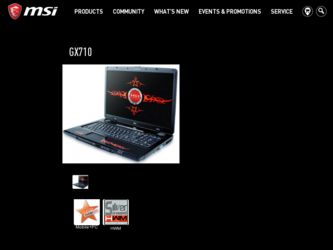
Related MSI GX710 Manual Pages
Download the free PDF manual for MSI GX710 and other MSI manuals at ManualOwl.com
User Manual - Page 2
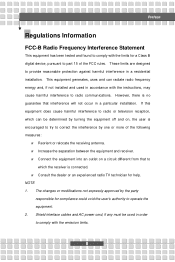
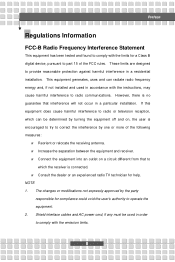
...B digital device, pursuant to part 15 of the FCC rules. These limits are designed to provide reasonable protection against harmful interference in a residential installation. This...TV technician for help. NOTE 1. The changes or modifications not expressly approved by the party
responsible for compliance could void the user's authority to operate the equipment. 2. Shield interface cables and AC power...
User Manual - Page 5
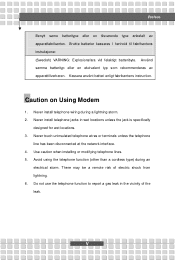
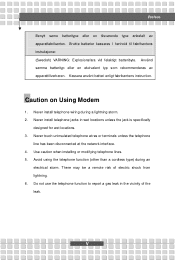
...Kassera använt batteri enligt fabrikantens instruction.
Caution on Using Modem
1. Never install telephone wiring during a lightning storm. 2. Never install telephone jacks in wet locations unless the...network interface. 4. Use caution when installing or modifying telephone lines. 5. Avoid using the telephone function (other than a cordless type) during an
electrical storm. There may be a remote...
User Manual - Page 11
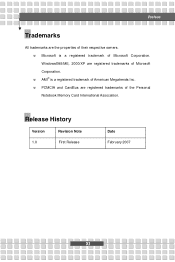
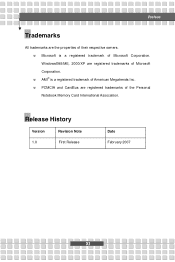
... w Microsoft is a registered trademark of Microsoft Corporation. Windows®98/ME, 2000/XP are registered trademarks of Microsoft Corporation. w AMI® is a registered trademark of American Megatrends Inc. w PCMCIA and CardBus are registered trademarks of the Personal Notebook Memory Card International Association.
Release History
Version 1.0
Revision Note First Release
Date February 2007...
User Manual - Page 14
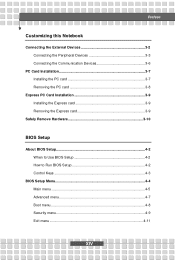
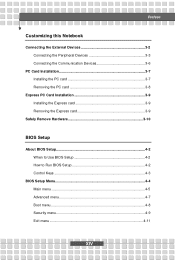
... the Peripheral Devices 3-3 Connecting the Communication Devices 3-6
PC Card Installation 3-7 Installing the PC card 3-7 Removing the PC card 3-8
Express PC Card Installation 3-9 Installing the Express card 3-9 Removing the Express card 3-9
Safely Remove Hardware 3-10
BIOS Setup
About BIOS Setup 4-2 When to Use BIOS Setup 4-2 How to Run BIOS Setup 4-2 Control Keys 4-3
BIOS Setup Menu...
User Manual - Page 16
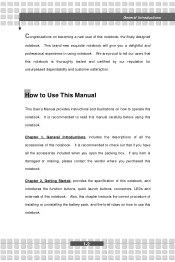
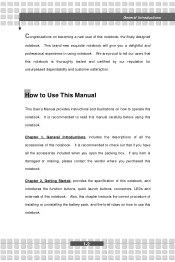
...and customer satisfaction.
How to Use This Manual
This User's Manual provides instructions and illustrations on how to operate this notebook. It is recommended to read this manual carefully before using this notebook. Chapter ... externals of this notebook. Also, this chapter instructs the correct procedure of installing or uninstalling the battery pack, and the brief ideas on how to use this notebook....
User Manual - Page 17
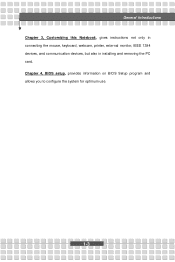
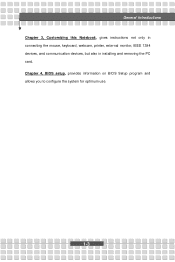
General Introductions Chapter 3, Customizing this Notebook, gives instructions not only in connecting the mouse, keyboard, webcam, printer, external monitor, IEEE 1394 devices, and communication devices, but also in installing and removing the PC card. Chapter 4, BIOS setup, provides information on BIOS Setup program and allows you to configure the system for optimum use.
1-3
User Manual - Page 18
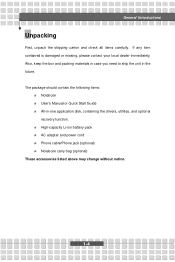
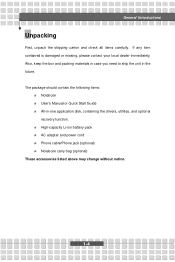
... the unit in the future. The package should contain the following items:
w Notebook w User's Manual or Quick Start Guide w All-in-one application disk, containing the drivers, utilities, and optional
recovery function. w High-capacity Li-ion battery pack w AC adapter and power cord w Phone cable/Phone jack (optional) w Notebook carry bag (optional) These accessories listed above may change without...
User Manual - Page 23
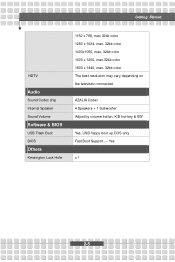
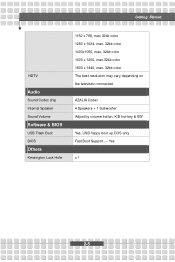
Getting Started
HDTV
Audio
Sound Codec chip Internal Speaker Sound Volume
Software & BIOS
USB Flash Boot BIOS
Others
Kensington Lock Hole
1152 x 768, max 32bit color 1280 x 1024, max. 32bit color 1400x1050, max, 32bit color 1600 x 1200, max.32bit color 1800 x 1440, max. 32bit color The best resolution may vary depending on the television connected.
AZALIA Codec 4 Speakers + 1 Subwoofer...
User Manual - Page 26
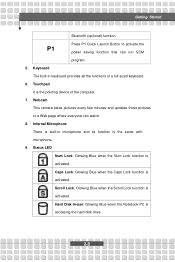
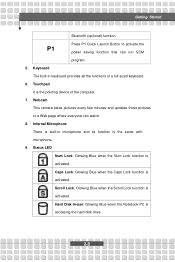
... power saving function that can run SCM
program.
5. Keyboard
The built-in keyboard provides all the functions of a full-sized keyboard.
6. Touchpad
It is the pointing device of the computer.
7. Webcam
This camera takes pictures every few minutes and updates...: Glowing Blue when the Scroll Lock function is
activated.
Hard Disk In-use: Glowing Blue when the Notebook PC is
accessing the hard...
User Manual - Page 31
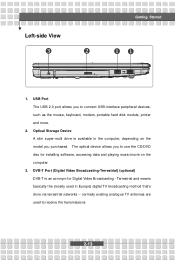
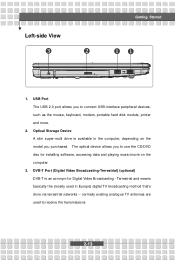
... connect USB-interface peripheral devices, such as the mouse, keyboard, modem, portable hard disk module, printer and more.
2. Optical Storage Device A slim super-multi drive is available in the computer, depending on the model you purchased. The optical device allows you to use the CD/DVD disc for installing software, accessing data and playing music/movie on the computer.
3. DVB-T Port (Digital...
User Manual - Page 40
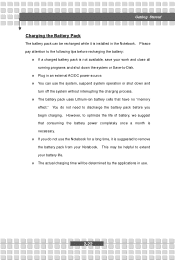
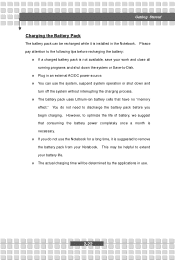
... down the system or Save-to-Disk.
w Plug in an external AC/DC power source. w You can use the system, suspend system operation or shut down and
turn off the system without interrupting the charging process. w The battery pack uses Lithium-ion battery cells that have no "memory
effect." You do not need...
User Manual - Page 47
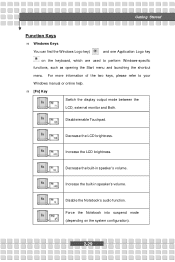
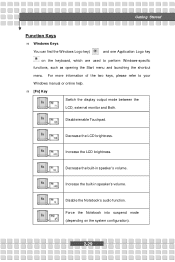
...two keys, please refer to your Windows manual or online help. n [Fn] Key
Switch the display output mode between the
+
LCD,... external monitor and Both.
Disable/enable Touchpad. +
Decrease the LCD brightness. +
Increase the LCD brightness. +
Decrease the built-in speaker's volume. +
Increase the built-in speaker's volume. +
Disable the Notebook's audio...
User Manual - Page 51
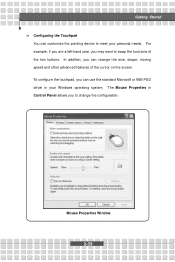
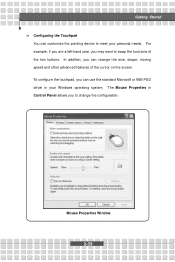
Getting Started n Configuring the Touchpad
You can customize the pointing device to meet your personal needs. For example, if you are a left-hand user, you may want to ... cursor on the screen. To configure the touchpad, you can use the standard Microsoft or IBM PS/2 driver in your Windows operating system. The Mouse Properties in Control Panel allows you to change the configuration.
Mouse Properties...
User Manual - Page 52
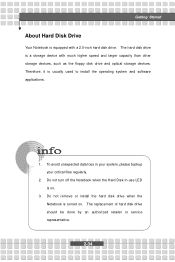
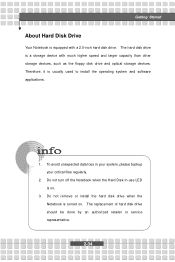
Getting Started
About Hard Disk Drive
Your Notebook is equipped with a 2.5-inch hard disk drive. The hard disk drive is a storage device with much higher speed and larger capacity than other storage devices, such as the floppy disk drive and optical storage devices. Therefore, it is usually used to install the operating system and software applications.
1. To avoid unexpected data loss in your ...
User Manual - Page 53
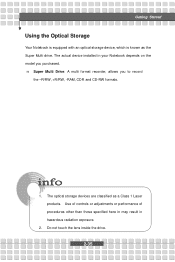
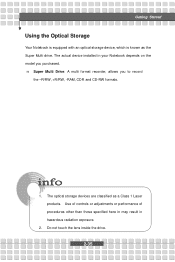
Getting Started
Using the Optical Storage
Your Notebook is equipped with an optical storage device, which is known as the Super Multi drive. The actual device installed in your Notebook depends on the model you purchased. n Super Multi Drive: A multi format recorder, allows you to record
the -R/RW, +R/RW, -RAM, CDR and CD-RW formats.
1. The optical storage devices are classified as a Class 1 Laser...
User Manual - Page 59
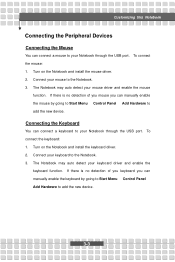
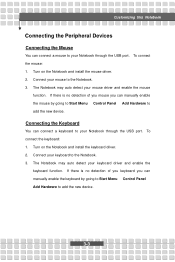
... of you mouse you can manually enable the mouse by going to Start Menu à Control Panel à Add Hardware to add the new device.
Connecting the Keyboard
You can connect a keyboard to your Notebook through the USB port. To connect the keyboard: 1. Turn on the Notebook and install the keyboard driver. 2. Connect your keyboard to the...
User Manual - Page 60
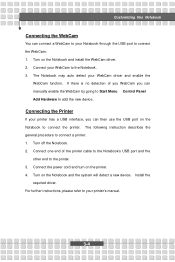
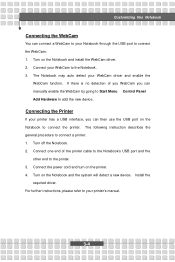
... describes the general procedure to connect a printer: 1. Turn off the Notebook. 2. Connect one end of the printer cable to the Notebook's USB port and the
other end to the printer. 3. Connect the power cord and turn on the printer. 4. Turn on the Notebook and the system will detect a new device. Install the
required driver. For further instructions, please refer to your printer's manual.
3-4
User Manual - Page 62
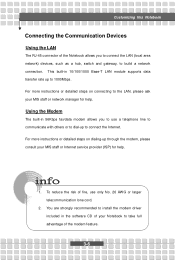
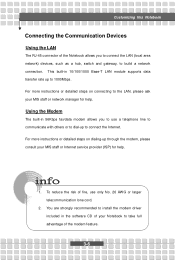
... LAN (local area network) devices, such as a hub, switch and gateway, to build a network connection. This built-in 10/100/1000 Base-T LAN module supports data transfer rate up to 1000Mbps. For more instructions or detailed steps on connecting to the LAN, please ask your MIS staff or network manager for help.
Using the Modem
The built-in 56Kbps fax/data modem...
User Manual - Page 64
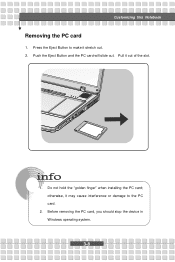
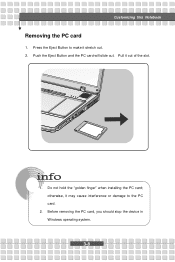
Customizing this Notebook
Removing the PC card
1. Press the Eject Button to make it stretch out. 2. Push the Eject Button and the PC card will slide out. Pull it out of the slot.
1. Do not hold the "golden finger" when installing the PC card; otherwise, it may cause interference or damage to the PC card.
2. Before removing the PC card, you should stop the device in Windows operating system.
3-8
User Manual - Page 72
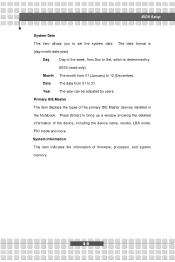
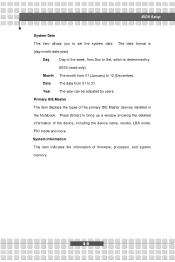
... be adjusted by users.
Primary IDE Master
The item displays the types of the primary IDE Master devices installed in
the Notebook. Press [Enter] to bring up a window showing the detailed
information of the device, including the device name, vendor, LBA mode,
PIO mode and more.
System Information
This item indicates the information of firmware, processor, and system
memory.
4-6

