MSI L710 driver and firmware
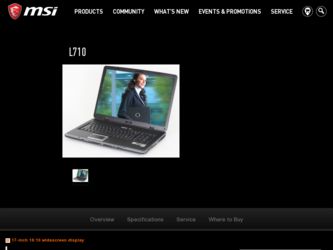
Related MSI L710 Manual Pages
Download the free PDF manual for MSI L710 and other MSI manuals at ManualOwl.com
User Manual - Page 2


... with the limits for a Class B digital device, pursuant to part 15 of the FCC rules. These limits are designed to provide reasonable protection against harmful interference in a residential installation. This equipment generates, uses and can radiate radio frequency energy and, if not installed and used in accordance with the instructions, may cause harmful interference to...
User Manual - Page 5
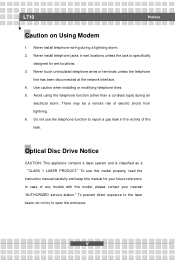
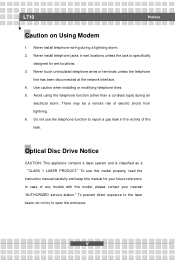
... vicinity of the leak.
Optical Disc Drive Notice
CAUTION: This appliance contains a laser system and is classified as a "CLASS 1 LASER PRODUCT." To use this model properly, read the instruction manual carefully and keep this manual for your future reference. In case of any trouble with this model, please contact your nearest "AUTHORIZED service station." To prevent direct...
User Manual - Page 13
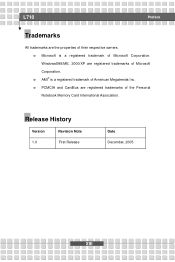
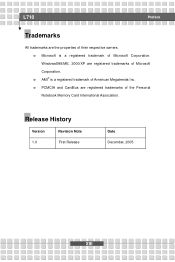
...w Microsoft is a registered trademark of Microsoft Corporation. Windows®98/ME, 2000/XP are registered trademarks of Microsoft Corporation. w AMI® is a registered trademark of American Megatrends Inc. w PCMCIA and CardBus are registered trademarks of the Personal Notebook Memory Card International Association.
Release History
Version 1.0
Revision Note First Release
Date December, 2005...
User Manual - Page 14
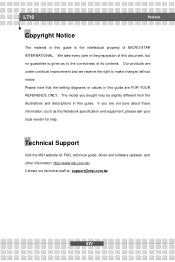
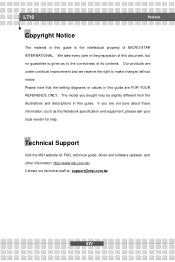
L710
Preface
Copyright Notice
The material in this guide...note that the setting diagrams or values in this guide are FOR YOUR ...guide. If you are not sure about these information, such as the Notebook specification and equipment, please ask your local vendor for help.
Technical Support
Visit the MSI website for FAQ, technical guide, driver and software updates, and other information: http://www.msi...
User Manual - Page 17
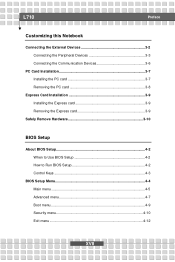
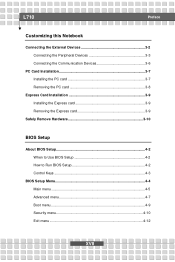
... the Peripheral Devices 3-3 Connecting the Communication Devices 3-6
PC Card Installation 3-7 Installing the PC card 3-7 Removing the PC card 3-8
Express Card Installation 3-9 Installing the Express card 3-9 Removing the Express card 3-9
Safely Remove Hardware 3-10
BIOS Setup
About BIOS Setup 4-2 When to Use BIOS Setup 4-2 How to Run BIOS Setup 4-2 Control Keys 4-3
BIOS Setup Menu...
User Manual - Page 19
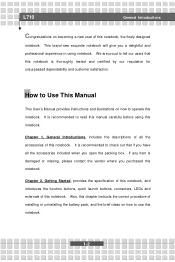
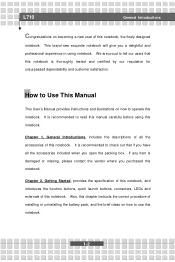
L710
General Introductions
Congratulations...satisfaction.
How to Use This Manual
This User's Manual provides instructions and illustrations on how to operate this notebook. It is recommended to read this manual carefully before using this notebook... this notebook. Also, this chapter instructs the correct procedure of installing or uninstalling the battery pack, and the brief ideas on how to use ...
User Manual - Page 20
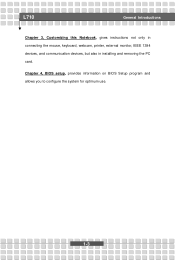
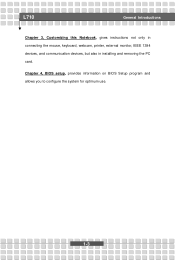
L710
General Introductions
Chapter 3, Customizing this Notebook, gives instructions not only in connecting the mouse, keyboard, webcam, printer, external monitor, IEEE 1394 devices, and communication devices, but also in installing and removing the PC card.
Chapter 4, BIOS setup, provides information on BIOS Setup program and allows you to configure the system for optimum use.
1-3
User Manual - Page 21
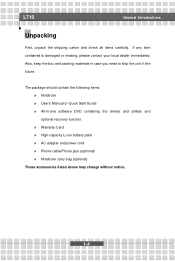
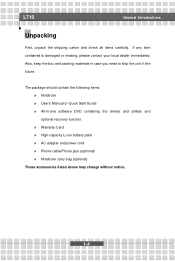
L710
General Introductions
Unpacking
First, unpack the shipping carton and check all ... the following items: w Notebook w User's Manual or Quick Start Guide w All-in-one software DVD containing the drivers and utilities and optional recovery function. w Warranty Card w High-capacity Li-ion battery pack w AC adapter and power cord w Phone cable/Phone jack (optional) w Notebook carry bag (optional...
User Manual - Page 25
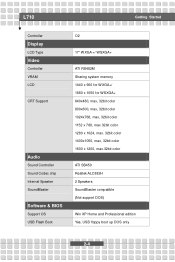
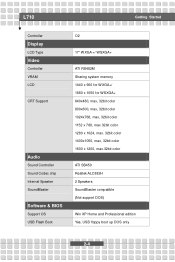
L710
Getting Started
Controller
Display
LCD Type
Video
Controller VRAM LCD
CRT Support
Audio
Sound Controller Sound Codec chip Internal Speaker SoundBlaster
Software & BIOS
Support OS USB Flash Boot
O2
17" WXGA +/ WSXGA+
ATI RS482M Sharing system memory 1440 x 900 for WXGA+/ 1680 x 1050 for WSXGA+ 640x480, max, 32bit color 800x600, max, 32bit color 1024x768, max, 32bit color 1152 x 768, max ...
User Manual - Page 34
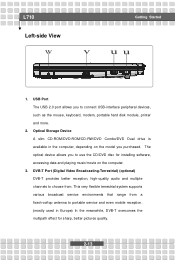
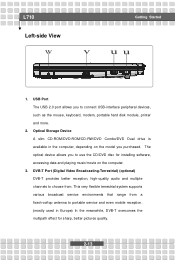
...1. USB Port The USB 2.0 port allows you to connect USB-interface peripheral devices, such as the mouse, keyboard, modem, portable hard disk module, printer and more.
2. Optical Storage Device A slim CD-ROM/DVD-ROM/CD-RW/DVD Combo/DVD Dual drive is available in the computer, depending on the model you purchased. The optical device allows you to use the CD/DVD disc for installing software, accessing...
User Manual - Page 43
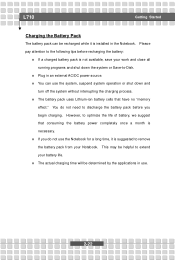
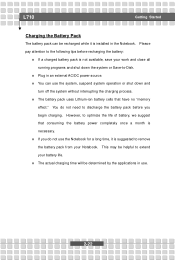
L710
Getting Started
Charging the Battery Pack
The battery pack can be recharged while it is installed in the Notebook. Please pay attention to the ...Disk.
w Plug in an external AC/DC power source. w You can use the system, suspend system operation or shut down and
turn off the system without interrupting the charging process. w The battery pack uses Lithium-ion battery cells that have no "memory...
User Manual - Page 50
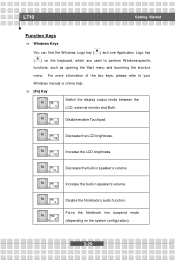
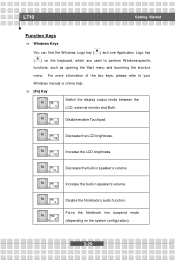
...two keys, please refer to your Windows manual or online help. n [Fn] Key
Switch the display output mode between the
+
LCD,... external monitor and Both.
Disable/enable Touchpad. +
Decrease the LCD brightness. +
Increase the LCD brightness. +
Decrease the built-in speaker's volume. +
Increase the built-in speaker's volume. +
Disable the Notebook's audio...
User Manual - Page 54
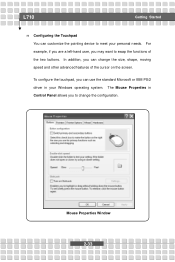
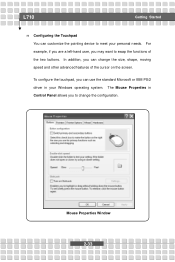
L710
Getting Started
n Configuring the Touchpad You can customize the pointing device to meet your personal needs. For example, if you are a left-hand user, you may want ... on the screen.
To configure the touchpad, you can use the standard Microsoft or IBM PS/2 driver in your Windows operating system. The Mouse Properties in Control Panel allows you to change the configuration.
Mouse Properties...
User Manual - Page 55
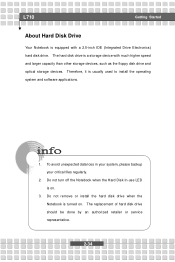
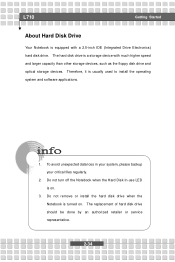
L710
Getting Started
About Hard Disk Drive
Your Notebook is equipped with a 2.5-inch IDE (Integrated Drive Electronics) hard disk drive. The hard disk drive is a storage device with much higher speed and larger capacity than other storage devices, such as the floppy disk drive and optical storage devices. Therefore, it is usually used to install the operating system and software applications.
...
User Manual - Page 56
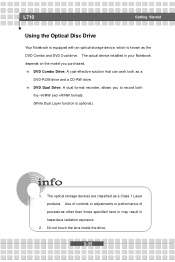
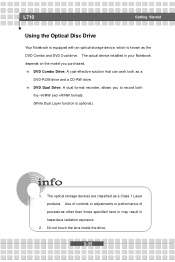
L710
Getting Started
Using the Optical Disc Drive
Your Notebook is equipped with an optical storage device, which is known as the DVD Combo and DVD Dual drive. The actual device installed in your Notebook depends on the model you purchased. n DVD Combo Drive: A cost-effective solution that can work both as a
DVD-ROM drive and a CD-RW drive. n DVD Dual Drive: A dual format recorder, allows...
User Manual - Page 62
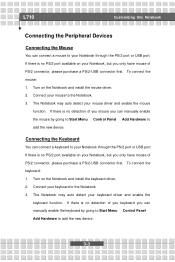
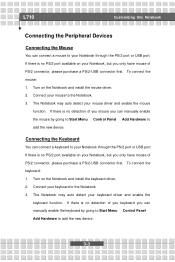
... no detection of you mouse you can manually enable the mouse by going to Start Menu à Control Panel à Add Hardware to add the new device.
Connecting the Keyboard
You can connect a keyboard to your Notebook through the PS/2 port or USB port. If there is no PS/2 port available on your Notebook, but you only...
User Manual - Page 63
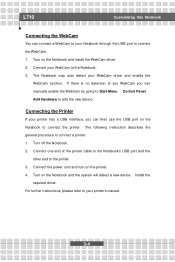
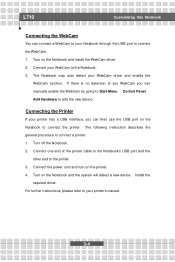
... describes the general procedure to connect a printer: 1. Turn off the Notebook. 2. Connect one end of the printer cable to the Notebook's USB port and the
other end to the printer. 3. Connect the power cord and turn on the printer. 4. Turn on the Notebook and the system will detect a new device. Install the
required driver. For further instructions, please refer to your printer's manual.
3-4
User Manual - Page 65
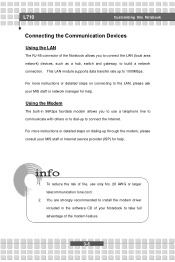
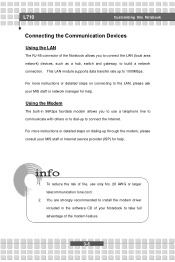
... to connect the LAN (local area network) devices, such as a hub, switch and gateway, to build a network connection. This LAN module supports data transfer rate up to 1000Mbps.
For more instructions or detailed steps on connecting to the LAN, please ask your MIS staff or network manager for help.
Using the Modem
The built-in 56Kbps fax/data modem allows you to...
User Manual - Page 67
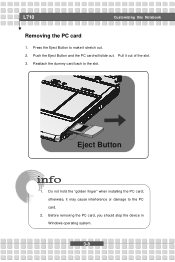
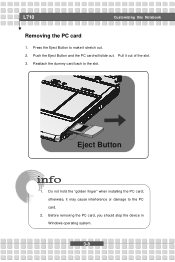
... the PC card will slide out. Pull it out of the slot. 3. Reattach the dummy card back to the slot.
Eject Button
1. Do not hold the "golden finger" when installing the PC card; otherwise, it may cause interference or damage to the PC card.
2. Before removing the PC card, you should stop the device in Windows operating system...
User Manual - Page 76
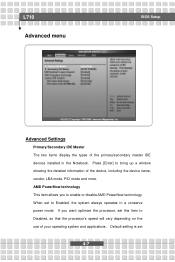
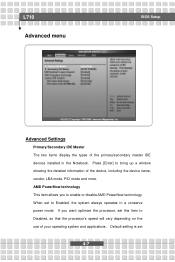
L710 Advanced menu
BIOS Setup
Advanced Settings
Primary/Secondary IDE Master The two items display the types of the primary/secondary master IDE devices installed in the Notebook. Press [Enter] to bring up a window showing the detailed information of the device, including the device name, vendor, LBA mode, PIO mode and more. AMD PowerNow technology This item allows you to enable...

