MSI M520 driver and firmware
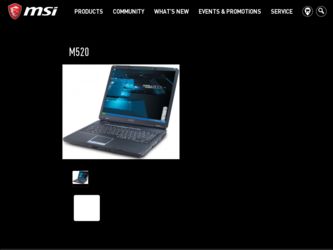
Related MSI M520 Manual Pages
Download the free PDF manual for MSI M520 and other MSI manuals at ManualOwl.com
User Manual - Page 2


... with the limits for a Class B digital device, pursuant to part 15 of the FCC rules. These limits are designed to provide reasonable protection against harmful interference in a residential installation. This equipment generates, uses and can radiate radio frequency energy and, if not installed and used in accordance with the instructions, may cause harmful interference to...
User Manual - Page 5


... a gas leak in the vicinity of the leak.
CD-ROM Drive Notice
CAUTION: This appliance contains a laser system and is classified as a "CLASS 1 LASER PRODUCT." To use this model properly, read the instruction manual carefully and keep this manual for your future reference. In case of any trouble with this model, please contact your nearest "AUTHORIZED...
User Manual - Page 13
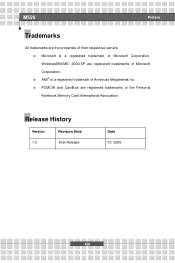
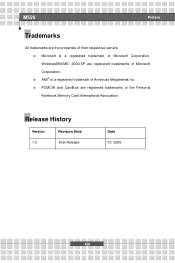
.... w Microsoft is a registered trademark of Microsoft Corporation. Windows®98/ME, 2000/XP are registered trademarks of Microsoft Corporation. w AMI® is a registered trademark of American Megatrends Inc. w PCMCIA and CardBus are registered trademarks of the Personal Notebook Memory Card International Association.
Release History
Version
Revision Note
1.0
First Release
Date 07, 2005...
User Manual - Page 14
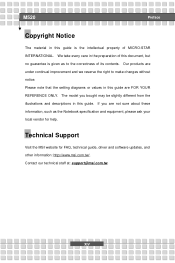
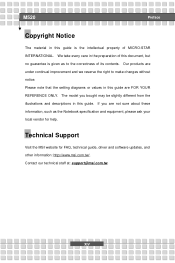
M520
Preface
Copyright Notice
The material in this guide... note that the setting diagrams or values in this guide are FOR YOUR ...guide. If you are not sure about these information, such as the Notebook specification and equipment, please ask your local vendor for help.
Technical Support
Visit the MSI website for FAQ, technical guide, driver and software updates, and other information: http://www.msi...
User Manual - Page 17
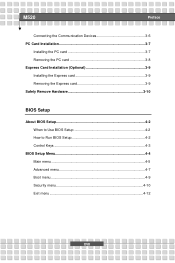
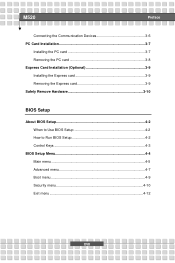
M520
Preface
Connecting the Communication Devices 3-6 PC Card Installation 3-7
Installing the PC card 3-7 Removing the PC card 3-8 Express Card Installation (Optional 3-9 Installing the Express card 3-9 Removing the Express card 3-9 Safely Remove Hardware 3-10
BIOS Setup
About BIOS Setup 4-2 When to Use BIOS Setup 4-2 How to Run BIOS Setup 4-2 Control Keys 4-3
BIOS Setup Menu 4-4 ...
User Manual - Page 19
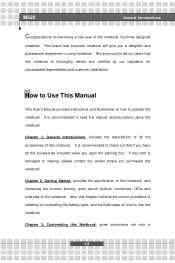
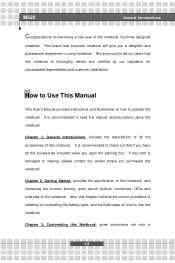
M520
General ...
How to Use This Manual
This User's Manual provides instructions and illustrations on how to operate this notebook. It is recommended to read this manual carefully before using this notebook...connectors, LEDs and externals of this notebook. Also, this chapter instructs the correct procedure of installing or uninstalling the battery pack, and the brief ideas on how to use...
User Manual - Page 20
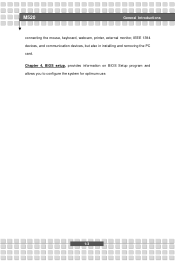
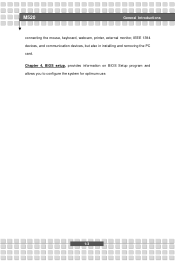
M520
General Introductions
connecting the mouse, keyboard, webcam, printer, external monitor, IEEE 1394 devices, and communication devices, but also in installing and removing the PC card.
Chapter 4, BIOS setup, provides information on BIOS Setup program and allows you to configure the system for optimum use.
1-3
User Manual - Page 21
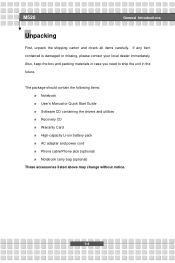
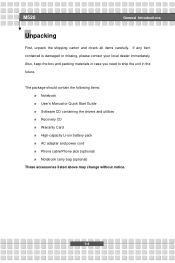
M520
General Introductions
Unpacking
First, unpack the shipping carton and check ... should contain the following items: w Notebook w User's Manual or Quick Start Guide w Software CD containing the drivers and utilities w Recovery CD w Warranty Card w High-capacity Li-ion battery pack w AC adapter and power cord w Phone cable/Phone jack (optional) w Notebook carry bag (optional)
These accessories...
User Manual - Page 26
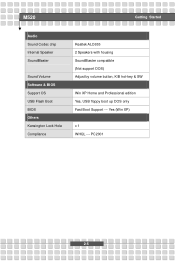
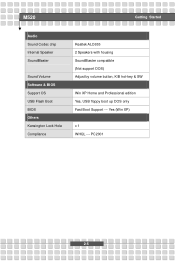
M520
Getting Started
Audio Sound Codec chip Internal Speaker SoundBlaster
Sound Volume Software & BIOS Support OS USB Flash Boot BIOS Others Kensington Lock Hole Compliance
Realtek ALC655 2 Speakers with housing SoundBlaster compatible (Not support DOS) Adjust by volume button, K/B hot-key & SW
Win XP Home and Professional edition Yes, USB floppy boot up DOS only Fast Boot Support --- Yes (Win ...
User Manual - Page 34
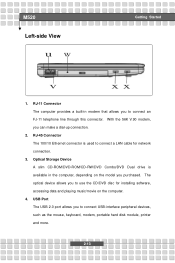
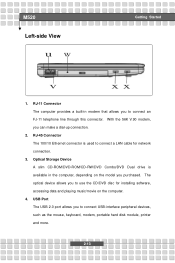
... 100/10 Ethernet connector is used to connect a LAN cable for network connection.
3. Optical Storage Device A slim CD-ROM/DVD-ROM/CD-RW/DVD Combo/DVD Dual drive is available in the computer, depending on the model you purchased. The optical device allows you to use the CD/DVD disc for installing software, accessing data and playing music/movie on the computer.
4. USB Port The USB 2.0 port allows...
User Manual - Page 42


M520
Getting Started
Charging the Battery Pack
The battery pack can be recharged while it is installed in the Notebook. Please pay attention to the ...Disk.
w Plug in an external AC/DC power source. w You can use the system, suspend system operation or shut down and
turn off the system without interrupting the charging process. w The battery pack uses Lithium-ion battery cells that have no "memory...
User Manual - Page 49
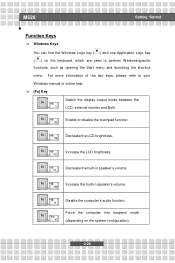
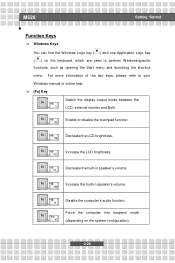
... refer to your Windows manual or online help. n [Fn] Key
Switch the display output mode between the
+
LCD, external monitor and Both.
Enable or disable the touchpad function. +
Decrease the LCD brightness. +
Increase the LCD brightness. +
Decrease the built-in speaker's volume. +
Increase the built-in speaker's volume. +
Disable the computer's audio function. +
Force the...
User Manual - Page 53


M520
Getting Started
n Configuring the Touchpad You can customize the pointing device to meet your personal needs. For example, if you are a left-hand user, you may want ... on the screen.
To configure the touchpad, you can use the standard Microsoft or IBM PS/2 driver in your Windows operating system. The Mouse Properties in Control Panel allows you to change the configuration.
Mouse Properties...
User Manual - Page 54
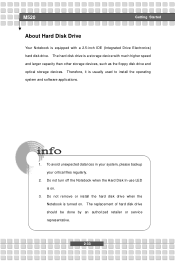
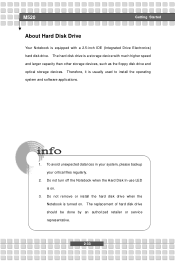
M520
Getting Started
About Hard Disk Drive
Your Notebook is equipped with a 2.5-inch IDE (Integrated Drive Electronics) hard disk drive. The hard disk drive is a storage device with much higher speed and larger capacity than other storage devices, such as the floppy disk drive and optical storage devices. Therefore, it is usually used to install the operating system and software applications.
...
User Manual - Page 55
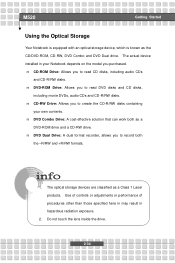
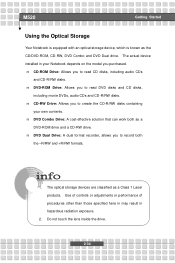
M520
Getting Started
Using the Optical Storage
Your Notebook is equipped with an optical storage device, which is known as the CD/DVD-ROM, CD-RW, DVD Combo and DVD Dual drive. The actual device installed in your Notebook depends on the model you purchased. n CD-ROM Drive: Allows you to read CD disks, including audio CDs
and CD-R/RW disks. n DVD-ROM Drive: Allows you to read...
User Manual - Page 60
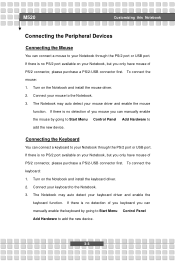
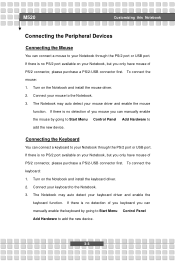
... no detection of you mouse you can manually enable the mouse by going to Start Menu à Control Panel à Add Hardware to add the new device.
Connecting the Keyboard
You can connect a keyboard to your Notebook through the PS/2 port or USB port. If there is no PS/2 port available on your Notebook, but you only...
User Manual - Page 61
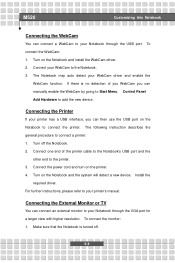
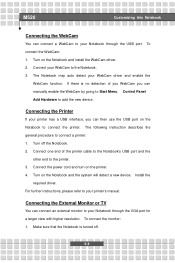
.... 2. Connect one end of the printer cable to the Notebook's USB port and the
other end to the printer. 3. Connect the power cord and turn on the printer. 4. Turn on the Notebook and the system will detect a new device. Install the
required driver. For further instructions, please refer to your printer's manual.
Connecting the External Monitor or TV
You can connect an external monitor...
User Manual - Page 63
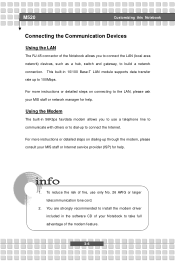
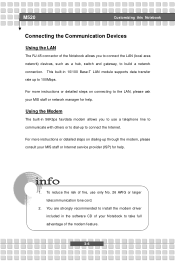
... the LAN (local area network) devices, such as a hub, switch and gateway, to build a network connection. This built-in 10/100 Base-T LAN module supports data transfer rate up to 100Mbps.
For more instructions or detailed steps on connecting to the LAN, please ask your MIS staff or network manager for help.
Using the Modem
The built-in 56Kbps fax/data modem...
User Manual - Page 65
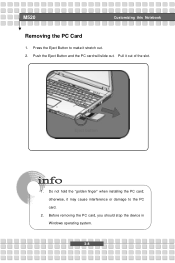
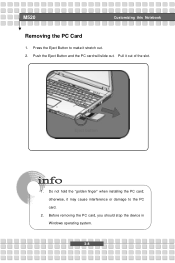
... stretch out. 2. Push the Eject Button and the PC card will slide out. Pull it out of the slot.
Eject button
1. Do not hold the "golden finger" when installing the PC card; otherwise, it may cause interference or damage to the PC card.
2. Before removing the PC card, you should stop the device in Windows operating system. 3-8
User Manual - Page 74
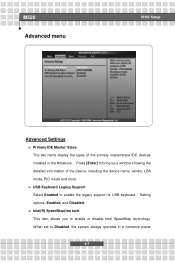
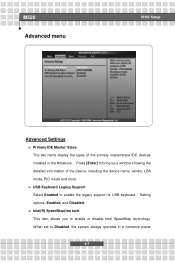
M520 Advanced menu
BIOS Setup
Advanced Settings
w Primary IDE Master/ Slave The two items display the types of the primary master/slave IDE devices installed in the Notebook. Press [Enter] to bring up a window showing the detailed information of the device, including the device name, vendor, LBA mode, PIO mode and more.
w USB Keyboard Legacy Support Select Enabled to enable the legacy support ...

