MSI M620 driver and firmware
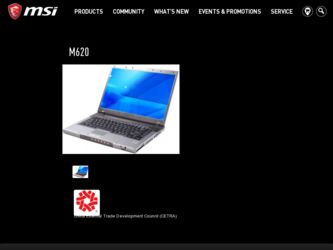
Related MSI M620 Manual Pages
Download the free PDF manual for MSI M620 and other MSI manuals at ManualOwl.com
User Manual - Page 2
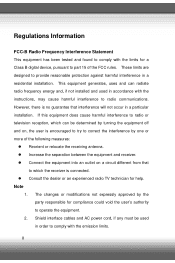
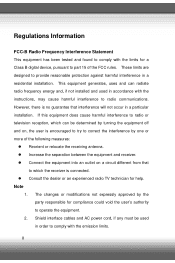
...B digital device, pursuant to part 15 of the FCC rules. These limits are designed to provide reasonable protection against harmful interference in a residential installation. This...TV technician for help. Note
1. The changes or modifications not expressly approved by the party responsible for compliance could void the user's authority to operate the equipment.
2. Shield interface cables and AC power...
User Manual - Page 5
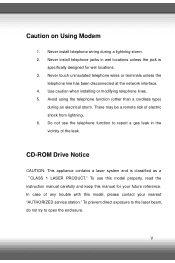
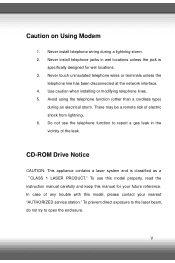
... a gas leak in the vicinity of the leak.
CD-ROM Drive Notice
CAUTION: This appliance contains a laser system and is classified as a CLASS 1 LASER PRODUCT." To use this model properly, read the
instruction manual carefully and keep this manual for your future reference. In case of any trouble with this model, please contact your nearest "AUTHORIZED...
User Manual - Page 8
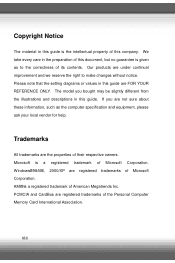
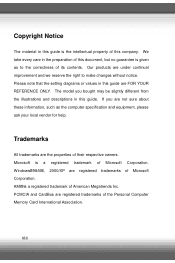
...the right to make changes without notice. Please note that the setting diagrams or values in this guide are FOR YOUR REFERENCE ONLY. The model you bought may be ... Windows®98/ME, 2000/XP are registered trademarks of Microsoft Corporation. AMI®is a registered trademark of American Megatrends Inc. PCMCIA and CardBus are registered trademarks of the Personal Computer Memory Card International...
User Manual - Page 9
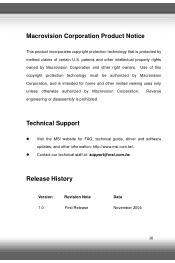
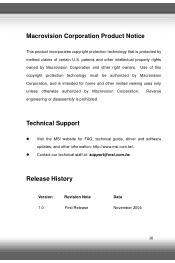
... uses only unless otherwise authorized by Macrovision Corporation. Reverse engineering or disassembly is prohibited.
Technical Support
z Visit the MSI website for FAQ, technical guide, driver and software updates, and other information: http://www.msi.com.tw/.
z Contact our technical staff at: support@msi.com.tw.
Release History
Version 1.0
Revision Note First Release
Date November 2004
IX
User Manual - Page 12
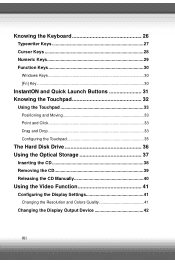
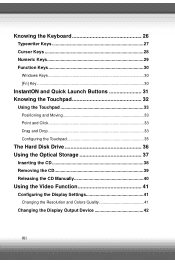
... 33 Point and Click 33 Drag and Drop 33 Configuring the Touchpad 35
The Hard Disk Drive 36 Using the Optical Storage 37
Inserting the CD 38 Removing the CD 39 Releasing the CD Manually 40
Using the Video Function 41
Configuring the Display Settings 41 Changing the Resolution and Colors Quality 41
Changing the Display Output Device 42
XII
User Manual - Page 13
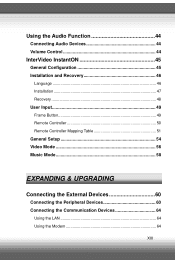
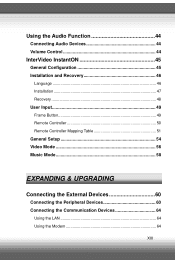
... 45 Installation and Recovery 46
Language 46 Installation 47 Recovery 48 User Input 49 Frame Button 49 Remote Controller 50 Remote Controller Mapping Table 51 General Setup 54 Video Mode 56 Music Mode 58
EXPANDING & UPGRADING
Connecting the External Devices 60
Connecting the Peripheral Devices 60 Connecting the Communication Devices 64
Using the LAN 64 Using the Modem 64...
User Manual - Page 14
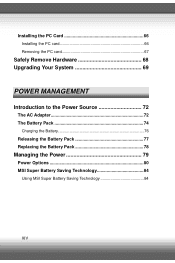
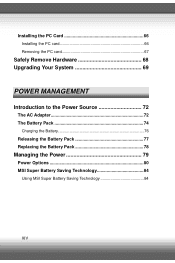
Installing the PC Card 66 Installing the PC card 66 Removing the PC card 67
Safely Remove Hardware 68 Upgrading Your System 69
POWER MANAGEMENT
Introduction to the Power Source 72
The AC Adapter 72 The Battery Pack 74
Charging the Battery 76 Releasing the Battery Pack 77 Replacing the Battery Pack 78
Managing the Power 79
Power Options 80 MSI Super Battery...
User Manual - Page 20
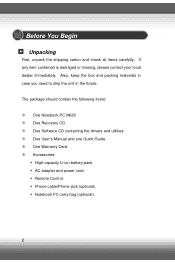
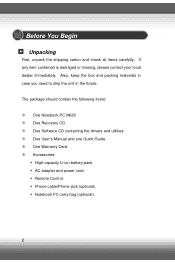
... need to ship the unit in the future.
The package should contain the following items:
One Notebook PC M620 One Recovery CD. One Software CD containing the drivers and utilities. One User's Manual and one Quick Guide. One Warranty Card. Accessories:
High-capacity Li-ion battery pack. AC adapter and power cord. Remote Control. Phone cable/Phone jack (optional). Notebook PC carry bag (optional).
2
User Manual - Page 31


Optical Storage Device A slim CD-ROM/DVD-ROM/CD-RW/DVD Combo/DVD Dual drive is available in the computer, depending on the model you purchased. The optical device allows you to use the CD/DVD disc for installing software, accessing data and playing music/movie on the computer.
13
User Manual - Page 53
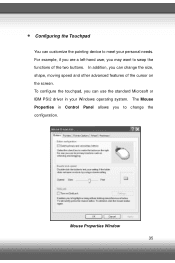
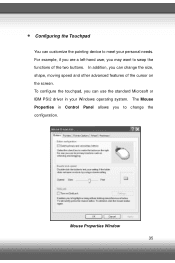
Configuring the Touchpad You can customize the pointing device to meet your personal needs. For example, if you are a left-hand user, you may want to swap the ... of the cursor on the screen. To configure the touchpad, you can use the standard Microsoft or IBM PS/2 driver in your Windows operating system. The Mouse Properties in Control Panel allows you to change the configuration.
Mouse Properties...
User Manual - Page 54
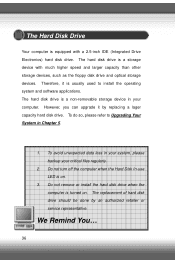
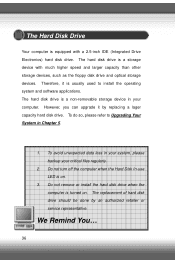
... Drive Electronics) hard disk drive. The hard disk drive is a storage device with much higher speed and larger capacity than other storage devices, such as the floppy disk drive and optical storage devices. Therefore, it is usually used to install the operating system and software applications. The hard disk drive is a non-removable storage device in your computer. However, you can upgrade...
User Manual - Page 79
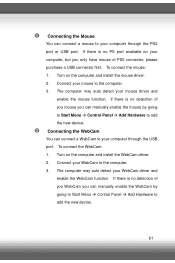
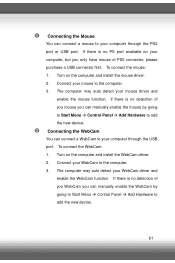
... mouse you can manually enable the mouse by going to Start Menu Æ Control Panel Æ Add Hardware to add the new device. Connecting the WebCam You can connect a WebCam to your computer through the USB port. To connect the WebCam: 1. Turn on the computer and install the WebCam driver. 2. Connect your WebCam to the computer. 3. The computer may auto detect...
User Manual - Page 80
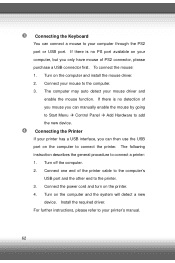
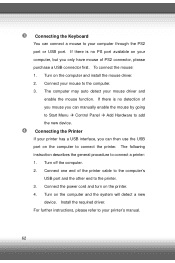
... describes the general procedure to connect a printer: 1. Turn off the computer. 2. Connect one end of the printer cable to the computer's USB port and the other end to the printer. 3. Connect the power cord and turn on the printer. 4. Turn on the computer and the system will detect a new device. Install the required driver. For further instructions, please refer to your printer's manual.
62
User Manual - Page 83
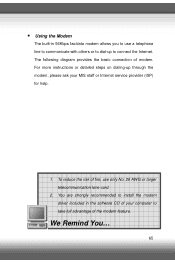
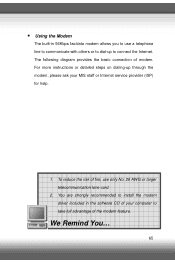
... of modem. For more instructions or detailed steps on dialing-up through the modem, please ask your MIS staff or Internet service provider (ISP) for help.
1. To reduce the risk of fire, use only No. 26 AWG or larger telecommunication lone cord.
2. You are strongly recommended to install the modem driver included in the software CD of your computer to...
User Manual - Page 85
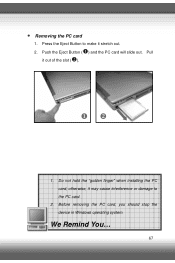
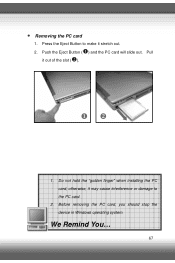
Removing the PC card 1. Press the Eject Button to make it stretch out. 2. Push the Eject Button ( ) and the PC card will slide out. Pull
it out of the slot ( ).
1. Do not hold the "golden finger" when installing the PC card; otherwise, it may cause interference or damage to the PC card.
2. Before removing the PC card, you should stop the device in Windows operating system.
We Remind You...
67
User Manual - Page 102
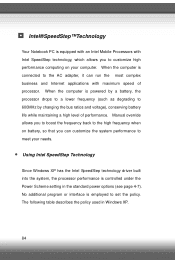
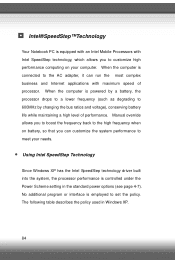
... performance. Manual override allows you to boost the frequency back to the high frequency when on battery, so that you can customize the system performance to meet your needs.
y Using Intel SpeedStep Technology
Since Windows XP has the Intel SpeedStep technology driver built into the system, the processor performance is controlled under the Power Scheme setting in...
User Manual - Page 111
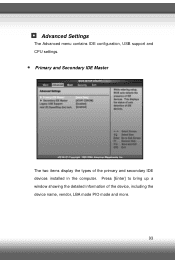
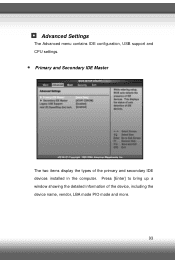
ˆ Advanced Settings
The Advanced menu contains IDE configuration, USB support and CPU settings.
y Primary and Secondary IDE Master
The two items display the types of the primary and secondary IDE devices installed in the computer. Press [Enter] to bring up a window showing the detailed information of the device, including the device name, vendor, LBA mode PIO mode and more.
93
User Manual - Page 131
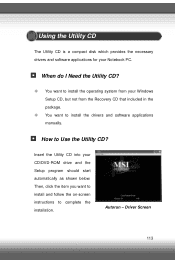
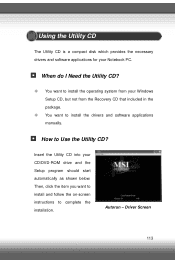
... CD is a compact disk which provides the necessary drivers and software applications for your Notebook PC.
ˆ When do I Need the Utility CD?
” You want to install the operating system from your Windows Setup CD, but not from the Recovery CD that included in the package.
” You want to install the drivers and software applications manually.
ˆ How to...
User Manual - Page 132
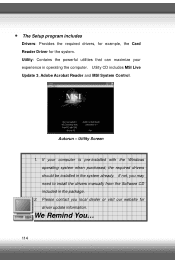
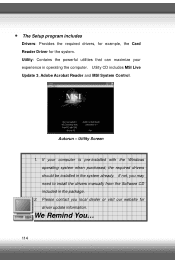
y The Setup program includes
Drivers: Provides the required drivers, for example, the Card Reader Driver for the system. Utility: Contains the powerful utilities that can maximize your experience in operating the computer. Utility CD includes MSI Live Update 3, Adobe Acrobat Reader and MSI System Control.
Autorun - Utility Screen
1. If your computer is pre-installed with the Windows operating ...
User Manual - Page 133
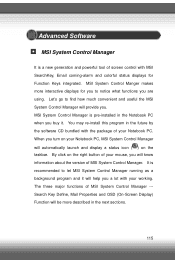
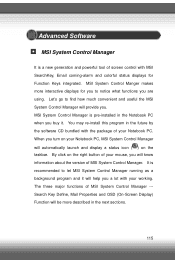
...-install this program in the future by the software CD bundled with the package of your Notebook PC. When you turn on your Notebook PC, MSI System Control Manager will automatically launch and display a status icon ( ) on the taskbar. By click on the right button of your mouse, you will know information about the version of MSI...

