MSI M630 driver and firmware
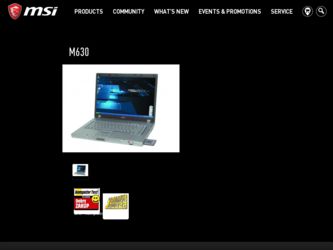
Related MSI M630 Manual Pages
Download the free PDF manual for MSI M630 and other MSI manuals at ManualOwl.com
User Manual - Page 2
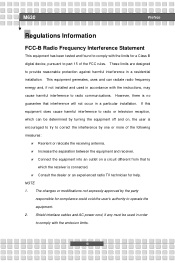
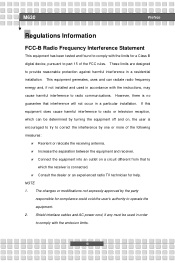
... with the limits for a Class B digital device, pursuant to part 15 of the FCC rules. These limits are designed to provide reasonable protection against harmful interference in a residential installation. This equipment generates, uses and can radiate radio frequency energy and, if not installed and used in accordance with the instructions, may cause harmful interference to...
User Manual - Page 5
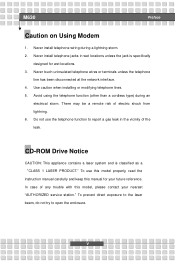
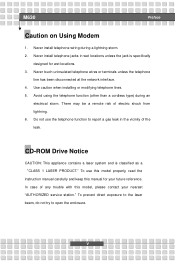
... a gas leak in the vicinity of the leak.
CD-ROM Drive Notice
CAUTION: This appliance contains a laser system and is classified as a "CLASS 1 LASER PRODUCT." To use this model properly, read the instruction manual carefully and keep this manual for your future reference. In case of any trouble with this model, please contact your nearest "AUTHORIZED...
User Manual - Page 8
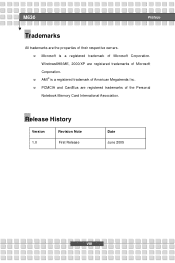
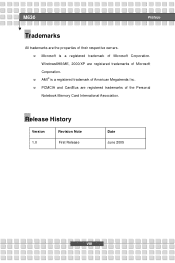
.... w Microsoft is a registered trademark of Microsoft Corporation. Windows®98/ME, 2000/XP are registered trademarks of Microsoft Corporation. w AMI® is a registered trademark of American Megatrends Inc. w PCMCIA and CardBus are registered trademarks of the Personal Notebook Memory Card International Association.
Release History
Version
Revision Note
1.0
First Release
Date June 2005...
User Manual - Page 9
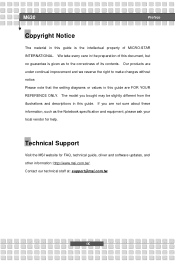
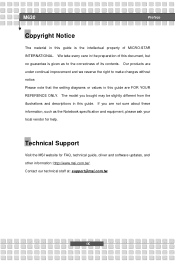
M630
Preface
Copyright Notice
The material in this guide...note that the setting diagrams or values in this guide are FOR YOUR ...guide. If you are not sure about these information, such as the Notebook specification and equipment, please ask your local vendor for help.
Technical Support
Visit the MSI website for FAQ, technical guide, driver and software updates, and other information: http://www.msi...
User Manual - Page 12
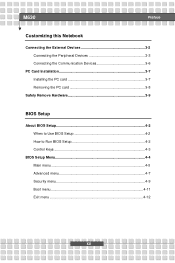
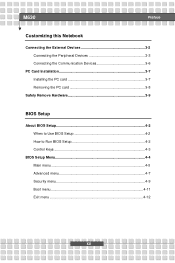
M630
Preface
Customizing this Notebook
Connecting the External Devices 3-2 Connecting the Peripheral Devices 3-3 Connecting the Communication Devices 3-6
PC Card Installation 3-7 Installing the PC card 3-7 Removing the PC card 3-8
Safely Remove Hardware 3-9
BIOS Setup
About BIOS Setup 4-2 When to Use BIOS Setup 4-2 How to Run BIOS Setup 4-2 Control Keys 4-3
BIOS Setup Menu 4-4 Main ...
User Manual - Page 14
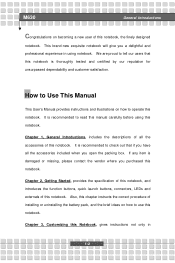
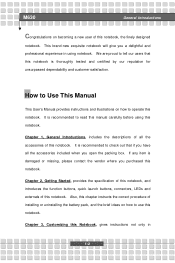
M630
General ...
How to Use This Manual
This User's Manual provides instructions and illustrations on how to operate this notebook. It is recommended to read this manual carefully before using this notebook...connectors, LEDs and externals of this notebook. Also, this chapter instructs the correct procedure of installing or uninstalling the battery pack, and the brief ideas on how to use...
User Manual - Page 15
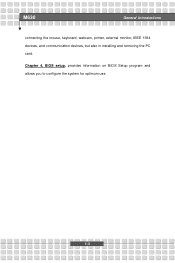
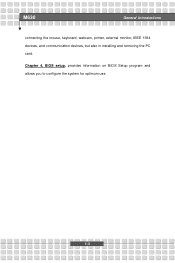
M630
General Introductions
connecting the mouse, keyboard, webcam, printer, external monitor, IEEE 1394 devices, and communication devices, but also in installing and removing the PC card.
Chapter 4, BIOS setup, provides information on BIOS Setup program and allows you to configure the system for optimum use.
1-3
User Manual - Page 16
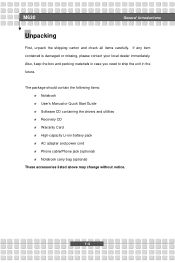
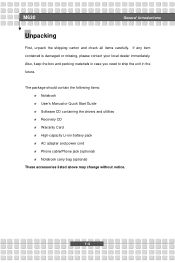
M630
General Introductions
Unpacking
First, unpack the shipping carton and check ... should contain the following items: w Notebook w User's Manual or Quick Start Guide w Software CD containing the drivers and utilities w Recovery CD w Warranty Card w High-capacity Li-ion battery pack w AC adapter and power cord w Phone cable/Phone jack (optional) w Notebook carry bag (optional)
These accessories...
User Manual - Page 21
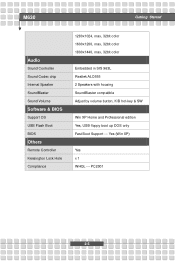
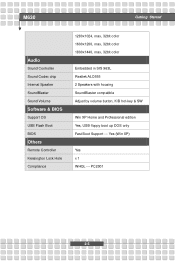
M630
Getting Started
Audio
Sound Controller Sound Codec chip Internal Speaker SoundBlaster Sound Volume
Software & BIOS
Support OS USB Flash Boot BIOS
Others
Remote Controller Kensington Lock Hole Compliance
1280x1024, max, 32bit color 1600x1200, max, 32bit color 1800x1440, max, 32bit color
Embedded in SIS 963L Realtek ALC655 2 Speakers with housing ...
User Manual - Page 29
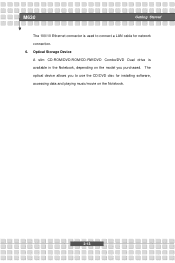
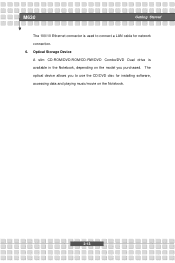
M630
Getting Started
The 100/10 Ethernet connector is used to connect a LAN cable for network connection. 6. Optical Storage Device A slim CD-ROM/DVD-ROM/CD-RW/DVD Combo/DVD Dual drive is available in the Notebook, depending on the model you purchased. The optical device allows you to use the CD/DVD disc for installing software, accessing data and playing music/movie on the Notebook.
2-13
User Manual - Page 32
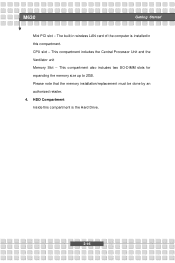
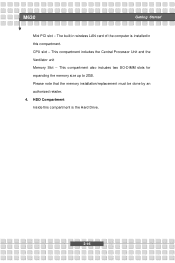
M630
Getting Started
Mini PCI slot -- The built-in wireless LAN card of the computer is installed in this compartment. CPU slot - This compartment includes the Central Processor Unit and the Ventilator unit Memory Slot -- This compartment also includes two SO-DIMM slots for expanding the memory size up to 2GB. Please note that the memory installation/replacement must be done by an authorized...
User Manual - Page 48


M630
Getting Started
Charging the Battery Pack
The battery pack can be recharged while it is installed in the Notebook. Please pay attention to the ...Disk.
w Plug in an external AC/DC power source. w You can use the system, suspend system operation or shut down and
turn off the system without interrupting the charging process. w The battery pack uses Lithium-ion battery cells that have no "memory...
User Manual - Page 55
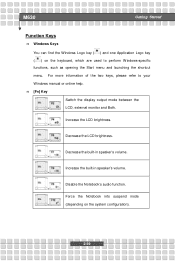
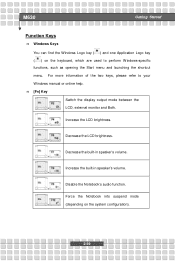
... of the two keys, please refer to your Windows manual or online help. n [Fn] Key
Switch the display output mode between the
+
LCD, external monitor ...and Both.
Increase the LCD brightness. +
Decrease the LCD brightness. +
Decrease the built-in speaker's volume. +
Increase the built-in speaker's volume. +
Disable the Notebook's audio...
User Manual - Page 59
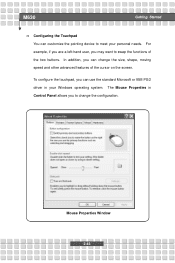
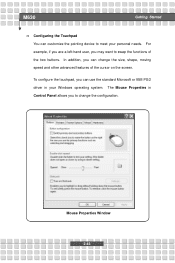
M630
Getting Started
n Configuring the Touchpad You can customize the pointing device to meet your personal needs. For example, if you are a left-hand user, you may want ... on the screen.
To configure the touchpad, you can use the standard Microsoft or IBM PS/2 driver in your Windows operating system. The Mouse Properties in Control Panel allows you to change the configuration.
Mouse Properties...
User Manual - Page 60
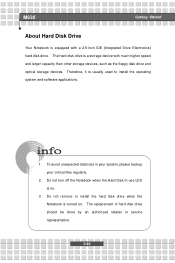
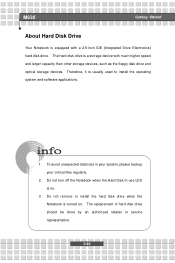
M630
Getting Started
About Hard Disk Drive
Your Notebook is equipped with a 2.5-inch IDE (Integrated Drive Electronics) hard disk drive. The hard disk drive is a storage device with much higher speed and larger capacity than other storage devices, such as the floppy disk drive and optical storage devices. Therefore, it is usually used to install the operating system and software applications.
...
User Manual - Page 66
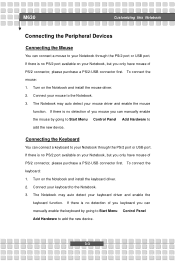
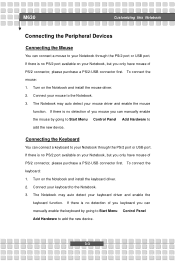
... no detection of you mouse you can manually enable the mouse by going to Start Menu à Control Panel à Add Hardware to add the new device.
Connecting the Keyboard
You can connect a keyboard to your Notebook through the PS/2 port or USB port. If there is no PS/2 port available on your Notebook, but you only...
User Manual - Page 67
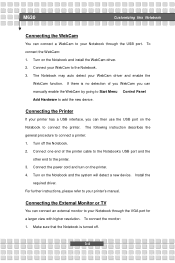
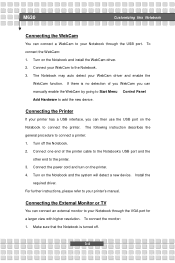
.... 2. Connect one end of the printer cable to the Notebook's USB port and the
other end to the printer. 3. Connect the power cord and turn on the printer. 4. Turn on the Notebook and the system will detect a new device. Install the
required driver. For further instructions, please refer to your printer's manual.
Connecting the External Monitor or TV
You can connect an external monitor...
User Manual - Page 69
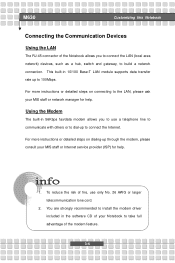
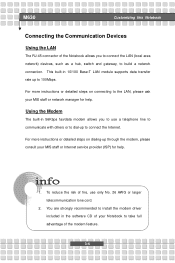
... the LAN (local area network) devices, such as a hub, switch and gateway, to build a network connection. This built-in 10/100 Base-T LAN module supports data transfer rate up to 100Mbps.
For more instructions or detailed steps on connecting to the LAN, please ask your MIS staff or network manager for help.
Using the Modem
The built-in 56Kbps fax/data modem...
User Manual - Page 71
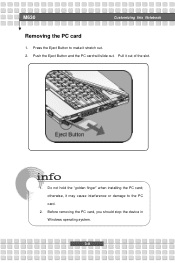
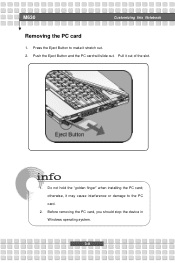
... make it stretch out. 2. Push the Eject Button and the PC card will slide out. Pull it out of the slot.
1. Do not hold the "golden finger" when installing the PC card; otherwise, it may cause interference or damage to the PC card.
2. Before removing the PC card, you should stop the device in Windows operating system.
3-8
User Manual - Page 79
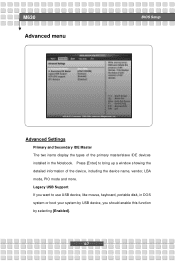
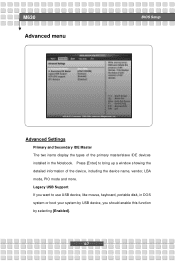
M630 Advanced menu
BIOS Setup
Advanced Settings
Primary and Secondary IDE Master The two items display the types of the primary master/slave IDE devices installed in the Notebook. Press [Enter] to bring up a window showing the detailed information of the device, including the device name, vendor, LBA mode, PIO mode and more. Legacy USB Support If you want to use USB device, like mouse...

